标签:
可以使用脚本/插件来给vim添加各种神奇的功能,从更换颜色主题、到代码智能提示,甚至项目管理。无数开发者通过开源社区贡献自己开发的插件,使得vim有可能变得无比强大。这儿http://vim-scripts.org/vim/scripts.html 是一份vim扩展脚本的列表。
然而,我的思想是尽量不要使用vim插件,除了那些非常优先且对自己的工作而言所必需的。这样,当需要配置一台新电脑或者临时要在别人的电脑上工作时,最起码能比较方便地配置好环境,或者直接使用默认环境熟练地完成任务,而不是离开了插件什么也不会。
对我自己而言,我基本上只需要4个(种)插件:
除了颜色主题因个人喜好和环境不同各不相同外,其余插件我都只会选择最流行,且公认最优、最好用的那个。下文将分别介绍这几种插件,并给出在Linux(Ubuntu, CentOS)和Mac OSX上配置的方法。但是在这之前,最好确认以下几个条件:
Vundle是一个流行的vim插件管理器,它的网址是https://github.com/Valloric/YouCompleteMe
以下是安装步骤:
"""""""""""""""""""""""""""""""""""""""""""""""""""""""""""""" " Vundle set nocompatible " be iMproved, required filetype off " required " set the runtime path to include Vundle and initialize set rtp+=~/.vim/bundle/Vundle.vim call vundle#begin() " alternatively, pass a path where Vundle should install plugins "call vundle#begin(‘~/some/path/here‘) " let Vundle manage Vundle, required Plugin ‘VundleVim/Vundle.vim‘ " The following are examples of different formats supported. " Keep Plugin commands between vundle#begin/end. " plugin on GitHub repo "Plugin ‘tpope/vim-fugitive‘ " plugin from http://vim-scripts.org/vim/scripts.html "Plugin ‘L9‘ " Git plugin not hosted on GitHub "Plugin ‘git://git.wincent.com/command-t.git‘ " git repos on your local machine (i.e. when working on your own plugin) "Plugin ‘file:///home/gmarik/path/to/plugin‘ " The sparkup vim script is in a subdirectory of this repo called vim. " Pass the path to set the runtimepath properly. "Plugin ‘rstacruz/sparkup‘, {‘rtp‘: ‘vim/‘} " Avoid a name conflict with L9 "Plugin ‘user/L9‘, {‘name‘: ‘newL9‘} " All of your Plugins must be added before the following line call vundle#end() " required filetype plugin indent on " required " To ignore plugin indent changes, instead use: "filetype plugin on " " Brief help " :PluginList - lists configured plugins " :PluginInstall - installs plugins; append `!` to update or just :PluginUpdate " :PluginSearch foo - searches for foo; append `!` to refresh local cache " :PluginClean - confirms removal of unused plugins; append `!` to auto-approve removal " " see :h vundle for more details or wiki for FAQ " Put your non-Plugin stuff after this line """""""""""""""""""""""""""""""""""""""""""""""""""""""""""""""
从其中的注释可以知道,Vundle支持多种形式的插件源,并给出了示例。这些插件源包括:github上的插件、http://vim-scripts.org/vim/scripts.html上的插件、非github上的git插件、本地硬盘上的插件等。
Vundle正在自动安装在.vimrc中指定的插件:
O]_ZYSDQGQETE`55.png)
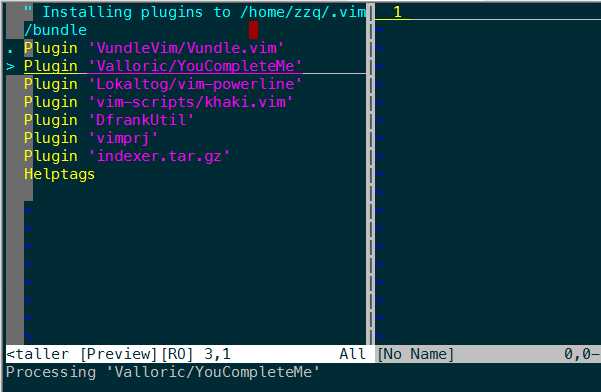
vim默认有一些配色方案,如果这些都不喜欢,可以从网上下载安装别的配色方案。solarized和molokai都是流行的配色方案,然而这两个主题在终端(terminal)模式下或者SecureCRT上使用都会有一些问题,而我目前最喜欢的khaki没有这个问题,它的样子如下图所示(其中设置了行号、当前号高亮、语法高亮等)
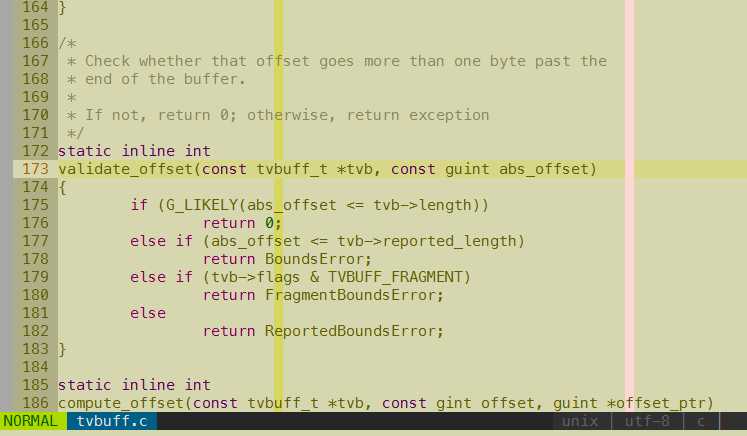
安装步骤:
if !has("gui_running") set t_Co=256 endif colorscheme khaki
保存后重启vim即可。
为自己的代码写好注释是一个良好的习惯,而编写Doxygen风格的注释更是可以通过doxygen工具为代码自己生成文档,非常好用。DoxygenToolkit(https://github.com/vim-scripts/DoxygenToolkit.vim)就是这样的一个插件。安装和使用:
let g:DoxygenToolkit_authorName="zzq@moon.net"
/** * @file test.cpp * @brief * @author zzp@moon.net * @version 1.0 * @date 2015-08-21 */
并把光标停留在@brief 后面,等待输入文件描述。
在光标定位到数据结构声明或函数声明的第一行,运行:Dox,将生成数据结构或函数的注释骨架,如下:
/** * @brief */ struct foo { char str; void* ptr; }; /** * @brief * * @param a * @param b * * @return */ int bar(int a, int b) { return a+b; }
并把光标定位在@brief 后,期待你输入具体的注释内容。
写代码的时候,变量名、函数名、类名等代码符号的智能提示和补全功能是非常有用的,可以大大提高编码效率。然而,在YouCompleteMe(简称YCM)这个神奇的插件出现之前,vim一直使用tag机制来完成这个功能。由于tag只会笨拙地分析代码中的字符串,并不能识别其语法说语义,导致代码的提示并不好用。随着clang的出现,使开发人员可以对程序代码进行事实上的语义分析(调用clang分析器之类的),于是真正的智能提示和补全插件出现了,它就是由 google 的工程师 Strahinja Val Markovic 所开发的YCM(https://github.com/Valloric/YouCompleteMe)。
YCM使用C++和python开发,是一个复杂的插件,光是通过Vundle下载的文件就达到120多MB。另外YCM不只是有新的开发的功能,它还包含了其他一些有用的插件。下图是作者本人提示的演示动图:
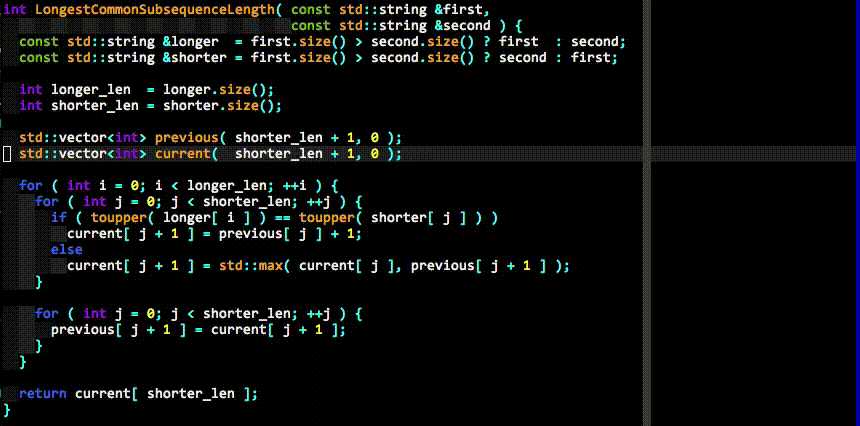
安装与配置步骤:
# These are the compilation flags that will be used in case there‘s no # compilation database set (by default, one is not set). # CHANGE THIS LIST OF FLAGS. YES, THIS IS THE DROID YOU HAVE BEEN LOOKING FOR. flags = [ ‘-Wall‘, ‘-Wextra‘, ‘-Werror‘, ‘-Wc++98-compat‘, ‘-Wno-long-long‘, ‘-Wno-variadic-macros‘, ‘-fexceptions‘, ‘-DNDEBUG‘, # You 100% do NOT need -DUSE_CLANG_COMPLETER in your flags; only the YCM # source code needs it. ‘-DUSE_CLANG_COMPLETER‘, # THIS IS IMPORTANT! Without a "-std=<something>" flag, clang won‘t know which # language to use when compiling headers. So it will guess. Badly. So C++ # headers will be compiled as C headers. You don‘t want that so ALWAYS specify # a "-std=<something>". # For a C project, you would set this to something like ‘c99‘ instead of # ‘c++11‘. ‘-std=c++11‘, # ...and the same thing goes for the magic -x option which specifies the # language that the files to be compiled are written in. This is mostly # relevant for c++ headers. # For a C project, you would set this to ‘c‘ instead of ‘c++‘. ‘-x‘, ‘c++‘, ‘-isystem‘, ‘../BoostParts‘, ‘-isystem‘, # This path will only work on OS X, but extra paths that don‘t exist are not # harmful ‘/System/Library/Frameworks/Python.framework/Headers‘, ‘-isystem‘, ‘../llvm/include‘, ‘-isystem‘, ‘../llvm/tools/clang/include‘, ‘-I‘, ‘.‘, ‘-I‘, ‘./ClangCompleter‘, ‘-isystem‘, ‘./tests/gmock/gtest‘, ‘-isystem‘, ‘./tests/gmock/gtest/include‘, ‘-isystem‘, ‘./tests/gmock‘, ‘-isystem‘, ‘./tests/gmock/include‘, ]
b. 在.vimrc中添加以下配置项
" YCM " 允许自动加载.ycm_extra_conf.py,不再提示 let g:ycm_confirm_extra_conf=0 " 补全功能在注释中同样有效 let g:ycm_complete_in_comments=1 " 开启tags补全引擎 let g:ycm_collect_identifiers_from_tags_files=1 " 键入第一个字符时就开始列出匹配项 let g:ycm_min_num_of_chars_for_completion=1 " YCM相关快捷键,分别是\gl, \gf, \gg nnoremap <leader>gl :YcmCompleter GoToDeclaration<CR> nnoremap <leader>gf :YcmCompleter GoToDefinition<CR> nnoremap <leader>gg :YcmCompleter GoToDefinitionElseDeclaration<CR>
//TODO
标签:
原文地址:http://www.cnblogs.com/zzqcn/p/4660615.html