标签:
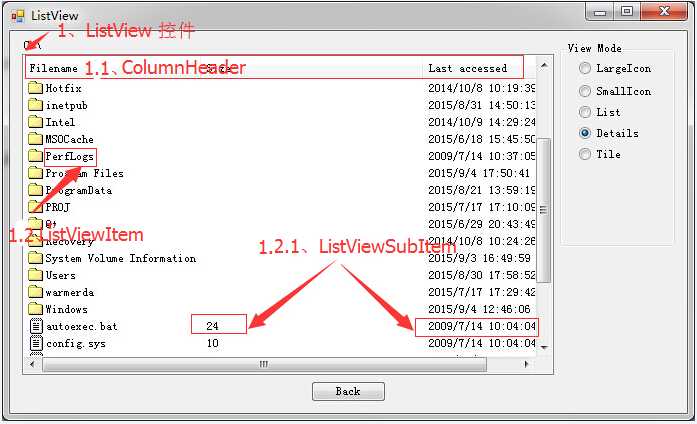
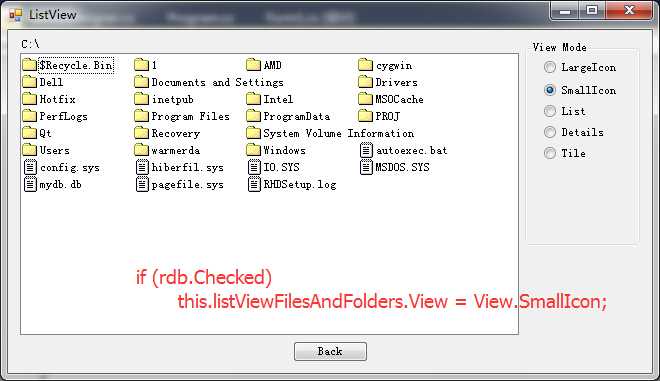
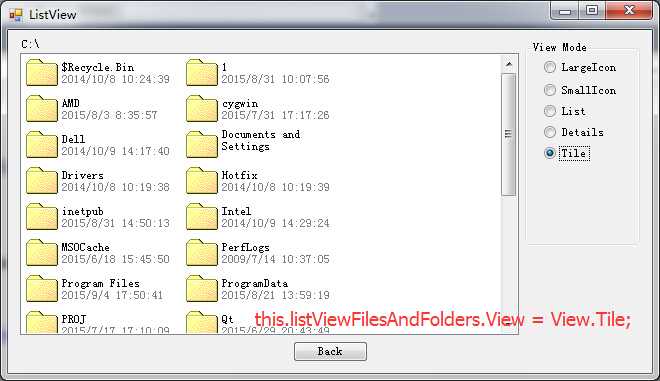
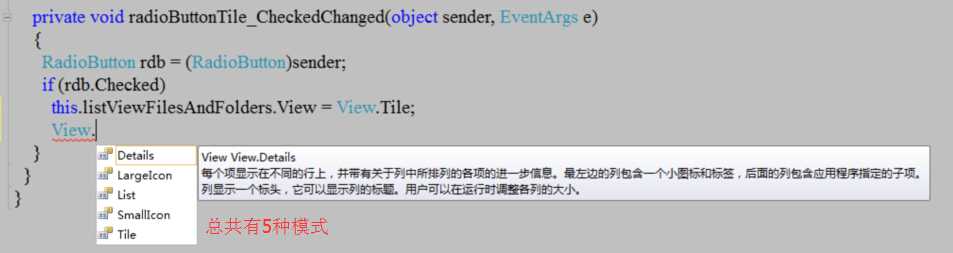
// Attempt to run the file. System.Diagnostics.Process.Start(filename);
//folderCol 可以存放一个路径的 栈(用于返回功能的设计) private System.Collections.Specialized.StringCollection folderCol;

using System; using System.Collections.Generic; using System.ComponentModel; using System.Data; using System.Drawing; using System.Linq; using System.Text; using System.Windows.Forms; using System.IO; namespace ListView { public partial class Form1 : Form { private System.Collections.Specialized.StringCollection folderCol; public Form1() { InitializeComponent(); // Init ListView and folder collection folderCol = new System.Collections.Specialized.StringCollection(); CreateHeadersAndFillListView(); PaintListView(@"C:\"); folderCol.Add(@"C:\"); } private void CreateHeadersAndFillListView() { ColumnHeader colHead; // First header colHead = new ColumnHeader(); colHead.Text = "Filename"; listViewFilesAndFolders.Columns.Add(colHead); // Insert the header // Second header colHead = new ColumnHeader(); colHead.Text = "Size"; listViewFilesAndFolders.Columns.Add(colHead); // Insert the header // Third header colHead = new ColumnHeader(); colHead.Text = "Last accessed"; listViewFilesAndFolders.Columns.Add(colHead); // Insert the header } private void PaintListView(string root) { try { // Two local variables that are used to create the items to insert ListViewItem lvi; ListViewItem.ListViewSubItem lvsi; // If there’s no root folder, we can’t insert anything. if (string.IsNullOrEmpty(root)) return; // Get information about the root folder. DirectoryInfo dir = new DirectoryInfo(root); // Retrieve the files and folders from the root folder. DirectoryInfo[] dirs = dir.GetDirectories(); // Folders FileInfo[] files = dir.GetFiles(); // Files // Clear the ListView. Note that we call the Clear method on the // Items collection rather than on the ListView itself. // The Clear method of the ListView remove everything, including column // headers, and we only want to remove the items from the view. listViewFilesAndFolders.Items.Clear(); // Set the label with the current path. labelCurrentPath.Text = root; // Lock the ListView for updates. listViewFilesAndFolders.BeginUpdate(); // Loop through all folders in the root folder and insert them. foreach (DirectoryInfo di in dirs) { // Create the main ListViewItem. lvi = new ListViewItem(); lvi.Text = di.Name; // Folder name lvi.ImageIndex = 0; // The folder icon has index 0 lvi.Tag = di.FullName; // Set the tag to the qualified path of the // folder // Create the two ListViewSubItems. lvsi = new ListViewItem.ListViewSubItem(); lvsi.Text = ""; // Size—a folder has no size and so this column // is empty lvi.SubItems.Add(lvsi); // Add the subitem to the ListViewItem lvsi = new ListViewItem.ListViewSubItem(); lvsi.Text = di.LastAccessTime.ToString(); // Last accessed column lvi.SubItems.Add(lvsi); // Add the subitem to the ListViewItem. // Add the ListViewItem to the Items collection of the ListView. listViewFilesAndFolders.Items.Add(lvi); } // Loop through all the files in the root folder. foreach (FileInfo fi in files) { // Create the main ListViewItem. lvi = new ListViewItem(); lvi.Text = fi.Name; // Filename lvi.ImageIndex = 1; // The icon we use to represent a folder has // index 1. lvi.Tag = fi.FullName; // Set the tag to the qualified path of the // file. // Create the two subitems. lvsi = new ListViewItem.ListViewSubItem(); lvsi.Text = fi.Length.ToString(); // Length of the file lvi.SubItems.Add(lvsi); // Add to the SubItems collection lvsi = new ListViewItem.ListViewSubItem(); lvsi.Text = fi.LastAccessTime.ToString(); // Last Accessed Column lvi.SubItems.Add(lvsi); // Add to the SubItems collection // Add the item to the Items collection of the ListView. listViewFilesAndFolders.Items.Add(lvi); } // Unlock the ListView. The items that have been inserted will now // be displayed. listViewFilesAndFolders.EndUpdate(); } catch (System.Exception err) { MessageBox.Show("Error: " + err.Message); } } private void listViewFilesAndFolders_ItemActivate(object sender, EventArgs e) { // Cast the sender to a ListView and get the tag of the first selected // item. System.Windows.Forms.ListView lw = (System.Windows.Forms.ListView)sender; string filename = lw.SelectedItems[0].Tag.ToString(); if (lw.SelectedItems[0].ImageIndex != 0) { try { // Attempt to run the file. System.Diagnostics.Process.Start(filename); } catch { // If the attempt fails we simply exit the method. return; } } else { // Insert the items. PaintListView(filename); folderCol.Add(filename); } } private void buttonBack_Click(object sender, EventArgs e) { if (folderCol.Count > 1) { PaintListView(folderCol[folderCol.Count - 2].ToString()); folderCol.RemoveAt(folderCol.Count - 1); } else PaintListView(folderCol[0].ToString()); } private void radioButtonLargeIcon_CheckedChanged(object sender, EventArgs e) { RadioButton rdb = (RadioButton)sender; if (rdb.Checked) this.listViewFilesAndFolders.View = View.LargeIcon; } private void radioButtonSmallIcon_CheckedChanged(object sender, EventArgs e) { RadioButton rdb = (RadioButton)sender; if (rdb.Checked) this.listViewFilesAndFolders.View = View.SmallIcon; } private void radioButtonList_CheckedChanged(object sender, EventArgs e) { RadioButton rdb = (RadioButton)sender; if (rdb.Checked) this.listViewFilesAndFolders.View = View.List; } private void radioButtonDetails_CheckedChanged(object sender, EventArgs e) { RadioButton rdb = (RadioButton)sender; if (rdb.Checked) this.listViewFilesAndFolders.View = View.Details; } private void radioButtonTile_CheckedChanged(object sender, EventArgs e) { RadioButton rdb = (RadioButton)sender; if (rdb.Checked) this.listViewFilesAndFolders.View = View.Tile; } } }
标签:
原文地址:http://www.cnblogs.com/lwngreat/p/4783013.html