标签:
May 1, 2015 332 Comments

With Apples’ new OSX 10.10 Yosemite out of the bag, getting the AMP stack up and running on the new OSX may cause a few bumps on the upgrade from OS X Mavericks 10.9. This tutorial will go through the process on getting Apache, MySQL, PHP (or otherwise known as the ‘AMP’ stack) and phpMyAdmin running on the new Yosemite OS.
(OSX 10.11 El Capitan Guide Here).
This tutorial sets up the AMP stack in more of a traditional way using the loaded Apache and PHP and downloading MySQL and phpMyAdmin.
Their is no GUI to toggle Web Sharing on or off in OSX 10.10, which was previously a GUI option in System Preferences way back in 10.7, but fear not Apache is installed ready to be fired up.
This needs to be done in the Terminal which is found at /Applications/Utilities/Terminal
For those not familiar with the Terminal, it really isn’t as intimidating as you may think, once launched you are faced with a command prompt waiting for your commands – just type/paste in a command and hit enter, some commands give you no response – it just means the command is done, other commands give you feedback – lets get to it….
to start it
sudo apachectl start
to stop it
sudo apachectl stop
to restart it
sudo apachectl restart
To find the Apache version
httpd -v
The Apache version that comes in OSX Yosemite is Apache/2.4.10
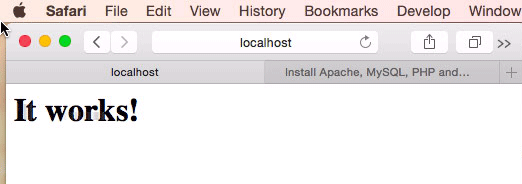
It Works!
After starting Apache – test to see if the webserver is working in the browser – http://localhost – you should see the “It Works!” text.
If you don’t get the localhost test, you can try troubleshooting Apache to see if there is anything wrong in its config file by running
apachectl configtest
This will give you an indication of what might be wrong.
Document root is the location where the files are shared from the file system and is similar to the traditional names of ‘public_html‘ and ‘htdocs‘, OSX has historically had 2 web roots one at a system level and one at a user level – you can set both up or just run with one, the user level one allows multiple accounts to have their own web root whilst the system one is global for all users. It seems there is less effort from Apple in continuing with the user level one but it still can be set up with a couple of extra tweaks in configuration files. It is easier to use the user level one as you don’t have to keep on authenticating as an admin user.
– the default system document root is still found at –
http://localhost/
The files are shared in the filing system at –
/Library/WebServer/Documents/
The other web root directory which is missing by default is the ‘~/Sites’ folder in the User account. This takes a bit longer to set up but some users are very accustomed to using it.
You need to make a “Sites” folder at the root level of your account and then it will work. Once you make the Sites folder you will notice that it has a unique icon which is a throwback from a few versions older. Make that folder before you set up the user configuration file described next.
You have to make a few additional tweaks to get the ~/Sites folder back up and running.

Sites Folder
Add a “username.conf” filed under:
/etc/apache2/users/
If you don’t already have one (very likely), then create one named by the short username of the account with the suffix .conf, its location and permissions/ownership is best tackled by using the Terminal, the text editor ‘nano‘ would be the best tool to deal with this.
Launch Terminal, (Applications/Utilities), and follow the commands below, first one gets you to the right spot, 2nd one cracks open the text editor on the command line (swap ‘username‘ with your account’s shortname, if you don’t know your account shortname type ‘whoami‘ the Terminal prompt):
cd /etc/apache2/users
sudo nano username.conf
Then add the content below swapping in your ‘username’ in the code below:
<Directory "/Users/username/Sites/"> AllowOverride All Options Indexes MultiViews FollowSymLinks Require all granted </Directory>
Permissions on the file should be:
-rw-r--r-- 1 root wheel 298 Jun 28 16:47 username.conf
If not you need to change…
sudo chmod 644 username.conf
Open the main httpd.conf and allow some modules:
sudo nano /etc/apache2/httpd.conf
And make sure these 3 modules are uncommented (the first 2 should be on a clean install):
LoadModule authz_core_module libexec/apache2/mod_authz_core.so
LoadModule authz_host_module libexec/apache2/mod_authz_host.so
LoadModule userdir_module libexec/apache2/mod_userdir.so
Whilst you have this file open also to get php running uncomment. (Mentioned also in the PHP part of the article).
LoadModule php5_module libexec/apache2/libphp5.so
And also uncomment this configuration file also in httpd.conf
Include /private/etc/apache2/extra/httpd-userdir.conf
Then open another Apache config file and uncomment another file:
sudo nano /etc/apache2/extra/httpd-userdir.conf
And uncomment:
Include /private/etc/apache2/users/*.conf
Restart Apache for the new file to be read:
sudo apachectl restart
Then this user level document root will be viewable at:
http://localhost/~username/
You should only see a directory tree like structure if the folder is empty.

If you are going to use the document root at /Library/WebServer/Documents it is a good idea to allow any .htaccess files used to override the default settings – this can be accomplished by editing the httpd.conf file at line 217 and setting the AllowOverride to All and then restart Apache. This is already taken care of at the Sites level webroot by following the previous step.
sudo nano /etc/apache2/httpd.conf

osx-htaccess-override
Also whilst here allow URL rewrites so your permalinks look clean not ugly.
Uncomment in httpd.conf
LoadModule rewrite_module libexec/apache2/mod_rewrite.so
PHP 5.5.20 is loaded in the final build of OSX 10.10 Yosemite and needs to be turned on by uncommenting a line in the httpd.conf file.
sudo nano /etc/apache2/httpd.conf
Use “control” + “w” to search within nano and search for ‘php’ this will land you on the right line then uncomment the line (remove the #):
LoadModule php5_module libexec/apache2/libphp5.so
Write out and Save using the nano short cut keys at the bottom ‘control o’ and ‘control x’
Reload apache to kick in
sudo apachectl restart
To see and test PHP, create a file name it “phpinfo.php” and file it in your document root with the contents below, then view it in a browser.
<?php phpinfo(); ?>

MySQL is again a missing component in OS X 10.10 and needs to be dowloaded from the MySQL site use the Mac OS X ver. 10.9 (x86, 64-bit), DMG Archive version (works on 10.10). The latest version available is MySQL 5.6.24. Their is an issue with this version and Yosemite in that it won’t start on reboot – it will need to be started via command line explained below.
If you are upgrading from a previous OSX and have an older MySQL version you do not have to update it, it will work just with the same start up issue. One thing with MySQL upgrades always take a data dump of your database in case things go south and before you upgrade to Yosemite make sure your MySQL Server is not running.
When downloading you don’t have to sign up, look for ? No thanks, just take me to the downloads! – go straight to the download mirrors and download the software from a mirror which is closest to you.
Once downloaded open the .dmg and run the installer.

You may get a fail on the install but the software is still installed and useable, the reason is because the MySQL Start on Restart script fails.
If you do a custom install simply unclick that start up item. When you restart your machine just remember to start MySQL either via System Prefs or command line
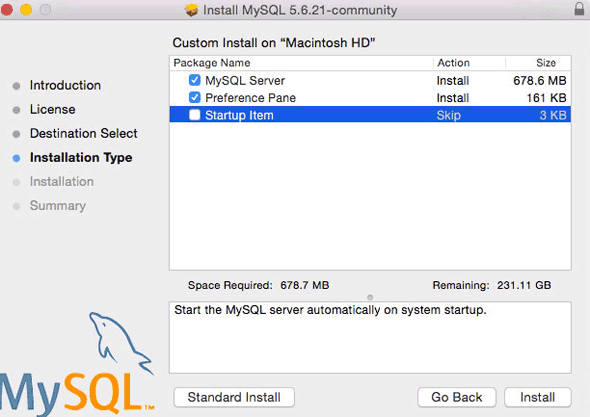
You can then start the MySQL server from the System Preferences or via the command line or if restarted it has to be command line
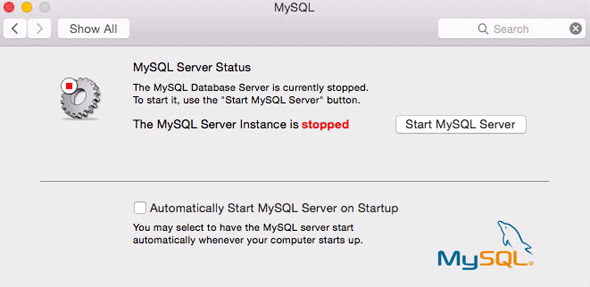
Command line start MySQL.
sudo /usr/local/mysql/support-files/mysql.server start
To find the MySQL version from the terminal, type at the prompt:
/usr/local/mysql/bin/mysql -v
This also puts you in to a shell interactive dialogue with mySQL, type q to exit.
After installation, in order to use mysql commands without typing the full path to the commands you need to add the mysql directory to your shell path, (optional step) this is done in your “.bash_profile” file in your home directory, if you don’t have that file just create it using vi or nano:
cd ; nano .bash_profile
export PATH="/usr/local/mysql/bin:$PATH"
The first command brings you to your home directory and opens the .bash_profile file or creates a new one if it doesn’t exist, then add in the line above which adds the mysql binary path to commands that you can run. Exit the file with type “control + x” and when prompted save the change by typing “y”. Last thing to do here is to reload the shell for the above to work straight away.
source ~/.bash_profile
mysql -v
You will get the version number again, just type “q” to exit.
Note that this is not the same as the root or admin password of OSX – this is a unique password for the mysql root user, use one and remember/jot down somewhere what it is.
/usr/local/mysql/bin/mysqladmin -u root password ‘yourpasswordhere‘
Use the single ‘quotes’ surrounding the password
Fix the looming 2002 socket error – which is linking where MySQL places the socket and where OSX thinks it should be, MySQL puts it in /tmp and OSX looks for it in /var/mysql the socket is a type of file that allows mysql client/server communication.
sudo mkdir /var/mysql
sudo ln -s /tmp/mysql.sock /var/mysql/mysql.sock
There was a solution recently posted on how to autostart MySQL on reboot on Yosemite, if you follow this it will work:
sudo nano /Library/LaunchDaemons/com.mysql.mysql.plist
And paste in:
<!--?xml version="1.0" encoding="UTF-8"?--> <plist version="1.0"> <dict> <key>KeepAlive</key> <true /> <key>Label</key> <string>com.mysql.mysqld</string> <key>ProgramArguments</key> <array> <string>/usr/local/mysql/bin/mysqld_safe</string> <string>--user=mysql</string> </array> </dict> </plist>
Save it and then:
sudo chown root:wheel /Library/LaunchDaemons/com.mysql.mysql.plist sudo chmod 644 /Library/LaunchDaemons/com.mysql.mysql.plist sudo launchctl load -w /Library/LaunchDaemons/com.mysql.mysql.plist
Then it will load on a restart.
phpMyAdmin is installed pretty much the same way as another guide on this site, but to recap….
Fix the 2002 socket error first if you haven’t done so from the MySQL section-
sudo mkdir /var/mysql
sudo ln -s /tmp/mysql.sock /var/mysql/mysql.sock
Download phpMyAdmin, the zip English package will suit a lot of users, then unzip it and move the folder with its contents into the document root level renaming folder to ‘phpmyadmin’.
Make the config folder
mkdir ~/Sites/phpmyadmin/config
Change the permissions
chmod o+w ~/Sites/phpmyadmin/config
Run the set up in the browser
http://localhost/~username/phpmyadmin/setup/ or http://localhost/phpmyadmin/setup/

You need to create a new localhost mysql server connection, click new server.

Switch to the Authentication tab and set the local mysql root user and the password.
Add in the username “root” (maybe already populated, add in the password that you set up earlier for the MySQL root user set up, click on save and you are returned to the previous screen.
(This is not the OSX Admin or root password – it is the MySQL root user).
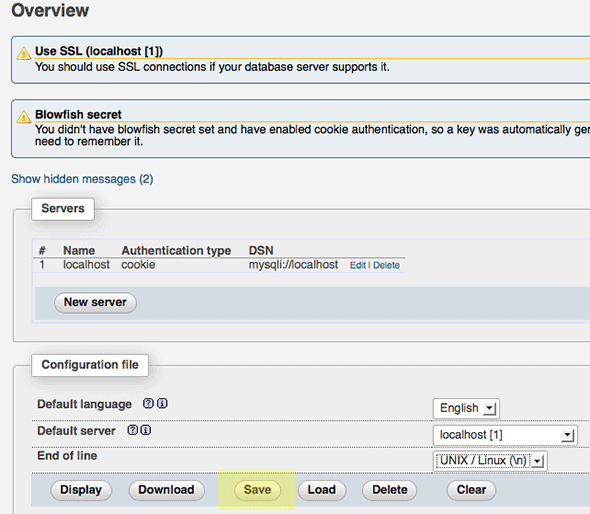
Make sure you click on save, then a config.inc.php is now in the /config directory of phpmyadmin directory, move this file to the root level of /phpmyadmin and then remove the now empty /config directory.
Now going to http://localhost/~username/phpmyadmin/ will now allow you to interact with your MySQL databases.

To upgrade phpmyadmin just download the latest version and copy the older ‘config.inc.php‘ from the existing directory into the new folder and replace – backup the older one just in case.
To run a website with no permission issues it is best to set the web root and its contents to be writeable by all, since it’s a local development it should’nt be a security issue.
Lets say that you have a site in the User Sites folder at the following location ~/Sites/testsiteyou would set it to be writeable like so:
sudo chmod -R a+w ~/Sites/testsite
If you are concerned about security then instead of making it world writeable you can set the owner to be Apache _www but when working on files you would have to authenticate more as admin you are “not” the owner, you would do this like so:
sudo chown -R _www ~/Sites/testsite
This will set the contents recursively to be owned by the Apache user.
If you had the website stored at the System level Document root at say /Library/WebServer/Documents/testsite then it would have to be the latter:
sudo chown -R _www /Library/WebServer/Documents/testsite
Another easier way to do this if you have a one user workstation is to change the Apache web user from _www to your account.
That’s it! You now have the native AMP stack running ontop of OSX Yosemite. To get Virtual Hosts going there is a further guide here.
MAC OSX10.10上搭建Apache,PHP,MySQL5.6.22,phpMyAdmin开发
标签:
原文地址:http://my.oschina.net/u/2344008/blog/504126