标签:
1.拖放操作有两个方面:源和目标。
2.拖放操作通过以下三个步骤进行:
①用户单击元素,并保持鼠标键为按下状态,启动拖放操作。
②用户将鼠标移到其它元素上。如果该元素可接受正在拖动的内容的类型,鼠标指针会变成拖放图标。
③用户释放鼠标键时,元素接收信息并决定如何处理接收到的信息。在没有释放鼠标键时,可按下Esc键取消该操作。
3.Demo
下面实例是一个界面中分上下两个Label。当鼠标点击并拖拽上方Label到下方时,下方Label显示上方Label的内容。
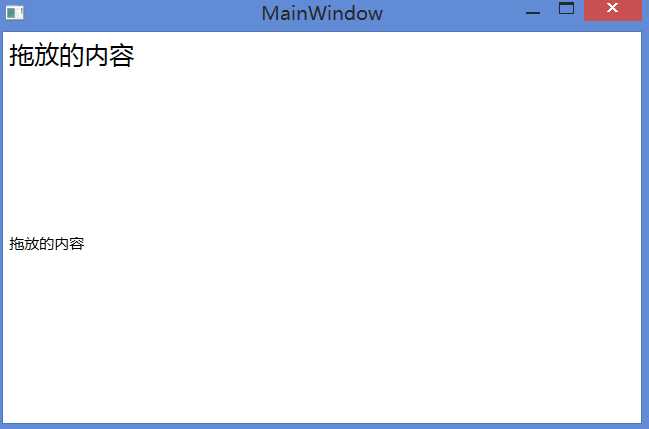
XAML代码:

<Window x:Class="鼠标拖放.MainWindow" xmlns="http://schemas.microsoft.com/winfx/2006/xaml/presentation" xmlns:x="http://schemas.microsoft.com/winfx/2006/xaml" Title="MainWindow" Height="350" Width="525"> <Grid> <Grid.RowDefinitions> <RowDefinition/> <RowDefinition/> </Grid.RowDefinitions> <Label Content="拖放的内容" FontSize="20" MouseDown="Label_MouseDown" /> <Label Grid.Row="1" AllowDrop="True" Drop="Label_Drop" DragEnter="Label_DragEnter" /> </Grid> </Window>
XAML后台代码:

using System; using System.Collections.Generic; using System.Linq; using System.Text; using System.Threading.Tasks; using System.Windows; using System.Windows.Controls; using System.Windows.Data; using System.Windows.Documents; using System.Windows.Input; using System.Windows.Media; using System.Windows.Media.Imaging; using System.Windows.Navigation; using System.Windows.Shapes; namespace 鼠标拖放 { /// <summary> /// MainWindow.xaml 的交互逻辑 /// </summary> public partial class MainWindow : Window { public MainWindow() { InitializeComponent(); } private void Label_MouseDown(object sender, MouseButtonEventArgs e) { Label lbl = (Label)sender; DragDrop.DoDragDrop(lbl, lbl.Content, DragDropEffects.Copy); } private void Label_Drop(object sender, DragEventArgs e) { ((Label)sender).Content = e.Data.GetData(DataFormats.Text); } private void Label_DragEnter(object sender, DragEventArgs e) { if (e.Data.GetDataPresent(DataFormats.Text)) { e.Effects = DragDropEffects.Copy; } else { e.Effects = DragDropEffects.None; } } } }
标签:
原文地址:http://www.cnblogs.com/zqhxl/p/4829684.html