标签:
GitHub地址 https://github.com/JerryWanXuJie/XJAlbum
图片浏览器主要通过 UIScrollView 实现 在一个大的ScollView里面套 n个ScollView
UIScrollView里主要是有两个属性,contentSize和contentoffset , contentSize 是设定UIScrollView的可交互的大小,contentoffset偏移量
设置第一层 UIScollView 主要是设置 contentSize 和 contentoffset , contentSize 是根据图片的个数来设定,contentoffset根据当前图片编号设定
wholeScoll = [[UIScrollView alloc]initWithFrame:CGRectMake(0, 0, myScreenWidth, myScreenHeight)]; wholeScoll.contentOffset = CGPointMake(wholeScoll.frame.size.width*mcurpage, 0);
wholeScoll.contentSize = CGSizeMake(myScreenWidth*mImgLocationArr.count, myScreenHeight);
// 主要代码是通过for 循环添加第二层UIScrollView
for (int i = 0; i<mImgLocationArr.count; i++) {
//设置 imageview
UIImageView * imgview = [[UIImageView alloc]initWithFrame:CGRectMake(0, 0, myScreenWidth, myScreenHeight)];
imgview.contentMode = UIViewContentModeScaleAspectFit;
//设置 scrollview
UIScrollView * singleview = [[UIScrollView alloc]initWithFrame:CGRectMake(myScreenWidth*i,0,myScreenWidth, myScreenHeight)];
[wholeScoll addSubview:singleview];
[singleview addSubview:imgview];
// 添加手势
[self addGestureRecognizer];
}
图片浏览器中图片可以左右滑动,可以双击放大,可以手势捏合放大缩小
图片浏览器中主要有三种手势分别是单击 singleTap 双击doubleTap 捏合 pinchGesture 和UIScrollView自带的滑动手势
singleTap 手势主要是返回上一页面,如果触发singleTap的时候图片已经放大,那么先将图片初始化大小和坐标
因为singleTap 和 doubleTap 是属于同一手势类,会产生手势冲突,所以需要
[singleTap requireGestureRecognizerToFail:doubleTap];在执行doubleTap的时候注销掉singleTap
~~~~~~~~~~~~~~~~~~~~~~~~~~~~~~~~~~~然后高潮来了~~~~~~~~~~~~~~~~~~~~~~~~~~~~~~~~~~~~~~~
~~~~~~~~~~~~~~~~~~~~~~~~~~~~~~~~~~我是可爱的分割线~~~~~~~~~~~~~~~~~~~~~~~~~~~~~~~~~~~~~~
最主要的操作是 doubleTap 和pinchGesture,这也是花了我最多时间的两个问题
首先讲一下doubleTap的思想,大家注意观察微信的图片浏览器,doubleTap在执行的时候会得到一个在View的点 CGPoint tapPoint = [doubletap locationInView:doubletap.view];
然后双击后,放大UIImageView,然后通过设定contentoffset偏移量将 tapPoint 移到屏幕最中间,这是双击的点包含在图片里的情况,另外一种情况,是双击的点在图片外,然后点在图片外又有 左上,右上,左下,右下四种情况。分别将图片放大然后,图片左上,右上,左下,右下四个方向贴边显示
然后根据tapPoint的x,y判断四种不同的情况
tapX,tapY是tapPoint的x,y imgY是图片的y值,imgHeight是图片的Height
if (tapY<imgY) { //上面 pointType = XJAlbumOutImgViewPointLeftUp; if (tapX>myScreenWidth/2) { pointType = XJAlbumOutImgViewPointRightUp; } isOutImgView = YES; } else if(tapY>imgY+imgHeight) { //下面 pointType = XJAlbumOutImgViewPointLeftDown; if (tapX>myScreenWidth/2) { pointType = XJAlbumOutImgViewPointRightDown; } isOutImgView = YES; }
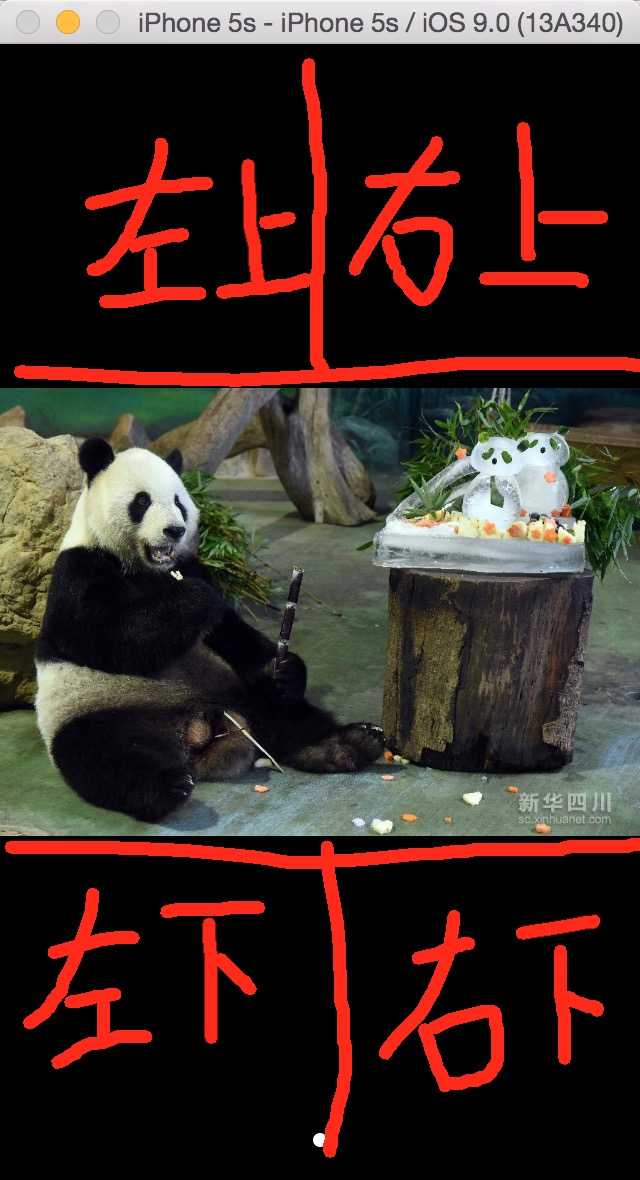
if (isOutImgView) { //如果点击的是在图片外面 NSLog(@"isout"); switch (pointType) { case XJAlbumOutImgViewPointLeftUp: { singleScrollView.contentOffset = CGPointMake(0, 0); } break; case XJAlbumOutImgViewPointLeftDown: { singleScrollView.contentOffset = CGPointMake(0, imgview.frame.size.height - myScreenHeight); } break; case XJAlbumOutImgViewPointRightDown: { singleScrollView.contentOffset = CGPointMake(imgview.frame.size.width - myScreenWidth, imgview.frame.size.height - myScreenHeight); } break; case XJAlbumOutImgViewPointRightUp: { singleScrollView.contentOffset = CGPointMake(imgview.frame.size.width - myScreenWidth, 0); } break; default: break; } } else { //将双击的点设置到屏幕的中心 先计算出点距图片边缘的距离,然后根据比例求出offsetX; imgX,imgY 分别是图片的 x,y 坐标值 CGFloat offsetX = (tapX-imgX)*maxScale - myScreenWidth/2; CGFloat offsetY = (tapY-imgY)*maxScale - myScreenHeight/2; //如果超出最大范围,则设置边界值 offsetY = offsetY<0?0:offsetY; offsetY = offsetY>imgview.frame.size.height-myScreenHeight?imgview.frame.size.height-myScreenHeight:offsetY; offsetX = offsetX<0?0:offsetX; offsetX = offsetX>imgview.frame.size.width - myScreenWidth?imgview.frame.size.width - myScreenWidth:offsetX; singleScrollView.contentOffset = CGPointMake(offsetX,offsetY); } isBigger = YES;
然后就是捏合手势,捏合手势 主要的两点是 实时的根据放大的比例来改变 UIimageView的size , UIScrollView的contentSize,contentoffset
捏合手势 pinchGesture的思想是 获取手势开始时,两点的中心点,然后计算出 该中心点在屏幕中的相对位置 , 在手势变化的时候,保持这个相对位置不改变。
// 变量offsetPinchX 是 scrollview 的 contentoffset.x xInScreen 是 中心点在屏幕的相对位置,因为手势获取的点是相对手势所在View上的相对位置,所以要减去 scrollview 的 x 偏移量
if (pinchGes.state == UIGestureRecognizerStateBegan) {
oldFirstPoint = [pinchGes locationOfTouch:0 inView:pinchGes.view];
oldSecondPoint = [pinchGes locationOfTouch:1 inView:pinchGes.view];
oldLength = [self caculateLengthBetweenP1:oldFirstPoint P2:oldSecondPoint];
//计算出初始中心点
centrePoint = CGPointMake((oldFirstPoint.x+oldSecondPoint.x)/2,(oldSecondPoint.y+oldFirstPoint.y)/2);
xInScreen = centrePoint.x - offsetPinchX;
}
// minSize 是 初始的size newSize 通过计算 两个点之间的值的比例来获得
biggerScale = newLength/oldLength;
newSize = CGSizeMake(oldSize.width*biggerScale,oldSize.height*biggerScale);
CGFloat newScale = newSize.width / minSize.width; // 算出 在屏幕的点 if (newSize.width < maxSize.width && newScale>1) { offsetPinchX = xInScreen * (newScale - 1); } if (offsetPinchX<0) { offsetPinchX = 0; } if (offsetPinchX>(newSize.width - myScreenWidth)) { offsetPinchX = newSize.width - myScreenWidth; } NSLog(@"%f ------ %f ------%f",offsetPinchX,centrePoint.x,newScale); if (newSize.width == maxSize.width) { } else { singleScroll.contentOffset = CGPointMake(offsetPinchX, 0); }
标签:
原文地址:http://www.cnblogs.com/stuwan/p/4833855.html