标签:
主要参考:http://blog.csdn.net/sdlgxxy/article/details/6225267
一,下载openGL的相关文件,下载地址为http://download.csdn.net/source/3063599
OpenGL库配置用到的文件分为下面三类:
■ 动态链接库文件(.dll)
glaux.dll、glu32.dll、glut32.dll、opengl32。
■ 头文件(.h)
GL.H、GLAUX.H、GLU.H、glut.h。
■ 库文件(.lib)
GLAux.Lib、Glu32.lib、glut32.lib、OpenGL32.Lib。
3、配置上述文件
1)将dll文件拷贝到c:/windows/System32下面【如果自己的机子是64位的系统,需要把.dl文件放到c:?windows/SysWOW64下】
2)h文件放到${minGW}/include/GL文件加下,如果没有GL文件夹,新建一个。[此处的mingw是eclipse所使用的编译器目录]
3)库文件放在MinGW的lib
4、打开Eclipse,新建一个C或C++项目,选择的编译器选项应该为MinGW,而不是Goorss,如下:
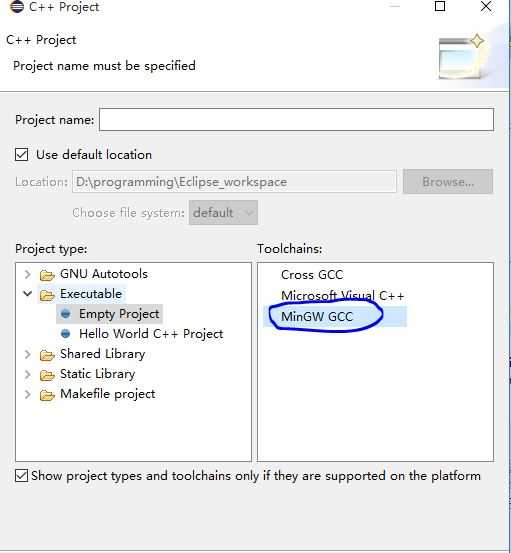 ,首先可以先写个HelloWorld验证Eclipse环境是否正常。
,首先可以先写个HelloWorld验证Eclipse环境是否正常。
5)如果可以的话,将下来可以新建一个C++项目来进行OpenGL测试,代码如下:
#include <windows.h> #include <GL/gl.h> #include <GL/glut.h> #define window_width 640 #define window_height 480 // Main loop void main_loop_function() { // Z angle static float angle; // Clear color (screen) // And depth (used internally to block obstructed objects) glClear(GL_COLOR_BUFFER_BIT | GL_DEPTH_BUFFER_BIT); // Load identity matrix glLoadIdentity(); // Multiply in translation matrix glTranslatef(0, 0, -10); // Multiply in rotation matrix glRotatef(angle, 0, 0, 1); // Render colored quad glBegin(GL_QUADS); glColor3ub(255, 000, 000); glVertex2f(-1, 1); glColor3ub(000, 255, 000); glVertex2f(1, 1); glColor3ub(000, 000, 255); glVertex2f(1, -1); glColor3ub(255, 255, 000); glVertex2f(-1, -1); glEnd(); // Swap buffers (color buffers, makes previous render visible) glutSwapBuffers(); // Increase angle to rotate angle += 0.25; } // Initialze OpenGL perspective matrix void GL_Setup(int width, int height) { glViewport(0, 0, width, height); glMatrixMode(GL_PROJECTION); glEnable(GL_DEPTH_TEST); gluPerspective(45, (float) width / height, .1, 100); glMatrixMode(GL_MODELVIEW); } // Initialize GLUT and start main loop int main(int argc, char** argv) { glutInit(&argc, argv); glutInitWindowSize(window_width, window_height); glutInitDisplayMode(GLUT_RGB | GLUT_DOUBLE); glutCreateWindow("GLUT Example!!!"); glutDisplayFunc(main_loop_function); GL_Setup(window_width, window_height); glutMainLoop(); }
此时还不能直接运行,因为编译时不能找到我们添加的库,需要静态添加
在项目上,右键点击选择Properties,进如下图配置页面,按如下所示配置,注意不要改动,
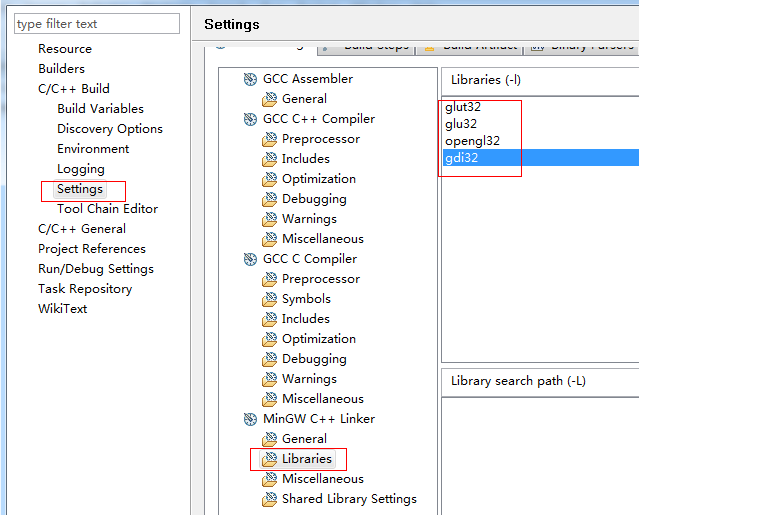
配置到这一步之后,重新编译项目,如果你按照我上面的步骤操作的话应该能编译成功了。
标签:
原文地址:http://www.cnblogs.com/kinthon/p/4841348.html