标签:
因为项目需要一个右下角浮动的圆形的按钮,顺便增加了一个用户友好体验,点击按钮后开始转动,再次点击后停止转动,如图:
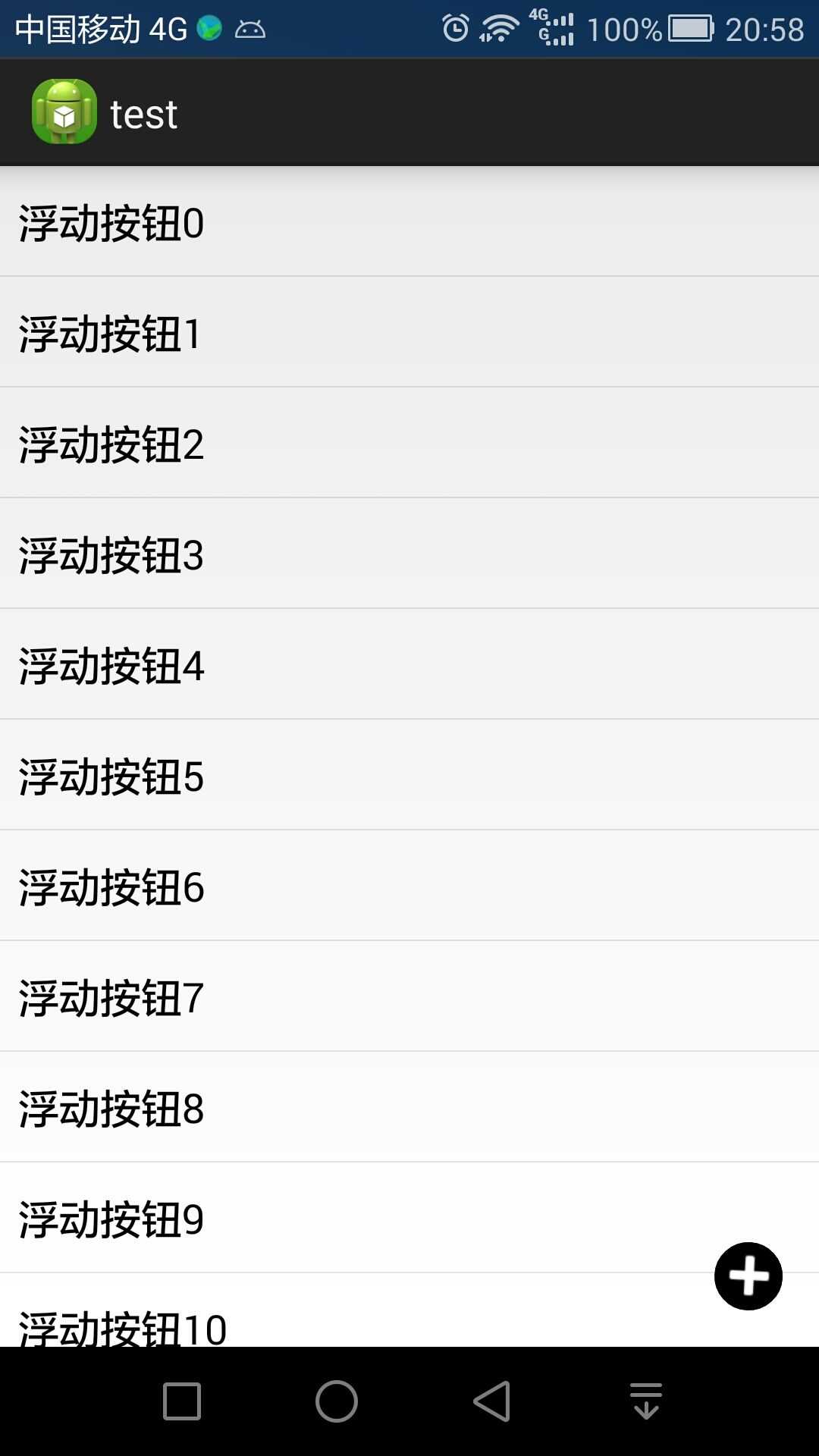
实现方式:
首先添加一个FABImageButton.java的类文件
package com.example.test;
import android.annotation.SuppressLint;
import android.content.Context;
import android.content.res.Resources;
import android.content.res.TypedArray;
import android.graphics.Color;
import android.graphics.LinearGradient;
import android.graphics.Shader;
import android.graphics.drawable.Drawable;
import android.graphics.drawable.LayerDrawable;
import android.graphics.drawable.ShapeDrawable;
import android.graphics.drawable.StateListDrawable;
import android.graphics.drawable.shapes.OvalShape;
import android.util.AttributeSet;
import android.view.animation.Animation;
import android.view.animation.AnimationUtils;
import android.view.animation.LinearInterpolator;
import android.widget.ImageButton;
public class FABImageButton extends ImageButton{
private Context content;
private Animation operatingAnim;
private boolean isAnimPlay = false;
private int bgColor;
private int bgColorPressed;
public FABImageButton(Context context) {
super(context);
this.content = context;
init(null);
}
public FABImageButton(Context context, AttributeSet attrs) {
super(context, attrs);
this.content = context;
init(attrs);
}
public FABImageButton(Context context, AttributeSet attrs, int defStyleAttr) {
super(context, attrs, defStyleAttr);
this.content = context;
init(attrs);
}
@SuppressLint("NewApi")
public FABImageButton(Context context, AttributeSet attrs, int defStyleAttr, int defStyleRes) {
super(context, attrs, defStyleAttr, defStyleRes);
this.content = context;
init(attrs);
}
/**
* 播放/暂停旋转动画
* */
public void PlayAnim(){
if(!isAnimPlay){
startAnimation(operatingAnim);
isAnimPlay = true;
}else{
clearAnimation();
isAnimPlay = false;
}
}
private Drawable createButton(int color) {
OvalShape oShape = new OvalShape();
ShapeDrawable sd = new ShapeDrawable(oShape);
setWillNotDraw(false);
sd.getPaint().setColor(color);
ShapeDrawable sd1 = new ShapeDrawable(oShape);
sd1.setShaderFactory(new ShapeDrawable.ShaderFactory() {
@Override
public Shader resize(int width, int height) {
LinearGradient lg = new LinearGradient(0,0,0, height,
new int[] {
Color.WHITE,
Color.GRAY,
Color.DKGRAY,
Color.BLACK
}, null, Shader.TileMode.REPEAT);
return lg;
}
});
LayerDrawable ld = new LayerDrawable(new Drawable[] { sd1, sd });
ld.setLayerInset(0, 0, 0, 0, 0);
return ld;
}
@SuppressLint("NewApi")
private void init(AttributeSet attrSet) {
//加载动画
operatingAnim = AnimationUtils.loadAnimation(content, R.anim.tip);
LinearInterpolator lin = new LinearInterpolator();
operatingAnim.setInterpolator(lin);
Resources.Theme theme = content.getTheme();
TypedArray arr = theme.obtainStyledAttributes(attrSet, R.styleable.FAB, 0, 0);
try {
setBgColor(arr.getColor(R.styleable.FAB_bg_color, Color.BLACK));
setBgColorPressed(arr.getColor(R.styleable.FAB_bg_color_pressed, Color.GRAY));
StateListDrawable sld = new StateListDrawable();
sld.addState(new int[] {android.R.attr.state_pressed}, createButton(bgColorPressed));
sld.addState(new int[] {}, createButton(bgColor));
setBackground(sld);
}
catch(Throwable t) {}
finally {
arr.recycle();
}
}
public void setBgColor(int color) {
this.bgColor = color;
}
public void setBgColorPressed(int color) {
this.bgColorPressed = color;
}
}
2. values文件夹下面定义个名称为stylable.xml的资源文件
<?xml version="1.0" encoding="utf-8"?>
<resources>
<declare-styleable name="FAB">
<!-- Background color -->
<attr name="bg_color" format="color|reference"/>
<attr name="bg_color_pressed" format="color|reference"/>
</declare-styleable>
</resources>
3.创建一个旋转的动画效果res文件夹下面建立一个anim文件夹,在文件夹下面建立一个名称为tip.xml的xml文件
<?xml version="1.0" encoding="utf-8"?>
<set xmlns:android="http://schemas.android.com/apk/res/android" >
<rotate
android:duration="200" //转动速度
android:fromDegrees="0"
android:pivotX="50%"
android:pivotY="50%"
android:repeatCount="-1"
android:toDegrees="359" />
</set>
4.layout里面添加FABImageButton
<com.example.test.FABImageButton
android:id="@+id/fabbtn"
android:layout_width="30dp"
android:layout_height="30dp"
android:src="@android:drawable/ic_input_add"
android:layout_alignParentBottom="true"
android:layout_alignParentRight="true"
android:layout_marginRight="16dp"
android:layout_marginBottom="16dp"
android:tint="@android:color/white"/>
5.MainActivity文件
public class MainActivity extends Activity {
FABImageButton fabbtn;
@Override
protected void onCreate(Bundle savedInstanceState) {
super.onCreate(savedInstanceState);
setContentView(R.layout.activity_main);
ListView lv = (ListView) findViewById(R.id.lv1);
String[] data = new String[100];
for (int i=0; i < data.length; i++)
data[i] = "浮动按钮" + i;
ArrayAdapter<String> aAdpt = new ArrayAdapter<String>(this, android.R.layout.simple_list_item_1, data);
lv.setAdapter(aAdpt);
fabbtn = (FABImageButton) findViewById(R.id.fabbtn);
fabbtn.setOnClickListener(new OnClickListener(){
@Override
public void onClick(View v) {
fabbtn.PlayAnim();
}
});
}
}
结束...
Android - 点击可以转动的自定义右下角浮动FABImageButton按钮
标签:
原文地址:http://www.cnblogs.com/brantliu/p/4878882.html