标签:
当UITextFiled和UITextView这种文本输入类控件成为第一响应者时,弹出的键盘由他们的一个UIView类的inputView属性来控制,当inputView为nil时会弹出系统的键盘,想要弹出自定义的键盘,将我们自定义的UIView对象给inputView属性赋值即可。表情键盘重点在于排列各个表情和删除键,以及表情键盘上的各种回调设置;
下面为键盘预览图,兼容了竖屏各版本适配,横屏没有兼顾。横屏适配参见这篇博客iOS之自定义表情键盘
图1为6的常用表情,图2为6的全部表情,图3为5的全部表情,表情个数统一为7列3排,根据屏幕不同修改间距以及键盘高度;
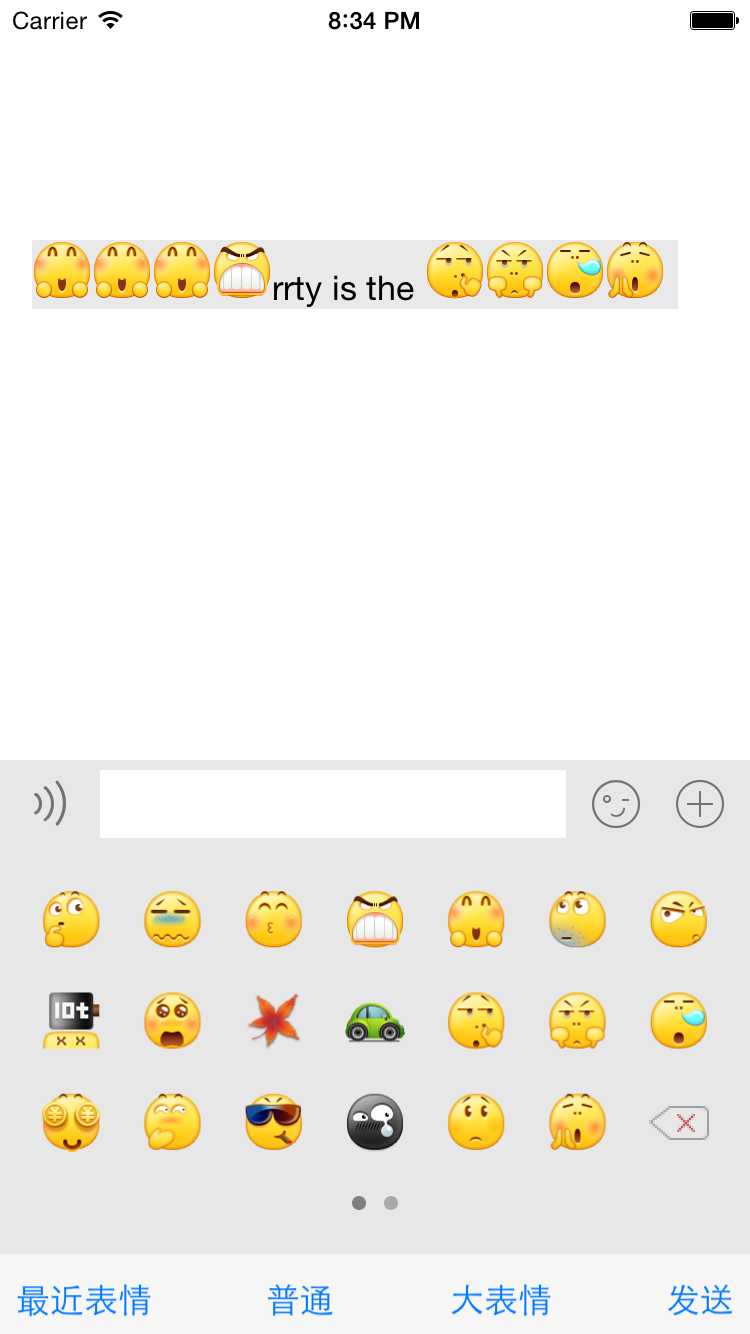
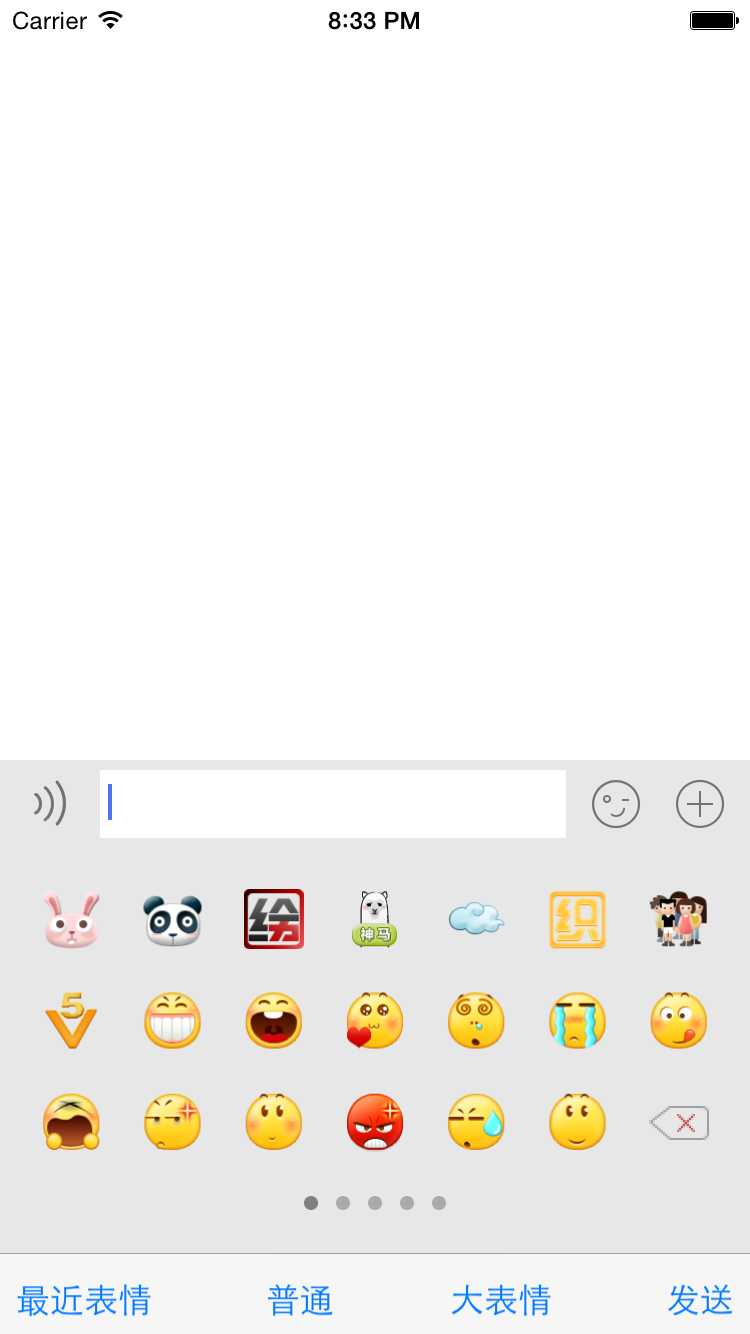
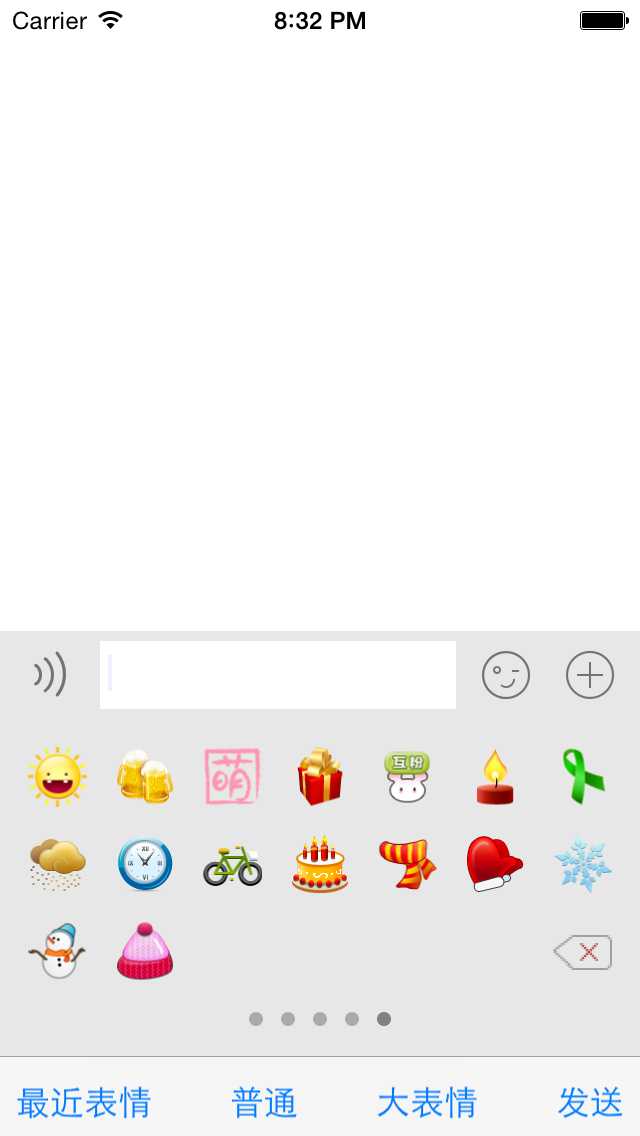
下面为项目结构图:采用MVC模式,View层提供表情键盘以及自定义的UITextView。Model层提供表情数据。我为了简单就直接把聊天工具栏通过storyboard拖到了VC上,这里应该再封装一个toolView的;
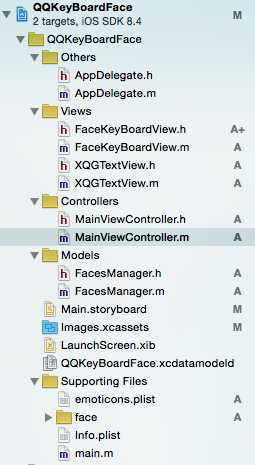
1、首先来弄好数据层FaceManager,具有一个单例方法、声明了三个数组属性来存放不同的表情;表情图片由Face文件夹来提供;
AllFaces通过我一个名为“emoticons”的plist文件来获取,里面存放的是一个个表情字典,对应着Face中的图片名和图片文字描述;
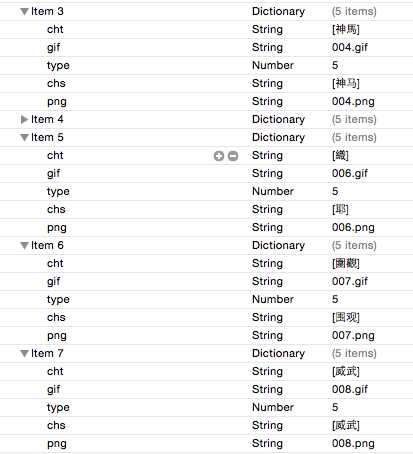
RecentlyFaces是最近使用过的图片,从本地获取;BigFaces是用来扩展其他大型以及动态效果表情的,没有实现

1 @interface FacesManager : NSObject 2 3 @property (nonatomic, strong, readonly)NSArray * RecentlyFaces; 4 @property (nonatomic, strong, readonly)NSArray * AllFaces; 5 @property (nonatomic, strong, readonly)NSArray * BigFaces; 6 7 + (instancetype)share; 8 - (void)fetchRecentlyFaces; 9 @end 10 11 #import "FacesManager.h" 12 13 @implementation FacesManager 14 15 +(instancetype)share 16 { 17 static FacesManager * m = nil; 18 static dispatch_once_t onceToken; 19 dispatch_once(&onceToken, ^{ 20 m = [[FacesManager alloc] init]; 21 }); 22 return m ; 23 } 24 25 - (instancetype)init 26 { 27 self = [super init]; 28 if (self) { 29 [self fetchAllFaces]; 30 [self fetchBigFaces]; 31 } 32 return self; 33 } 34 35 - (void)fetchAllFaces 36 { 37 NSString * path = [[NSBundle mainBundle] pathForResource:@"emoticons" ofType:@"plist"]; 38 NSArray * arrFace = [NSArray arrayWithContentsOfFile:path]; 39 _AllFaces = arrFace; 40 } 41 42 - (void)fetchRecentlyFaces 43 { 44 NSUserDefaults * defauls = [NSUserDefaults standardUserDefaults]; 45 NSArray * arrFace = [defauls objectForKey:@"RecentlyFaces"]; 46 _RecentlyFaces = arrFace; 47 } 48 49 - (void)fetchBigFaces 50 { 51 52 } 53 54 @end
2、数据层弄好后,实现关键的FaceKeyBoardView;首先在这个view上我们需要向外发送:点击每个表情、发送键、删除键的事件,所以需要提供三个向外的回调接口:点击表情的回调、点击删除的回调、点击发送的回调;然后再分析视图结构,首先view上部贴了一个ScrollView用来滑动显示每一页表情、一个稍微靠下的的pageController用于显示当前页数、以及底部的toolBar;
FaceKeyBoardView.h
define了几个需要用到的参数。设置了三个回调接口;

1 #import <UIKit/UIKit.h> 2 #define GrayColor [UIColor colorWithRed:231 / 255.0 green:231 / 255.0 blue:231 / 255.0 alpha:1] 3 #define ScreenWidth [UIScreen mainScreen].bounds.size.width 4 #define ScreenHeight [UIScreen mainScreen].bounds.size.height 5 #define ToolBarHeight 40 6 7 typedef void (^FaceKeyBoardBlock)(NSString * faceName,NSInteger faceTag); 8 typedef void (^FaceKeyBoardSendBlock)(void); 9 typedef void (^FaceKeyBoardDeleteBlock)(void); 10 11 @interface FaceKeyBoardView : UIView 12 13 - (void)setFaceKeyBoardBlock:(FaceKeyBoardBlock)block; 14 - (void)setFaceKeyBoardSendBlock:(FaceKeyBoardSendBlock)block; 15 - (void)setFaceKeyBoardDeleteBlock:(FaceKeyBoardDeleteBlock)block; 16 @end
FaceKeyBoardView.m:
用到的属性:

1 @interface FaceKeyBoardView ()<UIScrollViewDelegate> 2 3 { 4 CGFloat _FKBViewH; 5 } 6 7 @property (nonatomic, strong)NSArray * arrFace; 8 @property (nonatomic, strong)UIScrollView * scFace; 9 @property (nonatomic, strong)FaceKeyBoardBlock block; 10 @property (nonatomic, strong)FaceKeyBoardSendBlock sendBlock; 11 @property (nonatomic, strong)FaceKeyBoardDeleteBlock deleteBlock; 12 @property (nonatomic, strong)UIToolbar * toolBar; 13 @property (nonatomic, strong)UIPageControl * pageC; 14 15 @property (nonatomic, strong)FacesManager * FManager; 16 17 @end
a、首先来重写view的init方法,在这里面设定好view的frame以及设定view的子控件。由于屏幕尺寸不同,所以表情竖直方向间距不同,就会影响到表情键盘的高度,所以frame是动态计算出来的;然后再loadview方法中初始化facemanager用来提供数据,以及获得全部表情和设置toolBar;

1 - (instancetype)init 2 { 3 self = [super init]; 4 if (self) { 5 [self setViewFrame]; 6 [self loadKeyBoardView]; 7 } 8 return self; 9 } 10 11 - (void)setViewFrame 12 { 13 CGFloat marginY = (ScreenWidth - 7 * 30) / (7 + 1); 14 CGFloat scViewH = 3 * (30 + marginY) + marginY*2 + 10; 15 _FKBViewH = scViewH + ToolBarHeight; 16 self.frame = CGRectMake(0, ScreenHeight - _FKBViewH, ScreenWidth, _FKBViewH); 17 } 18 19 - (void)loadKeyBoardView 20 { 21 //初始化manager 22 self.FManager = [FacesManager share]; 23 //获取数据 24 [self fetchAllFaces]; 25 //设置toolBar 26 [self setToolBar]; 27 }
b、设置了三个方法来获取不同的表情数据用于显示不同的表情键盘;第一次时默认执行fetchAllFaces;

1 - (void)fetchRecentlyFaces 2 { 3 //更新manager 4 [self.FManager fetchRecentlyFaces]; 5 self.arrFace = self.FManager.RecentlyFaces; 6 [self setFaceFrame]; 7 } 8 9 - (void)fetchAllFaces 10 { 11 self.arrFace = self.FManager.AllFaces; 12 //设置表情scrollView 13 [self setFaceFrame]; 14 } 15 16 - (void)fetchBigFaces 17 { 18 self.arrFace = nil; 19 [self setFaceFrame]; 20 }
c、在setFaceFrame方法中设置scrollView以及pageController;我通过表情数量来循环设置每个表情按钮的位置,固定了7列三行,根据屏幕设置不同的间距,在每一页的右下角设置删除按钮。根据页数来设置scrollView的内容宽度以及pageController的页数;

1 - (void)setFaceFrame 2 { 3 //列数 4 NSInteger colFaces = 7; 5 //行数 6 NSInteger rowFaces = 3; 7 //设置face按钮frame 8 CGFloat FaceW = 30; 9 CGFloat FaceH = 30; 10 CGFloat marginX = (ScreenWidth - colFaces * FaceW) / (colFaces + 1); 11 CGFloat marginY = marginX; 12 NSLog(@"%lf",marginX); 13 14 //表情数量 15 NSInteger FaceCount = self.arrFace.count; 16 //每页表情数和scrollView页数; 17 NSInteger PageFaceCount = colFaces * rowFaces ; 18 NSInteger SCPages = FaceCount / PageFaceCount + 1; 19 20 CGFloat scViewH = rowFaces * (FaceH + marginY) + marginY*2 + 10; 21 //初始化scrollView 22 self.scFace = [[UIScrollView alloc] initWithFrame:CGRectMake(0, 0, ScreenWidth, scViewH)]; 23 self.scFace.contentSize = CGSizeMake(ScreenWidth * SCPages, scViewH); 24 self.scFace.pagingEnabled = YES; 25 self.scFace.bounces = NO; 26 self.scFace.delegate = self; 27 [self addSubview:self.scFace]; 28 //初始化贴在sc上的view 29 UIView * BtnView = [[UIView alloc] init]; 30 BtnView.frame = CGRectMake(0, 0, ScreenWidth * SCPages, scViewH); 31 [BtnView setBackgroundColor:GrayColor]; 32 [self.scFace addSubview:BtnView]; 33 34 for (NSInteger i = 0; i < FaceCount + SCPages; i ++) 35 { 36 //当前页数 37 NSInteger currentPage = i / PageFaceCount; 38 //当前行 39 NSInteger rowIndex = i / colFaces - (currentPage * rowFaces); 40 //当前列 41 NSInteger colIndex = i % colFaces; 42 43 //viewW * currentPage换页 44 CGFloat btnX = marginX + colIndex * (FaceW + marginX) + ScreenWidth * currentPage; 45 CGFloat btnY = rowIndex * (marginY + FaceH) + marginY; 46 if ((i - (currentPage + 1) * (PageFaceCount - 1) == currentPage || i == FaceCount + SCPages - 1) && self.arrFace) 47 { 48 //创建删除按钮 49 CGFloat btnDelteX = (currentPage + 1) * ScreenWidth - (marginX + FaceW); 50 CGFloat btnDelteY = 2 * (FaceH + marginY) +marginY; 51 52 UIButton * btnDelte = [UIButton buttonWithType:UIButtonTypeSystem]; 53 btnDelte.frame = CGRectMake(btnDelteX, btnDelteY, FaceW, FaceH); 54 [btnDelte setBackgroundImage:[UIImage imageNamed:@"icon_delete-2"] forState:UIControlStateNormal]; 55 [btnDelte setTitleColor:[UIColor blackColor] forState:UIControlStateNormal]; 56 btnDelte.titleLabel.font = [UIFont boldSystemFontOfSize:15]; 57 58 [btnDelte addTarget:self action:@selector(tapDeleteBtn) forControlEvents:UIControlEventTouchUpInside]; 59 60 [BtnView addSubview:btnDelte]; 61 } 62 else 63 { 64 //创建face按钮 65 UIButton * btn = [[UIButton alloc] init]; 66 btn.frame = CGRectMake(btnX , btnY, FaceW, FaceH); 67 //tga 68 btn.tag = i - currentPage; 69 //按钮回调; 70 [btn addTarget:self action:@selector(tapFaceBtnWithButton:) forControlEvents:UIControlEventTouchUpInside]; 71 NSString * strIMG = self.arrFace[i - currentPage][@"png"]; 72 [btn setImage:[UIImage imageNamed:strIMG] forState:UIControlStateNormal]; 73 [BtnView addSubview:btn]; 74 } 75 } 76 77 //创建pageController 78 CGFloat pageH = 10; 79 CGFloat pageW = ScreenWidth; 80 CGFloat pageX = 0; 81 CGFloat pageY = scViewH - pageH - marginY; 82 self.pageC = [[UIPageControl alloc] initWithFrame:CGRectMake(pageX, pageY, pageW, pageH)]; 83 self.pageC.numberOfPages = SCPages; 84 self.pageC.currentPage = 0; 85 self.pageC.pageIndicatorTintColor = [UIColor lightGrayColor]; 86 self.pageC.currentPageIndicatorTintColor = [UIColor grayColor]; 87 [self addSubview:self.pageC]; 88 }
b、还需要把c中的各种点击事件和scrollView的代理事件实现
点击表情的事件中我执行了2个操作:1、将点击的表情存到本地常用表情数组中,逻辑为,如果数组中已有这个表情,就将此表情移到最前面,没有就将表情插入到数组第一位。这里我想着数据量不是很大就使用了Preference来存放本地;2、将表情的文字描述和表情按钮的tga通过block传出去;
当scrollView翻动时,让pageController的当前页数跟着变化;点击删除发送回调;

1 //点击表情 2 - (void)tapFaceBtnWithButton:(UIButton *)button 3 { 4 //将表情存储为常用表情 5 NSUserDefaults * defaults = [NSUserDefaults standardUserDefaults]; 6 NSMutableArray * arrFaces = (NSMutableArray *)[defaults objectForKey:@"RecentlyFaces"]; 7 8 if (!arrFaces) 9 { 10 arrFaces = [NSMutableArray array]; 11 NSDictionary * dicFace = @{@"png":self.arrFace[button.tag][@"png"],@"faceTag":@(button.tag),@"chs":self.arrFace[button.tag][@"chs"]}; 12 [arrFaces addObject:dicFace]; 13 [defaults setObject:arrFaces forKey:@"RecentlyFaces"]; 14 [defaults synchronize]; 15 } 16 //NSLog(@"%p",arrFaces); 17 else 18 { 19 //需要新建一个可变数组,不然修改数组会报错。 20 NSMutableArray * arrM = [NSMutableArray arrayWithArray:arrFaces]; 21 BOOL isHaveSameFace = NO; 22 for (NSDictionary * dic in arrFaces) 23 { 24 //NSLog(@"%ld--%ld",button.tag,[dic[@"faceTag"] integerValue]); 25 NSString * strFace = self.arrFace[button.tag][@"chs"]; 26 NSString * strFaceDic = dic[@"chs"]; 27 if ([strFace isEqualToString:strFaceDic]) 28 { 29 [arrM removeObject:dic]; 30 NSLog(@"%@",dic); 31 //后添加的排在前面; 32 [arrM insertObject:dic atIndex:0]; 33 isHaveSameFace = YES; 34 } 35 } 36 if (!isHaveSameFace) 37 { 38 NSDictionary * dicFace = @{@"png":self.arrFace[button.tag][@"png"],@"faceTag":@(button.tag),@"chs":self.arrFace[button.tag][@"chs"]}; 39 [arrM insertObject:dicFace atIndex:0]; 40 } 41 [defaults setObject:arrM forKey:@"RecentlyFaces"]; 42 [defaults synchronize]; 43 } 44 //block传值 45 self.block(self.arrFace[button.tag][@"chs"],button.tag); 46 } 47 48 //点击删除 49 - (void)tapDeleteBtn 50 { 51 self.deleteBlock(); 52 } 53 54 -(void)scrollViewWillEndDragging:(UIScrollView *)scrollView withVelocity:(CGPoint)velocity targetContentOffset:(inout CGPoint *)targetContentOffset 55 { 56 self.pageC.currentPage = targetContentOffset->x / ScreenWidth; 57 }
d、设置toolBar、然后将各个按钮的点击事件实现:

1 - (void)setToolBar 2 { 3 self.toolBar = [[UIToolbar alloc] initWithFrame:CGRectMake(0, self.scFace.frame.size.height, ScreenWidth, ToolBarHeight)]; 4 self.toolBar.backgroundColor = GrayColor; 5 6 [self addSubview:self.toolBar]; 7 UIBarButtonItem * spaceItem = [[UIBarButtonItem alloc] initWithBarButtonSystemItem:UIBarButtonSystemItemFlexibleSpace target:nil action:nil]; 8 UIBarButtonItem * recentlyFaceItem = [[UIBarButtonItem alloc] initWithTitle:@"最近表情" style:UIBarButtonItemStylePlain target:self action:@selector(tapRecentlyFaceBtn)]; 9 UIBarButtonItem * normalFaceItem = [[UIBarButtonItem alloc] initWithTitle:@"普通" style:UIBarButtonItemStylePlain target:self action:@selector(tapNormalFaceBtn)]; 10 UIBarButtonItem * bigFaceItem = [[UIBarButtonItem alloc] initWithTitle:@"大表情" style:UIBarButtonItemStylePlain target:self action:@selector(tapBigFaceBtn)]; 11 UIBarButtonItem * sendItem = [[UIBarButtonItem alloc] initWithTitle:@"发送" style:UIBarButtonItemStylePlain target:self action:@selector(tapSendBtn)]; 12 13 [self.toolBar setItems:[NSArray arrayWithObjects:recentlyFaceItem,spaceItem,normalFaceItem,spaceItem,bigFaceItem,spaceItem,sendItem, nil]]; 14 } 15 16 17 //点击ToolBar上的按钮回调 18 - (void)tapRecentlyFaceBtn 19 { 20 [self fetchRecentlyFaces]; 21 } 22 - (void)tapSendBtn 23 { 24 self.sendBlock(); 25 } 26 - (void)tapBigFaceBtn{ 27 [self fetchBigFaces]; 28 } 29 - (void)tapNormalFaceBtn 30 { 31 [self fetchAllFaces]; 32 }
e、还要实现三个设置回调接口的方法、此时faceKeyBoardView中的方法都实现了;

1 //点击表情接口 2 - (void)setFaceKeyBoardBlock:(FaceKeyBoardBlock)block 3 { 4 self.block = block; 5 } 6 //发送接口 7 -(void)setFaceKeyBoardSendBlock:(FaceKeyBoardSendBlock)block 8 { 9 self.sendBlock = block; 10 } 11 //删除接口 12 -(void)setFaceKeyBoardDeleteBlock:(FaceKeyBoardDeleteBlock)block 13 { 14 self.deleteBlock = block; 15 }
3、自定义一个UITextView、也可以使用UITextFiledView
.h:具有一个发送回调以及切换键盘状态的方法:

1 #import "XQGTextView.h" 2 #import "FaceKeyBoardView.h" 3 4 @interface XQGTextView () 5 6 @property (nonatomic, strong)FaceKeyBoardView * viewFaceKB; 7 @property (nonatomic, strong)SendBlock block; 8 @end
.m:实现方法以及初始化表情键盘,在faceKeyBoard发送回调和删除回调中实现需要做的事;

1 @implementation XQGTextView 2 3 - (instancetype)initWithFrame:(CGRect)frame 4 { 5 self = [super initWithFrame:frame]; 6 if (self) { 7 [self loadFaceKeyBoardView]; 8 } 9 return self; 10 } 11 12 - (void)awakeFromNib 13 { 14 [self loadFaceKeyBoardView]; 15 } 16 17 - (void)loadFaceKeyBoardView 18 { 19 self.viewFaceKB = [[FaceKeyBoardView alloc] init]; 20 21 __weak __block XQGTextView * copy_self = self; 22 23 [self.viewFaceKB setFaceKeyBoardBlock:^(NSString *faceName, NSInteger faceTag) { 24 copy_self.text = [copy_self.text stringByAppendingString:faceName]; 25 }]; 26 27 [self.viewFaceKB setFaceKeyBoardSendBlock:^{ 28 copy_self.block(); 29 //清空textview 30 copy_self.text = nil; 31 }]; 32 [self.viewFaceKB setFaceKeyBoardDeleteBlock:^{ 33 NSMutableString * string = [[NSMutableString alloc] initWithString:copy_self.text]; 34 [string deleteCharactersInRange:NSMakeRange(copy_self.text.length - 1, 1)]; 35 copy_self.text = string; 36 }]; 37 } 38 39 -(void)changeKeyBoard 40 { 41 if (self.inputView != nil) 42 { 43 self.inputView = nil; 44 [self reloadInputViews]; 45 } 46 else 47 { 48 self.inputView = self.viewFaceKB; 49 [self reloadInputViews]; 50 } 51 } 52 53 - (void)setFaceKeyBoard 54 { 55 self.inputView = self.viewFaceKB; 56 } 57 58 - (void)setSendBlock:(SendBlock)block 59 { 60 self.block = block; 61 } 62 63 @end
4、在VC中进行操作:
a、在storyBoard中构建聊天工具栏:将textView绑定为我自定义的textView;
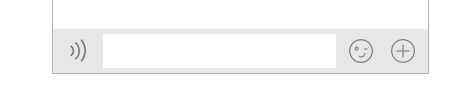
b、在发送回调中进行发送消息,利用正则表达式解析出表情发送图文混排的消息;以及聊天工具栏跟随键盘高度变化而变化的设置等;点击表情按钮弹出表情键盘,键盘切换;代码中都有详细描述;
.m:

1 #import "MainViewController.h" 2 #import "XQGTextView.h" 3 4 @interface MainViewController ()<UITextViewDelegate> 5 6 @property (weak, nonatomic) IBOutlet XQGTextView *viewText; 7 @property (weak, nonatomic) IBOutlet UIView *viewChatToolBar; 8 @property (weak, nonatomic) IBOutlet UILabel *lalText; 9 10 @end 11 12 @implementation MainViewController 13 14 - (void)viewDidLoad { 15 [super viewDidLoad]; 16 //清空常用表情 17 // NSUserDefaults * defaults = [NSUserDefaults standardUserDefaults]; 18 // NSMutableArray * arrFaces = [defaults objectForKey:@"RecentlyFaces"]; 19 // arrFaces = nil; 20 // [defaults setObject:arrFaces forKey:@"RecentlyFaces"]; 21 22 self.viewText.delegate = self; 23 //发送回调 24 [self.viewText setSendBlock:^{ 25 [self sendPictureAndText]; 26 }]; 27 //监听键盘弹出的通知 28 NSNotificationCenter *center = [NSNotificationCenter defaultCenter]; 29 [center addObserver:self selector:@selector(KeyBoardWillChangeFrame:) name:UIKeyboardWillChangeFrameNotification object:nil]; 30 } 31 32 //发送图文 33 - (void)sendPictureAndText 34 { 35 //正则表达式取出表情 36 NSString * str = self.viewText.text; 37 NSMutableAttributedString * strAtt = [[NSMutableAttributedString alloc] initWithString:str]; 38 //创建匹配正则表达式类型描述模板 39 NSString * pattern = @"\\[[a-zA-Z0-9\\u4e00-\\u9fa5]+\\]"; 40 //依据正则表达式创建匹配对象 41 NSError * error = nil; 42 //CaseInsensitive 43 NSRegularExpression * regular = [NSRegularExpression regularExpressionWithPattern:pattern options:NSRegularExpressionCaseInsensitive error:&error]; 44 if (regular == nil) 45 { 46 NSLog(@"正则创建失败"); 47 NSLog(@"%@",error.localizedDescription); 48 return; 49 } 50 //把搜索出来的结果存到数组中 51 NSArray * result = [regular matchesInString:strAtt.string options:NSMatchingReportCompletion range:NSMakeRange(0, strAtt.string.length)]; 52 53 NSString * path = [[NSBundle mainBundle] pathForResource:@"emoticons.plist" ofType:nil]; 54 NSArray * arrPlist = [NSArray arrayWithContentsOfFile:path]; 55 56 for (NSInteger i = result.count - 1; i >= 0; i--) 57 { 58 NSTextCheckingResult * r = result[i]; 59 //NSLog(@"%@",NSStringFromRange(r.range)); 60 NSString * imageStr = [strAtt.string substringWithRange:r.range]; 61 //NSLog(@"%@",imageStr); 62 63 for (NSDictionary * dic in arrPlist) 64 { 65 if ([dic[@"chs"] isEqualToString:imageStr]) 66 { 67 NSTextAttachment * textAtt = [[NSTextAttachment alloc] init]; 68 textAtt.image = [UIImage imageNamed:dic[@"png"]]; 69 NSAttributedString * strImage = [NSAttributedString attributedStringWithAttachment:textAtt]; 70 [strAtt replaceCharactersInRange:r.range withAttributedString:strImage]; 71 } 72 } 73 } 74 self.lalText.attributedText = strAtt; 75 } 76 77 //监听键盘弹出的方法 78 -(void)KeyBoardWillChangeFrame: (NSNotification *)noteInfo 79 { 80 //获取键盘的Y值 81 CGRect keySize = [noteInfo.userInfo[UIKeyboardFrameEndUserInfoKey] CGRectValue]; 82 CGFloat keyY = keySize.origin.y; 83 //让view跟随键盘移动 84 CGFloat viewY = keyY - self.view.bounds.size.height; 85 //让view变化和键盘变化一致 86 self.view.transform = CGAffineTransformMakeTranslation(0, viewY); 87 } 88 89 -(void)touchesBegan:(NSSet *)touches withEvent:(UIEvent *)event 90 { 91 UITouch * touch = [touches anyObject]; 92 if ([touch.view isEqual:self.view]) { 93 [self.view endEditing:YES]; 94 } 95 } 96 //监控编辑结束状态 97 -(void)textViewDidEndEditing:(UITextView *)textView 98 { 99 self.viewText.inputView = nil; 100 } 101 102 103 - (IBAction)tapVoice:(UIButton *)sender { 104 NSLog(@"切换语音"); 105 } 106 107 - (IBAction)tapFace:(UIButton *)sender 108 { 109 //如果还没弹出键盘就直接弹出表情键盘;弹出了就改变键盘样式 110 if (self.viewText.isFirstResponder) 111 { 112 [self.viewText changeKeyBoard]; 113 } 114 else 115 { 116 [self.viewText setFaceKeyBoard]; 117 [self.viewText becomeFirstResponder]; 118 } 119 } 120 121 - (IBAction)tapMoreFunction:(UIButton *)sender { 122 NSLog(@"更多功能"); 123 } 124 125 126 @end
这样,自定义表情键盘就实现了,聊天工具栏还需要进行进一步的封装;
标签:
原文地址:http://www.cnblogs.com/xiaoqiuge/p/4858057.html