标签:
由于手机屏幕有限,所以我们要尽量充分利用屏幕资源。在我们的应用程序中通常有多个Activity,而且会经常切换显示,这样我们就可以用TabActivity来显示。先看一下效果:
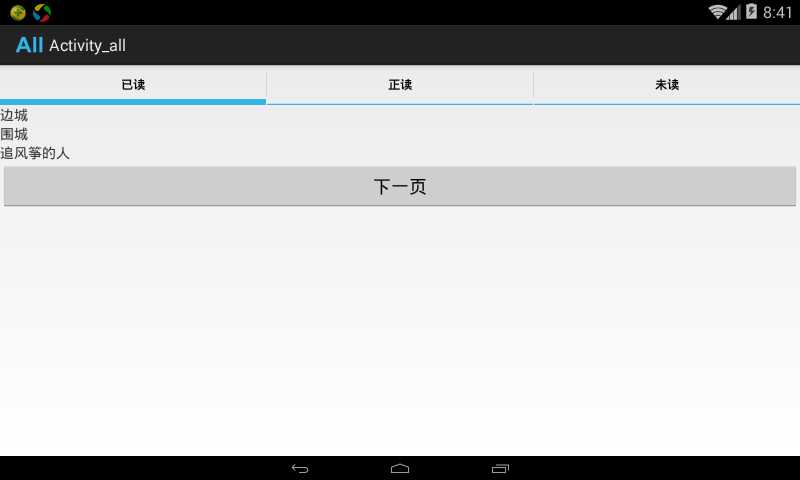
下面我先带领大家实现一下最简单的一种实现:
首先我们的布局文件:
<RelativeLayout xmlns:android="http://schemas.android.com/apk/res/android" xmlns:tools="http://schemas.android.com/tools" android:layout_width="match_parent" android:layout_height="match_parent" tools:context=".Activitytwo" > <TabHost android:id="@+id/bookTabHost" android:layout_width="wrap_content" android:layout_height="wrap_content" > <LinearLayout android:id="@+id/doneBook" android:orientation="vertical" android:layout_height="wrap_content" android:layout_width="wrap_content" > <TextView android:text="边城" android:layout_width="wrap_content" android:layout_height="wrap_content" /> <TextView android:text="围城" android:layout_width="wrap_content" android:layout_height="wrap_content" /> <TextView android:text="追风筝的人" android:layout_width="wrap_content" android:layout_height="wrap_content" /> </LinearLayout> <LinearLayout android:id="@+id/doingBook" android:orientation="vertical" android:layout_height="wrap_content" android:layout_width="wrap_content" > <TextView android:text="倾城之恋" android:layout_width="wrap_content" android:layout_height="wrap_content" /> <TextView android:text="灿烂千阳" android:layout_width="wrap_content" android:layout_height="wrap_content" /> <TextView android:text="活着" android:layout_width="wrap_content" android:layout_height="wrap_content" /> </LinearLayout> <LinearLayout android:id="@+id/willBook" android:orientation="vertical" android:layout_height="wrap_content" android:layout_width="wrap_content" > <TextView android:text="百年孤独" android:layout_width="wrap_content" android:layout_height="wrap_content" /> <TextView android:text="房子里的大象" android:layout_width="wrap_content" android:layout_height="wrap_content" /> <TextView android:text="忏悔" android:layout_width="wrap_content" android:layout_height="wrap_content" /> </LinearLayout> </TabHost> </RelativeLayout>
我们的主Activity代码:
public class MainActivity extends TabActivity{ public Button button_two; public TabHost bookth = null; @Override protected void onCreate(Bundle savedInstanceState) { super.onCreate(savedInstanceState); bookth = getTabHost(); LayoutInflater.from(this).inflate(R.layout.activity_two, bookth.getTabContentView(), true); bookth.addTab(bookth.newTabSpec("done").setIndicator("已读").setContent(R.id.doneBook)); bookth.addTab(bookth.newTabSpec("doing").setIndicator("正读").setContent(R.id.doingBook)); bookth.addTab(bookth.newTabSpec("will").setIndicator("未读").setContent(R.id.willBook)); } }
ok我们的上图效果就已经完成了,代码很简单,就不再多做解释。下面我们来一起看一下另一种实现方式:
我们的布局文件:
<RelativeLayout xmlns:android="http://schemas.android.com/apk/res/android" xmlns:tools="http://schemas.android.com/tools" android:layout_width="match_parent" android:layout_height="match_parent" tools:context="${relativePackage}.${activityClass}" > <TabHost android:id="@android:id/tabhost" android:layout_width="match_parent" android:layout_height="match_parent"> <LinearLayout android:orientation="vertical" android:layout_width="match_parent" android:layout_height="match_parent" > <FrameLayout android:id="@+id/framelayout" android:layout_width="match_parent" android:layout_height="match_parent" android:padding="5dp" /> <TabWidget android:layout_alignParentBottom="true" android:id="@+id/tabwidget" android:layout_width="wrap_content" android:layout_height="wrap_content" /> </LinearLayout> </TabHost> </RelativeLayout>
我们的主Activity代码:
public class Activityone extends TabActivity { @Override protected void onCreate(Bundle savedInstanceState) { super.onCreate(savedInstanceState); Resources res = getResources(); TabHost tabHost = getTabHost(); TabHost.TabSpec spec; Intent intent; LayoutInflater.from(this).inflate(R.layout.activity_one, tabHost.getTabContentView(), true); intent = new Intent().setClass(Activityone.this, Activitytwo.class); tabHost.addTab(tabHost.newTabSpec("拨号").setIndicator("拨号", res.getDrawable(R.drawable.ic_tab_artists)) .setContent(intent)); // intent = new Intent().setClass(Activityone.this,Activitytwo.class); // // spec = tabHost.newTabSpec("拨号").setIndicator("拨号", res.getDrawable(R.drawable.ic_tab_artists)) // .setContent(intent); // tabHost.addTab(spec); intent = new Intent().setClass(Activityone.this, Activitythree.class); spec = tabHost.newTabSpec("联系人").setIndicator("联系人", res.getDrawable(R.drawable.ic_tab_albums)) .setContent(intent); tabHost.addTab(spec); intent = new Intent().setClass(Activityone.this, Activityfour.class); spec = tabHost.newTabSpec("通话记录").setIndicator("通话记录", res.getDrawable(R.drawable.ic_tab_songs)) .setContent(intent); tabHost.addTab(spec); tabHost.setCurrentTab(1); } }
请注意红色字体部分,这里使用了一个图片的配置文件(ic_tab_albums.xml):
<?xml version="1.0" encoding="UTF-8"?>
<selector xmlns:android="http://schemas.android.com/apk/res/android">
<!-- When selected, use grey -->
<item android:drawable="@drawable/ic_tab_albums_grey"
android:state_selected="true" />
<!-- When not selected, use white-->
<item android:drawable="@drawable/ic_tab_albums_white"
android:state_selected="false" />
</selector>
好了到这里我们关于TabActivity的介绍内容完成了,这部分知识并不难,相信大家一定已经掌握了。新手学习,高手交流。
标签:
原文地址:http://www.cnblogs.com/AndroidJotting/p/4943624.html