标签:
文件目录如下:基本导航顺序: root -> First -> Second -> Third。其中,FirstViewController作为 navigation堆栈的rootview
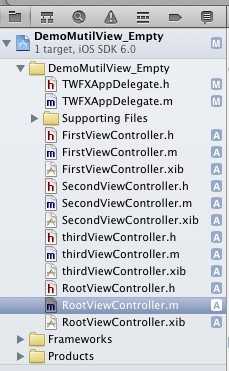
1、创建navigation。
如果是想直接把navigation导航作为项目一开始的跟视图,把RootViewController.h文件里的nav属性放到AppDelegate.h里即可,再把RootViewController.m文件里的action的代码复制到 AppDelegate.m里的didFinishLaunchingWithOptions 方法里,最后把 self.window.rootViewController 设置 UINavigationController类型的属性nav即可
在RootViewController.h文件
1 #import <UIKit/UIKit.h> 2 @class FirstViewController; 3 4 @interface RootViewController : UIViewController 5 6 @property (strong, nonatomic) UINavigationController *nav; 7 8 - (IBAction)btnClick:(UIButton *)sender; 9 10 @end
在RootViewController.m 文件里的随意一个自定义action里:
1 - (IBAction)btnClick:(UIButton *)sender {
2
3 //创建一个viewcontroller
4 FirstViewController *fristview =[[[FirstViewController alloc] init] autorelease];
5
6
7 //初始化UINavigationController(方式一)
8 self.nav = [[[UINavigationController alloc] initWithRootViewController:fristview] autorelease];
9
10
11 //初始化UINavigationController(方式二)
12 // self.nav = [[[UINavigationController alloc] init] autorelease];
13 // [self.nav pushViewController:fristview animated:YES];
14
15
16 //初始化UINavigationController(方式三,失败,xib文件加载失败,原因暂时不明)
17 // self.nav = [[[UINavigationController alloc] initWithNibName:@"FirstViewController" bundle:nil] autorelease];
18
19
20 //跳转到FirstView页面
21 [self presentViewController:self.nav animated:YES completion:nil];
22
23
24 //这种写法一般用于往view里添加一些小控件,如button label textField之类的,不适宜用于页面跳转
25 // [self.view addSubview:self.nav.view];
26
27
28 }
2、设置viewcontroller的navigationItem属性和 toolbar、toolbarItem
(1)firstViewcontroller的navigation属性和toolbarItem属性。代码在firstviewcontroller.m的viewdidLoad方法里
每个viewcontroller都有一个navigationItem属性(只在被加载到导航堆栈里才有效),navigationItem属性里又有5个属性:UIBarButtonItem类型的leftBarButtonItem、rightBarButtonItem和backBarButtonItem,NSString类型的title(或者viewcontroller属性的titleView)、prompt。
1 - (void)viewDidLoad
2 {
3 [super viewDidLoad];
4 // Do any additional setup after loading the view from its nib.
5
6 //下面两句代码的效果一样,但貌似设置了navigationItem.title 后 title就会被不起作用了
7 self.navigationItem.title = @"首页123";
8 self.title = @"首页";
9
10 //在title上面再加多一行,但这样子就会造成导航栏的宽度变宽
11 // self.navigationItem.prompt = @"prompt";
12
13 //设置rightbarbuttonitem
14 UIBarButtonItem *rightbar = [[[UIBarButtonItem alloc] initWithBarButtonSystemItem:UIBarButtonSystemItemAction target:self action:@selector(btnClick:)] autorelease];
15
16 self.navigationItem.rightBarButtonItem = rightbar;
17
18 //修改backbarbuttonitem的title.这个backbarbutton是显示在下一个push进来的view的tabbar的左边的
19 //action可以设置为nil,这是的动作就是默认的动作,也就是返回到这个view
20 self.navigationItem.backBarButtonItem = [[[UIBarButtonItem alloc] initWithTitle:@"back" style:UIBarButtonItemStylePlain target:self action:nil] autorelease];
21
22
23
24 //设置toolbar是否可见(对整个navigation堆栈里的view起作用,起全局作用)
25 self.navigationController.toolbarHidden = NO;
26
27 UIBarButtonItem *three = [[UIBarButtonItem alloc] initWithBarButtonSystemItem:UIBarButtonSystemItemAction target:nil action:nil];
28 UIBarButtonItem *four = [[UIBarButtonItem alloc] initWithBarButtonSystemItem:UIBarButtonSystemItemEdit target:nil action:nil];
29 UIBarButtonItem *flexItem = [[UIBarButtonItem alloc] initWithBarButtonSystemItem:UIBarButtonSystemItemFlexibleSpace target:nil action:nil];
30
31 //toolbar是整个navigation堆栈里的view共同的,但toolbar上面的items却是每个view单独拥有的
32 //现在只是设置了当前view的toolbaritem,与其他view的toolbaritme是没有关系的
33 [self setToolbarItems:[NSArray arrayWithObjects:flexItem, three, flexItem, four, flexItem, nil]];
34
35 [three release];
36 [four release];
37 [flexItem release];
38
39
40 }
页面效果如下:
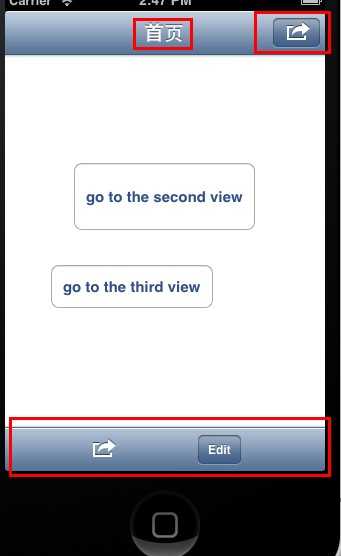
(2)、secondviewcontroller的navigationItem和toolbarItem
代码在viewdidLoad方法里
1 - (void)viewDidLoad
2 {
3 [super viewDidLoad];
4 // Do any additional setup after loading the view from its nib.
5
6 //设置左右barbutton
7 UIBarButtonItem *rightbar = [[[UIBarButtonItem alloc] initWithBarButtonSystemItem:UIBarButtonSystemItemAction target:self action:@selector(gotoThird:)] autorelease];
8
9 UIBarButtonItem *leftbar = [[[UIBarButtonItem alloc] initWithBarButtonSystemItem:UIBarButtonSystemItemAction target:self action:@selector(gotoThird:)] autorelease];
10
11 self.navigationItem.rightBarButtonItem = rightbar;
12 self.navigationItem.leftBarButtonItem = leftbar;
13
14 //当前view在navigation堆栈里不是rootview,所以把该viewpush到navigation堆栈里时,tabbar左边会显示backbarbutton
15 //如果给当前view设置了leftbarbutton,会把把backbarbutton覆盖掉,想同时显示两者,需如下设置:
16 self.navigationItem.leftItemsSupplementBackButton = YES;
17
18
19
20 //设置当前view的toolbar可见.因为有可能从一个toolbar不可见的view导航到当前view
21 self.navigationController.toolbarHidden = NO;
22
23 }
效果如下:
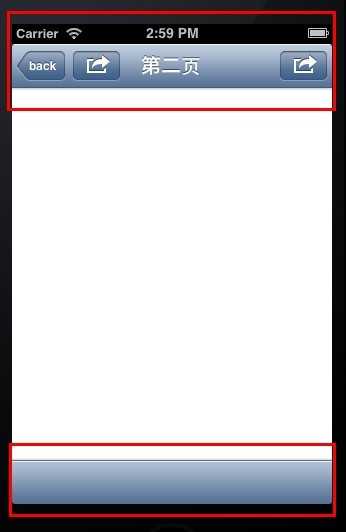
(3)、thirdviewcontroller的navigationItem和toolbaritem
1 - (void)viewDidLoad
2 {
3 [super viewDidLoad];
4 self.title = @"第三页";
5 // Do any additional setup after loading the view from its nib.
6
7 //隐藏当前view的toolbar
8 self.navigationController.toolbarHidden = YES;
9
10 //设置toolbar
11 UIBarButtonItem *rightbar = [[[UIBarButtonItem alloc] initWithBarButtonSystemItem:UIBarButtonSystemItemDone target:self action:@selector(goToRootView)] autorelease];
12
13 self.navigationItem.rightBarButtonItem = rightbar;
14
15 // NSArray *array = @[@"排骨", @"牛排"];
16
17 //设置titleview,会覆盖title
18 UISegmentedControl *segment = [[[UISegmentedControl alloc] initWithItems:@[@"排骨", @"牛扒"] ] autorelease];
19 segment.segmentedControlStyle = UISegmentedControlSegmentCenter;
20
21 self.navigationItem.titleView = segment;
22 }
效果如下: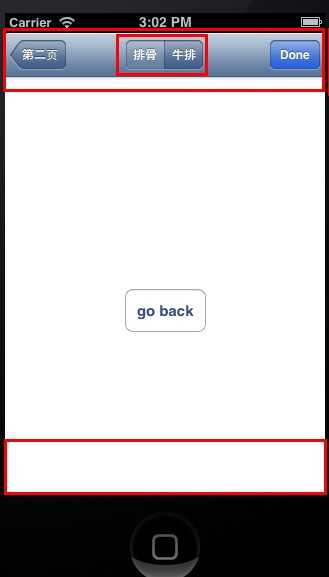
barButtonItem的style及效果对应如下:
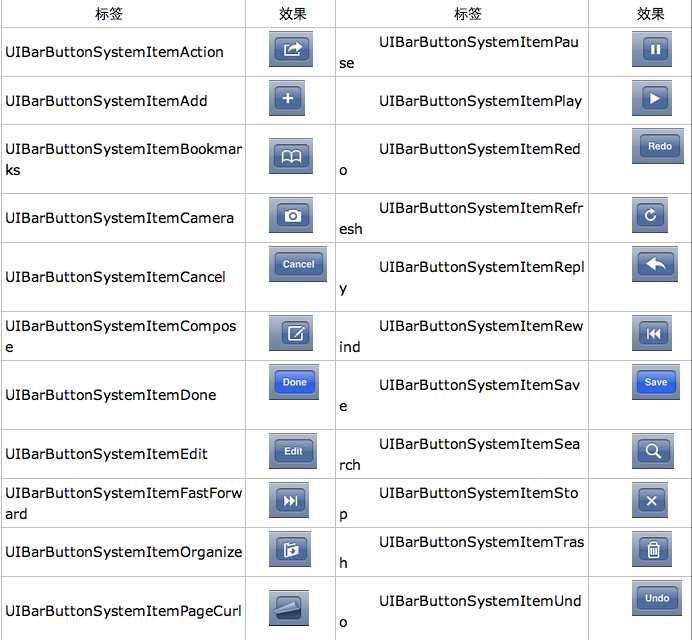
IOS 学习 开发 自定义 UINavigationController 导航
标签:
原文地址:http://www.cnblogs.com/ethan-qi/p/4969596.html