标签:
Warning! This tutorial uses outdated versions of VisualGDB and Android Studio. Please follow the new Gradle Flavors tutorial to learn how to use VisualGDB 5.0 with Android Studio 1.3.
This tutorial shows how to debug a sample Android app with native code with both Android Studio and Visual Studio:
Both debuggers will be attached to the application at the same time without interfering with one another.
Before you begin, please install VisualGDB 4.3 or later and Android Studio.
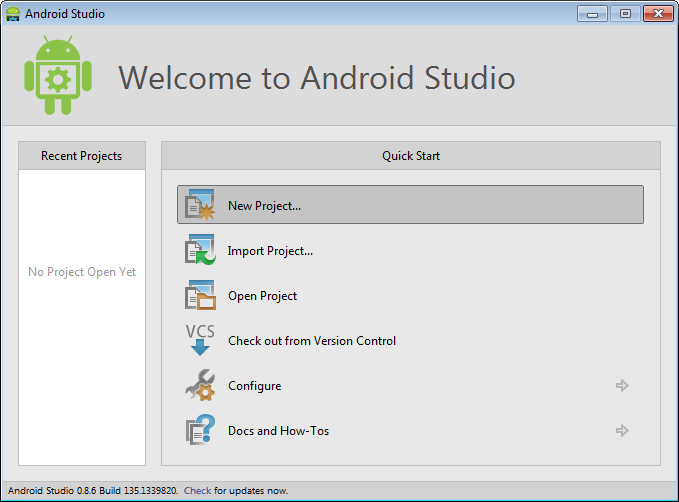
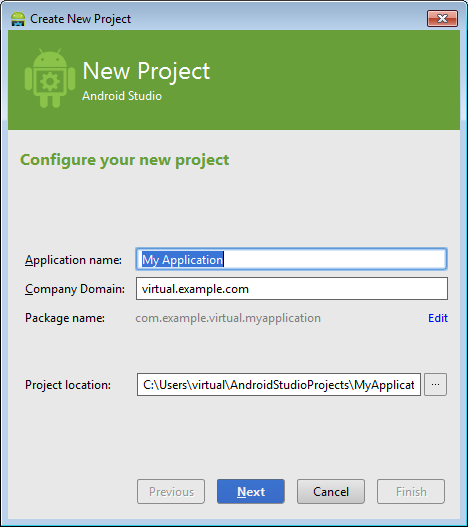
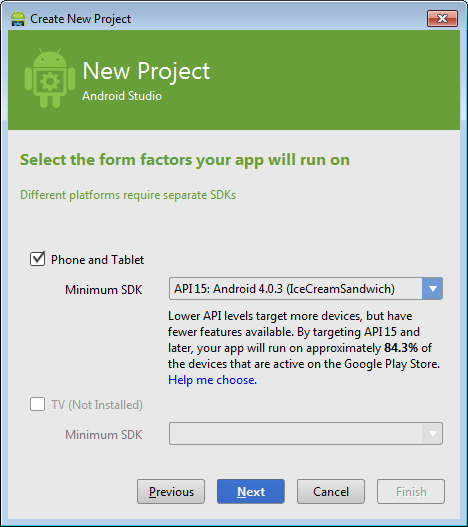
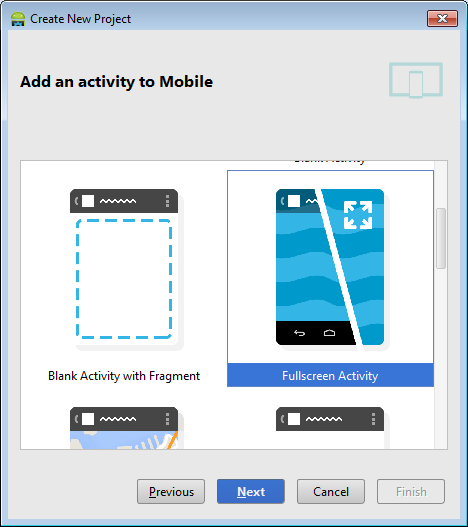
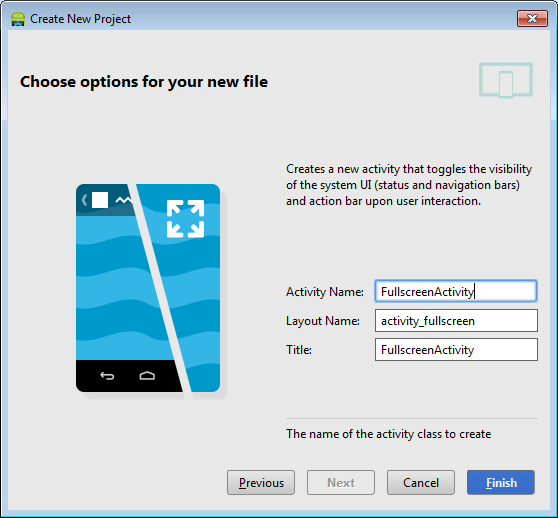
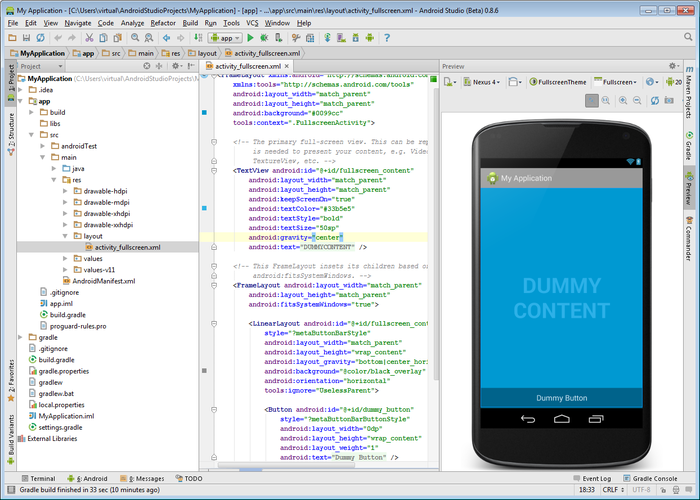
Ensure that the jni folder is on the same level as the src folder: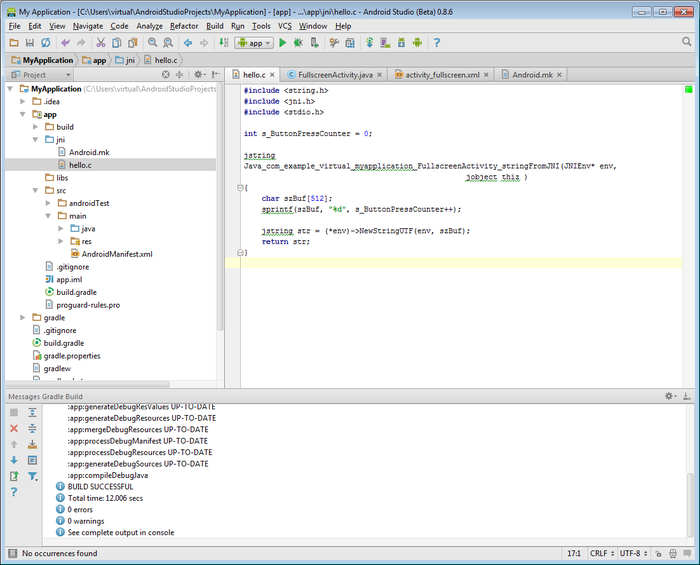 Do not use the default Android Studio’s JNI folder! As of version 1.0.1 the normal JNI integration is broken and will result in various build and debug problems. If you put your JNI folder on the same level as the src folder, VisualGDB will handle the JNI build and resolve all problems automatically.
Do not use the default Android Studio’s JNI folder! As of version 1.0.1 the normal JNI integration is broken and will result in various build and debug problems. If you put your JNI folder on the same level as the src folder, VisualGDB will handle the JNI build and resolve all problems automatically.
and the following inside the onCreate() method:
Then build your app and try debugging it: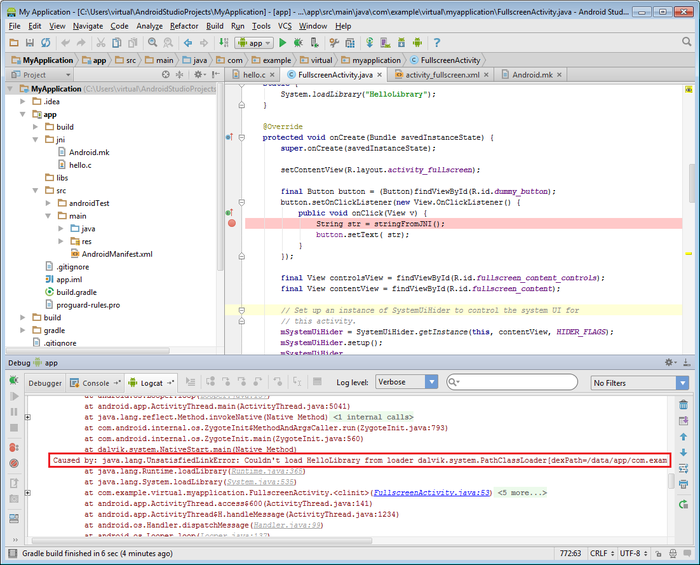 The loader will report a missing library. This happens because Android Studio (as of October 2014) does not build native libraries automatically. We will fix this in the next step.
The loader will report a missing library. This happens because Android Studio (as of October 2014) does not build native libraries automatically. We will fix this in the next step.
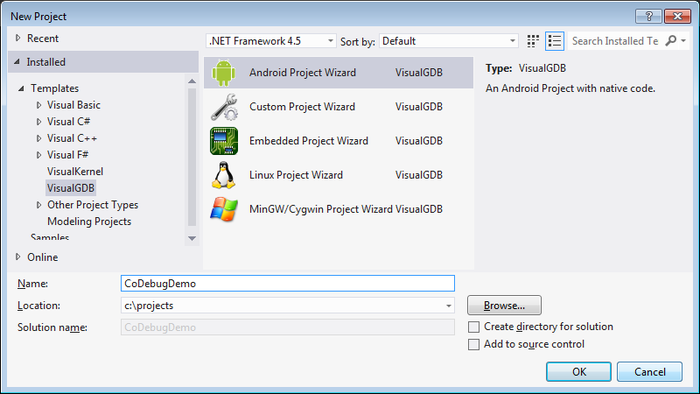
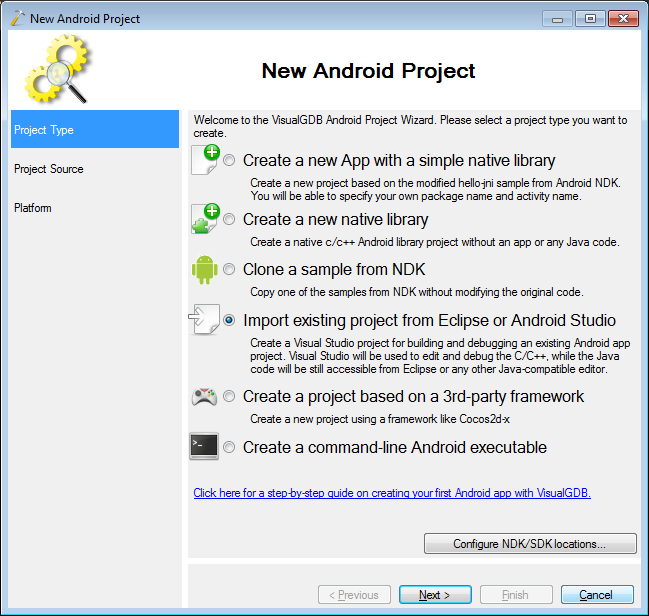
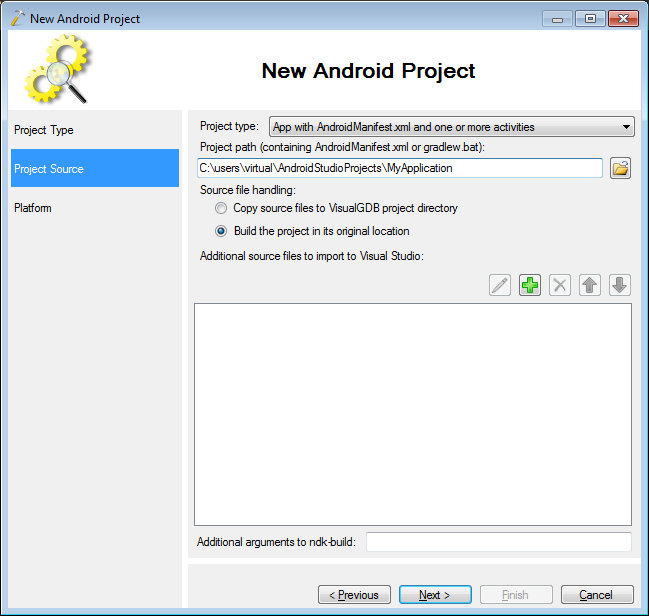
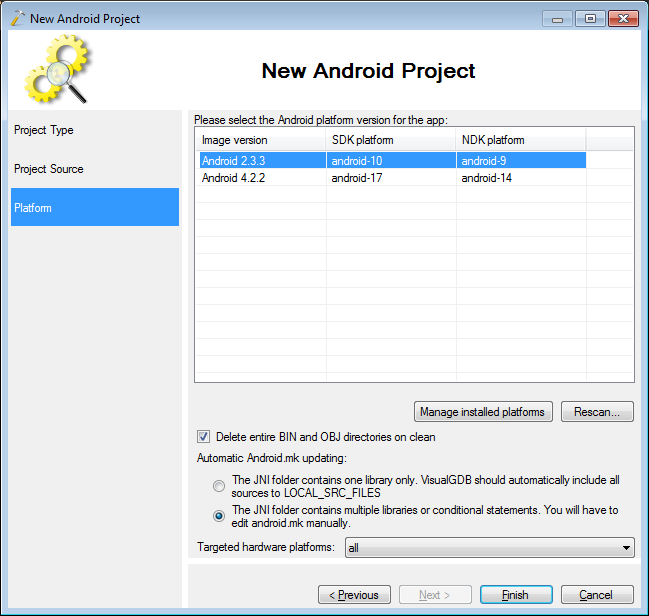
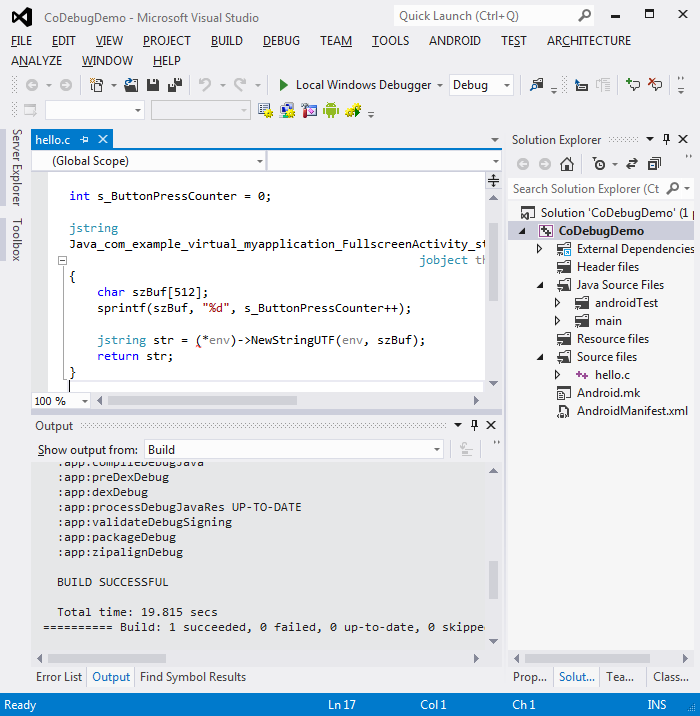

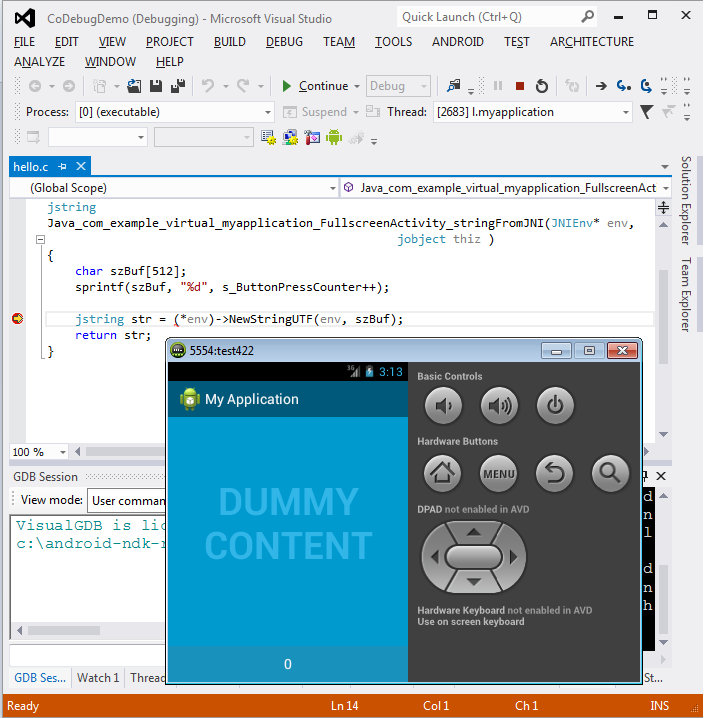
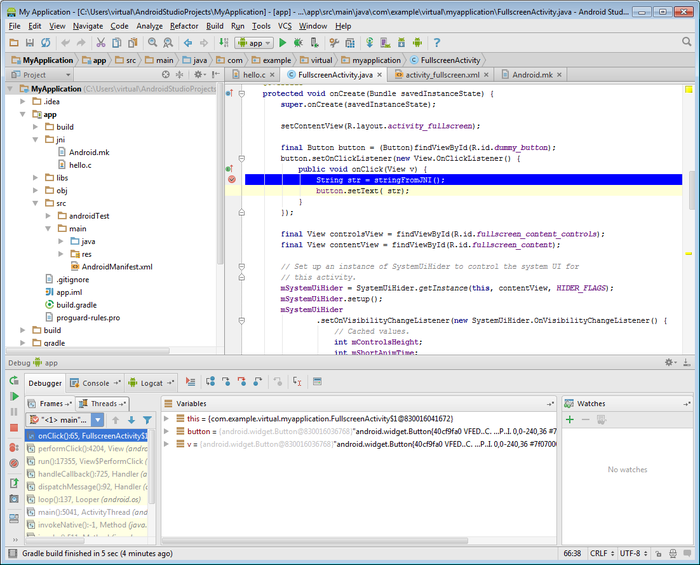
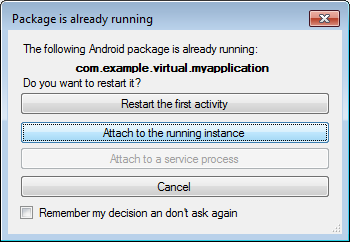
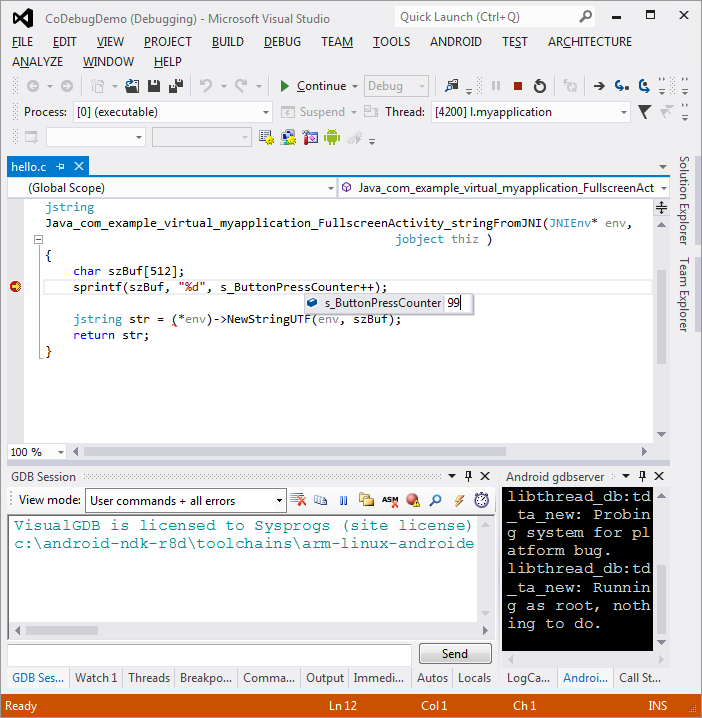
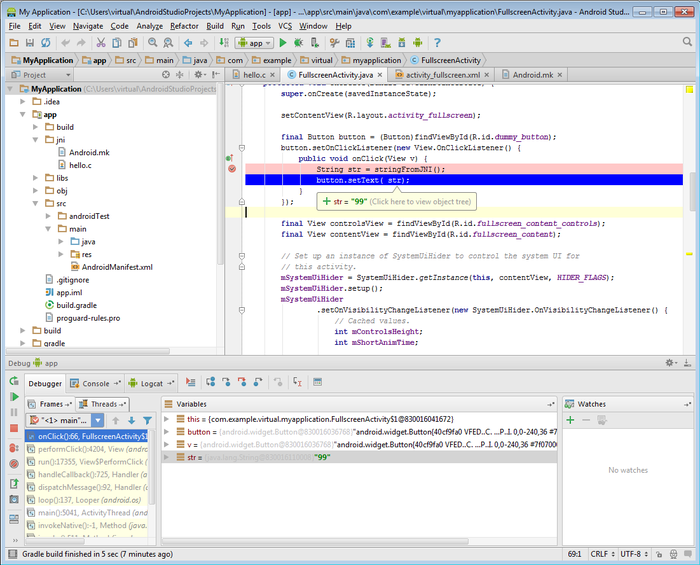
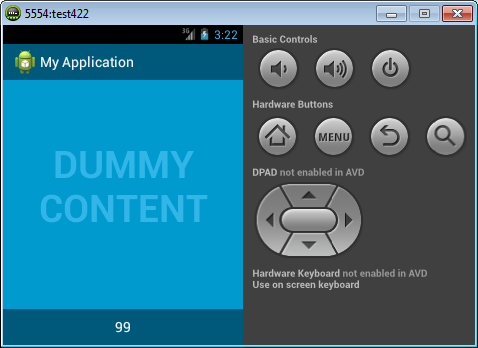
Co-Debugging JNI with Android Studio and Visual Studio
标签:
原文地址:http://www.cnblogs.com/qingchen1984/p/4970426.html