标签:
本文多参考自网上资料,在此多谢这些资料的作者的辛勤劳动!
另外,本文所用 Linux 版本为 CentOS 7.1。
在默认情况下,Linux 下的终端是 bash,但其跟 zsh 相比起来还是有点差距。博文使用 zsh 的九个理由就讲了九个使用 zsh 的理由。
安装 zsh,直接利用 yum 即可:
sudo yum install zsh
然后可以直接用 oh-my-zsh 来配置 zsh:
sh -c "$(wget https://raw.github.com/robbyrussell/oh-my-zsh/master/tools/install.sh -O -)"
或者用 curl:
sh -c "$(curl -fsSL https://raw.github.com/robbyrussell/oh-my-zsh/master/tools/install.sh)"
接下来可以编辑一下 ~/.zshrc 来修改 zsh 颜色主题及安装插件。个人的该文件为:

# Path to your oh-my-zsh installation. export ZSH=/home/xiehongfeng100/.oh-my-zsh # Set name of the theme to load. # Look in ~/.oh-my-zsh/themes/ # Themes Link: https://github.com/robbyrussell/oh-my-zsh/wiki/themes # Extra Themes Link: https://github.com/robbyrussell/oh-my-zsh/wiki/External-themes # Optionally, if you set this to "random", it‘ll load a random theme each # time that oh-my-zsh is loaded. # ZSH_THEME="robbyrussell" # ZSH_THEME="agnoster" # ZSH_THEME="gentoo" # ZSH_THEME="dogenpunk" # ZSH_THEME="bureau" # ZSH_THEME="avit" # ZSH_THEME="af-magic" ZSH_THEME="bira" # Uncomment the following line to use case-sensitive completion. # CASE_SENSITIVE="true" # Uncomment the following line to use hyphen-insensitive completion. Case # sensitive completion must be off. _ and - will be interchangeable. # HYPHEN_INSENSITIVE="true" # Uncomment the following line to disable bi-weekly auto-update checks. # DISABLE_AUTO_UPDATE="true" # Uncomment the following line to change how often to auto-update (in days). # export UPDATE_ZSH_DAYS=13 # Uncomment the following line to disable colors in ls. # DISABLE_LS_COLORS="true" # Uncomment the following line to disable auto-setting terminal title. # DISABLE_AUTO_TITLE="true" # Uncomment the following line to enable command auto-correction. ENABLE_CORRECTION="true" # Uncomment the following line to display red dots whilst waiting for completion. COMPLETION_WAITING_DOTS="true" # Uncomment the following line if you want to disable marking untracked files # under VCS as dirty. This makes repository status check for large repositories # much, much faster. # DISABLE_UNTRACKED_FILES_DIRTY="true" # Uncomment the following line if you want to change the command execution time # stamp shown in the history command output. # The optional three formats: "mm/dd/yyyy"|"dd.mm.yyyy"|"yyyy-mm-dd" # HIST_STAMPS="mm/dd/yyyy" # Would you like to use another custom folder than $ZSH/custom? # ZSH_CUSTOM=/path/to/new-custom-folder # Which plugins would you like to load? (plugins can be found in ~/.oh-my-zsh/plugins/*) # Custom plugins may be added to ~/.oh-my-zsh/custom/plugins/ # Example format: plugins=(rails git textmate ruby lighthouse) # Add wisely, as too many plugins slow down shell startup. plugins=(git git-flow history-substring-search github zsh-syntax-highlighting) # User configuration export PATH="/usr/local/bin:/usr/local/sbin:/usr/bin:/usr/sbin:/bin:/sbin:/home/xiehongfeng100/.local/bin:/home/xiehongfeng100/bin" # export MANPATH="/usr/local/man:$MANPATH" export LD_LIBRARY_PATH="/usr/local/systemc-2.3.1/lib-linux64:$LD_LIBRARY_PATH" source $ZSH/oh-my-zsh.sh # You may need to manually set your language environment # export LANG=en_US.UTF-8 # Preferred editor for local and remote sessions # if [[ -n $SSH_CONNECTION ]]; then # export EDITOR=‘vim‘ # else # export EDITOR=‘mvim‘ # fi # Compilation flags # export ARCHFLAGS="-arch x86_64" # ssh # export SSH_KEY_PATH="~/.ssh/dsa_id" # Set personal aliases, overriding those provided by oh-my-zsh libs, # plugins, and themes. Aliases can be placed here, though oh-my-zsh # users are encouraged to define aliases within the ZSH_CUSTOM folder. # For a full list of active aliases, run `alias`. # # Example aliases # alias zshconfig="mate ~/.zshrc" # alias ohmyzsh="mate ~/.oh-my-zsh"
需要注意的是,可能需要设置一下环境变量。具体可参考上一博文 Linux 中环境变量设置。
下图是个人终端效果:
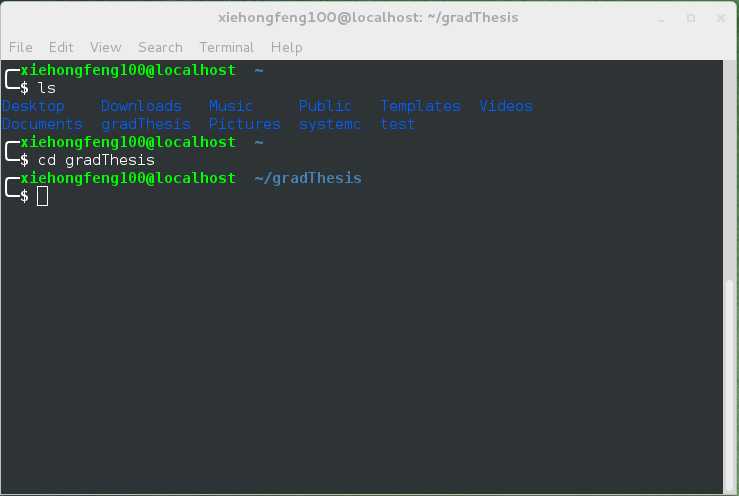
注:终端背景颜色是通过终端的 Edit->Profile Preference->Colors,具体两个步骤如下:
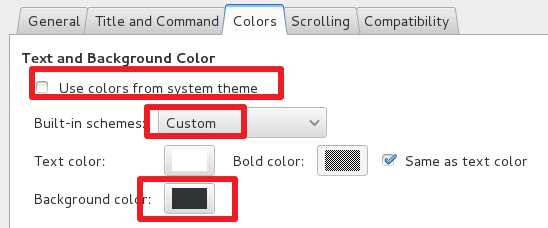
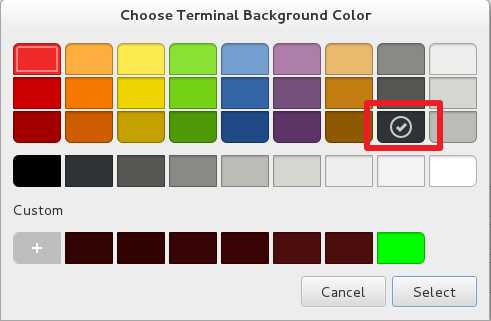
关于 zsh 详细配置可参考 archlinux 上的一篇文章 Zsh。
为了更方便,还可安装 autojump 插件:
sudo yum install autojump sudo yum install autojump-zsh
它有一个非常实用的功能,及能够快速切换到已经打开过的目录,如下例:
$ pwd /home/seisman $ cd Desktop $ cd /opt $ cd /usr/local # 用j命令迅速从/usr/local跳转到与des匹配的目录,这里只有Desktop可以匹配 $ j des $ pwd /home/seisman/Desktop
关于 TMUX 的概念,博文 Tmux - Linux从业者必备利器说的很详细生动。而另一博文tmux的使用方法和个性化配置对TMUX的配置说的很不错。
安装 TMUX 直接用 yum 就可以了:
sudo yum install tmux
接下来就主要配置下 TMUX 就行了。新建文件 ~/.tmux.conf:
#设置前缀为Ctrl + x set -g prefix C-x #解除Ctrl+b 与前缀的对应关系 unbind C-b
效果图如下:
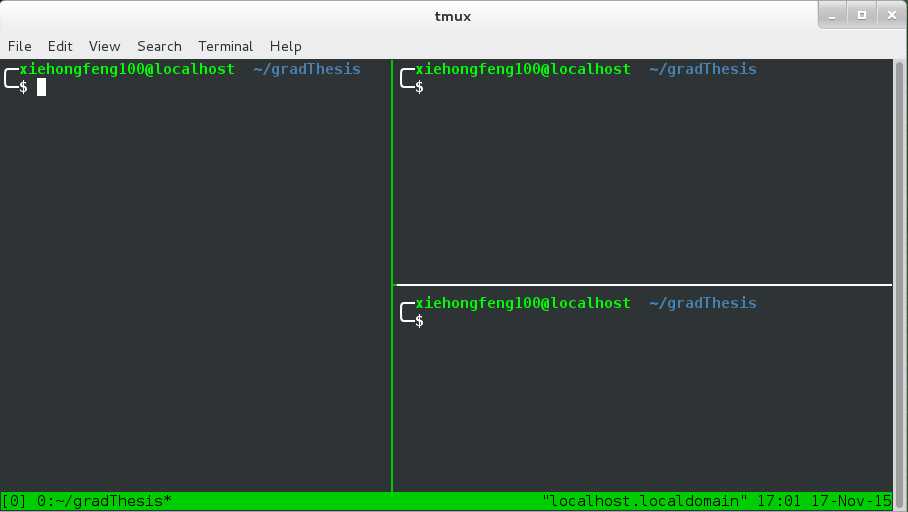
部分 TMUX 快捷键可参考博文 tmux 快捷键:
其他命令的使用需要先激活 TMUX,默认快捷键是 Ctrl + b。因为我已经修改了这个快捷键,所以是 Ctrl + x。
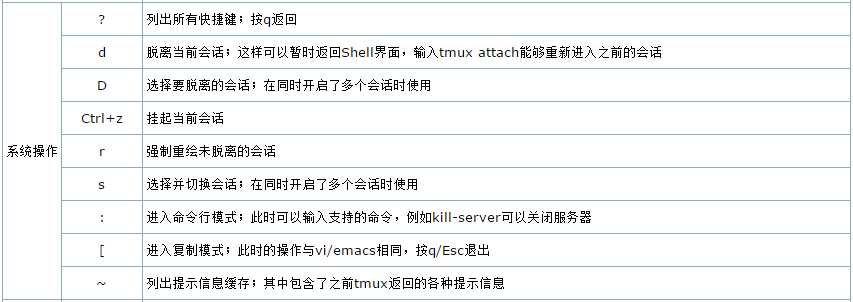
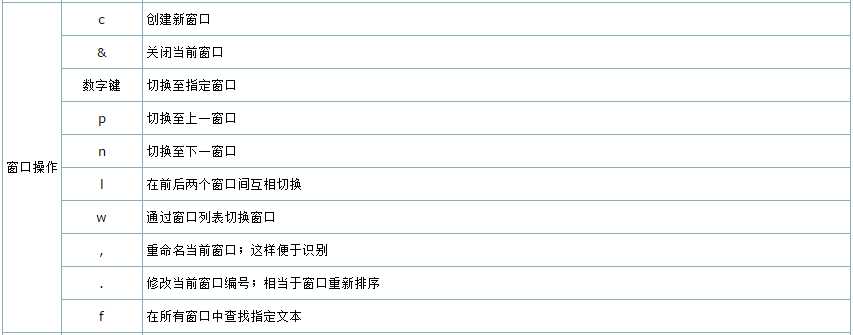
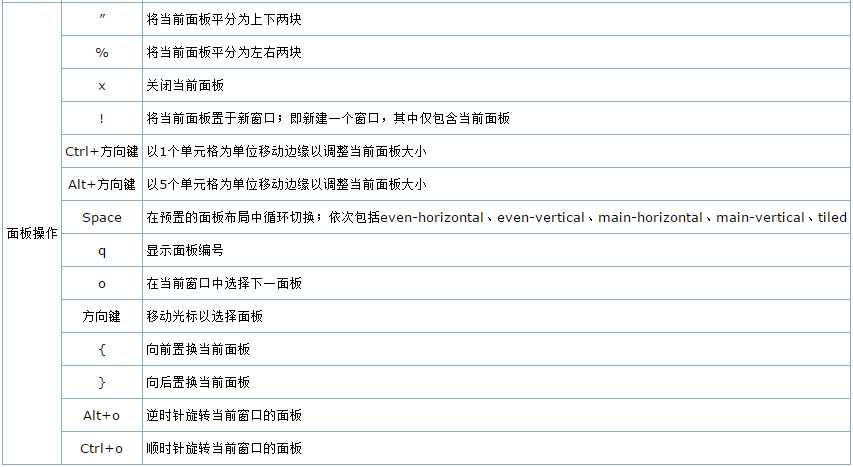
Vundle 的安装参照其主页即可:
$ git clone https://github.com/VundleVim/Vundle.vim.git ~/.vim/bundle/Vundle.vim
在 ~/.vimrc 中添加如下内容:

" Vundle Setting set nocompatible filetype off set rtp+=~/.vim/bundle/Vundle.vim call vundle#begin() " Let Vundle manage itself Plugin ‘gmarik/Vundle.vim‘ " Plugins Plugin ‘Valloric/YouCompleteMe‘ Plugin ‘scrooloose/syntastic‘ Plugin ‘bling/vim-airline‘ Plugin ‘SirVer/ultisnips‘ Plugin ‘edsono/vim-matchit‘ Plugin ‘elzr/vim-json‘ Plugin ‘honza/vim-snippets‘ Plugin ‘justinmk/vim-sneak‘ Plugin ‘kien/ctrlp.vim‘ Plugin ‘ludovicchabant/vim-lawrencium‘ Plugin ‘majutsushi/tagbar‘ Plugin ‘mhinz/vim-signify‘ Plugin ‘plasticboy/vim-markdown‘ Plugin ‘scrooloose/nerdcommenter‘ Plugin ‘sjl/gundo.vim‘ Plugin ‘tpope/vim-sleuth‘ Plugin ‘tpope/vim-surround‘ Plugin ‘tpope/vim-fugitive‘ Plugin ‘tyru/open-browser.vim‘ Plugin ‘vim-scripts/a.vim‘ " Plugin ‘Raimondi/delimitMate‘ " Color schemes Plugin ‘tomasr/molokai‘ Plugin ‘flazz/vim-colorschemes‘ call vundle#end() filetype plugin indent on
保存退出 vim 后重新进入 vim,执行 :BundelInstall。
安装过程如下图(摘自 Vundle 主页):
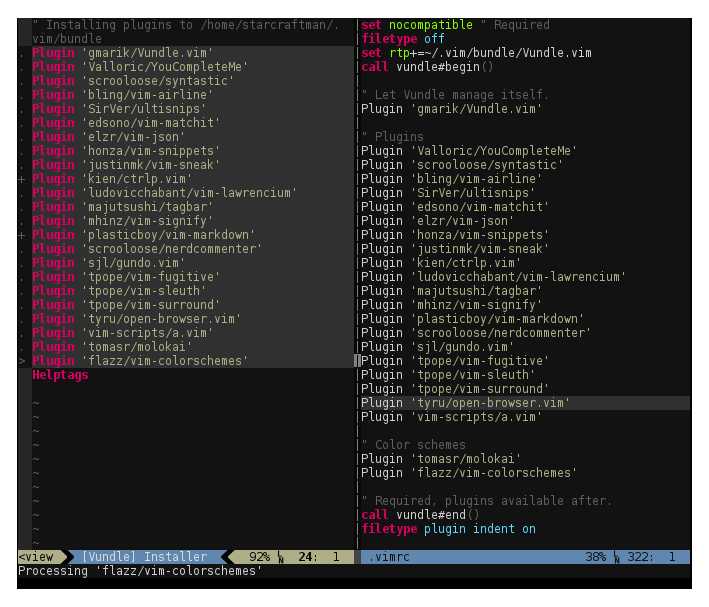
在上一步的基础上,参照 YouCompleteMe 主页,个人配置采用:
cd ~/.vim/bundle/YouCompleteMe ./install.py --clang-completer
完整的 ~/.vimrc 文件如下:

" Vundle Setting set nocompatible filetype off set rtp+=~/.vim/bundle/Vundle.vim call vundle#begin() " Let Vundle manage itself Plugin ‘gmarik/Vundle.vim‘ " Plugins Plugin ‘Valloric/YouCompleteMe‘ Plugin ‘scrooloose/syntastic‘ Plugin ‘bling/vim-airline‘ Plugin ‘SirVer/ultisnips‘ Plugin ‘edsono/vim-matchit‘ Plugin ‘elzr/vim-json‘ Plugin ‘honza/vim-snippets‘ Plugin ‘justinmk/vim-sneak‘ Plugin ‘kien/ctrlp.vim‘ Plugin ‘ludovicchabant/vim-lawrencium‘ Plugin ‘majutsushi/tagbar‘ Plugin ‘mhinz/vim-signify‘ Plugin ‘plasticboy/vim-markdown‘ Plugin ‘scrooloose/nerdcommenter‘ Plugin ‘sjl/gundo.vim‘ Plugin ‘tpope/vim-sleuth‘ Plugin ‘tpope/vim-surround‘ Plugin ‘tpope/vim-fugitive‘ Plugin ‘tyru/open-browser.vim‘ Plugin ‘vim-scripts/a.vim‘ " Plugin ‘Raimondi/delimitMate‘ " Color schemes Plugin ‘tomasr/molokai‘ Plugin ‘flazz/vim-colorschemes‘ call vundle#end() filetype plugin indent on """""""""""""""""""""""""""""""""""""""""""""""""""""""""""" " => YouCompleteMe 代码自动补全 Begin """""""""""""""""""""""""""""""""""""""""""""""""""""""""""" " Plugin ‘Valloric/YouCompleteMe‘ " youcompleteme 默认tab s-tab 和自动补全冲突 " let g:ycm_key_list_select_completion=[‘<c-n>‘] " let g:ycm_key_list_select_completion = [‘<Down>‘] " let g:ycm_key_list_previous_completion=[‘<c-p>‘] " let g:ycm_key_list_previous_completion = [‘<Up>‘] " let g:ycm_confirm_extra_conf=0 " 关闭加载.ycm_extra_conf.py提示 let g:ycm_complete_in_comments = 1 "在注释输入中也能补全 let g:ycm_complete_in_strings = 1 "在字符串输入中也能补全 let g:ycm_collect_identifiers_from_tags_files=1 " 开启 YCM 基于标签引擎 let g:ycm_collect_identifiers_from_comments_and_strings = 1 "注释和字符串中的文字也会被收入补全 let g:ycm_seed_identifiers_with_syntax=1 "语言关键字补全, 不过python关键字都很短,所以,需要的自己打开 let g:ycm_collect_identifiers_from_tags_files = 1 let g:ycm_min_num_of_chars_for_completion=2 " 从第2个键入字符就开始罗列匹配项 " 引入,可以补全系统,以及python的第三方包 针对新老版本YCM做了兼容 " old version if !empty(glob("~/.vim/bundle/YouCompleteMe/third_party/ycmd/cpp/ycm/.ycm_extra_conf.py")) let g:ycm_global_ycm_extra_conf = "~/.vim/bundle/YouCompleteMe/cpp/ycm/.ycm_extra_conf.py" endif " new version if !empty(glob("~/.vim/bundle/YouCompleteMe/third_party/ycmd/cpp/ycm/.ycm_extra_conf.py")) let g:ycm_global_ycm_extra_conf = "~/.vim/bundle/YouCompleteMe/third_party/ycmd/cpp/ycm/.ycm_extra_conf.py" endif "mapping nmap <leader>gd :YcmDiags<CR> nnoremap <leader>gl :YcmCompleter GoToDeclaration<CR> " 跳转到申明处 nnoremap <leader>gf :YcmCompleter GoToDefinition<CR> " 跳转到定义处 nnoremap <leader>gg :YcmCompleter GoToDefinitionElseDeclaration<CR> " 直接触发自动补全 let g:ycm_key_invoke_completion = ‘<C-Space>‘ " 黑名单,不启用 let g:ycm_filetype_blacklist = { \ ‘tagbar‘ : 1, \ ‘gitcommit‘ : 1, \} map <F9> :call SaveInputData()<CR> func! SaveInputData() exec "tabnew" exec ‘normal "+gP‘ exec "w! /tmp/input_data" endfunc """""""""""""""""""""""""""""""""""""""""""""""""""""""""""" " => YouCompleteMe 代码自动补全 End """""""""""""""""""""""""""""""""""""""""""""""""""""""""""" " set t_Co=256 " set background=dark " colorschem solarized " 设置配色方案 colorscheme torte " colorscheme murphy " colorscheme desert "字体 "if (has("gui_running")) " set guifont=Bitstream\ Vera\ Sans\ Mono\ 10 "endif """""""""""""""""""""""""""""""""""""""""""""""""""""""""""""""""""""""""""""""""""""""""" " 显示相关 """""""""""""""""""""""""""""""""""""""""""""""""""""""""""""""""""""""""""""""""""""""""" "set shortmess=atI " 启动的时候不显示那个援助乌干达儿童的提示 "winpos 5 5 " 设定窗口位置 "set lines=40 columns=155 " 设定窗口大小 set go= " 不要图形按钮 "color asmanian2 " 设置背景主题 "set guifont=Courier_New:h10:cANSI " 设置字体 "syntax on " 语法高亮 autocmd InsertLeave * se nocul " 用浅色高亮当前行 autocmd InsertEnter * se cul " 用浅色高亮当前行 "set ruler " 显示标尺 set showcmd " 输入的命令显示出来,看的清楚些 "set cmdheight=1 " 命令行(在状态行下)的高度,设置为1 "set whichwrap+=<,>,h,l " 允许backspace和光标键跨越行边界(不建议) "set scrolloff=3 " 光标移动到buffer的顶部和底部时保持3行距离 set novisualbell " 不要闪烁(不明白) set statusline=%F%m%r%h%w\ [FORMAT=%{&ff}]\ [TYPE=%Y]\ [POS=%l,%v][%p%%]\ %{strftime(\"%d/%m/%y\ -\ %H:%M\")} "状态行显示的内容 set laststatus=1 " 启动显示状态行(1),总是显示状态行(2) set foldenable " 允许折叠 set foldmethod=manual " 手动折叠 "set background=dark "背景使用黑色 " 显示中文帮助 if version >= 603 set helplang=cn set encoding=utf-8 endif """"""""""""""""""""""""""""""""""""""""""""""""""""""""""""""""""""""""""""""""""""""""""""""""" """""新文件标题 """""""""""""""""""""""""""""""""""""""""""""""""""""""""""""""""""""""""""""""""""""""""""""""" "新建.c,.h,.sh,.java文件,自动插入文件头 autocmd BufNewFile *.cpp,*.[ch],*.sh,*.java exec ":call SetTitle()" ""定义函数SetTitle,自动插入文件头 func SetTitle() "如果文件类型为.sh文件 if &filetype == ‘sh‘ call setline(1,"\#########################################################################") call append(line("."), "\# File Name: ".expand("%")) call append(line(".")+1, "\# Author: xiehongfeng") call append(line(".")+2, "\# mail: xiehongfeng100@qq.com") call append(line(".")+3, "\# Created Time: ".strftime("%c")) call append(line(".")+4, "\#########################################################################") call append(line(".")+5, "\#!/bin/bash") call append(line(".")+6, "") else call setline(1, "/*************************************************************************") call append(line("."), " > File Name: ".expand("%")) call append(line(".")+1, " > Author: xiehongfeng") call append(line(".")+2, " > Mail: xiehongfeng100@qq.com") call append(line(".")+3, " > Created Time: ".strftime("%c")) call append(line(".")+4, " ************************************************************************/") call append(line(".")+5, "") endif if &filetype == ‘cpp‘ call append(line(".")+6, "#include <iostream>") call append(line(".")+7, "using namespace std;") call append(line(".")+8, "") endif if &filetype == ‘c‘ call append(line(".")+6, "#include <stdio.h>") call append(line(".")+7, "") endif " if &filetype == ‘java‘ " call append(line(".")+6,"public class ".expand("%")) " call append(line(".")+7,"") " endif "新建文件后,自动定位到文件末尾 autocmd BufNewFile * normal G endfunc """""""""""""""""""""""""""""""""""""""""""""""""""""""""""""""""""""""""""""""""""""""""""""""""""""" "键盘命令 """""""""""""""""""""""""""""""""""""""""""""""""""""""""""""""""""""""""""""""""""""""""""""""""""""" nmap <leader>w :w!<cr> nmap <leader>f :find<cr> " 映射全选+复制 ctrl+a map <C-A> ggVGY map! <C-A> <Esc>ggVGY map <F12> gg=G " 选中状态下 Ctrl+c 复制 vmap <C-c> "+y "去空行 nnoremap <F2> :g/^\s*$/d<CR> "比较文件 nnoremap <C-F2> :vert diffsplit "新建标签 map <M-F2> :tabnew<CR> "列出当前目录文件 map <F3> :tabnew .<CR> "打开树状文件目录 map <C-F3> \be "C,C++ 按F5编译运行 map <F5> :call CompileRunGcc()<CR> func! CompileRunGcc() exec "w" if &filetype == ‘c‘ exec "!g++ % -o %<" exec "! ./%<" elseif &filetype == ‘cpp‘ exec "!g++ % -o %<" exec "! ./%<" elseif &filetype == ‘java‘ exec "!javac %" exec "!java %<" elseif &filetype == ‘sh‘ :!./% elseif &filetype == ‘py‘ exec "!python %" exec "!python %<" endif endfunc "C,C++的调试 map <F8> :call Rungdb()<CR> func! Rungdb() exec "w" exec "!g++ % -g -o %<" exec "!gdb ./%<" endfunc """""""""""""""""""""""""""""""""""""""""""""""""""""""""""""""""""""""""""""""""""""""""""""""""""""" ""实用设置 """"""""""""""""""""""""""""""""""""""""""""""""""""""""""""""""""""""""""""""""""""""""""""""""""""" " 设置当文件被改动时自动载入 set autoread " quickfix模式 autocmd FileType c,cpp map <buffer> <leader><space> :w<cr>:make<cr> "代码补全 set completeopt=preview,menu "允许插件 filetype plugin on "共享剪贴板 set clipboard+=unnamed "从不备份 set nobackup "make 运行 :set makeprg=g++\ -Wall\ \ % "自动保存 set autowrite set ruler " 打开状态栏标尺 set cursorline " 突出显示当前行 set magic " 设置魔术 set guioptions-=T " 隐藏工具栏 set guioptions-=m " 隐藏菜单栏 "set statusline=\ %<%F[%1*%M%*%n%R%H]%=\ %y\ %0(%{&fileformat}\ %{&encoding}\ %c:%l/%L%)\ " 设置在状态行显示的信息 set foldcolumn=0 set foldmethod=indent set foldlevel=3 set foldenable " 开始折叠 " 不要使用vi的键盘模式,而是vim自己的 set nocompatible " 语法高亮 set syntax=on " 去掉输入错误的提示声音 set noeb " 在处理未保存或只读文件的时候,弹出确认 set confirm " 自动缩进 set autoindent set cindent " Tab键的宽度 set tabstop=4 " 统一缩进为4 set softtabstop=4 set shiftwidth=4 " 不要用空格代替制表符 set noexpandtab " 在行和段开始处使用制表符 set smarttab " 显示行号 set number " 历史记录数 set history=1000 "禁止生成临时文件 set nobackup set noswapfile "搜索忽略大小写 set ignorecase "搜索逐字符高亮 set hlsearch set incsearch "行内替换 set gdefault "编码设置 set enc=utf-8 set fencs=utf-8,ucs-bom,shift-jis,gb18030,gbk,gb2312,cp936 "语言设置 set langmenu=zh_CN.UTF-8 set helplang=cn " 我的状态行显示的内容(包括文件类型和解码) "set statusline=%F%m%r%h%w\ [FORMAT=%{&ff}]\ [TYPE=%Y]\ [POS=%l,%v][%p%%]\ %{strftime(\"%d/%m/%y\ -\ %H:%M\")} "set statusline=[%F]%y%r%m%*%=[Line:%l/%L,Column:%c][%p%%] " 总是显示状态行 set laststatus=2 " 命令行(在状态行下)的高度,默认为1,这里是2 set cmdheight=2 " 侦测文件类型 filetype on " 载入文件类型插件 filetype plugin on " 为特定文件类型载入相关缩进文件 filetype indent on " 保存全局变量 set viminfo+=! " 带有如下符号的单词不要被换行分割 set iskeyword+=_,$,@,%,#,- " 字符间插入的像素行数目 set linespace=0 " 增强模式中的命令行自动完成操作 set wildmenu " 使回格键(backspace)正常处理indent, eol, start等 set backspace=2 " 允许backspace和光标键跨越行边界 set whichwrap+=<,>,h,l " 可以在buffer的任何地方使用鼠标(类似office中在工作区双击鼠标定位) set mouse=a set selection=exclusive set selectmode=mouse,key " 通过使用: commands命令,告诉我们文件的哪一行被改变过 set report=0 " 在被分割的窗口间显示空白,便于阅读 set fillchars=vert:\ ,stl:\ ,stlnc:" 高亮显示匹配的括号 set showmatch " 匹配括号高亮的时间(单位是十分之一秒) set matchtime=1 " 光标移动到buffer的顶部和底部时保持3行距离 set scrolloff=3 " 为C程序提供自动缩进 set smartindent " 高亮显示普通txt文件(需要txt.vim脚本) au BufRead,BufNewFile * setfiletype txt "自动补全 :inoremap ( ()<ESC>i :inoremap ) <c-r>=ClosePair(‘)‘)<CR> :inoremap { {<CR>}<ESC>O :inoremap } <c-r>=ClosePair(‘}‘)<CR> :inoremap [ []<ESC>i :inoremap ] <c-r>=ClosePair(‘]‘)<CR> " :inoremap " ""<ESC>i " :inoremap ‘ ‘‘<ESC>i function! ClosePair(char) if getline(‘.‘)[col(‘.‘) - 1] == a:char return "\<Right>" else return a:char endif endfunction filetype plugin indent on "打开文件类型检测, 加了这句才可以用智能补全 set completeopt=longest,menu
VIM 最终效果如下:
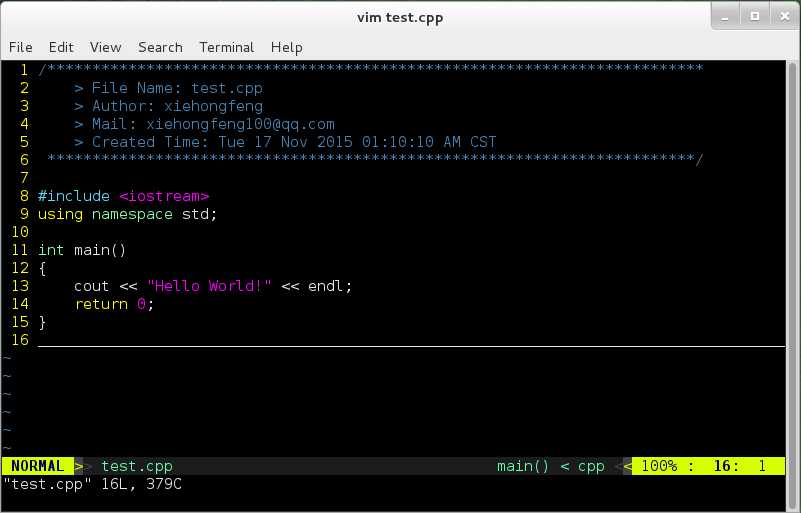
标签:
原文地址:http://www.cnblogs.com/xiehongfeng100/p/4972212.html