标签:
学会磁盘分区、挂载文件系统、创建软硬链接、查找文件
[root@sky ~]# fdisk -l 磁盘 /dev/sda:21.5 GB, 21474836480 字节,41943040 个扇区 Units = 扇区 of 1 * 512 = 512 bytes 扇区大小(逻辑/物理):512 字节 / 512 字节 I/O 大小(最小/最佳):512 字节 / 512 字节 磁盘标签类型:dos 磁盘标识符:0x000ab236 设备 Boot Start End Blocks Id System /dev/sda1 * 2048 1026047 512000 83 Linux /dev/sda2 1026048 41943039 20458496 8e Linux LVM 磁盘 /dev/sdb:8589 MB, 8589934592 字节,16777216 个扇区 Units = 扇区 of 1 * 512 = 512 bytes 扇区大小(逻辑/物理):512 字节 / 512 字节 I/O 大小(最小/最佳):512 字节 / 512 字节 磁盘 /dev/mapper/rhel-root:17.8 GB, 17796431872 字节,34758656 个扇区 Units = 扇区 of 1 * 512 = 512 bytes 扇区大小(逻辑/物理):512 字节 / 512 字节 I/O 大小(最小/最佳):512 字节 / 512 字节 磁盘 /dev/mapper/rhel-swap:2097 MB, 2097152000 字节,4096000 个扇区 Units = 扇区 of 1 * 512 = 512 bytes 扇区大小(逻辑/物理):512 字节 / 512 字节 I/O 大小(最小/最佳):512 字节 / 512 字节 磁盘 /dev/mapper/rhel-var:1048 MB, 1048576000 字节,2048000 个扇区 Units = 扇区 of 1 * 512 = 512 bytes 扇区大小(逻辑/物理):512 字节 / 512 字节 I/O 大小(最小/最佳):512 字节 / 512 字节 [root@sky ~]#
[root@sky ~]# fdisk /dev/sd /dev/sda /dev/sdb [root@sky ~]# fdisk /dev/sdb 欢迎使用 fdisk (util-linux 2.23.2)。 更改将停留在内存中,直到您决定将更改写入磁盘。 使用写入命令前请三思。 Device does not contain a recognized partition table 使用磁盘标识符 0xdadca0dc 创建新的 DOS 磁盘标签。 命令(输入 m 获取帮助):m 命令操作 a toggle a bootable flag b edit bsd disklabel c toggle the dos compatibility flag d delete a partition g create a new empty GPT partition table G create an IRIX (SGI) partition table l list known partition types m print this menu n add a new partition o create a new empty DOS partition table p print the partition table q quit without saving changes s create a new empty Sun disklabel t change a partition‘s system id u change display/entry units v verify the partition table w write table to disk and exit x extra functionality (experts only) 命令(输入 m 获取帮助):p 磁盘 /dev/sdb:8589 MB, 8589934592 字节,16777216 个扇区 Units = 扇区 of 1 * 512 = 512 bytes 扇区大小(逻辑/物理):512 字节 / 512 字节 I/O 大小(最小/最佳):512 字节 / 512 字节 磁盘标签类型:dos 磁盘标识符:0xdadca0dc 设备 Boot Start End Blocks Id System 命令(输入 m 获取帮助):n Partition type: p primary (0 primary, 0 extended, 4 free) e extended Select (default p): p 分区号 (1-4,默认 1):1 起始 扇区 (2048-16777215,默认为 2048):2048 Last 扇区, +扇区 or +size{K,M,G} (2048-16777215,默认为 16777215):+1G 分区 1 已设置为 Linux 类型,大小设为 1 GiB 命令(输入 m 获取帮助):p 磁盘 /dev/sdb:8589 MB, 8589934592 字节,16777216 个扇区 Units = 扇区 of 1 * 512 = 512 bytes 扇区大小(逻辑/物理):512 字节 / 512 字节 I/O 大小(最小/最佳):512 字节 / 512 字节 磁盘标签类型:dos 磁盘标识符:0xdadca0dc 设备 Boot Start End Blocks Id System /dev/sdb1 2048 2099199 1048576 83 Linux 命令(输入 m 获取帮助): 命令(输入 m 获取帮助):n Partition type: p primary (1 primary, 0 extended, 3 free) e extended Select (default p): e 分区号 (2-4,默认 2):4 起始 扇区 (2099200-16777215,默认为 2099200): 将使用默认值 2099200 Last 扇区, +扇区 or +size{K,M,G} (2099200-16777215,默认为 16777215): 将使用默认值 16777215 分区 4 已设置为 Extended 类型,大小设为 7 GiB 命令(输入 m 获取帮助):p 磁盘 /dev/sdb:8589 MB, 8589934592 字节,16777216 个扇区 Units = 扇区 of 1 * 512 = 512 bytes 扇区大小(逻辑/物理):512 字节 / 512 字节 I/O 大小(最小/最佳):512 字节 / 512 字节 磁盘标签类型:dos 磁盘标识符:0xdadca0dc 设备 Boot Start End Blocks Id System /dev/sdb1 2048 2099199 1048576 83 Linux /dev/sdb4 2099200 16777215 7339008 5 Extended 命令(输入 m 获取帮助): 命令(输入 m 获取帮助):n Partition type: p primary (1 primary, 1 extended, 2 free) l logical (numbered from 5) Select (default p): l 添加逻辑分区 5 起始 扇区 (2101248-16777215,默认为 2101248): 将使用默认值 2101248 Last 扇区, +扇区 or +size{K,M,G} (2101248-16777215,默认为 16777215):+1G 分区 5 已设置为 Linux 类型,大小设为 1 GiB 命令(输入 m 获取帮助):p 磁盘 /dev/sdb:8589 MB, 8589934592 字节,16777216 个扇区 Units = 扇区 of 1 * 512 = 512 bytes 扇区大小(逻辑/物理):512 字节 / 512 字节 I/O 大小(最小/最佳):512 字节 / 512 字节 磁盘标签类型:dos 磁盘标识符:0xdadca0dc 设备 Boot Start End Blocks Id System /dev/sdb1 2048 2099199 1048576 83 Linux /dev/sdb4 2099200 16777215 7339008 5 Extended /dev/sdb5 2101248 4198399 1048576 83 Linux 命令(输入 m 获取帮助):t 分区号 (1,4,5,默认 5):1 Hex 代码(输入 L 列出所有代码):L 0 空 24 NEC DOS 81 Minix / 旧 Linu bf Solaris 1 FAT12 27 隐藏的 NTFS Win 82 Linux 交换 / So c1 DRDOS/sec (FAT- 2 XENIX root 39 Plan 9 83 Linux c4 DRDOS/sec (FAT- 3 XENIX usr 3c PartitionMagic 84 OS/2 隐藏的 C: c6 DRDOS/sec (FAT- 4 FAT16 <32M 40 Venix 80286 85 Linux 扩展 c7 Syrinx 5 扩展 41 PPC PReP Boot 86 NTFS 卷集 da 非文件系统数据 6 FAT16 42 SFS 87 NTFS 卷集 db CP/M / CTOS / . 7 HPFS/NTFS/exFAT 4d QNX4.x 88 Linux 纯文本 de Dell 工具 8 AIX 4e QNX4.x 第2部分 8e Linux LVM df BootIt 9 AIX 可启动 4f QNX4.x 第3部分 93 Amoeba e1 DOS 访问 a OS/2 启动管理器 50 OnTrack DM 94 Amoeba BBT e3 DOS R/O b W95 FAT32 51 OnTrack DM6 Aux 9f BSD/OS e4 SpeedStor c W95 FAT32 (LBA) 52 CP/M a0 IBM Thinkpad 休 eb BeOS fs e W95 FAT16 (LBA) 53 OnTrack DM6 Aux a5 FreeBSD ee GPT f W95 扩展 (LBA) 54 OnTrackDM6 a6 OpenBSD ef EFI (FAT-12/16/ 10 OPUS 55 EZ-Drive a7 NeXTSTEP f0 Linux/PA-RISC 11 隐藏的 FAT12 56 Golden Bow a8 Darwin UFS f1 SpeedStor 12 Compaq 诊断 5c Priam Edisk a9 NetBSD f4 SpeedStor 14 隐藏的 FAT16 <3 61 SpeedStor ab Darwin 启动 f2 DOS 次要 16 隐藏的 FAT16 63 GNU HURD or Sys af HFS / HFS+ fb VMware VMFS 17 隐藏的 HPFS/NTF 64 Novell Netware b7 BSDI fs fc VMware VMKCORE 18 AST 智能睡眠 65 Novell Netware b8 BSDI swap fd Linux raid 自动 1b 隐藏的 W95 FAT3 70 DiskSecure 多启 bb Boot Wizard 隐 fe LANstep 1c 隐藏的 W95 FAT3 75 PC/IX be Solaris 启动 ff BBT 1e 隐藏的 W95 FAT1 80 旧 Minix Hex 代码(输入 L 列出所有代码):ee 已将分区“Linux”的类型更改为“GPT” 命令(输入 m 获取帮助):p 磁盘 /dev/sdb:8589 MB, 8589934592 字节,16777216 个扇区 Units = 扇区 of 1 * 512 = 512 bytes 扇区大小(逻辑/物理):512 字节 / 512 字节 I/O 大小(最小/最佳):512 字节 / 512 字节 磁盘标签类型:dos 磁盘标识符:0xdadca0dc 设备 Boot Start End Blocks Id System /dev/sdb1 2048 2099199 1048576 ee GPT /dev/sdb4 2099200 16777215 7339008 5 Extended /dev/sdb5 2101248 4198399 1048576 83 Linux 命令(输入 m 获取帮助):t 分区号 (1,4,5,默认 5):5 Hex 代码(输入 L 列出所有代码):8e 已将分区“Linux”的类型更改为“Linux LVM” 命令(输入 m 获取帮助):w The partition table has been altered! Calling ioctl() to re-read partition table. 正在同步磁盘。 [root@sky ~]# [root@sky ~]# partprobe /dev/sdb [root@sky ~]# fdisk -l 磁盘 /dev/sda:21.5 GB, 21474836480 字节,41943040 个扇区 Units = 扇区 of 1 * 512 = 512 bytes 扇区大小(逻辑/物理):512 字节 / 512 字节 I/O 大小(最小/最佳):512 字节 / 512 字节 磁盘标签类型:dos 磁盘标识符:0x000ab236 设备 Boot Start End Blocks Id System /dev/sda1 * 2048 1026047 512000 83 Linux /dev/sda2 1026048 41943039 20458496 8e Linux LVM 磁盘 /dev/sdb:8589 MB, 8589934592 字节,16777216 个扇区 Units = 扇区 of 1 * 512 = 512 bytes 扇区大小(逻辑/物理):512 字节 / 512 字节 I/O 大小(最小/最佳):512 字节 / 512 字节 磁盘标签类型:dos 磁盘标识符:0xdadca0dc 设备 Boot Start End Blocks Id System /dev/sdb1 2048 2099199 1048576 ee GPT /dev/sdb4 2099200 16777215 7339008 5 Extended /dev/sdb5 2101248 4198399 1048576 8e Linux LVM 磁盘 /dev/mapper/rhel-root:17.8 GB, 17796431872 字节,34758656 个扇区 Units = 扇区 of 1 * 512 = 512 bytes 扇区大小(逻辑/物理):512 字节 / 512 字节 I/O 大小(最小/最佳):512 字节 / 512 字节 磁盘 /dev/mapper/rhel-swap:2097 MB, 2097152000 字节,4096000 个扇区 Units = 扇区 of 1 * 512 = 512 bytes 扇区大小(逻辑/物理):512 字节 / 512 字节 I/O 大小(最小/最佳):512 字节 / 512 字节 磁盘 /dev/mapper/rhel-var:1048 MB, 1048576000 字节,2048000 个扇区 Units = 扇区 of 1 * 512 = 512 bytes 扇区大小(逻辑/物理):512 字节 / 512 字节 I/O 大小(最小/最佳):512 字节 / 512 字节
partprobe
ll /dev/sdd*
mkfs -t xfs /dev/sdd4
mkfs -t ext4 /dev/sdd1
mkfs -t ext3 /dev/sdd6
mount /dev/sdd4 /home/DISK3
mount /dev/sdd1 /home/DISK1
mount /dev/sdd4 /home/DISK2
[root@sky home]# df -hT
文件系统 类型 容量 已用 可用 已用% 挂载点
/dev/mapper/rhel-root xfs 17G 6.7G 10G 41% /
devtmpfs devtmpfs 487M 0 487M 0% /dev
tmpfs tmpfs 496M 80K 496M 1% /dev/shm
tmpfs tmpfs 496M 7.2M 489M 2% /run
tmpfs tmpfs 496M 0 496M 0% /sys/fs/cgroup
/dev/sda1 xfs 497M 102M 395M 21% /boot
/dev/mapper/rhel-var xfs 997M 243M 755M 25% /var
/dev/sdd1 ext4 976M 2.6M 907M 1% /home/DISK1
/dev/sdd5 xfs 1014M 33M 982M 4% /home/DISK2
/dev/sdd6 ext3 976M 1.3M 908M 1% /home/DISK3
du命令:
du –ah 列出目录下每个文件大小 和 总大小
du –sh 查看目录总大小
[root@sky /]# du -ah ...... 1.1M ./20151129.tar.gz 6.9G . [root@sky /]# du -sh du: 无法访问"./proc/3275/task/3275/fd/4": 没有那个文件或目录 du: 无法访问"./proc/3275/task/3275/fdinfo/4": 没有那个文件或目录 du: 无法访问"./proc/3275/fd/4": 没有那个文件或目录 du: 无法访问"./proc/3275/fdinfo/4": 没有那个文件或目录 6.9G . [root@sky /]#
linux里面ISO镜像文件挂载要加-o loop
-o (remount、loop、…)
-t (nfs、iso9660、ext4…)
[root@sky /]# cat /etc/fstab # # /etc/fstab # Created by anaconda on Wed Nov 18 10:32:19 2015 # # Accessible filesystems, by reference, are maintained under ‘/dev/disk‘ # See man pages fstab(5), findfs(8), mount(8) and/or blkid(8) for more info # /dev/mapper/rhel-root / xfs defaults 1 1 UUID=f7d17b77-6a78-4850-9e81-ad570097a143 /boot xfs defaults 1 2 /dev/mapper/rhel-var /var xfs defaults 1 2 /dev/mapper/rhel-swap swap swap defaults 0 0 /dev/sdd1 /home/DISK1 ext4 defaults 0 0 0/1:是否备份 0:不检测 1:优先检测 2:稍后检测 /dev/sdd5 /home/DISK2 xfs defaults 0 0 /dev/sdd6 /home/DISK3 ext3 defaults 0 0 [root@sky /]#
[root@sky /]# blkid 查看设备ID /dev/sda1: UUID="f7d17b77-6a78-4850-9e81-ad570097a143" TYPE="xfs" /dev/sda2: UUID="vSZ8AF-dQwE-CqAd-YJA7-vDsm-YjvB-WidoZj" TYPE="LVM2_member" /dev/sdb: PTTYPE="PMBR" /dev/sdc: PTTYPE="PMBR" /dev/sdd1: UUID="bcf2f9af-8826-4821-98ba-3f5964268454" TYPE="ext4" /dev/sdd5: UUID="df080cbc-4bcb-47f9-9bdb-2528c4eba562" TYPE="xfs" /dev/sdd6: UUID="27843cd1-0ef3-4998-b2de-52bdb2fa9ac1" TYPE="ext3" /dev/mapper/rhel-root: UUID="9985495e-3da5-4d9e-9d46-b2b187a74169" TYPE="xfs" /dev/mapper/rhel-swap: UUID="82066ccf-7ca2-4ff2-8332-3b686b479d97" TYPE="swap" /dev/mapper/rhel-var: UUID="b5bdd922-d2d1-4e7f-b581-cf08ec3e9b81" TYPE="xfs" [root@sky /]#
[root@sky /]# mount /dev/mapper/rhel-root: UUID="9985495e-3da5-4d9e-9d46-b2b187a74169" TYPE="xfs" /dev/mapper/rhel-swap: UUID="82066ccf-7ca2-4ff2-8332-3b686b479d97" TYPE="swap" /dev/mapper/rhel-var: UUID="b5bdd922-d2d1-4e7f-b581-cf08ec3e9b81" TYPE="xfs" /dev/sdb: PTTYPE="PMBR" /dev/sdc: PTTYPE="PMBR" [root@sky /]# umount UUID="27843cd1-0ef3-4998-b2de-52bdb2fa9ac1" [root@sky /]# mount proc on /proc type proc (rw,nosuid,nodev,noexec,relatime) sysfs on /sys type sysfs (rw,nosuid,nodev,noexec,relatime,seclabel) ...... /dev/sdd1 on /home/DISK1 type ext4 (rw,relatime,seclabel,data=ordered) /dev/sdd5 on /home/DISK2 type xfs (rw,relatime,seclabel,attr2,inode64,noquota) binfmt_misc on /proc/sys/fs/binfmt_misc type binfmt_misc (rw,relatime) [root@sky /]#
[root@sky /]# touch 111.txt [root@sky /]# touch 112.txt [root@sky /]# ln -s 111.txt 1111.txt [root@sky /]# ln 112.txt 1112.txt [root@sky /]# ll 11* lrwxrwxrwx. 1 root root 7 11月 29 16:58 1111.txt -> 111.txt -rw-r--r--. 2 root root 0 11月 29 16:58 1112.txt -rw-r--r--. 1 root root 0 11月 29 16:57 111.txt -rw-r--r--. 2 root root 0 11月 29 16:58 112.txt [root@sky /]# echo 111 > 111.txt [root@sky /]# echo 222 > 112.txt [root@sky /]# rm 111.txt 112.txt rm:是否删除普通文件 "111.txt"?y rm:是否删除普通文件 "112.txt"?y [root@sky /]# ll 11* lrwxrwxrwx. 1 root root 7 11月 29 16:58 1111.txt -> 111.txt -rw-r--r--. 1 root root 4 11月 29 16:59 1112.txt [root@sky /]# cat 1111.txt cat: 1111.txt: 没有那个文件或目录 [root@sky /]# cat 1112.txt 222 [root@sky /]# ls -i 11* 6263 1111.txt 6262 1112.txt [root@sky /]# touch 111.txt [root@sky /]# touch 112.txt [root@sky /]# ls -i 11* 6263 1111.txt 6262 1112.txt 6261 111.txt 6264 112.txt [root@sky /]# rm 1111.txt 1112.txt rm:是否删除符号链接 "1111.txt"?y rm:是否删除普通文件 "1112.txt"?y [root@sky /]# echo 222 > 112.txt [root@sky /]# echo 111 > 111.txt [root@sky /]# ln -s 111.txt 1111.txt [root@sky /]# ln 112.txt 1112.txt [root@sky /]# ls -i 11* 6262 1111.txt 6264 1112.txt 6261 111.txt 6264 112.txt [root@sky /]#
[root@sky /]# locate 1111.txt [root@sky /]# [root@sky /]# [root@sky /]# updatedb [root@sky /]# locate 1111.txt /1111.txt [root@sky /]# [root@sky /]# touch A1111.txt [root@sky /]# locate a1111.txt [root@sky /]# locate -i a1111.txt [root@sky /]# updatedb [root@sky /]# locate a1111.txt [root@sky /]# locate -i a1111.txt /A1111.txt [root@sky /]#
find用法:
1125 find /root -name "*.txt" 1134 find / -size +10M 1138 find /home -size +5000k 1139 find /home -name "*.txt" 1140 find /home -user server 1141 find /home -group client 1143 find /home -type l 1144 find /home -perm 777
[root@sky /]# find /home -size +1M -exec ls -l {} \; -rw-r--r--. 1 sky sky 10485760 11月 18 11:23 /home/sky/.mozilla/firefox/19yctnts.default/places.sqlite -rw-r--r--. 1 sky sky 1146880 11月 18 11:24 /home/sky/.mozilla/firefox/19yctnts.default/healthreport.sqlite -rw-r--r--. 1 sky sky 1551360 11月 22 15:01 /home/sky/.cache/tracker/meta.db -rw-r--r--. 1 sky sky 1232480 11月 28 11:50 /home/sky/.cache/tracker/meta.db-wal -rw-------. 1 sky sky 4194304 11月 18 11:20 /home/sky/.cache/mozilla/firefox/19yctnts.default/Cache/_CACHE_001_ -rw-------. 1 sky sky 4194304 11月 18 11:20 /home/sky/.cache/mozilla/firefox/19yctnts.default/Cache/_CACHE_002_ -rw-------. 1 sky sky 4194304 11月 18 11:20 /home/sky/.cache/mozilla/firefox/19yctnts.default/Cache/_CACHE_003_ -rw-------. 1 sky sky 4698112 11月 19 17:33 /home/sky/core.3036 -rw-------. 1 sky sky 4694016 11月 21 10:10 /home/sky/core.3095 -rw-------. 1 sky sky 5881856 11月 28 11:50 /home/sky/core.2826 -rw-r--r--. 1 wgp wgp 1519616 11月 18 19:33 /home/wgp/.cache/tracker/meta.db -rw-r--r--. 1 wgp wgp 1232480 11月 18 19:34 /home/wgp/.cache/tracker/meta.db-wal [root@sky /]# [root@sky /]# find /home -size +1M /home/sky/.mozilla/firefox/19yctnts.default/places.sqlite /home/sky/.mozilla/firefox/19yctnts.default/healthreport.sqlite /home/sky/.cache/tracker/meta.db /home/sky/.cache/tracker/meta.db-wal /home/sky/.cache/mozilla/firefox/19yctnts.default/Cache/_CACHE_001_ /home/sky/.cache/mozilla/firefox/19yctnts.default/Cache/_CACHE_002_ /home/sky/.cache/mozilla/firefox/19yctnts.default/Cache/_CACHE_003_ /home/sky/core.3036 /home/sky/core.3095 /home/sky/core.2826 /home/wgp/.cache/tracker/meta.db /home/wgp/.cache/tracker/meta.db-wal
[root@sky home]# cd aaa [root@sky aaa]# ll 总用量 0 [root@sky aaa]# touch {1..5}.txt [root@sky aaa]# [root@sky aaa]# find /home/aaa -name "*.txt" -exec ls -l {} \; -rw-r--r--. 1 root root 0 11月 29 17:25 /home/aaa/1.txt -rw-r--r--. 1 root root 0 11月 29 17:25 /home/aaa/2.txt -rw-r--r--. 1 root root 0 11月 29 17:25 /home/aaa/3.txt -rw-r--r--. 1 root root 0 11月 29 17:25 /home/aaa/4.txt -rw-r--r--. 1 root root 0 11月 29 17:25 /home/aaa/5.txt [root@sky aaa]# find /home/aaa -name "*.txt" -ok rm -r {} \; < rm ... /home/aaa/1.txt > ? y < rm ... /home/aaa/2.txt > ? y < rm ... /home/aaa/3.txt > ? y < rm ... /home/aaa/4.txt > ? n < rm ... /home/aaa/5.txt > ? n [root@sky aaa]# find /home/aaa -name "*.txt" -exec ls -l {} \; -rw-r--r--. 1 root root 0 11月 29 17:25 /home/aaa/4.txt -rw-r--r--. 1 root root 0 11月 29 17:25 /home/aaa/5.txt [root@sky aaa]#
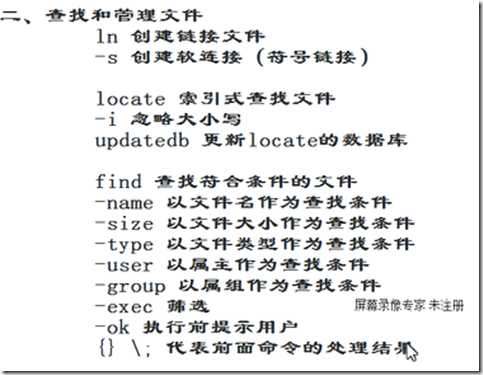
[root@sky aaa]# find /home/aaa -mmin +5 过去5分钟没有变化的文件 /home/aaa/.mozilla /home/aaa/.mozilla/extensions /home/aaa/.mozilla/plugins /home/aaa/.bash_logout /home/aaa/.bash_profile /home/aaa/.bashrc /home/aaa/4.txt /home/aaa/5.txt [root@sky aaa]# find /home -mmin –20 过去20分钟变化的文件 /home/aaa /home/aaa/4.txt /home/aaa/5.txt [root@sky aaa]#
标签:
原文地址:http://www.cnblogs.com/skyfly0772/p/5005065.html