标签:
原文:JS组件系列——Bootstrap寒冬暖身篇:弹出框和提示框效果以及代码展示前言:对于Web开发人员,弹出框和提示框的使用肯定不会陌生,比如常见的表格新增和编辑功能,一般常见的主要有两种处理方式:行内编辑和弹出框编辑。在增加用户体验方面,弹出框和提示框起着重要的作用,如果你的系统有一个友好的弹出提示框,自然能给用户很好的页面体验。前面几章介绍了bootstrap的几个常用组件,这章来看看bootstrap里面弹出框和提示框的处理。总的来说,弹出提示主要分为三种:弹出框、确定取消提示框、信息提示框。本篇就结合这三种类型分别来介绍下它们的使用。
使用过JQuery UI的园友们应该知道,它里面有一个dialog的弹出框组件,功能也很丰富。与jQuery UI的dialog类似,Bootstrap里面也内置了弹出框组件。打开bootstrap 文档http://v3.bootcss.com/components/可以看到它的dialog是直接嵌入到bootstrap.js和bootstrap.css里面的,也就是说,只要我们引入了bootstrap的文件,就可以直接使用它的dialog组件,是不是很方便。本篇我们就结合新增编辑的功能来介绍下bootstrap dialog的使用。废话不多说,直接看来它如何使用吧。
<div class="modal fade" id="myModal" tabindex="-1" role="dialog" aria-labelledby="myModalLabel"> <div class="modal-dialog" role="document"> <div class="modal-content"> <div class="modal-header"> <button type="button" class="close" data-dismiss="modal" aria-label="Close"><span aria-hidden="true">×</span></button> <h4 class="modal-title" id="myModalLabel">新增</h4> </div> <div class="modal-body"> <div class="form-group"> <label for="txt_departmentname">部门名称</label> <input type="text" name="txt_departmentname" class="form-control" id="txt_departmentname" placeholder="部门名称"> </div> <div class="form-group"> <label for="txt_parentdepartment">上级部门</label> <input type="text" name="txt_parentdepartment" class="form-control" id="txt_parentdepartment" placeholder="上级部门"> </div> <div class="form-group"> <label for="txt_departmentlevel">部门级别</label> <input type="text" name="txt_departmentlevel" class="form-control" id="txt_departmentlevel" placeholder="部门级别"> </div> <div class="form-group"> <label for="txt_statu">描述</label> <input type="text" name="txt_statu" class="form-control" id="txt_statu" placeholder="状态"> </div> </div> <div class="modal-footer"> <button type="button" class="btn btn-default" data-dismiss="modal"><span class="glyphicon glyphicon-remove" aria-hidden="true"></span>关闭</button> <button type="button" id="btn_submit" class="btn btn-primary" data-dismiss="modal"><span class="glyphicon glyphicon-floppy-disk" aria-hidden="true"></span>保存</button> </div> </div> </div> </div>
最外面的div定义了dialog的隐藏。我们重点来看看第二层的div
<div class="modal-dialog" role="document">
这个div定义了dialog,对应的class有三种尺寸的弹出框,如下:
<div class="modal-dialog" role="document">
<div class="modal-dialog modal-lg" role="document">
<div class="modal-dialog modal-full" role="document">
第一种表示默认类型的弹出框;第二种表示增大的弹出框;第三种表示满屏的弹出框。role="document"表示弹出框的对象的当前的document。
默认情况下,我们的弹出框是隐藏的,只有在用户点击某个操作的时候才会show出来。来看看js里面是如何处理的吧:
//注册新增按钮的事件 $("#btn_add").click(function () { $("#myModalLabel").text("新增"); $(‘#myModal‘).modal(); });
对,你没有看错,只需要这一句就能show出这个dialog.
$(‘#myModal‘).modal();
新增效果
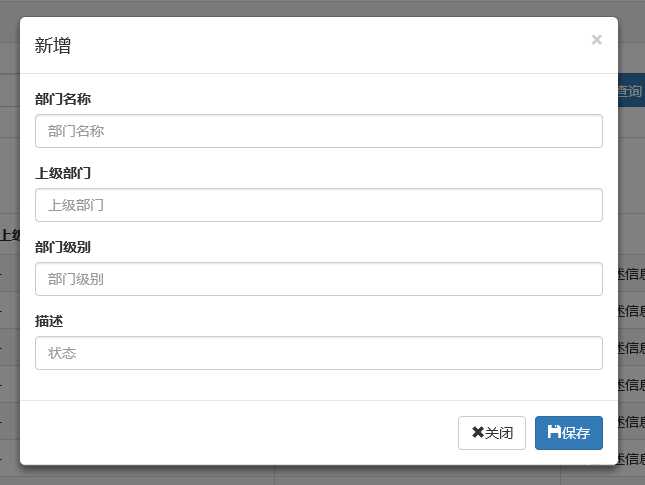
编辑效果
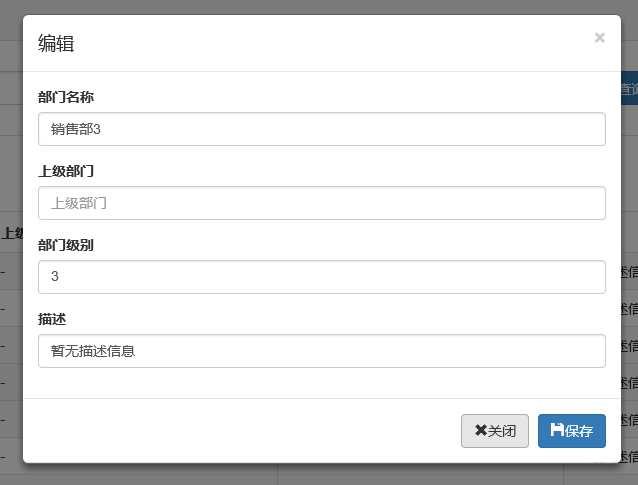
弹出框显示后,点击界面上其他地方以及按Esc键都能隐藏弹出框,这样使得用户的操作更加友好。关于dialog里面关闭和保存按钮的事件的初始化在项目里面一般是封装过的,这个我们待会来看。
这种类型的提示框一般用于某些需要用户确定才能进行的操作,比较常见的如:删除操作、提交订单操作等。
介绍这个组件之前,就得说说组件封装了,我们知道,像弹出框、确认取消提示框、信息提示框这些东西项目里面肯定是多处都要调用的,所以我们肯定是要封装组件的。下面就来看看我们封装的缺乏取消提示框。

(function ($) { window.Ewin = function () { var html = ‘<div id="[Id]" class="modal fade" role="dialog" aria-labelledby="modalLabel">‘ + ‘<div class="modal-dialog modal-sm">‘ + ‘<div class="modal-content">‘ + ‘<div class="modal-header">‘ + ‘<button type="button" class="close" data-dismiss="modal"><span aria-hidden="true">×</span><span class="sr-only">Close</span></button>‘ + ‘<h4 class="modal-title" id="modalLabel">[Title]</h4>‘ + ‘</div>‘ + ‘<div class="modal-body">‘ + ‘<p>[Message]</p>‘ + ‘</div>‘ + ‘<div class="modal-footer">‘ + ‘<button type="button" class="btn btn-default cancel" data-dismiss="modal">[BtnCancel]</button>‘ + ‘<button type="button" class="btn btn-primary ok" data-dismiss="modal">[BtnOk]</button>‘ + ‘</div>‘ + ‘</div>‘ + ‘</div>‘ + ‘</div>‘; var dialogdHtml = ‘<div id="[Id]" class="modal fade" role="dialog" aria-labelledby="modalLabel">‘ + ‘<div class="modal-dialog">‘ + ‘<div class="modal-content">‘ + ‘<div class="modal-header">‘ + ‘<button type="button" class="close" data-dismiss="modal"><span aria-hidden="true">×</span><span class="sr-only">Close</span></button>‘ + ‘<h4 class="modal-title" id="modalLabel">[Title]</h4>‘ + ‘</div>‘ + ‘<div class="modal-body">‘ + ‘</div>‘ + ‘</div>‘ + ‘</div>‘ + ‘</div>‘; var reg = new RegExp("\\[([^\\[\\]]*?)\\]", ‘igm‘); var generateId = function () { var date = new Date(); return ‘mdl‘ + date.valueOf(); } var init = function (options) { options = $.extend({}, { title: "操作提示", message: "提示内容", btnok: "确定", btncl: "取消", width: 200, auto: false }, options || {}); var modalId = generateId(); var content = html.replace(reg, function (node, key) { return { Id: modalId, Title: options.title, Message: options.message, BtnOk: options.btnok, BtnCancel: options.btncl }[key]; }); $(‘body‘).append(content); $(‘#‘ + modalId).modal({ width: options.width, backdrop: ‘static‘ }); $(‘#‘ + modalId).on(‘hide.bs.modal‘, function (e) { $(‘body‘).find(‘#‘ + modalId).remove(); }); return modalId; } return { alert: function (options) { if (typeof options == ‘string‘) { options = { message: options }; } var id = init(options); var modal = $(‘#‘ + id); modal.find(‘.ok‘).removeClass(‘btn-success‘).addClass(‘btn-primary‘); modal.find(‘.cancel‘).hide(); return { id: id, on: function (callback) { if (callback && callback instanceof Function) { modal.find(‘.ok‘).click(function () { callback(true); }); } }, hide: function (callback) { if (callback && callback instanceof Function) { modal.on(‘hide.bs.modal‘, function (e) { callback(e); }); } } }; }, confirm: function (options) { var id = init(options); var modal = $(‘#‘ + id); modal.find(‘.ok‘).removeClass(‘btn-primary‘).addClass(‘btn-success‘); modal.find(‘.cancel‘).show(); return { id: id, on: function (callback) { if (callback && callback instanceof Function) { modal.find(‘.ok‘).click(function () { callback(true); }); modal.find(‘.cancel‘).click(function () { callback(false); }); } }, hide: function (callback) { if (callback && callback instanceof Function) { modal.on(‘hide.bs.modal‘, function (e) { callback(e); }); } } }; }, dialog: function (options) { options = $.extend({}, { title: ‘title‘, url: ‘‘, width: 800, height: 550, onReady: function () { }, onShown: function (e) { } }, options || {}); var modalId = generateId(); var content = dialogdHtml.replace(reg, function (node, key) { return { Id: modalId, Title: options.title }[key]; }); $(‘body‘).append(content); var target = $(‘#‘ + modalId); target.find(‘.modal-body‘).load(options.url); if (options.onReady()) options.onReady.call(target); target.modal(); target.on(‘shown.bs.modal‘, function (e) { if (options.onReady(e)) options.onReady.call(target, e); }); target.on(‘hide.bs.modal‘, function (e) { $(‘body‘).find(target).remove(); }); } } }(); })(jQuery);
不了解组件封装的朋友可以先看看相关文章。这里我们的确认取消提示框主要用到了confirm这个属性对应的方法。还是来看看如何调用吧:
//注册删除按钮的事件 $("#btn_delete").click(function () { //取表格的选中行数据 var arrselections = $("#tb_departments").bootstrapTable(‘getSelections‘); if (arrselections.length <= 0) { toastr.warning(‘请选择有效数据‘); return; } Ewin.confirm({ message: "确认要删除选择的数据吗?" }).on(function (e) { if (!e) { return; } $.ajax({ type: "post", url: "/api/DepartmentApi/Delete", data: { "": JSON.stringify(arrselections) }, success: function (data, status) { if (status == "success") { toastr.success(‘提交数据成功‘); $("#tb_departments").bootstrapTable(‘refresh‘); } }, error: function () { toastr.error(‘Error‘); }, complete: function () { } }); }); });
message属性传入提示的信息,on里面注入点击按钮后的回调事件。
生成的效果:
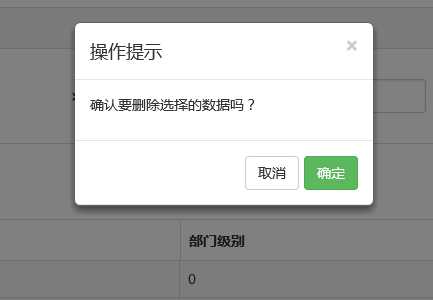
在网上找bootstrap的弹出组件时总是可以看到bootbox这么一个东西,确实是一个很简单的组件,还是来看看如何使用吧。
bootbox API:http://bootboxjs.com/documentation.html
当然要使用它必须要添加组件喽。无非也是两种方式:引入源码和Nuget。
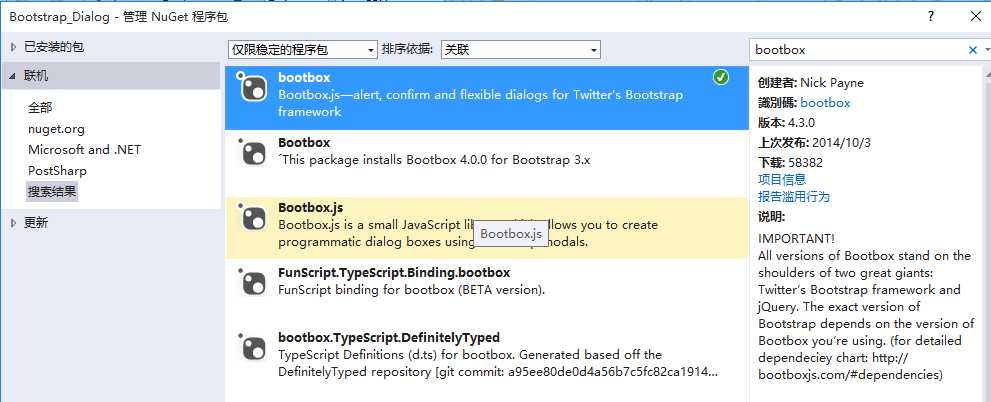
接下来就是使用它了。首先当然是添加bootbox.js的引用了。然后就是在相应的地方调用了。
$("#btn_delete").click(function () {
var arrselections = $("#tb_departments").bootstrapTable(‘getSelections‘);
if (arrselections.length <= 0) {
toastr.warning(‘请选择有效数据‘);
return;
}
bootbox.alert("确认删除", function () {
var strResult = "";
})
bootbox.prompt("确认删除", function (result) {
var strResult = result;
})
bootbox.confirm("确认删除", function (result) {
var strResult = result;
})
});
效果展示:
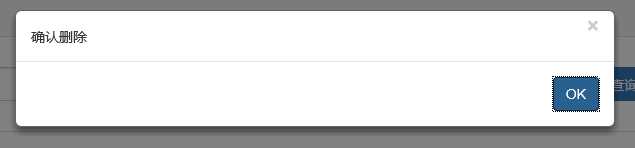
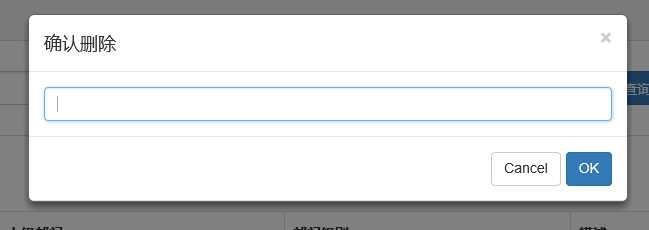
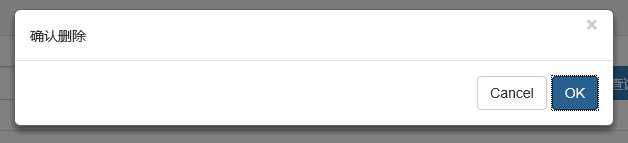
更多用法可以参见api。使用起来基本很简单。这个组件最大的特点就是和bootstrap的风格能够很好的保持一致。
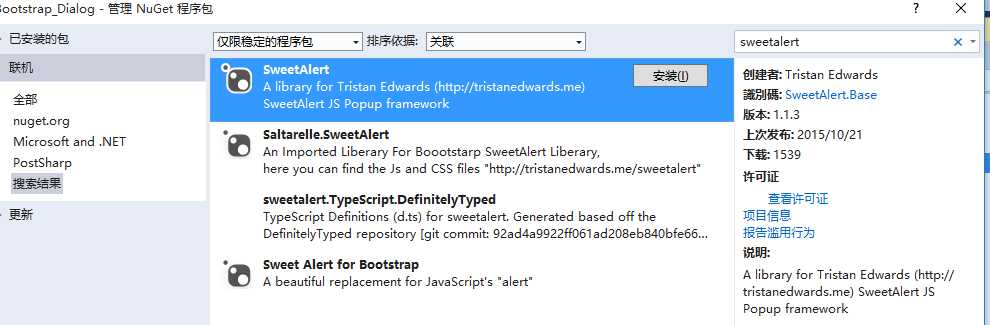
要使用它,还是老规矩:Nuget。
(1)文档
sweetalert Api:http://t4t5.github.io/sweetalert/
开源项目源码:https://github.com/t4t5/sweetalert
(2)在cshtml页面引入js和css
<link href="~/Styles/sweetalert.css" rel="stylesheet" /> <script src="~/Scripts/sweetalert.min.js"></script>
(3)js使用
swal({ title: "操作提示", //弹出框的title text: "确定删除吗?", //弹出框里面的提示文本 type: "warning", //弹出框类型 showCancelButton: true, //是否显示取消按钮 confirmButtonColor: "#DD6B55",//确定按钮颜色 cancelButtonText: "取消",//取消按钮文本 confirmButtonText: "是的,确定删除!",//确定按钮上面的文档 closeOnConfirm: true }, function () { $.ajax({ type: "post", url: "/Home/Delete", data: { "": JSON.stringify(arrselections) }, success: function (data, status) { if (status == "success") { toastr.success(‘提交数据成功‘); $("#tb_departments").bootstrapTable(‘refresh‘); } }, error: function () { toastr.error(‘Error‘); }, complete: function () { } }); });
(4)效果展示:
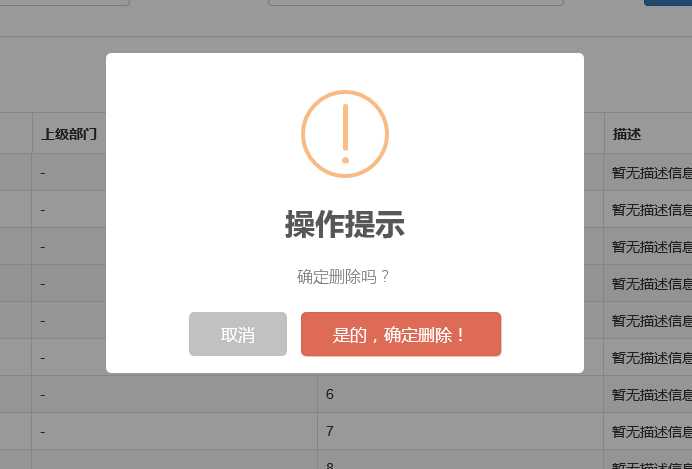
点击确定后进入回调函数:
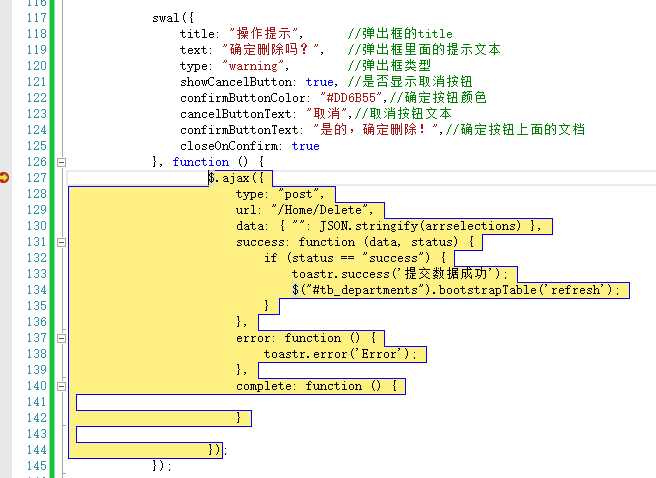
组件很多,用哪种园友没可以自行决定,不过博主觉得像一些互联网、电子商务类型的网站用sweetalert效果比较合适,一般的内部系统可能也用不上。
关于信息提示框,博主项目中使用的是toastr.js这么一个组件,这个组件最大的好处就是异步、无阻塞,提示后可设置消失时间,并且可以将消息提示放到界面的各个地方。先来看看效果。
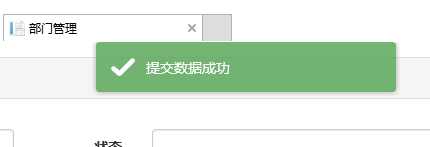
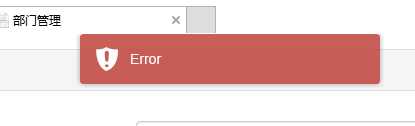
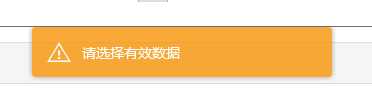
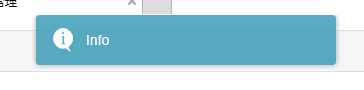
显示在不同位置:
top-center位置
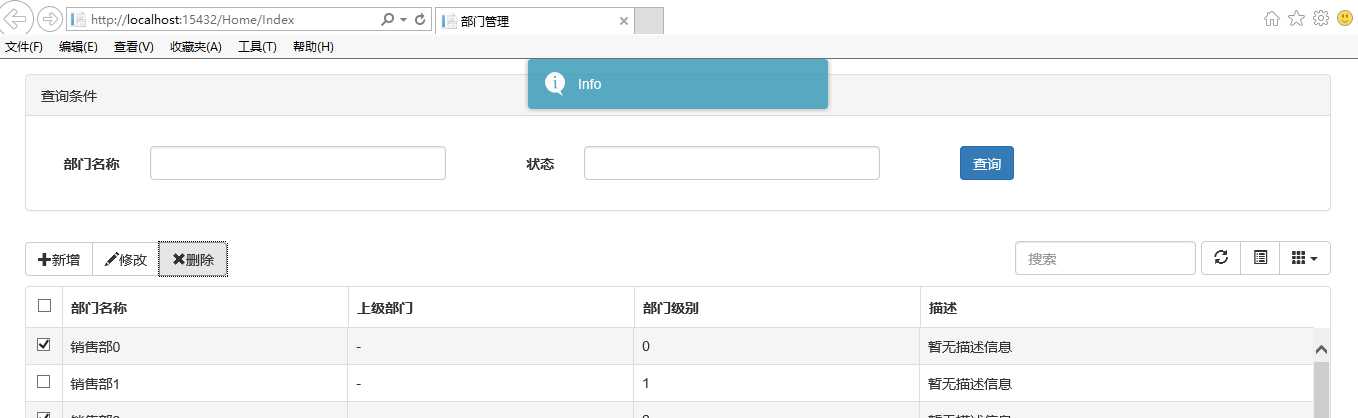
bottom-left位置
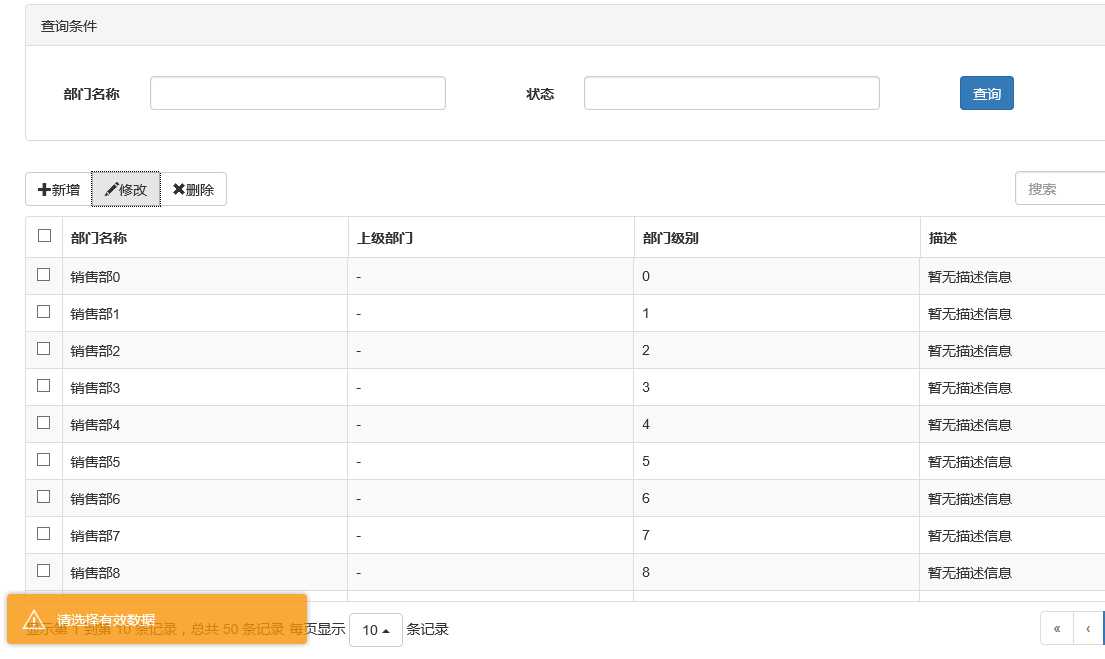
官方文档以及源码
源码网站:http://codeseven.github.io/toastr/
api:http://www.ithao123.cn/content-2414918.html
关于它的使用。
(1)、引入js和css
<link href="~/Content/toastr/toastr.css" rel="stylesheet" /> <script src="~/Content/toastr/toastr.min.js"></script>
(2)、js初始化
<script type="text/javascript"> toastr.options.positionClass = ‘toast-bottom-right‘; </script>
将这个属性值设置为不同的值就能让提示信息显示在不同的位置,如toast-bottom-right表示下右、toast-bottom-center表示下中、toast-top-center表示上中等,更过位置信息请查看文档。
(3)、使用
//初始化编辑按钮 $("#btn_edit").click(function () { var arrselections = $("#tb_departments").bootstrapTable(‘getSelections‘); if (arrselections.length > 1) { toastr.warning(‘只能选择一行进行编辑‘); return; } if (arrselections.length <= 0) { toastr.warning(‘请选择有效数据‘); return; } $(‘#myModal‘).modal(); });
使用起来就如下一句:
toastr.warning(‘只能选择一行进行编辑‘);
是不是很简单~~这里的有四种方法分别对应四种不同颜色的提示框。
toastr.success(‘提交数据成功‘);
toastr.error(‘Error‘);
toastr.warning(‘只能选择一行进行编辑‘);
toastr.info(‘info‘);
分别对应上图中的四种颜色的提示框。
在Bootstrap中文网里面提到了一个alert组件:Messenger。
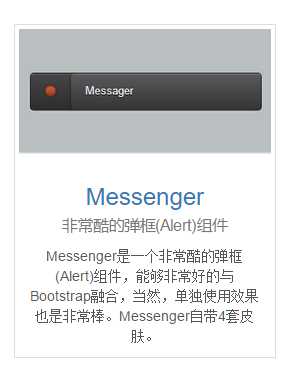
它的使用和toastr.js这个组件基本相似,只不过效果有点不太一样。我们还是来看看它是如何使用的。
(1)效果展示
可以定位到网页的不同位置,例如下图中给出的下中位置、上中位置。
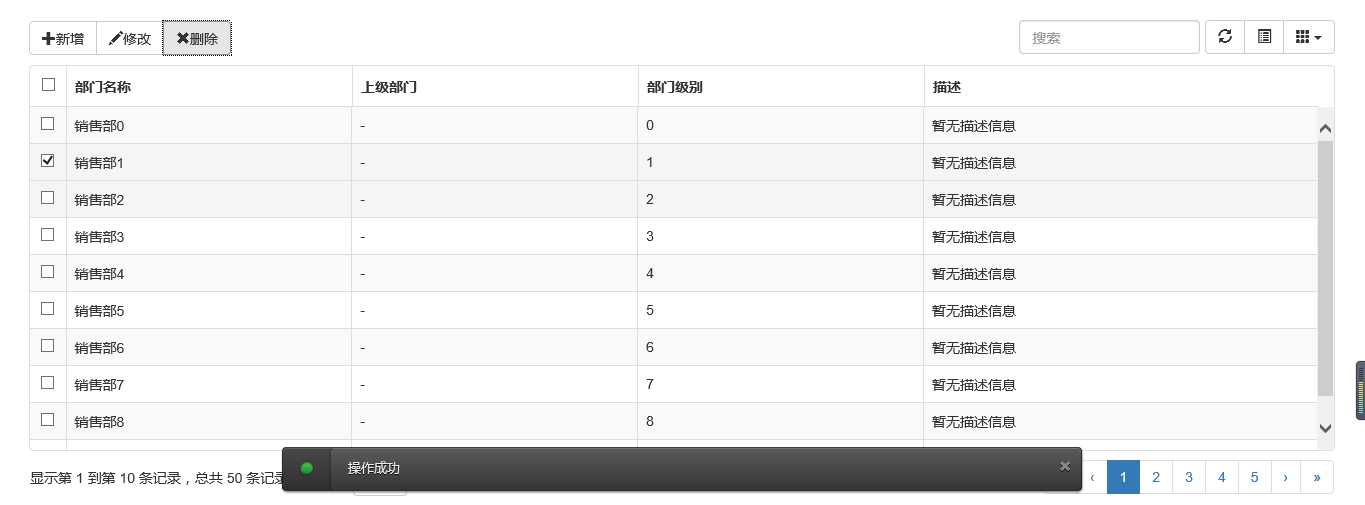
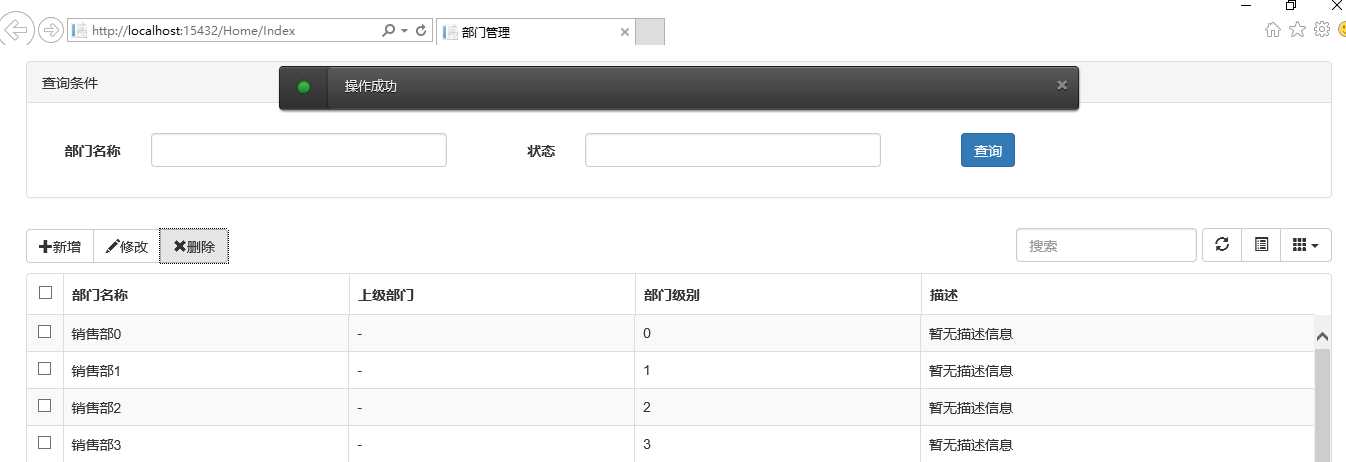
提示框的样式有三种状态:Success、Error、Info



并且支持四种不同样式的提示框:Future、Block、Air、Ice



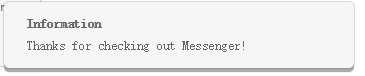
(2)组件使用以及代码示例
Messenger Api文档:http://www.bootcss.com/p/messenger/
Messenger 源码:https://github.com/HubSpot/messenger
关于它的使用和toastr大同小异,首先引入组件:
<script src="~/Content/HubSpot-messenger-a3df9a6/build/js/messenger.js"></script> <link href="~/Content/HubSpot-messenger-a3df9a6/build/css/messenger.css" rel="stylesheet" /> <link href="~/Content/HubSpot-messenger-a3df9a6/build/css/messenger-theme-future.css" rel="stylesheet" />
初始化它的位置
<script type="text/javascript"> $._messengerDefaults = { extraClasses: ‘messenger-fixed messenger-theme-future messenger-on-bottom messenger-on-right‘ } </script>
然后js里面使用如下:
$("#btn_delete").click(function () {
$.globalMessenger().post({
message: "操作成功",//提示信息
type: ‘info‘,//消息类型。error、info、success
hideAfter: 2,//多长时间消失
showCloseButton:true,//是否显示关闭按钮
hideOnNavigate: true //是否隐藏导航
});
});
如果提示框使用默认样式,也只有一句就能解决
$.globalMessenger().post({ message: "操作成功",//提示信息 type: ‘info‘,//消息类型。error、info、success });
很简单很强大有木有~~
以上就是博主花了几个小时时间整理出来的几种常用bootstrap常用弹出和提示框的效果以及使用小结,虽然花了点时间,但想想值了。如果你觉得文章能或多或少帮到你,请帮忙推荐一下吧,毕竟有你的支持,博主才有更大的动力。另外,如果园友们有什么更好的的弹出提示组件,不吝赐教~~欢迎拍砖~~
JS组件系列——Bootstrap寒冬暖身篇:弹出框和提示框效果以及代码展示
标签:
原文地址:http://www.cnblogs.com/lonelyxmas/p/5025128.html