标签:
#import "AppDelegate.h"
#import "RootViewController.h"
#import "LeadViewController.h"
@interface AppDelegate ()
@end
@implementation AppDelegate
- (void)dealloc
{
self.window = nil;
[super dealloc];
}
- (BOOL)application:(UIApplication *)application didFinishLaunchingWithOptions:(NSDictionary *)launchOptions {
self.window = [[[UIWindow alloc] initWithFrame:[[UIScreen mainScreen] bounds]] autorelease];
// Override point for customization after application launch.
self.window.backgroundColor = [UIColor whiteColor];
[self.window makeKeyAndVisible];
// 在用户的偏好设置中做标记,判断用户是否是第一次打开应用
// [NSUserDefaults standardUserDefaults]; // 获取用户的偏好设置选项
BOOL isFirst = [[NSUserDefaults standardUserDefaults] boolForKey:@"NB"];
NSLog(@"isFirst = %d", isFirst); // 第一次打印为0 ,第二次打印为1
if (isFirst) {// 若为真,直接进入应用
RootViewController *rootVC = [[RootViewController alloc] init];
self.window.rootViewController = rootVC;
[rootVC release];
} else { // 若为假,启动引导页
LeadViewController *leadVC = [[LeadViewController alloc] init];
self.window.rootViewController = leadVC;
[leadVC release];
}
return YES;
}
2. 在LeadViewController中写主要代码
//
// LeadViewController.m
/**
* 引导页面制作
*
*/
#import "LeadViewController.h"
#import "RootViewController.h"
#define kScreenWidth [UIScreen mainScreen].bounds.size.width
#define kScreenHeight [UIScreen mainScreen].bounds.size.height
#define kImageCount 6
@interface LeadViewController ()<UIScrollViewDelegate>
@property (nonatomic, retain) UIPageControl *pageControl;
@property (nonatomic, retain) UIScrollView *scrollView;
@end
@implementation LeadViewController
- (void)dealloc
{
self.pageControl = nil;
self.scrollView = nil;
[super dealloc];
}
- (void)viewDidLoad {
[super viewDidLoad];
//self.view.backgroundColor = [UIColor redColor];
[self configureScrollView];
[self configurePageControl]; //! 先调用这个方法的话,后来的scrollView就会把pageControl给盖住
}
// 配置滚动视图
- (void)configureScrollView {
self.scrollView = [[UIScrollView alloc] initWithFrame:[UIScreen mainScreen].bounds];
_scrollView.backgroundColor = [UIColor yellowColor];
// 内容区域大小
_scrollView.contentSize = CGSizeMake(kImageCount * kScreenWidth, kScreenHeight); // 内容区域宽度为图片个数*屏幕宽度
[self.view addSubview:_scrollView];
[_scrollView release];
// 向_scrollView上添加imageView对象
for (int i = 0; i < kImageCount; i++) {
// 准备图片
UIImage *image = [UIImage imageNamed:[NSString stringWithFormat:@"v6_guide_%d", i+1]];
// 创建UIImageView对象
UIImageView *imageView = [[UIImageView alloc] initWithImage:image];
// 设置frame
imageView.frame = CGRectMake(kScreenWidth * i, 0, kScreenWidth, kScreenHeight); //!
//! 让_scrollView整页滑动
_scrollView.pagingEnabled = YES;
//! 关闭弹簧效果
_scrollView.bounces = NO;
_scrollView.delegate = self; // 添加代理,处理事件
[_scrollView addSubview:imageView];
[imageView release];
// 最后一张图片添加轻拍手势
if (5 == i) {
imageView.userInteractionEnabled = YES; //!UIlabel和UIimageView的默认交互是关的
UITapGestureRecognizer *tap = [[UITapGestureRecognizer alloc] initWithTarget:self action:@selector(handleTap:)];
[imageView addGestureRecognizer:tap];// 手势添加到imageView上
[tap release];
}
}
}
// 实现手势关联的事件
- (void)handleTap:(UITapGestureRecognizer *)tap {
// 设置用户的偏好设置
[[NSUserDefaults standardUserDefaults] setBool:YES forKey:@"NB"];
// 更改应用window的根视图控制器
// [UIApplication sharedApplication] 取出当前应用对象
RootViewController *rootVC = [[RootViewController alloc]init];
[UIApplication sharedApplication].keyWindow.rootViewController = rootVC; // 这个window和AppDelegate.m中的window是一个window
[rootVC release];
}
// 配置分页控制器
- (void)configurePageControl {
self.pageControl = [[UIPageControl alloc] initWithFrame:(CGRectMake(0, kScreenHeight - 40, kScreenWidth, 30))];// 在屏幕下方添加pageContro
//_pageControl.backgroundColor = [UIColor blackColor];
// 分页个数
_pageControl.numberOfPages = kImageCount;
// 当前点的颜色
_pageControl.currentPageIndicatorTintColor = [UIColor greenColor];
// 其他点的颜色
_pageControl.pageIndicatorTintColor = [UIColor yellowColor];
// 添加关联事件
[_pageControl addTarget:self action:@selector(handlePageControl:) forControlEvents:(UIControlEventValueChanged)];
// 添加到视图控制器上
[self.view addSubview:_pageControl];
[_pageControl release];
}
#pragma maek - 实现代理方法(协议中的方法)
- (void)scrollViewDidEndDecelerating:(UIScrollView *)scrollView {
// 减速结束时取出偏移量
CGPoint offSet = scrollView.contentOffset;
CGFloat number = offSet.x / kScreenWidth;
_pageControl.currentPage = (NSInteger)number; // image与点关联 scrollView 与 pageControl关联
}
// 实现分页控制器关联的方法
- (void)handlePageControl:(UIPageControl *)sender {
// 取出当前分页
NSInteger number = sender.currentPage;
// 通过分页控制scrollView的偏移量
_scrollView.contentOffset = CGPointMake(number * kScreenWidth, 0); // 点与image关联 pageControl 与 scrollView关联
}
- (void)didReceiveMemoryWarning {
[super didReceiveMemoryWarning];
// Dispose of any resources that can be recreated.
}
@end


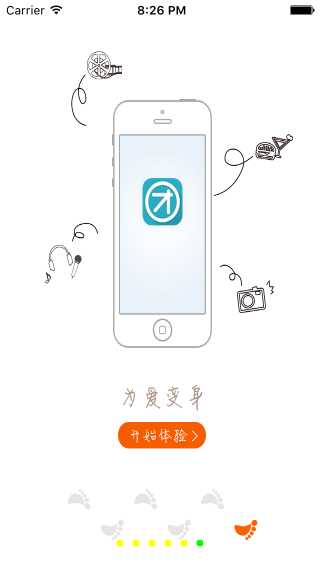
UIPageControl和UIScrollView这两种UI控件的结合使用,很常见,APP第一次打开时的引导界面用这两个控件就可以完成了~
使用UIPageControl UIScrollView制作APP引导界面
标签:
原文地址:http://www.cnblogs.com/yunji5566/p/5030969.html