标签:
The new features available in EF6 allow any developer to build a simple DB-powered website with very few lines of code. There are many tutorials explaining how to do that with SQL Express available on the web, but those who want (or are forced) to use MySQL will most likely find a quite smaller amount of literature. I wrote this simple guide for those who asked me to summarize all the required steps to build a MySQL-powered MV5 website using Visual Studio 2013 and Entity Framework 6. For the first steps I’m gonna quote the old good Getting started with Entity Framework 6 Code First using MVC5 available on www.asp.net website, which also holds the credits for the images I used.
Let’s start with a list of everything we’re gonna need (and their free download links):
Let’s start Visual Studio 2013 and create a new C# project just like that:
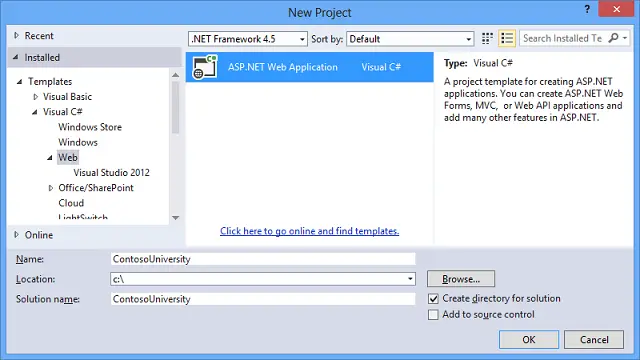
In the following screen we’re gonna choose the MVC template, then we’re click to the Change Authentication… button where we can choose if we want to enable authentication mechanism or not. The answer here depends on the features we need to have in the website we’re building: for this example we do not need any authentication system, so we can choose No Authentication.
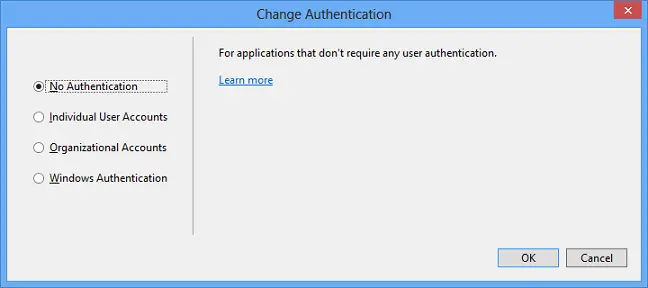
The next steps are kinda obvious, we just have to click a couple OKs to end the web application creation phase.
From the Tools menu, select Library Package Manager and then Package Manager Console. Insert the following command:
> Install-Package EntityFramework
NuGet will automatically download and install the most recent version of the Entity Framework (currently 6.1.1). As soon as the tasks is completed we can start creating our Entities following the code-first approach.
It’s worth to mention that an Entity isn’t anything more than a class designed to hold all the relevant fields about a single element (i.e. row) of our Database. That’s why before we start creating Entities we definitely need to have a decent idea about what we need and, most importantly, which kind of relationship our elements are gonna have. For this example let’s just flush out an evergreen classic: The Student-Enrollment-Course archive. Here’s what we’re gonna have:
In order to build such a model we need to open the /Models/ folder (creating it if it doesn’t exists) and add the following three classes:
using System; using System.Collections.Generic; namespace MyApplication.Models { public class Student { public int ID { get; set; } public string LastName { get; set; } public DateTime EnrollmentDate { get; set; } public virtual ICollection<Enrollment> Enrollments { get; set; } } }
using System; namespace MyApplication.Models { public class Enrollment { public int EnrollmentID { get; set; } public int CourseID { get; set; } public int StudentID { get; set; } [crayon-567743939cb3f039488039 inline="true" ] public virtual Course Course { get; set; } public virtual Student Student { get; set; } } }
using System.Collections.Generic; using System.ComponentModel.DataAnnotations.Schema; namespace MyApplication.Models { public class Course { [DatabaseGenerated(DatabaseGeneratedOption.None)] public int CourseID { get; set; } public string Title { get; set; } public int Credits { get; set; } public virtual ICollection<Enrollment> Enrollments { get; set; } } }
The main class who handles and keeps track of the various Entity Framework operations is known as Database Context. It can be created by adding a new class, deriving it from System.Data.Entity.DbContext and inserting some properties for all the Entities we just created, who will populate the Data Model. Let’s move to the /DAL/ folder (for Data-Access-Layer), creating it if it doesn’t exist already, and add the following two classes:
using MyApplication.Models; using System.Data.Entity; using System.Data.Entity.ModelConfiguration.Conventions; namespace MyApplication.DAL { public class MyDbContext : DbContext { public MyDbContext() : base("MyDbContextConnectionString") { Database.SetInitializer<MyDbContext>(new MyDbInitializer()); } public DbSet<Student> Students { get; set; } public DbSet<Enrollment> Enrollments { get; set; } public DbSet<Course> Courses { get; set; } protected override void OnModelCreating(DbModelBuilder modelBuilder) { modelBuilder.Conventions.Remove<PluralizingTableNameConvention>(); } } }
public class MyDbInitializer : CreateDatabaseIfNotExists<MyDbContext> { protected override void Seed(MyDbContext context) { // create 3 students to seed the database context.Students.Add(new Student { ID = 1, FirstName = "Mark", LastName = "Richards", EnrollmentDate = DateTime.Now }); context.Students.Add(new Student { ID = 2, FirstName = "Paula", LastName = "Allen", EnrollmentDate = DateTime.Now }); context.Students.Add(new Student { ID = 3, FirstName = "Tom", LastName = "Hoover", EnrollmentDate = DateTime.Now }); base.Seed(context); } }
We can see that the MyDbContext.cs class contains a DbSet for each Entity we previously created. That’s because in the Entity Framework pattern each DbSet is corresponding to a Database Table, while the Entities are the table records (or rows). We can also see that in the constructor initializer we’re instantiating an object of type MyDbInitializer, which is defined in the following class: we need this object to initialize the database the first time we launch the application and also to insert some sample record in the newly created Student table. We can derive the MyDbInitializer from a number of initialization base class made available by the framework, such as:
Before going on, notice that MyDbContextConnectionString literal referenced by the constructor initializer of our MyDbContext.cs class: this is the connection string we’ll add to our Web.Config during the next step.
To connect our web application to our MySQL database we need the MySQL Connector.NET, which can be downloaded from the official site or using NuGet. All we need to do is to add its libraries to our project and add a valid connection string to our Web.Config file, just like that:
<connectionStrings>
<add name="MyDbContextConnectionString" providerName="MySql.Data.MySqlClient" connectionString="server=localhost;UserId=username;Password=password;database=myDatabase;CharSet=utf8;Persist Security Info=True"/>
</connectionStrings>
If all the previous steps have been properly completed the web application will automatically create the database as soon as an object of type MyDbContext will be instantiated. For example:
private MyDbContext db = new MyDbContext();
You can initialize the object inside a Controller, in a singleton class (or in the Global.asax) as a static property or in other parts of the web application depending on developer needs and/or the choosen design pattern and/or IoC/UoW strategies you might want to adopt. In the upcoming posts I’ll talk more about these techniques, as well as explain other useful EF concepts, capabilities & tools such as Data Migrations and more.
http://www.ryadel.com/en/asp-net-setup-mvc5-website-mysql-entity-framework-6-code-first-vs2013/
ASP.NET: Setup a MVC5 website with MySQL, Entity Framework 6 Code-First and VS2013
标签:
原文地址:http://www.cnblogs.com/CodingPerfectWorld/p/5066648.html