标签:
代码如下:

1 <Style x:Key="ButtonStyle" TargetType="Button"> 2 <Setter Property="Template"> 3 <Setter.Value> 4 <ControlTemplate TargetType="Button"> 5 <!--StackPanel是用来控制当Button长度变化时,位置的适应--> 6 <StackPanel x:Name="spPanel" Orientation="Horizontal" HorizontalAlignment="{TemplateBinding HorizontalAlignment}" > 7 <Grid> 8 <Grid.Background> 9 <ImageBrush Stretch="Fill" ImageSource="btn-n.png"/> 10 </Grid.Background> 11 <Grid.ColumnDefinitions> 12 <ColumnDefinition></ColumnDefinition> 13 <ColumnDefinition></ColumnDefinition> 14 </Grid.ColumnDefinitions> 15 <Border x:Name="logoImg" Width="60" Height="51"> 16 <Border.Background> 17 <ImageBrush Stretch="None" ImageSource="btn-icon-up.png"/> 18 </Border.Background> 19 </Border> 20 <!--Viewbox是控制当文字的长度超出最长限制时,对文字进行缩小处理--> 21 <Viewbox Grid.Column="1" MaxWidth="350"> 22 <Label x:Name="lblContent" Padding="0,0,5,0" VerticalContentAlignment="Center" Content="{TemplateBinding Content}"/> 23 </Viewbox> 24 </Grid> 25 </StackPanel> 26 </ControlTemplate> 27 </Setter.Value> 28 </Setter> 29 </Style>
效果如下图:
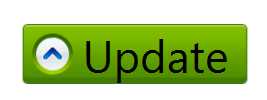
当内容变长时:
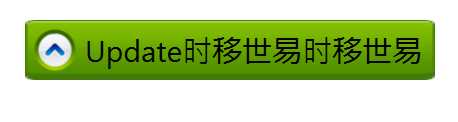
使用到的知识:
1. StackPanel:用来控制Button的位置,可以设置居中,或左右对齐;
2. Viewbox:用来实现内容超长时,将文字缩小
**精简过并加上触发器的代码:

1 <Style x:Key="ButtonStyle" TargetType="Button"> 2 <Setter Property="Template"> 3 <Setter.Value> 4 <ControlTemplate TargetType="Button"> 5 <!--StackPanel是用来控制当Button长度变化时,位置的适应--> 6 <StackPanel x:Name="spPanel" Orientation="Horizontal" HorizontalAlignment="{TemplateBinding HorizontalAlignment}" > 7 <StackPanel.Background> 8 <ImageBrush Stretch="Fill" ImageSource="btn-n.png"/> 9 </StackPanel.Background> 10 <Border x:Name="logoImg" Width="53" Height="43" Margin="5,0,0,0"> 11 <Border.Background> 12 <ImageBrush Stretch="UniformToFill" ImageSource="btn-icon-up.png"/> 13 </Border.Background> 14 </Border> 15 <!--Viewbox是控制当文字的长度超出最长限制时,对文字进行缩小处理--> 16 <Viewbox Grid.Column="1" MaxWidth="350" Margin="5,0"> 17 <Label x:Name="lblContent" VerticalContentAlignment="Center" Content="{TemplateBinding Content}"/> 18 </Viewbox> 19 <!--</Grid>--> 20 </StackPanel> 21 <ControlTemplate.Triggers> 22 <Trigger Property="IsMouseOver" Value="true"> 23 <Setter TargetName="spPanel" Property="Background"> 24 <Setter.Value> 25 <ImageBrush Stretch="Fill" ImageSource="btn-h.png"/> 26 </Setter.Value> 27 </Setter> 28 <Setter TargetName="logoImg" Property="Background"> 29 <Setter.Value> 30 <ImageBrush Stretch="UniformToFill" ImageSource="btn-icon-right.png"/> 31 </Setter.Value> 32 </Setter> 33 </Trigger> 34 </ControlTemplate.Triggers> 35 </ControlTemplate> 36 </Setter.Value> 37 </Setter> 38 </Style>
WPF自定义Button样式(按钮长度随Content长度自适应)
标签:
原文地址:http://www.cnblogs.com/tommy-huang/p/5091602.html