标签:
预览一下效果:
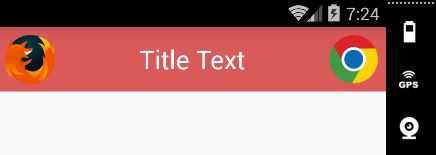
素材:

新建一个布局title_bar.xml,代码如下:
<?xml version="1.0" encoding="utf-8"?> <LinearLayout xmlns:android="http://schemas.android.com/apk/res/android" android:layout_width="match_parent" android:layout_height="wrap_content" android:background="@color/colorTitle" android:orientation="horizontal"> <Button android:id="@+id/title_back" android:layout_width="50dp" android:layout_height="50dp" android:layout_gravity="center" android:layout_margin="5dp" android:background="@drawable/firefox" android:textSize="24dp" /> <TextView android:id="@+id/title_text" android:layout_width="wrap_content" android:layout_height="wrap_content" android:layout_gravity="center" android:layout_weight="1" android:gravity="center" android:text="Title Text" android:textColor="#fff" android:textSize="24dp" /> <Button android:id="@+id/title_edit" android:layout_width="50dp" android:layout_height="50dp" android:layout_gravity="center" android:layout_margin="5dp" android:background="@drawable/chrome" /> </LinearLayout>
现在标题栏布局已经编写完成了,剩下的就是如何在程序中使用这个标题栏了,修改activity_main.xml中的代码,如下所示:
<?xml version="1.0" encoding="utf-8"?> <LinearLayout xmlns:android="http://schemas.android.com/apk/res/android" android:layout_width="match_parent" android:layout_height="match_parent" android:orientation="vertical"> <include layout="@layout/title_bar" /> </LinearLayout>
只需要通过一行include语句将标题布局引入进来就可以了:
<include layout="@layout/title_bar" />
最后别忘了在MainActivity中将系统自带的标题栏隐藏掉,代码如下所示:
public class MainActivity extends Activity{ @Override protected void onCreate(Bundle savedInstanceState) { super.onCreate(savedInstanceState); setContentView(R.layout.title_bar); } }
使用这种方式,不管有多少布局需要添加标题栏,只需要一行include语句就可以了。
原文地址:http://www.cnblogs.com/woider/p/5119088.html
标签:
原文地址:http://www.cnblogs.com/woider/p/5119088.html