标签:
http://www.cnblogs.com/GarveyCalvin/p/4193963.html
前言:在开发APP中,我们会经常使用到动画效果。使用动画可以让我们的APP更酷更炫,最重要的是优化用户体验,但取决于动画的质量。像QQ、微信、新浪微博等APP,动画效果就很好了,至少我很喜欢它们的动画,让我使用起来感觉很顺畅,心情很开朗。本文会介绍UIView效果的实现方法,非核心动画。
一、使用UIView类实现动画
基本写法,代码必须放在Begin和Commit之间:
[UIView beginAnimations:nil context:nil]; // 开始动画 // Code... [UIView commitAnimations]; // 提交动画
简单例子:
[UIView beginAnimations:nil context:nil]; // 开始动画 [UIView setAnimationDuration:10.0]; // 动画时长 /** * 图像向下移动 */ CGPoint point = _imageView.center; point.y += 150; [_imageView setCenter:point]; [UIView commitAnimations]; // 提交动画
同时运行多个动画效果:
[UIView beginAnimations:nil context:nil]; [UIView setAnimationDuration:3.0]; [_imageView setAlpha:0.0]; [UIView commitAnimations]; [UIView beginAnimations:nil context:nil]; [UIView setAnimationDuration:3.0]; CGPoint point = _imageView.center; point.y += 150; [_imageView setCenter:point]; [UIView commitAnimations];
以上代码实现的动画效果为(同时执行):
1、图像向下平移150像像
2、设置图像透明度为0。
指定上下文:
CGContextRef context = UIGraphicsGetCurrentContext(); [UIView beginAnimations:nil context:context]; [UIView setAnimationDuration:2.0]; [_imageView setAlpha:0]; [UIView commitAnimations];
UIGraphicsGetCurrentContext():获取当前视图的上下文
其它方法及属性:
以下方法及属性不为全部,只例举部分(其它没提及到的方法及属性请自行尝试,谢谢):
// 开始动画 + (void)beginAnimations:(NSString *)animationID context:(void *)context; // 提交动画 + (void)commitAnimations; // 设置动画曲线,默认是匀速进行: + (void)setAnimationCurve:(UIViewAnimationCurve)curve; // 设置动画时长: + (void)setAnimationDuration:(NSTimeInterval)duration; // 默认为YES。为NO时跳过动画效果,直接跳到执行后的状态。 + (void)setAnimationsEnabled:(BOOL)enabled; // 设置动画延迟执行(delay:秒为单位): + (void)setAnimationDelay:(NSTimeInterval)delay; // 动画的重复播放次数 + (void)setAnimationRepeatCount:(float)repeatCount; // 如果为YES,逆向(相反)动画效果,结束后返回动画逆向前的状态; 默认为NO: + (void)setAnimationRepeatAutoreverses:(BOOL)repeatAutoreverses; // 设置动画代理: + (void)setAnimationDelegate:(id)delegate; // 动画将要开始时执行方法××(必须要先设置动画代理): + (void)setAnimationWillStartSelector:(SEL)selector; // 动画已结束时执行方法××(必须要先设置动画代理): + (void)setAnimationDidStopSelector:(SEL)selector; /** * 设置动画过渡效果 * * @param transition 动画的过渡效果 * @param view 过渡效果作用视图 * @param cache 如果为YES,开始和结束视图分别渲染一次并在动画中创建帧;否则,视图将会渲染每一帧。例如,你不需要在视图转变中不停的更新,你只需要等到转换完成再去更新视图。 */ + (void)setAnimationTransition:(UIViewAnimationTransition)transition forView:(UIView *)view cache:(BOOL)cache; // 删除所有动画层 // 注意:层指的是layout,例:[_imageView.layer removeAllAnimations]; - (void)removeAllAnimations;
二、使用UIView的动画块代码:
方法一:
[UIView animateWithDuration:4.0 // 动画时长
animations:^{
// code
}];
方法二:
[UIView animateWithDuration:4.0 // 动画时长
animations:^{
// code...
}
completion:^(BOOL finished) {
// 动画完成后执行
// code...
}];
方法三:
[UIView animateWithDuration:4.0 // 动画时长
delay:2.0 // 动画延迟
options:UIViewAnimationOptionCurveEaseIn // 动画过渡效果
animations:^{
// code...
}
completion:^(BOOL finished) {
// 动画完成后执行
// code...
}];
方法四,Spring Animationring Animation):
在IOS7开始,系统动画效果广泛应用Spring Animation:
[UIView animateWithDuration:4.0 // 动画时长
delay:0.0 // 动画延迟
usingSpringWithDamping:1.0 // 类似弹簧振动效果 0~1
initialSpringVelocity:5.0 // 初始速度
options:UIViewAnimationOptionCurveEaseInOut // 动画过渡效果
animations:^{
// code...
CGPoint point = _imageView.center;
point.y += 150;
[_imageView setCenter:point];
} completion:^(BOOL finished) {
// 动画完成后执行
// code...
[_imageView setAlpha:1];
}];
usingSpringWithDamping:它的范围为 0.0f 到 1.0f ,数值越小「弹簧」的振动效果越明显。
initialSpringVelocity:初始的速度,数值越大一开始移动越快。值得注意的是,初始速度取值较高而时间较短时,也会出现反弹情况。
转:Spring Animation 是线性动画或 ease-out 动画的理想替代品。由于 iOS 本身大量使用的就是 Spring Animation,用户已经习惯了这种动画效果,因此使用它能使 App 让人感觉更加自然,用 Apple 的话说就是「instantly familiar」。此外,Spring Animation 不只能对位置使用,它适用于所有可被添加动画效果的属性。
方法五,关键帧动画:
UIView动画已经具备高级的方法来创建动画,而且可以更好地理解和构建动画。IOS7以后苹果新加了一个animateKeyframesWithDuration的方法,我们可以使用它来创建更多更复杂更酷炫的动画效果,而不需要去使用到核心动画(CoreAnimatino)。
创建关键帧方法:
/**
* 添加关键帧方法
*
* @param duration 动画时长
* @param delay 动画延迟
* @param options 动画效果选项
* @param animations 动画执行代码
* @param completion 动画结束执行代码
*/
+ (void)animateKeyframesWithDuration:(NSTimeInterval)duration
delay:(NSTimeInterval)delay
options:(UIViewKeyframeAnimationOptions)options
animations:(void (^)(void))animations
completion:(void (^)(BOOL finished))completion;
添加关键帧方法:
/**
* 添加关键帧
*
* @param frameStartTime 动画相对开始时间
* @param frameDuration 动画相对持续时间
* @param animations 动画执行代码
*/
+ (void)addKeyframeWithRelativeStartTime:(double)frameStartTime
relativeDuration:(double)frameDuration
animations:(void (^)(void))animations;
以上说的相对时间,也就是说:“它们自身会根据动画总持续时长自动匹配其运行时长”。
下面用一个简单的示例作解答,彩虹变化视图:
void (^keyFrameBlock)() = ^(){
// 创建颜色数组
NSArray *arrayColors = @[[UIColor orangeColor],
[UIColor yellowColor],
[UIColor greenColor],
[UIColor blueColor],
[UIColor purpleColor],
[UIColor redColor]];
NSUInteger colorCount = [arrayColors count];
// 循环添加关键帧
for (NSUInteger i = 0; i < colorCount; i++) {
[UIView addKeyframeWithRelativeStartTime:i / (CGFloat)colorCount
relativeDuration:1 / (CGFloat)colorCount
animations:^{
[_graduallyView setBackgroundColor:arrayColors[i]];
}];
}
};
[UIView animateKeyframesWithDuration:4.0
delay:0.0
options:UIViewKeyframeAnimationOptionCalculationModeCubic | UIViewAnimationOptionCurveLinear
animations:keyFrameBlock
completion:^(BOOL finished) {
// 动画完成后执行
// code...
}];
动画过渡效果(Options),新增了以下几个:
UIViewKeyframeAnimationOptionCalculationModeLinear = 0 << 10, // default UIViewKeyframeAnimationOptionCalculationModeDiscrete = 1 << 10, UIViewKeyframeAnimationOptionCalculationModePaced = 2 << 10, UIViewKeyframeAnimationOptionCalculationModeCubic = 3 << 10, UIViewKeyframeAnimationOptionCalculationModeCubicPaced = 4 << 10
下面我们看一张图,让我们更容易理解:
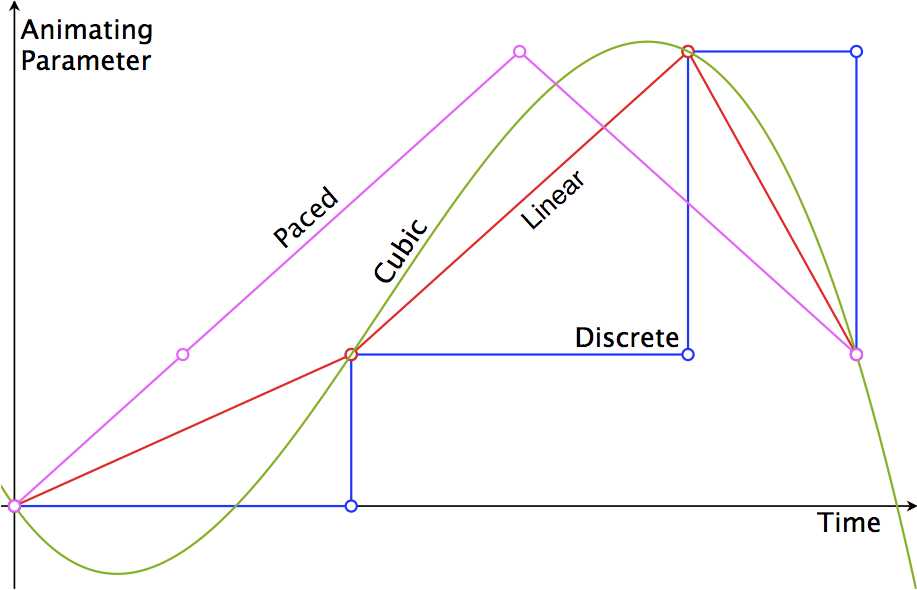
小结:
UIView实现动画的方法有很多种。简单的动画效果你可以随意丢,比较复杂的动画效果你可以选用关键帧KeyFrame方法。
至于选用哪种,就需要根据产品需求去进行判断。
本文参考文章:
http://www.tuicool.com/articles/FjiQJbF
http://www.tuicool.com/articles/ZR7nYv
标签:
原文地址:http://www.cnblogs.com/56ik/p/5134764.html