标签:
第二组UI组件:TextView及其子类
1.
TextView(不允许用户编辑文本内容)直接继承了View,同时是EditText(允许用户编辑文本内容)/Button两个UI组件类的父类。TextView的作用就是在界面上显示文本(类似JLabel)
下面是TextView的几个使用例子

1 <LinearLayout xmlns:android="http://schemas.android.com/apk/res/android" 2 android:orientation="vertical" 3 android:layout_width="match_parent" 4 android:layout_height="match_parent"> 5 <!-- 设置字号为20pt,在文本框结尾处绘制图片 --> 6 <TextView 7 android:layout_width="match_parent" 8 android:layout_height="wrap_content" 9 android:layout_marginTop="30pt" 10 android:text="我爱Java" 11 android:textSize="20pt" 12 android:drawableEnd="@drawable/doge" 13 android:drawableRight="@drawable/doge"/> 14 <!-- 设置中间省略,所以字母大写 --> 15 <TextView 16 android:layout_width="match_parent" 17 android:layout_height="wrap_content" 18 android:singleLine="true" 19 android:text="我爱Java 我爱Java 我爱Java 我爱Java 我爱Java 我aaa Java" 20 android:ellipsize="middle" 21 android:textAllCaps="true"/> 22 <!-- 对邮件/电话增加链接 --> 23 <TextView 24 android:layout_width="match_parent" 25 android:layout_height="wrap_content" 26 android:singleLine="true" 27 android:text="邮件是somebody@163.com,电话是222266666" 28 android:autoLink="email|phone"/> 29 <!-- 设置文字颜色/大小,并使用阴影 --> 30 <TextView 31 android:layout_width="match_parent" 32 android:layout_height="wrap_content" 33 android:text="测试文字" 34 android:shadowColor="#00f" 35 android:shadowDx="10.0" 36 android:shadowDy="8.0" 37 android:shadowRadius="3.0" 38 android:textColor="#f00" 39 android:textSize="18pt"/> 40 <!-- 测试密码框 --> 41 <TextView 42 android:id="@+id/passwd" 43 android:layout_width="match_parent" 44 android:layout_height="wrap_content" 45 android:text="@string/hello" 46 android:password="true"/> 47 <CheckedTextView 48 android:layout_width="match_parent" 49 android:layout_height="wrap_content" 50 android:text="可勾选的文本" 51 android:checkMark="@drawable/doge"/> 52 </LinearLayout>
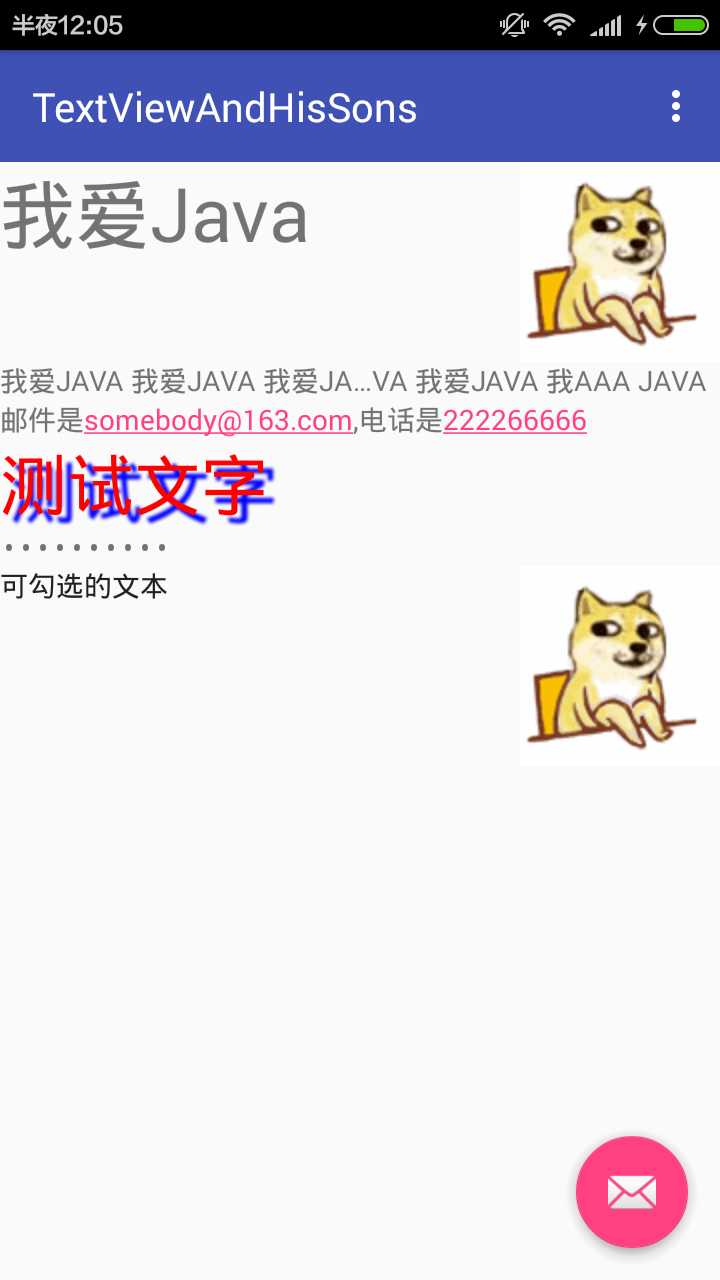
然后是一个圆角边框/渐变背景的TextView的实例
先在两个XML文件中定义两个背景文件
bg_border.xml

1 <?xml version="1.0" encoding="utf-8"?> 2 <shape xmlns:android="http://schemas.android.com/apk/res/android"> 3 <!-- 设置背景色为透明色 --> 4 <solid android:color="#0000" /> 5 <!-- 设置红色边框 --> 6 <stroke android:width="4px" android:color="#f00" /> 7 </shape>
bg_border1.xml

1 <?xml version="1.0" encoding="utf-8"?> 2 <shape xmlns:android="http://schemas.android.com/apk/res/android" android:shape="rectangle"> 3 <!-- 指定圆角矩形的4个圆角的半径 --> 4 <corners android:topLeftRadius="20px" 5 android:topRightRadius="5px" 6 android:bottomRightRadius="20px" 7 android:bottomLeftRadius="5px"/> 8 <!-- 指定边框线条的宽度和颜色 --> 9 <stroke android:width="4px" android:color="#f0f" /> 10 <!-- 指定使用渐变背景色,使用sweep类型的渐变,颜色从红色到绿色到蓝色 --> 11 <gradient android:startColor="#f00" 12 android:centerColor="#0f0" 13 android:endColor="#00f" 14 android:type="sweep"/> 15 </shape>
新增xml文件时,它是跑到layout目录下的而且还无法移动。。我就把文件写好剪切到了drawable文件夹里面。
然后添加一个布局文件border到layout目录下

1 <?xml version="1.0" encoding="utf-8"?> 2 <LinearLayout xmlns:android="http://schemas.android.com/apk/res/android" 3 android:orientation="vertical" 4 android:layout_width="match_parent" 5 android:layout_height="match_parent"> 6 <!-- 通过android:background指定背景 --> 7 <TextView 8 android:layout_width="match_parent" 9 android:layout_height="wrap_content" 10 android:text="带边框的文本" 11 android:textSize="24pt" 12 android:background="@drawable/bg_border"/> 13 <TextView 14 android:layout_width="match_parent" 15 android:layout_height="wrap_content" 16 android:text="圆角边框/渐变背景的文本" 17 android:textSize="24pt" 18 android:background="@drawable/bg_border1"/> 19 </LinearLayout>
在引用背景的两行有感叹号提示错误。但是找不到错误,程序运行的错误是空指针异常,不知道怎么修改。但是可以看到右方的实例效果图。

错误的地方,求大神讲解
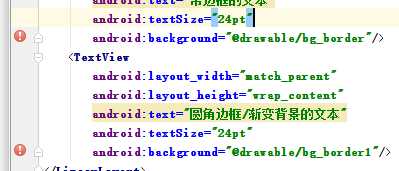
2.EditText的功能与用法
与TextView最大的区别是可以接受用户输入。最重要的属性是inputType,该属性相当于HTML的<input.../>元素的type属性,用于将EditView设置为指定类型的输入组件。
下面是一个用户相对友好的输入界面

1 <?xml version="1.0" encoding="utf-8"?> 2 <TableLayout xmlns:android="http://schemas.android.com/apk/res/android" 3 android:layout_width="match_parent" 4 android:layout_height="match_parent" 5 android:stretchColumns="1"> 6 <TextView 7 android:layout_width="match_parent" 8 android:layout_height="32sp" /> 9 <TableRow> 10 <TextView 11 android:layout_width="match_parent" 12 android:layout_height="wrap_content" 13 android:text="用户名:" 14 android:textSize="16sp"/> 15 <EditText 16 android:layout_width="match_parent" 17 android:layout_height="wrap_content" 18 android:hint="请填写登陆账号" 19 android:selectAllOnFocus="true"/> 20 </TableRow> 21 <TableRow> 22 <TextView 23 android:layout_width="match_parent" 24 android:layout_height="wrap_content" 25 android:text="密码:" 26 android:textSize="16sp"/> 27 <!-- android:inputType="numberPassword"表明只能接受数字密码 --> 28 <EditText 29 android:layout_width="match_parent" 30 android:layout_height="wrap_content" 31 android:inputType="numberPassword"/> 32 </TableRow> 33 <TableRow> 34 <TextView 35 android:layout_width="match_parent" 36 android:layout_height="wrap_content" 37 android:text="年龄:" 38 android:textSize="16sp"/> 39 <!-- inputType="number"表明是数值输入框 --> 40 <EditText 41 android:layout_width="match_parent" 42 android:layout_height="wrap_content" 43 android:inputType="number"/> 44 </TableRow> 45 <TableRow> 46 <TextView 47 android:layout_width="match_parent" 48 android:layout_height="wrap_content" 49 android:text="生日:" 50 android:textSize="16sp"/> 51 <!-- inputType="date"表明是日期输入框 --> 52 <EditText 53 android:layout_width="match_parent" 54 android:layout_height="wrap_content" 55 android:inputType="date"/> 56 </TableRow> 57 <TableRow> 58 <TextView 59 android:layout_width="match_parent" 60 android:layout_height="wrap_content" 61 android:text="电话号码:" 62 android:textSize="16sp"/> 63 <!-- inputType="phone"表明是输入电话号码的输入框 --> 64 <EditText 65 android:layout_width="match_parent" 66 android:layout_height="wrap_content" 67 android:hint="请填写您的电话号码" 68 android:selectAllOnFocus="true" 69 android:inputType="phone"/> 70 </TableRow> 71 <Button 72 android:layout_width="wrap_content" 73 android:layout_height="wrap_content" 74 android:text="注册"/> 75 </TableLayout>
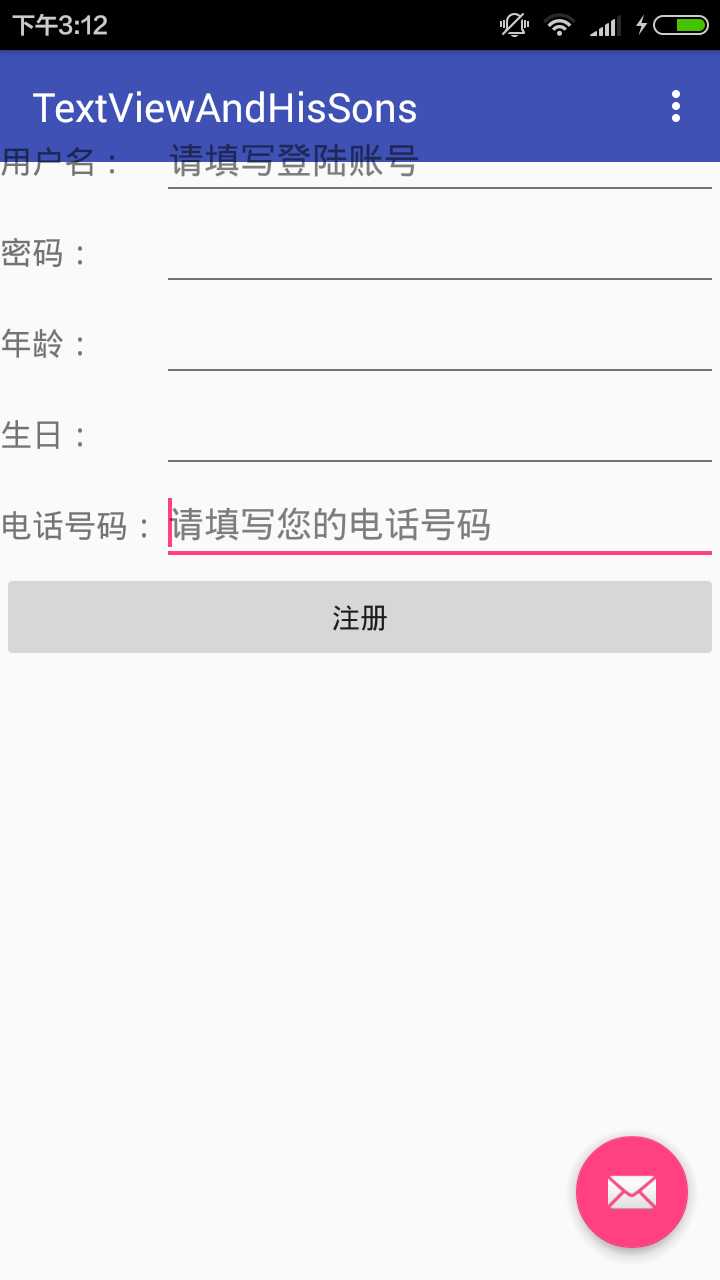
切换不同的文本框时会启用不同的键盘
3.Button
可以指定按钮按下/松开时的图片
还可以使用9Patch图片作为背景(sdk/tools里面的draw9patch.bat)可以设定缩放的图片区域,防止图片变形(暂时没有实际操作)
下面是一个简单的使用说明
首先是一个界面布局文件

1 <LinearLayout 2 xmlns:android="http://schemas.android.com/apk/res/android" 3 android:orientation="vertical" 4 android:layout_width="match_parent" 5 android:layout_height="match_parent"> 6 <TextView 7 android:layout_marginTop="80px" 8 android:layout_width="wrap_content" 9 android:layout_height="wrap_content" /> 10 <!-- 文字带阴影的按钮 --> 11 <Button 12 android:layout_width="wrap_content" 13 android:layout_height="wrap_content" 14 android:text="文字带阴影的按钮" 15 android:textSize="12pt" 16 android:shadowColor="#aa5" 17 android:shadowRadius="1" 18 android:shadowDx="5" 19 android:shadowDy="5"/> 20 <!-- 普通文字按钮 --> 21 <Button 22 android:layout_width="wrap_content" 23 android:layout_height="wrap_content" 24 android:background="@drawable/doge" 25 android:text="普通按钮" 26 android:textSize="10pt" /> 27 <!-- 带文字的图片按钮 --> 28 <Button 29 android:layout_width="wrap_content" 30 android:layout_height="wrap_content" 31 android:background="@drawable/button_selector" 32 android:textSize="11px" 33 android:text="带文字的图片按钮"/> 34 </LinearLayout>
里面引用了一个xml文件,文件指定了第三个按钮按下和松开时的图片

1 <?xml version="1.0" encoding="utf-8"?> 2 <selector xmlns:android="http://schemas.android.com/apk/res/android"> 3 <!-- 指定按钮按下时的图片 --> 4 <item android:state_pressed="true" 5 android:drawable="@drawable/three"/> 6 <!-- 指定按钮松开时的图片 --> 7 <item android:state_pressed="false" 8 android:drawable="@drawable/four"/> 9 </selector>
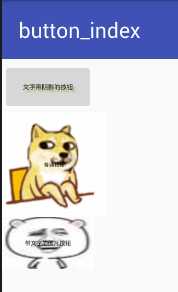
4.单选钮(RadioButton)和复选框(CheckBox)的功能与用法
比普通按钮多了一个可选中的功能,可额外指定一个android:checked属性(初始时是否被选中)
注意:如果在XML布局文件中定义了一组单选钮,并默认勾选了第一个单选钮,则必须为该组单选钮的每个按钮指定android:id属性值;否组这组单选钮不能正常工作
XML布局文件如下

1 <TableLayout 2 xmlns:android="http://schemas.android.com/apk/res/android" 3 android:layout_width="match_parent" 4 android:layout_height="match_parent"> 5 <TextView 6 android:layout_width="match_parent" 7 android:layout_height="wrap_content" 8 android:layout_marginTop="100px"/> 9 <TableRow> 10 <TextView 11 android:layout_width="wrap_content" 12 android:layout_height="wrap_content" 13 android:text="性别"/> 14 <!-- 定义一组单选钮 --> 15 <RadioGroup android:id="@+id/rg" 16 android:orientation="horizontal" 17 android:layout_gravity="center_horizontal"> 18 <!-- 定义两个单选钮 --> 19 <RadioButton 20 android:layout_width="wrap_content" 21 android:layout_height="wrap_content" 22 android:id="@+id/male" 23 android:text="男" 24 android:checked="true"/> 25 <RadioButton 26 android:layout_width="wrap_content" 27 android:layout_height="wrap_content" 28 android:id="@+id/female" 29 android:text="女"/> 30 </RadioGroup> 31 </TableRow> 32 <TableRow> 33 <TextView 34 android:layout_width="wrap_content" 35 android:layout_height="wrap_content" 36 android:text="喜欢的颜色:"/> 37 <!-- 定义一个垂直的线性布局 --> 38 <LinearLayout 39 android:layout_gravity="center_horizontal" 40 android:orientation="vertical" 41 android:layout_width="wrap_content" 42 android:layout_height="wrap_content"> 43 <!-- 定义三个复选框 --> 44 <CheckBox 45 android:layout_width="wrap_content" 46 android:layout_height="wrap_content" 47 android:text="红色" 48 android:checked="true"/> 49 <CheckBox 50 android:layout_width="wrap_content" 51 android:layout_height="wrap_content" 52 android:text="蓝色"/> 53 <CheckBox 54 android:layout_width="wrap_content" 55 android:layout_height="wrap_content" 56 android:text="绿色"/> 57 </LinearLayout> 58 </TableRow> 59 <TextView 60 android:id="@+id/show" 61 android:layout_width="wrap_content" 62 android:layout_height="wrap_content"/> 63 </TableLayout>
为了监听单选钮/复选框勾选状态的改变,为他们添加事件监听器,如下的代码为RadioGroup添加了事件监听器

1 public class RadioButtonAndCheckBox extends AppCompatActivity { 2 3 RadioGroup rg; 4 TextView show; 5 @Override 6 protected void onCreate(Bundle savedInstanceState) { 7 super.onCreate(savedInstanceState); 8 setContentView(R.layout.activity_radio_button_and_check_box); 9 //获取界面上rg/show两个组件 10 rg=(RadioGroup)findViewById(R.id.rg); 11 show=(TextView)findViewById(R.id.show); 12 //为RadioGroup组件的onCheckedChanged事件绑定事件监听器 13 rg.setOnCheckedChangeListener(new RadioGroup.OnCheckedChangeListener() 14 { 15 @Override 16 public void onCheckedChanged(RadioGroup group,int checkedId) 17 { 18 //根据用户勾选的单选按钮来动态改变tip字符串的值 19 String tip=checkedId==R.id.male?"您的性别是男":"您的性别是女"; 20 //修改show组件中的文本 21 show.setText(tip); 22 } 23 }); 24 } 25 }
运行效果如下
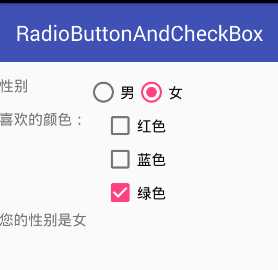
5.状态开关按钮(ToggleButton)和开关(Switch)的功能与用法
通常用于切换程序中的某种状态,下面是一个动态控制布局的实例
在页面中增加一个ToggleButton,随着该按钮状态的改变,界面布局中的LinearLayout布局的方向在水平布局/垂直布局之间切换。如下是界面布局文件

1 <LinearLayout xmlns:android="http://schemas.android.com/apk/res/android" 2 android:orientation="vertical" 3 android:layout_width="match_parent" 4 android:layout_height="match_parent"> 5 <TextView 6 android:layout_width="match_parent" 7 android:layout_height="wrap_content" 8 android:layout_marginTop="150px"/> 9 <!-- 定义一个ToggleButton按钮 --> 10 <ToggleButton 11 android:id="@+id/toggle" 12 android:layout_width="wrap_content" 13 android:layout_height="wrap_content" 14 android:textOff="横向排列" 15 android:textOn="纵向排列" 16 android:checked="true"/> 17 <Switch 18 android:id="@+id/switcher" 19 android:layout_width="wrap_content" 20 android:layout_height="wrap_content" 21 android:textOff="横向排列" 22 android:textOn="纵向排列" 23 android:thumb="@drawable/three" 24 android:checked="true"/> 25 <!-- 定义一个可以动态改变方向的线性布局 --> 26 <LinearLayout 27 android:id="@+id/test" 28 android:orientation="vertical" 29 android:layout_width="match_parent" 30 android:layout_height="match_parent"> 31 <Button 32 android:layout_width="200px" 33 android:layout_height="120px" 34 android:text="测试按钮1"/> 35 <Button 36 android:layout_width="200px" 37 android:layout_height="120px" 38 android:text="测试按钮2"/> 39 <Button 40 android:layout_width="200px" 41 android:layout_height="120px" 42 android:text="测试按钮3"/> 43 </LinearLayout> 44 </LinearLayout>
然后再java代码中为ToggleButton按钮/Switch按钮绑定监听器,当选中状态改变时,程序通过代码来改变LinearLayout的布局方向

1 public class toggleButton_index extends AppCompatActivity { 2 ToggleButton toggle; 3 Switch switcher; 4 @Override 5 protected void onCreate(Bundle savedInstanceState) { 6 super.onCreate(savedInstanceState); 7 setContentView(R.layout.activity_toggle_button_index); 8 toggle=(ToggleButton)findViewById(R.id.toggle); 9 switcher=(Switch)findViewById(R.id.switcher); 10 final LinearLayout test=(LinearLayout)findViewById(R.id.test); 11 12 CompoundButton.OnCheckedChangeListener listener=new CompoundButton.OnCheckedChangeListener() 13 { 14 @Override 15 public void onCheckedChanged(CompoundButton button,boolean isChecked) 16 { 17 if(isChecked) 18 { 19 //设置LinearLayout垂直布局 20 test.setOrientation(LinearLayout.VERTICAL); 21 toggle.setChecked(true); 22 switcher.setChecked(true); 23 } 24 else 25 { 26 //设置LinearLayout水平布局 27 test.setOrientation(LinearLayout.HORIZONTAL); 28 toggle.setChecked(false); 29 toggle.setChecked(false); 30 } 31 } 32 }; 33 toggle.setOnCheckedChangeListener(listener); 34 switcher.setOnCheckedChangeListener(listener); 35 } 36 }
运行效果如下 上方的是ToggleButton 下方的是Switch
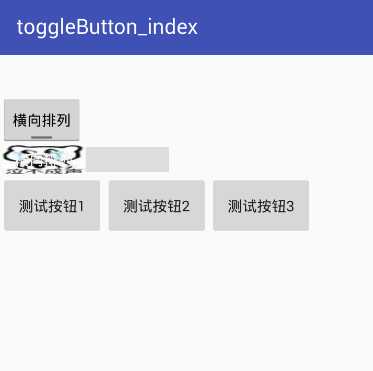
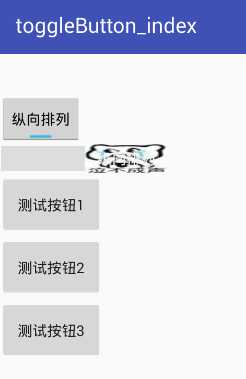
6.时钟(AnalogClock和TextClock(需要api17))
AnalogClock显示模拟时钟,TextClock显示数字时钟,可以显示当前秒数
下面是使用的样例

1 <LinearLayout 2 xmlns:android="http://schemas.android.com/apk/res/android" 3 android:orientation="vertical" 4 android:layout_width="match_parent" 5 android:layout_height="match_parent" 6 android:gravity="center_horizontal"> 7 <TextView 8 android:layout_width="wrap_content" 9 android:layout_height="wrap_content" 10 android:layout_marginTop="120px"/> 11 <!-- 定义模拟时钟 --> 12 <AnalogClock 13 android:layout_width="wrap_content" 14 android:layout_height="wrap_content" /> 15 <!-- 定义数字时钟 --> 16 <TextClock 17 android:layout_width="wrap_content" 18 android:layout_height="wrap_content" 19 android:textSize="20pt" 20 android:textColor="#f0f" 21 android:format12Hour="yyyy年MM月dd日 H:mma EEEE" 22 android:drawableEnd="@drawable/four" 23 android:drawableRight="@drawable/four"/> 24 <!-- 定义模拟时钟,并使用自定义表盘/时针图片 --> 25 <AnalogClock 26 android:layout_width="wrap_content" 27 android:layout_height="wrap_content" 28 android:dial="@drawable/clock"/> 29 </LinearLayout>
图示,没有再去找时针分针的图片
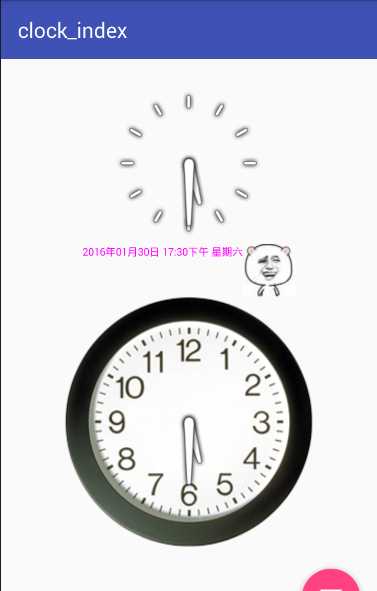
7.计时器(Chronometer)
下面的程序:用户单击button系统开始计时,超过20s停止计时,xml布局文件比较简单就不加了

1 public class chronometer_index extends AppCompatActivity { 2 Chronometer ch; 3 Button start; 4 @Override 5 protected void onCreate(Bundle savedInstanceState) { 6 super.onCreate(savedInstanceState); 7 setContentView(R.layout.activity_chronometer_index); 8 //获取计时器组件 9 ch=(Chronometer)findViewById(R.id.chr); 10 start=(Button)findViewById(R.id.begin); 11 start.setOnClickListener(new View.OnClickListener() { 12 @Override 13 public void onClick(View v) { 14 //设置开始计时时间 15 ch.setBase(SystemClock.elapsedRealtime()); 16 //启动计时器 17 ch.start(); 18 start.setEnabled(false); 19 } 20 }); 21 //为Chronometer绑定事件监听器 22 ch.setOnChronometerTickListener(new Chronometer.OnChronometerTickListener() { 23 @Override 24 public void onChronometerTick(Chronometer chronometer) { 25 //如果从开始计时到现在超过了20s 26 if(SystemClock.elapsedRealtime()-ch.getBase()>20*1000) 27 { 28 ch.stop(); 29 start.setEnabled(true); 30 } 31 } 32 }); 33 } 34 }
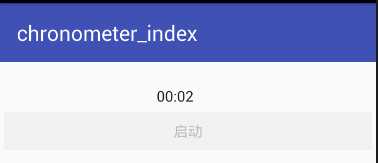
下一篇 第三组UI组件:ImageView及其子类
标签:
原文地址:http://www.cnblogs.com/wangkaipeng/p/5170413.html