标签:
现在最新的Eclipse Luna Release 已经内置了Maven插件,这让我们的工作简洁了不少,只要把项目直接导入就可以,不用考虑插件什么的问题,但是导入之后的项目既可以部署在Tomcat也可以部署在Jetty服务器上,以下是调试过程。
Java: JDK7
Eclipse: Eclipse Java EE IDE for Web Developers ,Version:Luna Release (4.4.0)
Maven: 3.2.5
Tomcat: 7
Tomcat7和8的配置用户权限是一样的,更多可以参考官方文档(http://tomcat.apache.org/)的说明。此外配置独立服务器还要修改Tomcat的tomcat-user.xml文件,把用户权限加进去。
1 <role rolename="manager-gui"/> 2 <role rolename="admin-gui"/> 3 <user password="admin" roles="manager-gui,admin-gui,manager-script" username="admin"/>
其中manager-gui和admin-gui是Tomcat的管理界面,manager-script指的就是maven插件可以访问的用户权限规则
Tomcat7可以参考在官方文档(http://tomcat.apache.org/maven-plugin-2.2/)中关于maven插件的配置。
1 <build> 2 3 <pluginManagement> 4 <plugins> 5 <plugin> 6 <groupId>org.apache.maven.plugins</groupId> 7 <artifactId>maven-war-plugin</artifactId> 8 <version>2.1.1</version> 9 <configuration> 10 <webXml>src/main/webapp/WEB-INF/web.xml</webXml> 11 </configuration> 12 </plugin> 13 14 <plugin> 15 <groupId>org.apache.tomcat.maven</groupId> 16 <artifactId>tomcat7-maven-plugin</artifactId> 17 <version>2.2</version> 18 <configuration> 19 <url>http://localhost:8080/xpxiaowuApp/</url> 20 <username>admin</username> 21 <password>admin</password> 22 </configuration> 23 </plugin> 24 25 </plugins> 26 </pluginManagement> 27 28 </build>
在第19行,Web App在Tomcat中的部署地址。
三.运行Tomcat7的Maven插件
以上步骤配置好后,在命令行输入命令:
mvn tomcat7:run
如果一切顺利,会出现一下提示。
D:\workspace_maven>mvn tomcat7:run [INFO] Scanning for projects... [INFO] [INFO] ------------------------------------------------------------------------ [INFO] Building xpxiaowuApp 0.0.1-SNAPSHOT [INFO] ------------------------------------------------------------------------ [INFO] [INFO] >>> tomcat7-maven-plugin:2.2:run (default-cli) > process-classes @ xpxiao wuApp >>> [INFO] [INFO] --- maven-resources-plugin:2.6:resources (default-resources) @ xpxiaowuAp p --- [WARNING] Using platform encoding (GBK actually) to copy filtered resources, i.e . build is platform dependent! [INFO] Copying 0 resource [INFO] [INFO] --- maven-compiler-plugin:3.1:compile (default-compile) @ xpxiaowuApp --- [INFO] Nothing to compile - all classes are up to date [INFO] [INFO] <<< tomcat7-maven-plugin:2.2:run (default-cli) < process-classes @ xpxiaowuApp <<< [INFO] [INFO] --- tomcat7-maven-plugin:2.2:run (default-cli) @ xpxiaowuApp --- [INFO] Running war on http://localhost:8080/xpxiaowuApp [INFO] Using existing Tomcat server configuration at D:\workspace_maven\target\tomcat [INFO] create webapp with contextPath: /xpxiaowuApp 五月 27, 2015 9:17:12 下午 org.apache.coyote.AbstractProtocol init 信息: Initializing ProtocolHandler ["http-bio-8080"] 五月 27, 2015 9:17:12 下午 org.apache.catalina.core.StandardService startInternal 信息: Starting service Tomcat 五月 27, 2015 9:17:12 下午 org.apache.catalina.core.StandardEngine startInternal 信息: Starting Servlet Engine: Apache Tomcat/7.0.47 五月 27, 2015 9:17:13 下午 org.apache.coyote.AbstractProtocol start 信息: Starting ProtocolHandler ["http-bio-8080"]
在浏览器中输入 http://localhost:8080/xpxiaowuApp/ ,可以看到欢迎页面。
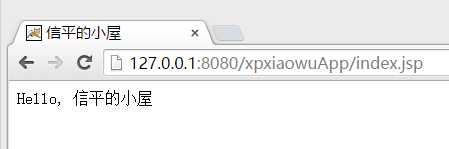
注意: 实验证明以上步骤在Tomcat8中同样配置成功。
1 Jetty可以参考官方文档( http://www.eclipse.org/jetty/documentation/current/jetty-maven-plugin.html)
1 <plugin> 2 <groupId>org.eclipse.jetty</groupId> 3 <artifactId>jetty-maven-plugin</artifactId> 4 5 </plugin>
以上步骤配置好后,在命令行输入命令:
mvn jetty:run
在浏览器输入 http://127.0.0.1:8080/xpxiaowuApp/index.html 就可以访问项目了。
2 设置(修改)jetty(maven插件maven-jetty-plugi)的端口 ,例如下面的配置文档。
1 <project xmlns="http://maven.apache.org/POM/4.0.0" xmlns:xsi="http://www.w3.org/2001/XMLSchema-instance" 2 xsi:schemaLocation="http://maven.apache.org/POM/4.0.0 http://maven.apache.org/xsd/maven-4.0.0.xsd"> 3 <modelVersion>4.0.0</modelVersion> 4 <groupId>com.xinping</groupId> 5 <artifactId>TestWeb</artifactId> 6 <version>0.0.1-SNAPSHOT</version> 7 <packaging>war</packaging> 8 9 <!-- 为整个项目统一指定字符集 --> 10 <properties> 11 <project.build.sourceEncoding>UTF-8</project.build.sourceEncoding> 12 </properties> 13 14 15 <build> 16 <!-- 打包的war名称设置 --> 17 <finalName>TestWeb</finalName> 18 19 <pluginManagement> 20 <plugins> 21 22 <plugin> 23 <groupId>org.mortbay.jetty</groupId> 24 <artifactId>maven-jetty-plugin</artifactId> 25 26 <configuration> 27 <scanIntervalSeconds>3</scanIntervalSeconds> 28 <connectors> 29 <connector implementation="org.mortbay.jetty.nio.SelectChannelConnector"> 30 <port>8888</port> 31 </connector> 32 </connectors> 33 34 </configuration> 35 </plugin> 36 37 </plugins> 38 </pluginManagement> 39 </build> 40 41 </project>
02 Maven 笔记:Eclipse下maven项目在Tomcat7和Jetty9中部署调试
标签:
原文地址:http://www.cnblogs.com/wangshuo1/p/4534373.html