标签:
在医疗管理系统中为保存患者的体检和治疗记录,方便以后的医生或其他人查看。当把数据保存到数据库中,需要新建很多的字段,而且操作很繁琐,于是想到网页的信息创建到一个word文本中,在显示的时,可以在线打开word,也可以把word转换成html标签显示。 这样使用word代替网页的原因有: 第一:网页生成数学公式和特殊符号存储和显示比较麻烦(如何操作word生成数学公式,有待测试) 第二:生成Word版的报告更容易存档和没有环境下的传阅及打印 第三:客户直接操作Word感觉更亲切,而且非常熟悉 Msdn上的word操作api(不过只有英文版,英文差的先闪过) Word2007的API:http://msdn.microsoft.com/en-us/library/bb257531(v=office.12).aspx Word2010的API:http://msdn.microsoft.com/en-us/library/microsoft.office.interop.word(v=office.14).aspx
Word对象模型 (.Net Perspective) 五大对象 Application :代表Microsoft Word应用程序本身 是Document和Selection的基类。通过Application的属性和方法,我们可以控制Word的大环境。 Document :代表一个Word文档 当你新建一个Word文档或者打开一个已有的Word文档,你将创建一个Document对象,该对象被加入到Words Documents Collection中。拥有焦点的Document称为ActiveDocument,可以通过Application对象的ActiveDocument属性获得当前文档对象 Selection :代表当前选中的区域(高亮),没有选中区域时代表光标点 它通常是高亮显示的(例如,你要改变一段文字的字体,你首先得选中这段文字,那么选中的这块区域就是当前文档的Selection对象所包含的区域) Bookmarks :书签 1>书签一般有名字 2>Saved with the document,且文档关闭了之后书签继续存在 3>书签通常是隐藏的,但也可以通过代码设置其为可见
Range :代表一块区域,与Selection类似,不过一般不可见 1>包含一个起始位置和一个结束位置 2>它可以包含光标点,一段文本或者整个文档 3>它包含空格,tab以及paragraph marks 4>它可以是当前选中的区域,当然也可以不是当前选中区域 5>它被动态创建 6>当你在一个Range的末尾插入文本,这将扩展该Range
word文档对象的结构图 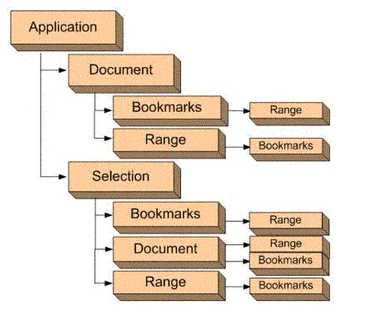
关于对象的详细使用,可以参考msdn api
实例使用
创建Word 文档所使用的主要方法是通过微软公司提供的Microsoft Word X Object Library, 其中X 为版本号。Word2010对应14.0, Word 2007 对应12.0,Word 2003 对应11.0。 通过在项目中添加该组件,即可使用微软公司提供的方法创建相应版本的Word 文档。 在实例中我将所要生成word的格式设置为2003版本
新建一个winForm项目文件, Com组件中添加 Microsoft Word 12.0 Object Library,引用面板中多出Microsoft.Office.Core、Microsoft.Office.Interop.Word两个引用。 在类文件中添加应用如下: using MSWord = Microsoft.Office.Interop.Word; using System.IO; using System.Reflection; using Microsoft.Office.Interop.Word;
下面从word创建、格式设置、文本添加、图片添加、表格添加展示部分代码:

void CreateWord()
{
object path;//文件路径
string strContent;//文件内容
MSWord.Application wordApp;//Word应用程序变量
MSWord.Document wordDoc;//Word文档变量
path = "d:\\myWord.doc";//保存为Word2003文档
// path = "d:\\myWord.doc";//保存为Word2007文档
wordApp = new MSWord.ApplicationClass();//初始化
if (File.Exists((string)path))
{
File.Delete((string)path);
}
//由于使用的是COM 库,因此有许多变量需要用Missing.Value 代替
Object Nothing = Missing.Value;
//新建一个word对象
wordDoc = wordApp.Documents.Add(ref Nothing, ref Nothing, ref Nothing, ref Nothing);
//WdSaveDocument为Word2003文档的保存格式(文档后缀.doc)\wdFormatDocumentDefault为Word2007的保存格式(文档后缀.docx)
object format = MSWord.WdSaveFormat.wdFormatDocument;
//将wordDoc 文档对象的内容保存为DOC 文档,并保存到path指定的路径
wordDoc.SaveAs(ref path, ref format, ref Nothing, ref Nothing, ref Nothing, ref Nothing, ref Nothing, ref Nothing, ref Nothing, ref Nothing, ref Nothing, ref Nothing, ref Nothing, ref Nothing, ref Nothing, ref Nothing);
//关闭wordDoc文档
wordDoc.Close(ref Nothing, ref Nothing, ref Nothing);
//关闭wordApp组件对象
wordApp.Quit(ref Nothing, ref Nothing, ref Nothing);
Response.Write("<script>alert(‘" + path + ": Word文档创建完毕!‘);</script>");
}

private void SetWordStyle()
{
object path;//文件路径
string strContent;//文件内容
MSWord.Application wordApp;//Word应用程序变量
MSWord.Document wordDoc;//Word文档变量
path = "d:\\myWord.doc";//保存为Word2003文档
// path = "d:\\myWord.doc";//保存为Word2007文档
wordApp = new MSWord.ApplicationClass();//初始化
if (File.Exists((string)path))
{
File.Delete((string)path);
}
Object Nothing = Missing.Value;
wordDoc = wordApp.Documents.Add(ref Nothing, ref Nothing, ref Nothing, ref Nothing);
//页面设置
wordDoc.PageSetup.PaperSize = Microsoft.Office.Interop.Word.WdPaperSize.wdPaperA4;//设置纸张样式
wordDoc.PageSetup.Orientation = Microsoft.Office.Interop.Word.WdOrientation.wdOrientPortrait;//排列方式为垂直方向
wordDoc.PageSetup.TopMargin = 57.0f;
wordDoc.PageSetup.BottomMargin = 57.0f;
wordDoc.PageSetup.LeftMargin = 57.0f;
wordDoc.PageSetup.RightMargin = 57.0f;
wordDoc.PageSetup.HeaderDistance = 30.0f;//页眉位置
//设置页眉
wordApp.ActiveWindow.View.Type = Microsoft.Office.Interop.Word.WdViewType.wdOutlineView;//视图样式
wordApp.ActiveWindow.View.SeekView = Microsoft.Office.Interop.Word.WdSeekView.wdSeekPrimaryHeader;//进入页眉设置,其中页眉边距在页面设置中已完成
wordApp.Selection.ParagraphFormat.Alignment = Microsoft.Office.Interop.Word.WdParagraphAlignment.wdAlignParagraphRight;
//插入页眉图片(测试结果图片未插入成功)
wordApp.Selection.ParagraphFormat.Alignment = MSWord.WdParagraphAlignment.wdAlignParagraphCenter;
string headerfile = "d:\\header.jpg";
Microsoft.Office.Interop.Word.InlineShape shape1 = wordApp.ActiveWindow.ActivePane.Selection.InlineShapes.AddPicture(headerfile, ref Nothing, ref Nothing, ref Nothing);
shape1.Height = 20;
shape1.Width = 80;
wordApp.ActiveWindow.ActivePane.Selection.InsertAfter(" 文档页眉");
//去掉页眉的横线
wordApp.ActiveWindow.ActivePane.Selection.ParagraphFormat.Borders[Microsoft.Office.Interop.Word.WdBorderType.wdBorderBottom].LineStyle = Microsoft.Office.Interop.Word.WdLineStyle.wdLineStyleNone;
wordApp.ActiveWindow.ActivePane.Selection.Borders[Microsoft.Office.Interop.Word.WdBorderType.wdBorderBottom].Visible = false;
wordApp.ActiveWindow.ActivePane.View.SeekView = Microsoft.Office.Interop.Word.WdSeekView.wdSeekMainDocument;//退出页眉设置
//为当前页添加页码
Microsoft.Office.Interop.Word.PageNumbers pns = wordApp.Selection.Sections[1].Headers[Microsoft.Office.Interop.Word.WdHeaderFooterIndex.wdHeaderFooterEvenPages].PageNumbers;//获取当前页的号码
pns.NumberStyle = Microsoft.Office.Interop.Word.WdPageNumberStyle.wdPageNumberStyleNumberInDash;
pns.HeadingLevelForChapter = 0;
pns.IncludeChapterNumber = false;
pns.RestartNumberingAtSection = false;
pns.StartingNumber = 0;
object pagenmbetal = Microsoft.Office.Interop.Word.WdPageNumberAlignment.wdAlignPageNumberCenter;//将号码设置在中间
object first = true;
wordApp.Selection.Sections[1].Footers[Microsoft.Office.Interop.Word.WdHeaderFooterIndex.wdHeaderFooterEvenPages].PageNumbers.Add(ref pagenmbetal, ref first);
object format = MSWord.WdSaveFormat.wdFormatDocument;
wordDoc.SaveAs(ref path, ref format, ref Nothing, ref Nothing, ref Nothing, ref Nothing, ref Nothing, ref Nothing, ref Nothing, ref Nothing, ref Nothing, ref Nothing, ref Nothing, ref Nothing, ref Nothing, ref Nothing);
wordDoc.Close(ref Nothing, ref Nothing, ref Nothing);
wordApp.Quit(ref Nothing, ref Nothing, ref Nothing);
Response.Write("<script>alert(‘" + path + ": Word文档格式设置完毕!‘);</script>");
}
效果图:
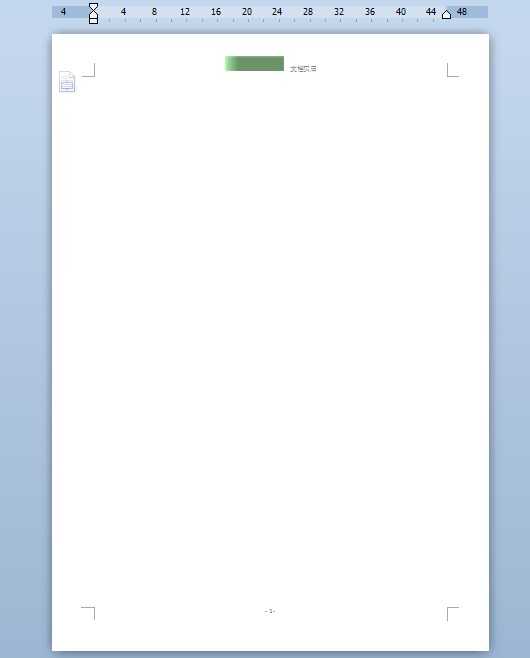

private void AddWordText()
{
object path;//文件路径
string strContent;//文件内容
MSWord.Application wordApp;//Word应用程序变量
MSWord.Document wordDoc;//Word文档变量
path = "d:\\myWord.doc";//保存为Word2003文档
// path = "d:\\myWord.doc";//保存为Word2007文档
wordApp = new MSWord.ApplicationClass();//初始化
if (File.Exists((string)path))
{
File.Delete((string)path);
}
Object Nothing = Missing.Value;
wordDoc = wordApp.Documents.Add(ref Nothing, ref Nothing, ref Nothing, ref Nothing);
wordApp.Selection.ParagraphFormat.LineSpacing = 35f;//设置文档的行间距
//写入普通文本
wordApp.Selection.ParagraphFormat.FirstLineIndent = 30;//首行缩进的长度
strContent = "c#向Word写入文本 普通文本:\n";
wordDoc.Paragraphs.Last.Range.Text = strContent;
//将文档的前三个字替换成"asdfasdf",并将其颜色设为蓝色
object start = 0;
object end = 3;
Microsoft.Office.Interop.Word.Range rang = wordDoc.Range(ref start, ref end);
rang.Font.Color = Microsoft.Office.Interop.Word.WdColor.wdColorBrightGreen;
rang.Text = "我是替换文字";
wordDoc.Range(ref start, ref end);
//写入黑体文本
object unite = Microsoft.Office.Interop.Word.WdUnits.wdStory;
wordApp.Selection.EndKey(ref unite, ref Nothing);
wordApp.Selection.ParagraphFormat.FirstLineIndent = 0;//取消首行缩进的长度
strContent = "黑体文本\n ";//在文本中使用‘\n‘换行
wordDoc.Paragraphs.Last.Range.Font.Name = "黑体";
wordDoc.Paragraphs.Last.Range.Text = strContent;
// wordApp.Selection.Text = strContent;
//写入加粗文本
strContent = "加粗文本\n ";
wordApp.Selection.EndKey(ref unite, ref Nothing);
wordDoc.Paragraphs.Last.Range.Font.Bold = 1;//Bold=0为不加粗
wordDoc.Paragraphs.Last.Range.Text = strContent;
// wordApp.Selection.Text = strContent;
//写入15号字体文本
strContent = "15号字体文本\n ";
wordApp.Selection.EndKey(ref unite, ref Nothing);
wordDoc.Paragraphs.Last.Range.Font.Size = 15;
wordDoc.Paragraphs.Last.Range.Text = strContent;
//写入斜体文本
strContent = "斜体文本\n ";
wordApp.Selection.EndKey(ref unite, ref Nothing);
wordDoc.Paragraphs.Last.Range.Font.Italic = 1;
wordDoc.Paragraphs.Last.Range.Text = strContent;
//写入蓝色文本
strContent = "蓝色文本\n ";
wordApp.Selection.EndKey(ref unite, ref Nothing);
wordDoc.Paragraphs.Last.Range.Font.Color = MSWord.WdColor.wdColorBlue;
wordDoc.Paragraphs.Last.Range.Text = strContent;
//写入下划线文本
strContent = "下划线文本\n ";
wordApp.Selection.EndKey(ref unite, ref Nothing);
wordDoc.Paragraphs.Last.Range.Font.Underline = MSWord.WdUnderline.wdUnderlineThick;
wordDoc.Paragraphs.Last.Range.Text = strContent;
object format = MSWord.WdSaveFormat.wdFormatDocument;
wordDoc.SaveAs(ref path, ref format, ref Nothing, ref Nothing, ref Nothing, ref Nothing, ref Nothing, ref Nothing, ref Nothing, ref Nothing, ref Nothing, ref Nothing, ref Nothing, ref Nothing, ref Nothing, ref Nothing);
wordDoc.Close(ref Nothing, ref Nothing, ref Nothing);
wordApp.Quit(ref Nothing, ref Nothing, ref Nothing);
Response.Write("<script> alert(‘" + path + ": Word文档写入文本完毕!‘);</script>");
}
效果图:
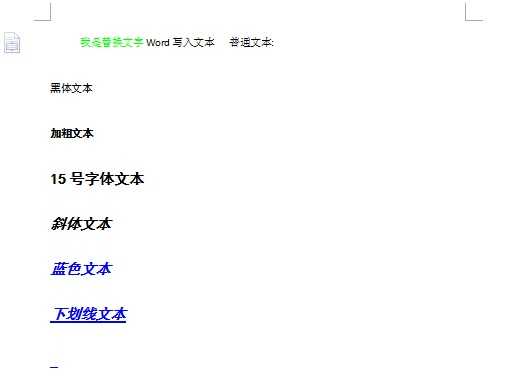

private void AddWordPic()
{
object path;//文件路径
string strContent;//文件内容
MSWord.Application wordApp;//Word应用程序变量
MSWord.Document wordDoc;//Word文档变量
path = "d:\\myWord.doc";//保存为Word2003文档
// path = "d:\\myWord.doc";//保存为Word2007文档
wordApp = new MSWord.ApplicationClass();//初始化
if (File.Exists((string)path))
{
File.Delete((string)path);
}
Object Nothing = Missing.Value;
wordDoc = wordApp.Documents.Add(ref Nothing, ref Nothing, ref Nothing, ref Nothing);
string filename = "d:\\kk.jpg";
//定义要向文档中插入图片的位置
object range = wordDoc.Paragraphs.Last.Range;
//定义该图片是否为外部链接
object linkToFile = false;//默认
//定义插入的图片是否随word一起保存
object saveWithDocument = true;
//向word中写入图片
wordDoc.InlineShapes.AddPicture(filename, ref Nothing, ref Nothing, ref Nothing);
object unite = Microsoft.Office.Interop.Word.WdUnits.wdStory;
wordApp.Selection.ParagraphFormat.Alignment = MSWord.WdParagraphAlignment.wdAlignParagraphCenter;//居中显示图片
wordDoc.InlineShapes[1].Height = 130;
wordDoc.InlineShapes[1].Width = 200;
wordDoc.Content.InsertAfter("\n");
wordApp.Selection.EndKey(ref unite, ref Nothing);
wordApp.Selection.ParagraphFormat.Alignment = Microsoft.Office.Interop.Word.WdParagraphAlignment.wdAlignParagraphCenter;
wordApp.Selection.Font.Size = 10;//字体大小
wordApp.Selection.TypeText("图1 测试图片\n");
object format = MSWord.WdSaveFormat.wdFormatDocument;
wordDoc.SaveAs(ref path, ref format, ref Nothing, ref Nothing, ref Nothing, ref Nothing, ref Nothing, ref Nothing, ref Nothing, ref Nothing, ref Nothing, ref Nothing, ref Nothing, ref Nothing, ref Nothing, ref Nothing);
wordDoc.Close(ref Nothing, ref Nothing, ref Nothing);
wordApp.Quit(ref Nothing, ref Nothing, ref Nothing);
Response.Write("<script>alert(‘" + path + ": Word文档创建图片完毕!‘);</script>");
}
效果图:


private void AddWordTable()
{
object path;//文件路径
string strContent;//文件内容
MSWord.Application wordApp;//Word应用程序变量
MSWord.Document wordDoc;//Word文档变量
path = "d:\\myWord.doc";//保存为Word2003文档
// path = "d:\\myWord.doc";//保存为Word2007文档
wordApp = new MSWord.ApplicationClass();//初始化
if (File.Exists((string)path))
{
File.Delete((string)path);
}
Object Nothing = Missing.Value;
wordDoc = wordApp.Documents.Add(ref Nothing, ref Nothing, ref Nothing, ref Nothing);
int tableRow = 6;
int tableColumn = 6;
//定义一个word中的表格对象
MSWord.Table table = wordDoc.Tables.Add(wordApp.Selection.Range, tableRow, tableColumn, ref Nothing, ref Nothing);
wordDoc.Tables[1].Cell(1, 1).Range.Text = "列\n行";
for (int i = 1; i < tableRow; i++)
{
for (int j = 1; j < tableColumn; j++)
{
if (i == 1)
{
table.Cell(i, j+1).Range.Text = "Column " + j;
}
if (j == 1)
{
table.Cell(i+1, j).Range.Text = "Row " + i;
}
table.Cell(i+1, j+1).Range.Text = i + "行 " + j + "列";
}
}
//添加行
table.Rows.Add(ref Nothing);
table.Rows[tableRow + 1].Height = 45;
//向新添加的行的单元格中添加图片
string FileName = "d:\\kk.jpg";//图片所在路径
object LinkToFile = false;
object SaveWithDocument = true;
object Anchor = table.Cell(tableRow+1, tableColumn).Range;//选中要添加图片的单元格
wordDoc.Application.ActiveDocument.InlineShapes.AddPicture(FileName, ref LinkToFile, ref SaveWithDocument, ref Anchor);
wordDoc.Application.ActiveDocument.InlineShapes[1].Width = 75;//图片宽度
wordDoc.Application.ActiveDocument.InlineShapes[1].Height = 45;//图片高度
// 将图片设置为四周环绕型
MSWord.Shape s = wordDoc.Application.ActiveDocument.InlineShapes[1].ConvertToShape();
s.WrapFormat.Type = MSWord.WdWrapType.wdWrapSquare;
//设置table样式
table.Rows.HeightRule = MSWord.WdRowHeightRule.wdRowHeightAtLeast;
table.Rows.Height = wordApp.CentimetersToPoints(float.Parse("0.8"));
table.Range.Font.Size = 10.5F;
table.Range.Font.Bold = 0;
table.Range.ParagraphFormat.Alignment = MSWord.WdParagraphAlignment.wdAlignParagraphCenter;
table.Range.Cells.VerticalAlignment = MSWord.WdCellVerticalAlignment.wdCellAlignVerticalBottom;
//设置table边框样式
table.Borders.OutsideLineStyle = MSWord.WdLineStyle.wdLineStyleDouble;
table.Borders.InsideLineStyle = MSWord.WdLineStyle.wdLineStyleSingle;
table.Rows[1].Range.Font.Bold = 1;
table.Rows[1].Range.Font.Size = 12F;
table.Cell(1, 1).Range.Font.Size = 10.5F;
wordApp.Selection.Cells.Height = 40;//所有单元格的高度
for (int i = 2; i <= tableRow; i++)
{
table.Rows[i].Height = 20;
}
table.Cell(1, 1).Range.ParagraphFormat.Alignment = Microsoft.Office.Interop.Word.WdParagraphAlignment.wdAlignParagraphRight;
table.Cell(1, 1).Range.Paragraphs[2].Format.Alignment = Microsoft.Office.Interop.Word.WdParagraphAlignment.wdAlignParagraphLeft;
table.Columns[1].Width = 50;
for (int i = 2; i <=tableColumn; i++)
{
table.Columns[i].Width = 75;
}
//添加表头斜线,并设置表头的样式
table.Cell(1, 1).Borders[Microsoft.Office.Interop.Word.WdBorderType.wdBorderDiagonalDown].Visible = true;
table.Cell(1, 1).Borders[Microsoft.Office.Interop.Word.WdBorderType.wdBorderDiagonalDown].Color = Microsoft.Office.Interop.Word.WdColor.wdColorGray60;
table.Cell(1, 1).Borders[Microsoft.Office.Interop.Word.WdBorderType.wdBorderDiagonalDown].LineWidth = Microsoft.Office.Interop.Word.WdLineWidth.wdLineWidth050pt;
//表格边框
//表格内容行边框
SetTableBorderStyle(table, Microsoft.Office.Interop.Word.WdBorderType.wdBorderHorizontal, Microsoft.Office.Interop.Word.WdColor.wdColorGray20, Microsoft.Office.Interop.Word.WdLineWidth.wdLineWidth025pt);
//表格内容列边框
SetTableBorderStyle(table, Microsoft.Office.Interop.Word.WdBorderType.wdBorderVertical, Microsoft.Office.Interop.Word.WdColor.wdColorGray20, Microsoft.Office.Interop.Word.WdLineWidth.wdLineWidth025pt);
SetTableBorderStyle(table, Microsoft.Office.Interop.Word.WdBorderType.wdBorderLeft, Microsoft.Office.Interop.Word.WdColor.wdColorGray50, Microsoft.Office.Interop.Word.WdLineWidth.wdLineWidth050pt);
SetTableBorderStyle(table, Microsoft.Office.Interop.Word.WdBorderType.wdBorderRight, Microsoft.Office.Interop.Word.WdColor.wdColorGray50, Microsoft.Office.Interop.Word.WdLineWidth.wdLineWidth050pt);
SetTableBorderStyle(table, Microsoft.Office.Interop.Word.WdBorderType.wdBorderTop, Microsoft.Office.Interop.Word.WdColor.wdColorGray50, Microsoft.Office.Interop.Word.WdLineWidth.wdLineWidth050pt);
SetTableBorderStyle(table, Microsoft.Office.Interop.Word.WdBorderType.wdBorderBottom, Microsoft.Office.Interop.Word.WdColor.wdColorGray50, Microsoft.Office.Interop.Word.WdLineWidth.wdLineWidth050pt);
//合并单元格
table.Cell(4, 4).Merge(table.Cell(4, 5));//横向合并
table.Cell(2, 3).Merge(table.Cell(4, 3));//纵向合并
object format = MSWord.WdSaveFormat.wdFormatDocument;
wordDoc.SaveAs(ref path, ref format, ref Nothing, ref Nothing, ref Nothing, ref Nothing, ref Nothing, ref Nothing, ref Nothing, ref Nothing, ref Nothing, ref Nothing, ref Nothing, ref Nothing, ref Nothing, ref Nothing);
wordDoc.Close(ref Nothing, ref Nothing, ref Nothing);
wordApp.Quit(ref Nothing, ref Nothing, ref Nothing);
Response.Write("<script>alert(‘