标签:
I re-visited the RHEL study material and setup the environment again, noted down the procedure.
1, copied the *.vdi (rhel6std.vdi and RHEL6-Student.vdi) file from Lenovo ThinkPad T400 to my new Lenovo ThinkPad X1, created the new machine by importing the *.vdi, no need to install the system again.
2, setup the network at Linux Instructor and Linux Student
In VirtualBox Manager, File->Preferences...->Network, to create "VirtualBox Host-Only Ethernet Adapter #2" and "VirtualBox Host-Only Ethernet #3".
The Adapter #2 leave it as default,

The Adapter #3 set as below, server address allocated as 192.168.18.100, server mask as 255.255.255.0, address range as 192.168.18.101 ~ 192.168.18.254:
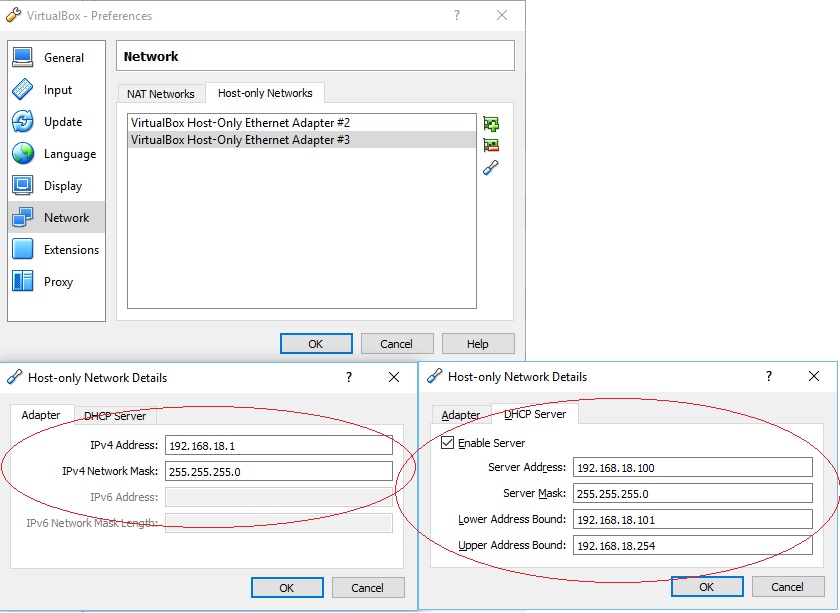
In Linux-student->Machine->Settings, set as below,
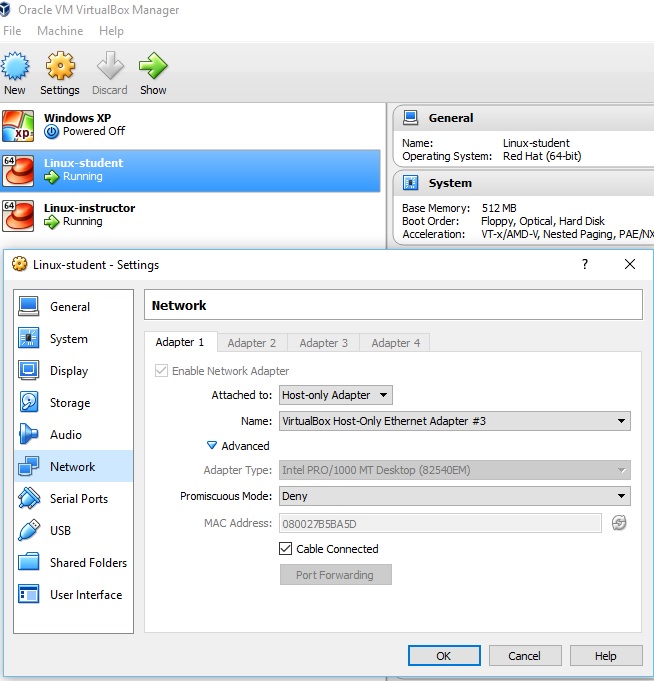
In Linux-Instructor->Machine->Settings, set as below,
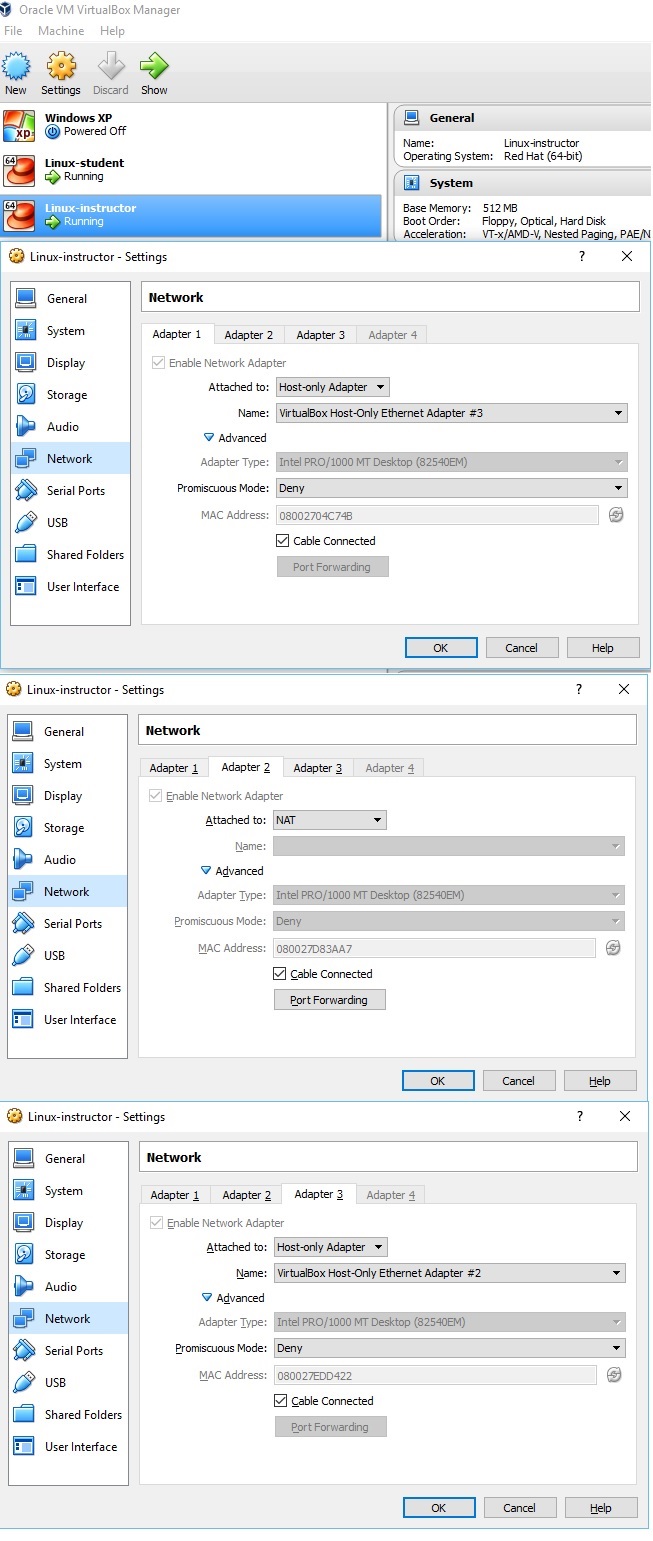
In Windows, the network configuration as below,
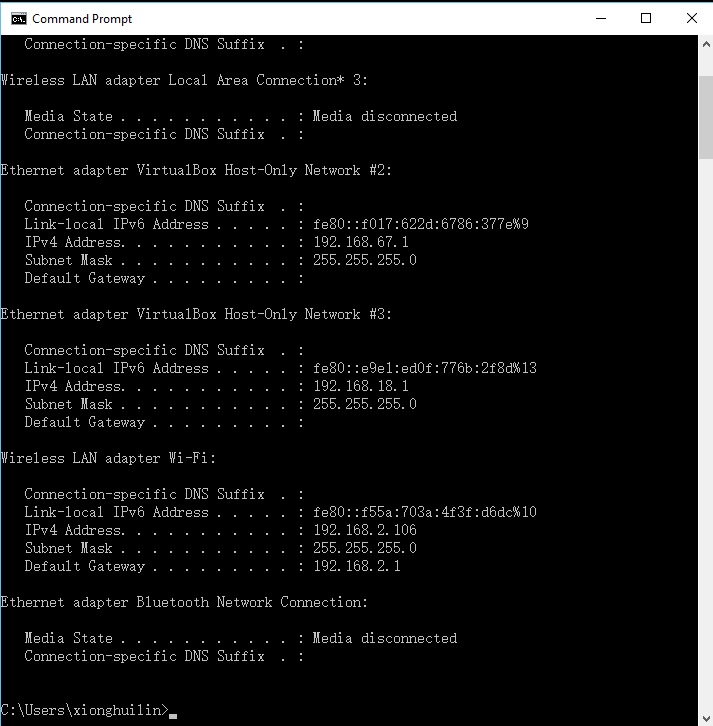
Network configuration on Linux-Instructor, as I cloned the machine, I didn‘t change anything and tried to test the network connection, but failed, the configuration as below,
/etc/sysconfig/network-scripts/glsorig-ifcfg-eth0
DEVICE="eth0"
BOOTPROTO="static"
DNS1="192.168.0.254"
HOSTNAME="instructor.example.com"
HWADDR="00:0C:29:65:C0:CE"
IPADDR="192.168.0.254"
MTU="1500"
NETMASK="255.255.255.0"
NM_CONTROLLED="yes"
ONBOOT="yes"
/etc/sysconfig/network-scripts/ifcfg-br0
DEVICE=br0
BOOTPROTO=none
IPADDR=192.168.0.254
NETMASK=255.255.255.0
DNS1=192.168.0.254
HOSTNAME="instructor.example.com"
IPV6INIT=no
NAME="Bridge eth0"
NM_CONTROLLED=no
ONBOOT=yes
PEERNTP="no"
DELAY=0
TYPE=Bridge
USERCTL=no
/etc/sysconfig/network-scripts/ifcfg-br0:0
# gls remote.test interface
DEVICE=br0:0
IPADDR=192.168.1.254
NETMASK=255.255.255.0
TYPE=Ethernet
BOOTPROTO=none
IPV6INIT=no
USERCTL=no
/etc/sysconfig/network-scripts/ifcfg-eth0
DEVICE=eth0
BOOTPROTO=none
DNS1=192.168.0.254
HOSTNAME="instructor.example.com"
IPADDR=192.168.0.254
MTU=1500
NETMASK=255.255.255.0
NM_CONTROLLED=yes
ONBOOT=yes
BRIDGE=br0
TYPE=Ethernet
HWADDR=08:00:27:04:C7:4B
IPV6INIT=no
USERCTL=no
/etc/sysconfig/network-scripts/ifcfg-eth1
DEVICE=eth1
BOOTPROTO=dhcp
ONBOOT=yes
TYPE=Ethernet
IPV6INIT=no
USERCTL=no
/etc/sysconfig/network-scripts/ifcfg-lo
DEVICE=lo
IPADDR=127.0.0.1
NETMASK=255.0.0.0
NETWORK=127.0.0.0
# If you‘re having problems with gated making 127.0.0.0/8 a martian,
# you can change this to something else (255.255.255.255, for example)
BROADCAST=127.255.255.255
ONBOOT=yes
NAME=loopback
Bringing up interface eth0: Device eth0 does not seem to be present, delaying initialization.
Bringing up interface eth1: Device eth0 does not seem to be present, delaying initialization.
As below,
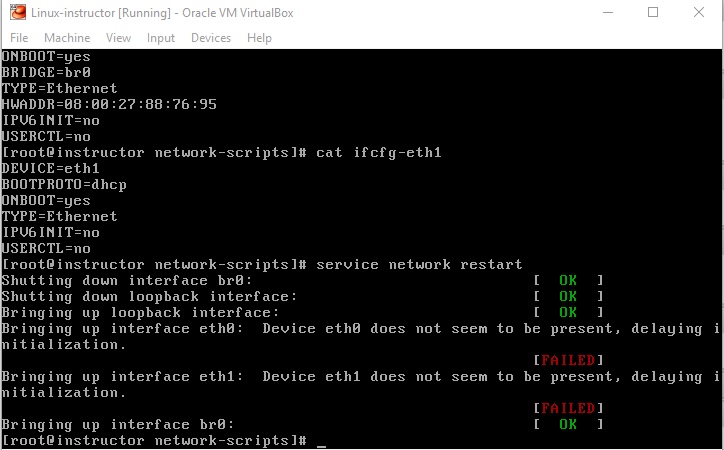
Delete the file /etc/udev/rules.d/70-persistent-net.rules, by commands:
mv 70-persistent-net.rules 70-persistent-net.rules.bak
reboot
encountered below problems,
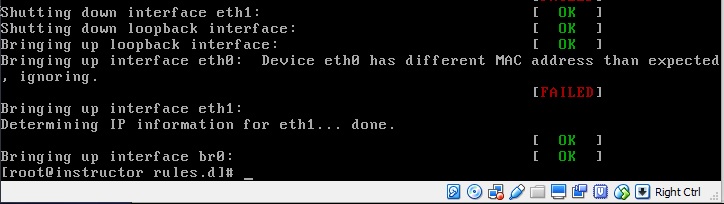
change the MAC_address in the ethernet configuration file as required, by commands,
ifconfig -a #this is to get the MAC address of the etho0
vim /etc/sysconfig/network-scripts/ifcfg-eth0 #modify the MAC address in the configuration file
service network restart
For Linux-Instructors network configuration, I configured all and I am not sure which file makes it work.
Network configuration on Linux-Student, as below,
[student@server1 Desktop]$ cat /etc/sysconfig/network-scripts/ifcfg-eth0
DEVICE=eth0
BOOTPROTO=none
IPADDR=192.168.0.101
NETMASK=255.255.255.0
ONBOOT=yes
GATEWAY=192.168.0.254
TYPE=Ethernet
DNS1=192.168.0.254
IPV6INIT=no
USERCTL=no
PEERDNS=no
and by command
setup
In "Device configuration" -> "eth0 (eth0) - Intel Corporation 82540EM Gigabit Ethernet Controller"
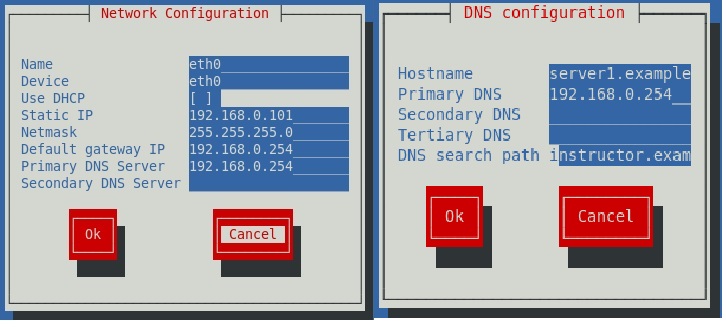
/etc/init.d/NetworkManager stop
chkconfig NetworkManager off
service network restart
3, testing the result from Linux-student and Linux-Instructor
the connection from Linux-student as Linux-student -> Linux-Instructor->Window Host-> Internet, testing ping 8.8.8.8, ping instructor.example.com, ping 192.168.0.254, all successful,
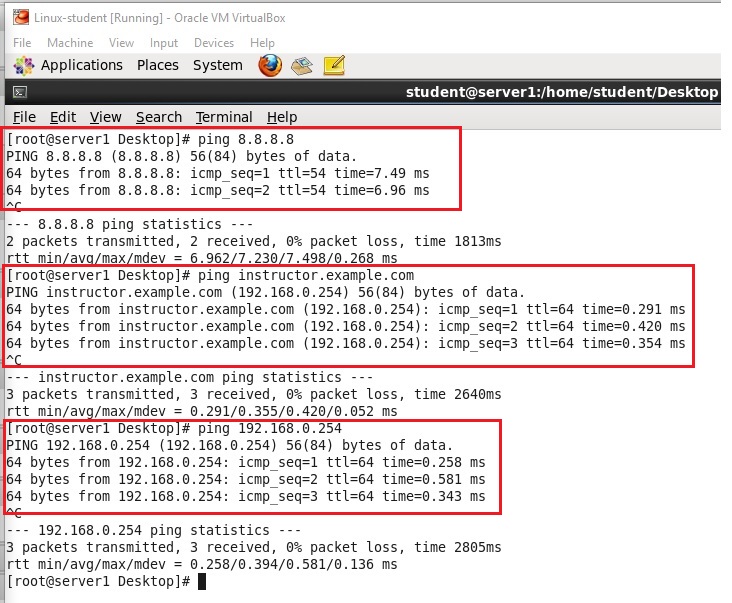
the connection from Linux -Instructor as, Linux-student -> Linux-Instructor->Window host-> Internet, testing ping 8.8.8.8, ping 192.168.0.101, all successful,
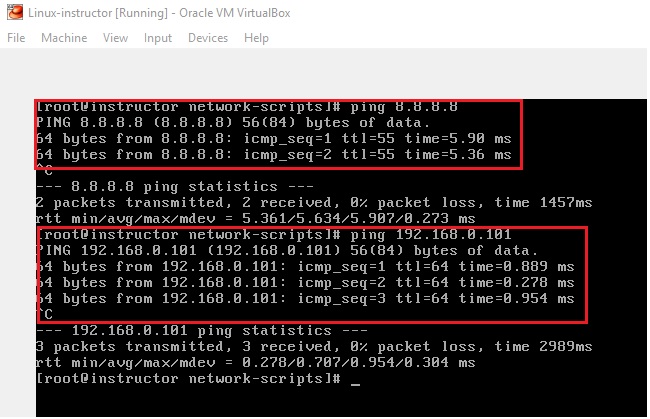
4, installation of VirtualBox Additions( VBOXADDITIONS_4.3.12_93733 ), and configure the share the folder between the Windows and Linux
Please refer to this link, http://xionghuilin.com/?p=7
5, reference links,
https://www.centos.org/forums/viewtopic.php?t=26971
https://www.centos.org/forums/viewtopic.php?t=7684
VirtualBox network / study environment setup for RHEL
标签:
原文地址:http://blog.csdn.net/scruffybear/article/details/50987287