标签:
实现了那些功能,先看看效果图:
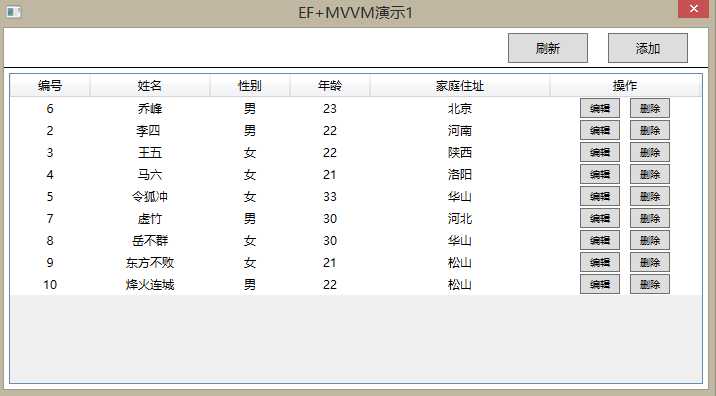
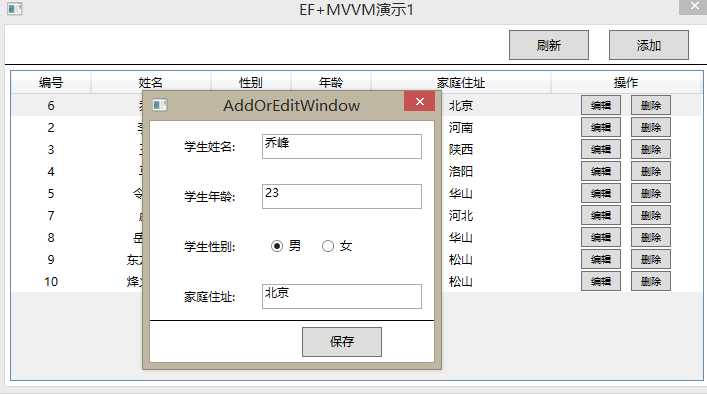
项目工程目录:
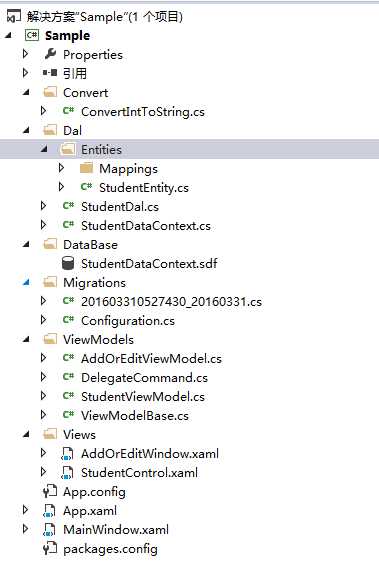
接下来开始具体的步骤:
第一步:在VS中新建工程
第二步:使用NuGet 安装EntityFramework
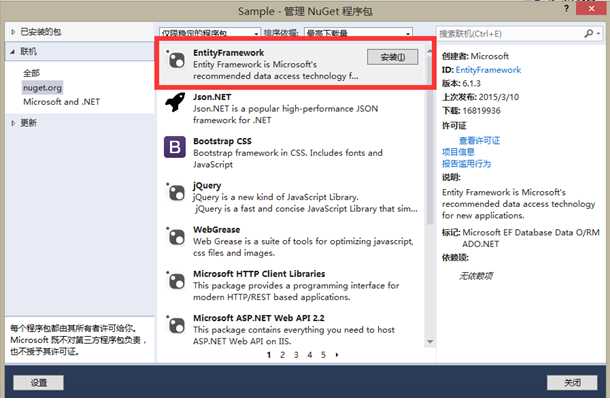
第三步:使用NuGet 安装EntityFramework.SqlSreverCompact
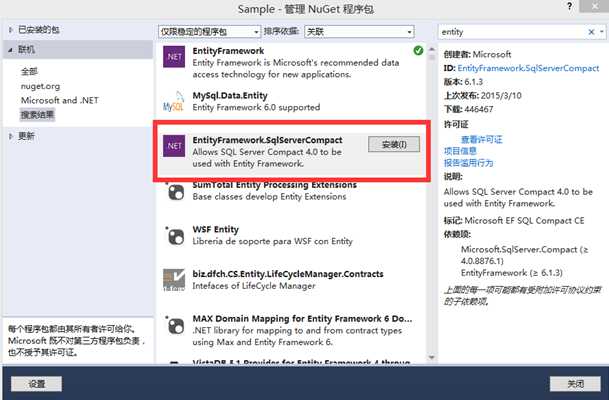


第四步:在Entities文件夹下添加StudentEntity类
1 public class StudentEntity 2 { 3 public int StudentId { get; set; } 4 public string StudentName { get; set; } 5 public int StudentAge { get; set; } 6 public int StudentSex { get; set; } 7 public string StudentAddress { get; set; } 8 9 }
第五步:在Mappings文件夹下添加实体映射StudentEntityMapping类
public class StudentEntityMapping : EntityTypeConfiguration<StudentEntity> { public StudentEntityMapping() { this.HasKey(t => t.StudentId); this.ToTable("Student"); this.Property(t => t.StudentId).HasColumnName("StudentId").HasDatabaseGeneratedOption(DatabaseGeneratedOption.Identity).IsRequired(); this.Property(t => t.StudentName).HasColumnName("StudentName").HasColumnType(SqlDbType.NVarChar.ToString()).HasMaxLength(50).IsRequired(); this.Property(t => t.StudentAge).HasColumnName("StudentAge").HasColumnType(SqlDbType.Int.ToString()).IsRequired(); this.Property(t => t.StudentSex).HasColumnName("StudentSex").HasColumnType(SqlDbType.Int.ToString()).IsRequired(); this.Property(t => t.StudentAddress).HasColumnName("StudentAddress").HasColumnType(SqlDbType.NVarChar.ToString()).HasMaxLength(200).IsRequired(); } }
第六步:在Dal文件夹下添加StudentDataContext类
public class StudentDataContext : DbContext { public StudentDataContext() : base("StudentDataContext") { } public DbSet<StudentEntity> Students { get; set; } protected override void OnModelCreating(DbModelBuilder modelBuilder) { modelBuilder.Configurations.AddFromAssembly(typeof(StudentDataContext).Assembly); } }
第七步:在AppConfig添加数据库的连接字符串
注意此处的路径必须为绝对路径
<connectionStrings>
<add name="StudentDataContext" providerName="System.Data.SqlServerCe.4.0" connectionString="Data Source=E:\Sample\DataBase\StudentDataContext.sdf" />
</connectionStrings>
第八步:在NuGet包管理器中打开“程序包管理器控制台”
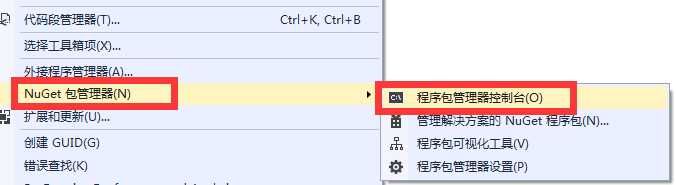
第九步:生成Migrations文件并创建数据库
A,在打开的程序包管理器控制台中输入 enable-migrations 命令此时会自动在工程目录下创建一个Migrations文件夹和Configuration.cs

B,打开Configuration.cs 修改 AutomaticMigrationsEnabled = true;
C,在打开的程序包管理器控制台中输入update-database

D,执行完成后就会在E:\Sample\DataBase\StudentDataContext.sdf下创建好数据库,将此数据库包含在项目中并将其包含在项目中,并将其设置为始终复制,编译项目,
并再次修改App.Config中的连接字符串。connectionString="Data Source=DataBase\StudentDataContext.sdf"
第十步:在Dal下添加一个用于操作数据的类StudentDal
public class StudentDal { StudentDataContext studentDataContext = new StudentDataContext(); public List<StudentEntity> GetAllStudent() { return studentDataContext.Students.ToList(); } public void Insert(StudentEntity studentEntity) { studentDataContext.Students.Add(studentEntity); studentDataContext.SaveChanges(); } public void Delete(StudentEntity studentEntity) { studentDataContext.Students.Remove(studentEntity); studentDataContext.SaveChanges(); } public void Update(StudentEntity studentEntity) { var id = studentDataContext.Students.Find(studentEntity.StudentId); var entry = studentDataContext.Entry(id); entry.CurrentValues.SetValues(studentEntity); entry.Property(p => p.StudentId).IsModified = false; studentDataContext.SaveChanges(); } }
第十一步:在Views文件加下添加AddOrEditWindow.xaml和StudentControl.xaml
StudentControl.xaml
<UserControl x:Class="Sample.Views.StudentControl" xmlns="http://schemas.microsoft.com/winfx/2006/xaml/presentation" xmlns:x="http://schemas.microsoft.com/winfx/2006/xaml" xmlns:mc="http://schemas.openxmlformats.org/markup-compatibility/2006" xmlns:d="http://schemas.microsoft.com/expression/blend/2008" xmlns:viewModel="clr-namespace:Sample.ViewModels" xmlns:convert="clr-namespace:Sample.Convert" mc:Ignorable="d" > <UserControl.Resources> <Style TargetType="{x:Type DataGridColumnHeader}"> <Setter Property="HorizontalContentAlignment" Value="Center" /> <Setter Property="VerticalContentAlignment" Value="Center" /> </Style> <convert:ConvertIntToString x:Key="convertIntToString" ></convert:ConvertIntToString> </UserControl.Resources> <UserControl.DataContext> <viewModel:StudentViewModel></viewModel:StudentViewModel> </UserControl.DataContext> <Grid> <Grid.RowDefinitions> <RowDefinition Height="40"></RowDefinition> <RowDefinition Height="*"></RowDefinition> </Grid.RowDefinitions> <Button Width="80" Height="30" Content="添加" HorizontalAlignment="Right" Margin="0,0,20,0" Grid.Row="0" Command="{Binding AddCommand}"></Button> <Button Width="80" Height="30" Content="刷新" HorizontalAlignment="Right" Margin="0,0,120,0" Grid.Row="0" Command="{Binding RefreshCommand}"/> <Rectangle Fill="Black" Height="1" Grid.Row="0" VerticalAlignment="Bottom"></Rectangle> <DataGrid Grid.Row="1" ItemsSource="{Binding Students}" SelectedItem="{Binding SelectStudentEntity, Mode=TwoWay}" CanUserSortColumns="False" CanUserResizeColumns="False" CanUserResizeRows="False" SelectionMode="Extended" CanUserReorderColumns="False" RowHeaderWidth="0" CanUserAddRows="False" AutoGenerateColumns="False" EnableRowVirtualization="False" GridLinesVisibility="None" Margin="5" > <DataGrid.Columns> <DataGridTemplateColumn Header="编号" Width="80" > <DataGridTemplateColumn.CellTemplate> <DataTemplate> <Grid> <TextBlock Text="{Binding StudentId}" HorizontalAlignment="Center" VerticalAlignment="Center" ></TextBlock> </Grid> </DataTemplate> </DataGridTemplateColumn.CellTemplate> </DataGridTemplateColumn> <DataGridTemplateColumn Header="姓名" Width="120" > <DataGridTemplateColumn.CellTemplate> <DataTemplate> <Grid> <TextBlock Text="{Binding StudentName}" HorizontalAlignment="Center" VerticalAlignment="Center" ></TextBlock> </Grid> </DataTemplate> </DataGridTemplateColumn.CellTemplate> </DataGridTemplateColumn> <DataGridTemplateColumn Header="性别" Width="80" > <DataGridTemplateColumn.CellTemplate> <DataTemplate> <Grid> <TextBlock Text="{Binding StudentSex,Converter={StaticResource convertIntToString}}" HorizontalAlignment="Center" VerticalAlignment="Center" ></TextBlock> </Grid> </DataTemplate> </DataGridTemplateColumn.CellTemplate> </DataGridTemplateColumn> <DataGridTemplateColumn Header="年龄" Width="80" > <DataGridTemplateColumn.CellTemplate> <DataTemplate> <Grid> <TextBlock Text="{Binding StudentAge}" HorizontalAlignment="Center" VerticalAlignment="Center" ></TextBlock> </Grid> </DataTemplate> </DataGridTemplateColumn.CellTemplate> </DataGridTemplateColumn> <DataGridTemplateColumn Header="家庭住址" Width="180" > <DataGridTemplateColumn.CellTemplate> <DataTemplate> <Grid> <TextBlock Text="{Binding StudentAddress}" HorizontalAlignment="Center" VerticalAlignment="Center" ></TextBlock> </Grid> </DataTemplate> </DataGridTemplateColumn.CellTemplate> </DataGridTemplateColumn> <DataGridTemplateColumn Width="150" Header="操作"> <DataGridTemplateColumn.CellTemplate> <DataTemplate> <Grid> <StackPanel Orientation="Horizontal" HorizontalAlignment="Center" VerticalAlignment="Center"> <Button Width="40" Height="20" Content="编辑" FontSize="10" Command="{Binding DataContext.EditCommand, RelativeSource={RelativeSource Mode=FindAncestor,AncestorType=UserControl}}" ></Button> <Button Width="40" Height="20" Margin="10,0,0,0" Content="删除" FontSize="10" Command="{Binding DataContext.DeleteCommand, RelativeSource={RelativeSource Mode=FindAncestor,AncestorType=UserControl}}" ></Button> </StackPanel> </Grid> </DataTemplate> </DataGridTemplateColumn.CellTemplate> </DataGridTemplateColumn> </DataGrid.Columns> </DataGrid> </Grid> </UserControl>
AddOrEditWindow.xaml
1 <Window x:Class="Sample.Views.AddOrEditWindow" 2 xmlns="http://schemas.microsoft.com/winfx/2006/xaml/presentation" 3 xmlns:x="http://schemas.microsoft.com/winfx/2006/xaml" 4 xmlns:viewModel="clr-namespace:Sample.ViewModels" 5 Title="AddOrEditWindow" Height="280" Width="300" WindowStartupLocation="CenterScreen" Topmost="True" ResizeMode="NoResize"> 6 <Window.DataContext> 7 <viewModel:AddOrEditViewModel></viewModel:AddOrEditViewModel> 8 </Window.DataContext> 9 <Grid> 10 <Grid.RowDefinitions> 11 <RowDefinition Height="50"></RowDefinition> 12 <RowDefinition Height="50"></RowDefinition> 13 <RowDefinition Height="50"></RowDefinition> 14 <RowDefinition Height="50"></RowDefinition> 15 <RowDefinition Height="*"></RowDefinition> 16 </Grid.RowDefinitions> 17 <Grid.ColumnDefinitions> 18 <ColumnDefinition Width="100"></ColumnDefinition> 19 <ColumnDefinition Width="*"></ColumnDefinition> 20 </Grid.ColumnDefinitions> 21 <Label Grid.Row="0" Grid.Column="0" Content="学生姓名:" HorizontalAlignment="Right" VerticalAlignment="Center" Margin="0,0,10,0"></Label> 22 <Label Grid.Row="1" Grid.Column="0" Content="学生年龄:" HorizontalAlignment="Right" VerticalAlignment="Center" Margin="0,0,10,0"></Label> 23 <Label Grid.Row="2" Grid.Column="0" Content="学生性别:" HorizontalAlignment="Right" VerticalAlignment="Center" Margin="0,0,10,0"></Label> 24 <Label Grid.Row="3" Grid.Column="0" Content="家庭住址:" HorizontalAlignment="Right" VerticalAlignment="Center" Margin="0,0,10,0"></Label> 25 <TextBox Grid.Row="0" Grid.Column="1" Width="160" Height="25" Text="{Binding CurrentStudentEntity.StudentName,Mode=TwoWay}"></TextBox> 26 <TextBox Grid.Row="1" Grid.Column="1" Width="160" Height="25" Text="{Binding CurrentStudentEntity.StudentAge,Mode=TwoWay}"></TextBox> 27 <StackPanel Orientation="Horizontal" Grid.Row="2" Grid.Column="1" Margin="20,0,0,0"> 28 <RadioButton GroupName="sex" Content="男" VerticalAlignment="Center" IsChecked="{Binding IsChecked,Mode=TwoWay}"></RadioButton> 29 <RadioButton GroupName="sex" Content="女" VerticalAlignment="Center" Margin="20,0,0,0"></RadioButton> 30 </StackPanel> 31 <TextBox Grid.Row="3" Grid.Column="1" Width="160" Height="25" Text="{Binding CurrentStudentEntity.StudentAddress,Mode=TwoWay}"></TextBox> 32 <Rectangle Grid.Row="3" Grid.Column="0" Grid.ColumnSpan="2" Fill="Black" Height="1" VerticalAlignment="Bottom"></Rectangle> 33 <Button Content="保存" Width="80" Height="30" Grid.Row="4" Grid.Column="1" Command="{Binding SaveCommand}"></Button> 34 </Grid> 35 </Window>
第十二步:在ViewModels中添加AddOrEditViewModel.cs和StudentViewModel.cs
StudentViewModel.cs代码:
public class StudentViewModel : ViewModelBase { private List<StudentEntity> _students; public List<StudentEntity> Students { get { return _students; } set { if (_students != value) { _students = value; this.OnPropertyChanged(r => r.Students); } } } private StudentEntity _studentEntity; public StudentEntity SelectStudentEntity { get { return _studentEntity; } set { if (_studentEntity != value) { _studentEntity = value; this.OnPropertyChanged(r => r.SelectStudentEntity); } } } public ICommand AddCommand { get; set; } public ICommand RefreshCommand { get; set; } public ICommand EditCommand { get; set; } public ICommand DeleteCommand { get; set; } private StudentDal studentDal = null; public StudentViewModel() { studentDal = new StudentDal(); AddCommand = new DelegateCommand(AddStuddent); RefreshCommand = new DelegateCommand(Refresh); EditCommand = new DelegateCommand(EditStudent); DeleteCommand = new DelegateCommand(DeleteStudent); Students = new List<StudentEntity>(); Students = studentDal.GetAllStudent(); } private void AddStuddent() { AddOrEditWindow addOrEditWindow = new AddOrEditWindow(); addOrEditWindow.Show(); var addOrEditViewModel = (addOrEditWindow.DataContext as AddOrEditViewModel); addOrEditViewModel.CurrentStudentEntity = new StudentEntity(); addOrEditViewModel.IsAdd = true; addOrEditViewModel.StudentDal = studentDal; } private void Refresh() { Students = studentDal.GetAllStudent(); } private void EditStudent() { AddOrEditWindow addOrEditWindow = new AddOrEditWindow(); addOrEditWindow.Show(); var addOrEditViewModel = (addOrEditWindow.DataContext as AddOrEditViewModel); addOrEditViewModel.CurrentStudentEntity = SelectStudentEntity; addOrEditViewModel.IsAdd = false; addOrEditViewModel.StudentDal = studentDal; } private void DeleteStudent() { studentDal.Delete(SelectStudentEntity); } }
AddOrEditViewModel.cs代码:
public class AddOrEditViewModel :ViewModelBase private StudentEntity _currentStudentEntity; public StudentEntity CurrentStudentEntity { get { return _currentStudentEntity; } set { if (_currentStudentEntity != value) { _currentStudentEntity = value; if (_currentStudentEntity.StudentSex == 0) { IsChecked = true; } else { IsChecked = false ; } this.OnPropertyChanged(r => r.CurrentStudentEntity); } } } private bool _isChecked; public bool IsChecked { get { return _isChecked; } set { if (_isChecked != value) { _isChecked = value; this.OnPropertyChanged(r => r.IsChecked); } } } public StudentDal StudentDal { get; set; } private bool _isAdd = false; public bool IsAdd { get { return _isAdd; } set { if (_isAdd != value) { _isAdd = value; this.OnPropertyChanged(r => r.IsAdd); } } } public ICommand SaveCommand { get; set; } public AddOrEditViewModel() { SaveCommand = new DelegateCommand(Save); } private void Save() { StudentEntity student = new StudentEntity(); student.StudentName = CurrentStudentEntity.StudentName; student.StudentAge = CurrentStudentEntity.StudentAge; student.StudentSex = IsChecked ?0:1; student.StudentAddress = CurrentStudentEntity.StudentAddress; if (IsAdd) { StudentDal.Insert(student); } else { student.StudentId = CurrentStudentEntity.StudentId; StudentDal.Update(student); } } }
至于ViewModelBase.cs和DelegateCommand.cs这两个类可以在网上查查,这里就不贴了。
第十三步:对于性别的转换单独写了一个转化器ConvertIntToString.cs其主要功能是将数据库中的0和1转换为 “男”和“女”显示
[System.Windows.Data.ValueConversion(typeof(int), typeof(string))] public class ConvertIntToString : System.Windows.Data.IValueConverter { public object Convert(object value, Type targetType, object parameter, System.Globalization.CultureInfo culture) { string sex=""; if (int.Parse(value.ToString()) == 0) { sex = "男"; } else { sex = "女"; } return sex; } public object ConvertBack(object value, Type targetType, object parameter, System.Globalization.CultureInfo culture) { throw new NotImplementedException(); } }
第十四步:在MainWindow.xaml中添加StudentControl控件
此文仅作学习中的记录,希望对看到此文的同学有一点点的帮助。
文中如果有不正确的地方欢迎指正。
标签:
原文地址:http://www.cnblogs.com/qindongshou/p/5345471.html