标签:des style blog http color 使用 os 文件
近期一直在学习python和批处理,来将工作中的手工操作的低效环节用脚本自动实现。
已经实现了几个脚本。但是命令行窗口,总是不太友好,对执行结果的反馈也不清楚,就想实现可视化。
在网上找到Python可视化的编程的一个方法,周末专心实现了一下,效果还行,算是有头绪了。
http://blog.sina.com.cn/s/blog_514104fc0101c8yi.html
主要是按照上面这篇博客的方法实现的。感谢作者。
一、环境与软件版本
Eric特别挑软件版本,与PyQt 和 python的版本都要对应。
在网上搜索,以及自己安装尝试,验证Win7 64可用的软件版本配合为:
[Python3.3.2] + [PyQt4-4.10.2-gpl-Py3.3-Qt4.8.4-x64] + [Eric5.4.5]
二、实现的效果
输入路径,点击“文件列表”,会在文本框中显示文件列表。这是为下一步进行文件处理打基础。
点击“清空”,清空路径与文本框。
点击“退出”,关闭程序。
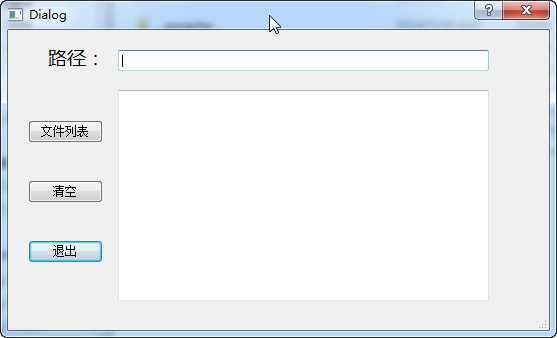
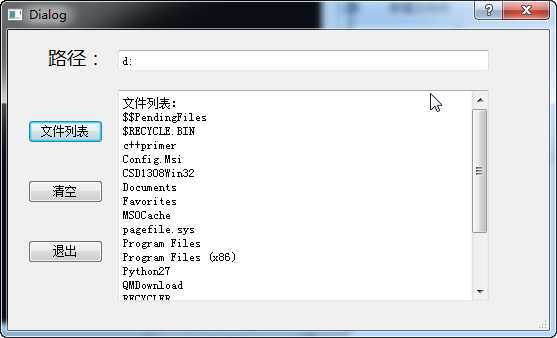
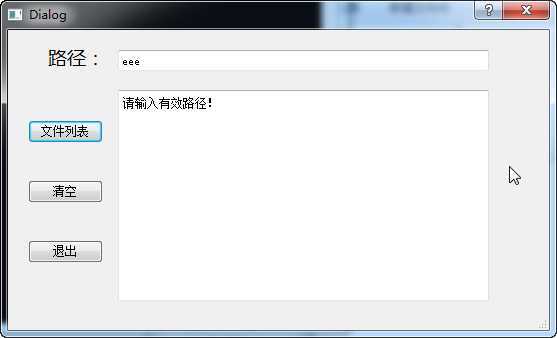
三、源码

1 # -*- coding: utf-8 -*- 2 3 # Form implementation generated from reading ui file ‘E:\SVN\branches\Python\HW\helloworld.ui‘ 4 # 5 # Created: Mon Jul 28 00:06:20 2014 6 # by: PyQt4 UI code generator 4.10.2 7 # 8 # WARNING! All changes made in this file will be lost! 9 10 from PyQt4 import QtCore, QtGui 11 12 try: 13 _fromUtf8 = QtCore.QString.fromUtf8 14 except AttributeError: 15 def _fromUtf8(s): 16 return s 17 18 try: 19 _encoding = QtGui.QApplication.UnicodeUTF8 20 def _translate(context, text, disambig): 21 return QtGui.QApplication.translate(context, text, disambig, _encoding) 22 except AttributeError: 23 def _translate(context, text, disambig): 24 return QtGui.QApplication.translate(context, text, disambig) 25 26 class Ui_Dialog(object): 27 def setupUi(self, Dialog): 28 Dialog.setObjectName(_fromUtf8("Dialog")) 29 Dialog.resize(541, 300) 30 Dialog.setSizeGripEnabled(True) 31 self.LText = QtGui.QLineEdit(Dialog) 32 self.LText.setGeometry(QtCore.QRect(110, 20, 371, 21)) 33 self.LText.setObjectName(_fromUtf8("LText")) 34 self.btn3 = QtGui.QPushButton(Dialog) 35 self.btn3.setGeometry(QtCore.QRect(20, 210, 75, 23)) 36 self.btn3.setObjectName(_fromUtf8("btn3")) 37 self.BText = QtGui.QTextBrowser(Dialog) 38 self.BText.setGeometry(QtCore.QRect(110, 60, 371, 211)) 39 self.BText.setObjectName(_fromUtf8("BText")) 40 self.btn1 = QtGui.QPushButton(Dialog) 41 self.btn1.setGeometry(QtCore.QRect(20, 90, 75, 23)) 42 self.btn1.setObjectName(_fromUtf8("btn1")) 43 self.btn2 = QtGui.QPushButton(Dialog) 44 self.btn2.setGeometry(QtCore.QRect(20, 150, 75, 23)) 45 self.btn2.setObjectName(_fromUtf8("btn2")) 46 self.label = QtGui.QLabel(Dialog) 47 self.label.setGeometry(QtCore.QRect(40, 20, 51, 16)) 48 font = QtGui.QFont() 49 font.setFamily(_fromUtf8("微软雅黑")) 50 font.setPointSize(14) 51 self.label.setFont(font) 52 self.label.setObjectName(_fromUtf8("label")) 53 54 self.retranslateUi(Dialog) 55 QtCore.QObject.connect(self.btn3, QtCore.SIGNAL(_fromUtf8("clicked()")), Dialog.close) 56 QtCore.QMetaObject.connectSlotsByName(Dialog) 57 58 def retranslateUi(self, Dialog): 59 Dialog.setWindowTitle(_translate("Dialog", "Dialog", None)) 60 self.btn3.setText(_translate("Dialog", "退出", None)) 61 self.btn1.setText(_translate("Dialog", "文件列表", None)) 62 self.btn2.setText(_translate("Dialog", "清空", None)) 63 self.label.setText(_translate("Dialog", "路径:", None)) 64 65 66 if __name__ == "__main__": 67 import sys 68 app = QtGui.QApplication(sys.argv) 69 Dialog = QtGui.QDialog() 70 ui = Ui_Dialog() 71 ui.setupUi(Dialog) 72 Dialog.show() 73 sys.exit(app.exec_())

1 # -*- coding: utf-8 -*- 2 3 """ 4 Module implementing Dialog. 5 """ 6 7 from PyQt4.QtCore import pyqtSlot 8 from PyQt4.QtGui import QDialog 9 10 from Ui_helloworld import Ui_Dialog 11 #import the module 12 import PyQt4, PyQt4.QtGui, sys, os 13 14 class Dialog(QDialog, Ui_Dialog): 15 """ 16 Class documentation goes here. 17 """ 18 def __init__(self, parent=None): 19 """ 20 Constructor 21 22 @param parent reference to the parent widget (QWidget) 23 """ 24 super().__init__(parent) 25 self.setupUi(self) 26 27 @pyqtSlot() 28 def on_btn1_clicked(self): 29 """ 30 Slot documentation goes here. 31 """ 32 destdir = self.LText.text() 33 #fix the bug 34 buglist = [‘C:‘, ‘D:‘, ‘E:‘, ‘F:‘, ‘G:‘, ‘H:‘, ‘I:‘, ‘J:‘, ‘K:‘, ‘X:‘, ‘Y:‘, ‘Z:‘] 35 if destdir.upper() in buglist: 36 destdir = destdir + ‘/‘ 37 38 #if the path does not exists or is null 39 if not os.path.exists(destdir) or destdir == "": 40 destdir = os.getcwd() 41 filestr = "请输入有效路径!" 42 self.BText.setText(filestr) 43 #else 44 else: 45 filestr = "文件列表:" 46 filelist= os.listdir(destdir) 47 for file in filelist: 48 filestr = filestr + ‘\n‘ + str(file) 49 self.BText.setText(filestr) 50 51 @pyqtSlot() 52 def on_btn2_clicked(self): 53 """ 54 Slot documentation goes here. 55 """ 56 # TODO: not implemented yet 57 58 #clean the LineEdit and the TextBrowser 59 textempty = "" 60 self.BText.setText(textempty) 61 self.LText.setText(textempty) 62 if __name__ == "__main__": 63 app = PyQt4.QtGui.QApplication(sys.argv) 64 dlg = Dialog() 65 dlg.show() 66 sys.exit(app.exec()) 67
四、学到的
1.对于界面上对象属性的处理,要对过界面对象实现。比对,我先将LineEdit中输入的值,赋给一个变量,然后在TextBrowser中显示,尝试失败。
五、待改进
程序运行时,tab顺序正好位于“退出”上,敲回车直接退出程序了,没有找到好的方法来使tab顺序位于“文件列表”上,这样输入路径后敲回车即可。
六、BUG
1.使用Generage Dialog Code生成代码,其中有一行需要修改。from .Ui_helloworld import Ui_Dialog 多了一个点,要去掉。
2.当路径是程序所在盘的盘符时(如e: 或 E: 不带斜杠),python判断路径不存在。而路径带上斜杠(为e:\或E:\ 时),一切正常。其他盘不受影响,带不带斜杠均可。目前用一个判断,统一给加上“/”
python 初学03 Eric+PyQt+python IDE与界面程序,布布扣,bubuko.com
python 初学03 Eric+PyQt+python IDE与界面程序
标签:des style blog http color 使用 os 文件
原文地址:http://www.cnblogs.com/itit/p/3872281.html