标签:
就在上月,公司的一个同事建议当前的前端全面改用AngularJs进行开发,而我们采用的就是ASP.NET 5项目,原本我的计划是采用TypeScript直接进行Angular2开发。所以借用这段时间来写下如何在ASP.NET 5下搭建基于TypeScript的Angualr2的项目,下面我们就进入正题。
如果读者直接按照Angular.io上的方式搭建是无法通过的,所以下面我们的教程基本跟Angular.io上的类似,只是其中的配置会有所不同,并且也会多出一些步骤。
读者必须安装有VS2015,通过“文件”-》“新建”-》“项目”,然后选中如下图中的项目:
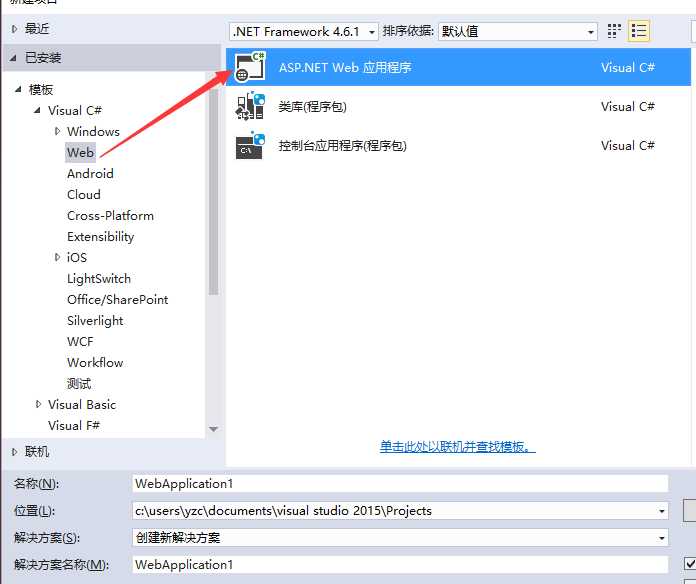
其中项目名称读者可以随意取一个,如果读者不想考虑可以命名为“AngularWeb”。接着我们点击确定,继续选中这个:
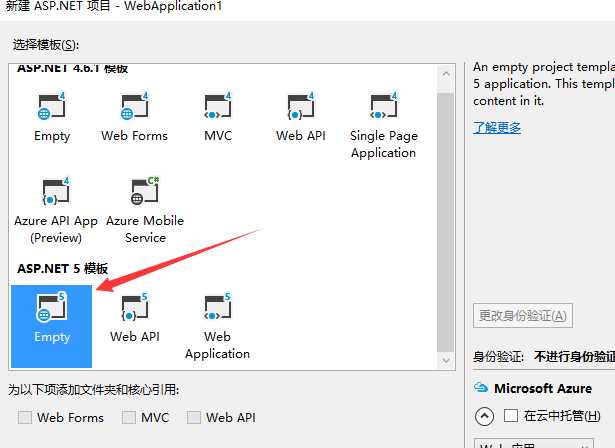
这样一个空的ASP.NET 5项目就搭建完成了。
因为默认的空项目是没有npm的配置文件,所以我们要新建一个,首先我们右击项目添加一个项,如下图所示(不需要修改文件名):
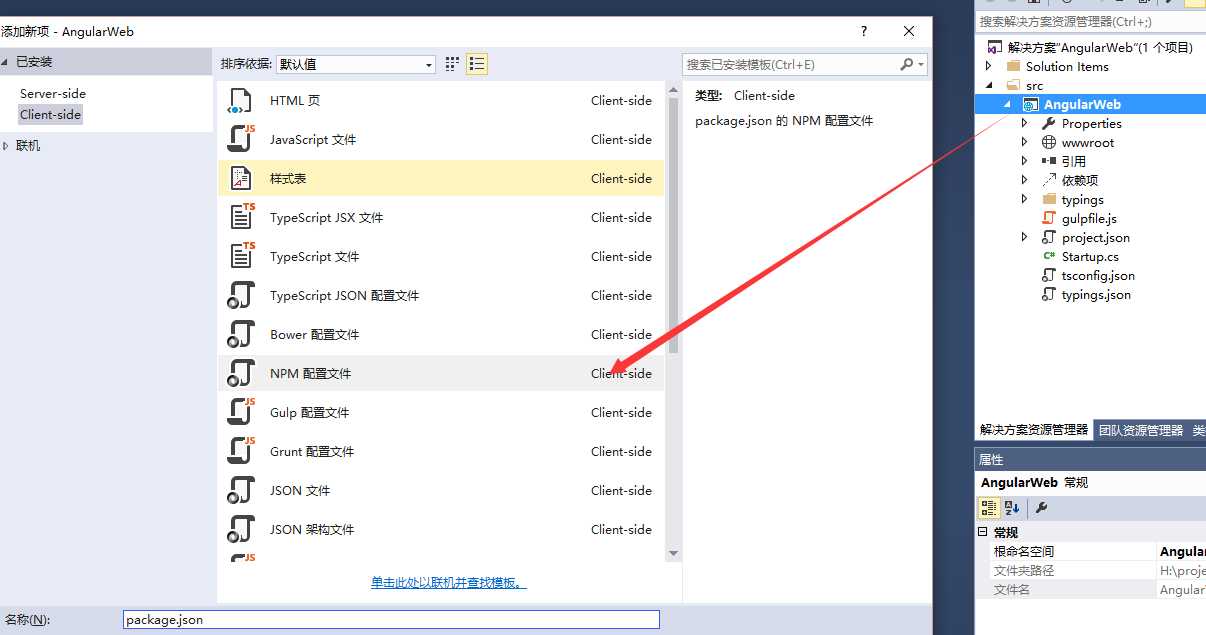
新建好了之后我们可以看到依赖项下就有npm了,这个时候我们右击这个npm,然后按照如下图所示点击箭头所指的那个项:
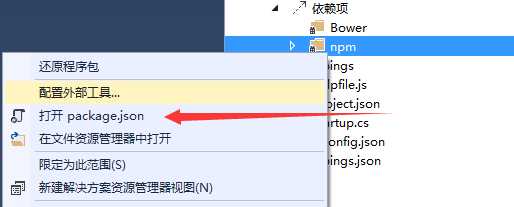
打开之后我们在其中输入一下内容:
{ "name": "angular2-quickstart", "version": "1.0.0", "scripts": { "start": "concurrently \"npm run tsc:w\" \"npm run lite\" ", "tsc": "tsc", "tsc:w": "tsc -w", "lite": "lite-server", "typings": "typings", "postinstall": "typings install" }, "license": "ISC", "dependencies": { "angular2": "2.0.0-beta.13", "systemjs": "0.19.25", "es6-shim": "^0.35.0", "reflect-metadata": "0.1.2", "rxjs": "5.0.0-beta.2", "zone.js": "0.6.6" }, "devDependencies": { "concurrently": "^2.0.0", "lite-server": "^2.1.0", "typescript": "^1.8.9", "typings": "^0.7.11", "gulp": "^3.9.1" } }
这部分基本和Angular.io上一样,添加完这些内容后保存下,vs2015会自动会恢复npm引用。
跟新建npm配置文件一样,我们还需要新建一个TypeScript的配置文件,这个时候我们依然还是右击项目通过新建项来创建,如下图所示,对应的文件名不需要更改:
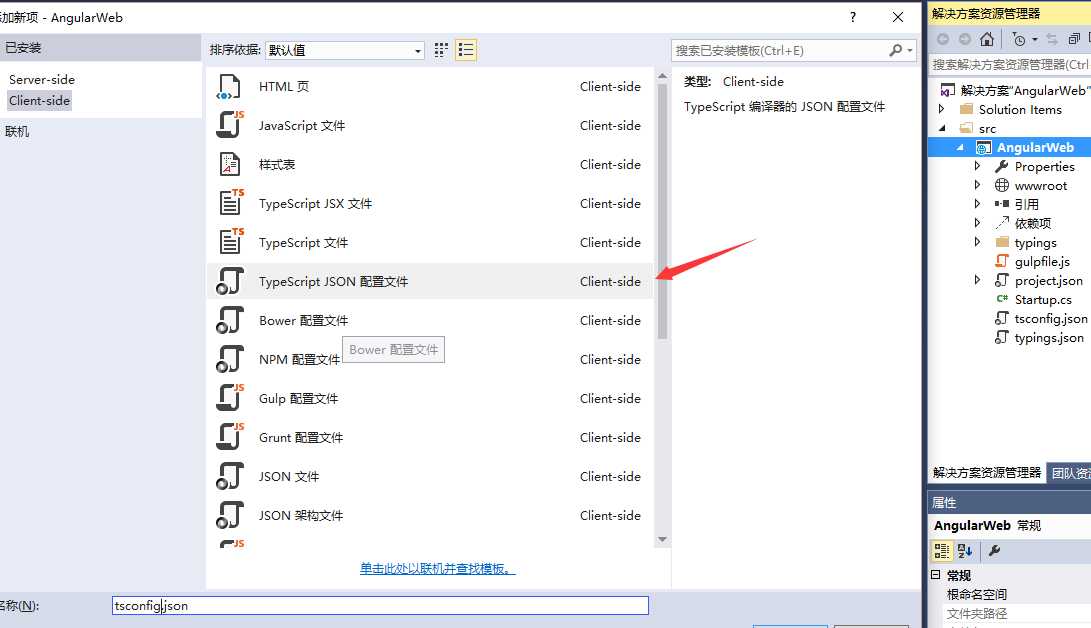
新建完成之后我们打开这个文件,然后输入以下的内容,用来配置TS,这样才能保证我们开发过程中能够使用的到Angular模块以及其他的模块,具体的内容如下所示:
{ "compilerOptions": { "emitDecoratorMetadata": true, "experimentalDecorators": true, "module": "system", "moduleResolution": "node", "noEmitOnError": true, "noImplicitAny": false, "outDir": "./wwwroot/app/", "removeComments": false, "sourceMap": true, "target": "es5" }, "exclude": [ "node_modules", "typings/main", "typings/main.d.ts" ] }
读者注意了,其中我们采用的是system的模块管理,如果这里改用了其他的值就会导致运行的时候出现某些函数不存在。配置完以上的还没有结束,我们还需要依赖其他的配置,这个时候我们依然按照上面的部分新建TypeScript配置文件,只是这个时候我们需要修改下对应的文件名,改成“typings.json”,然后讲一下内容复制到其中:
{ "ambientDependencies": { "es6-shim": "github:DefinitelyTyped/DefinitelyTyped/es6-shim/es6-shim.d.ts#7de6c3dd94feaeb21f20054b9f30d5dabc5efabd", "jasmine": "github:DefinitelyTyped/DefinitelyTyped/jasmine/jasmine.d.ts#7de6c3dd94feaeb21f20054b9f30d5dabc5efabd" } }
当然这一步骤也是官方所需要的,到此为止关于TypeScript的配置就结束了。
因为我们开发的项目都在wwwroot下,但是我们需要引用TypeScript编译好的js文件,而这个过程我们不能通过手动的方式,所以我们需要借用gulp来自动化这一步骤,下面我们新建一个gulp配置文件:
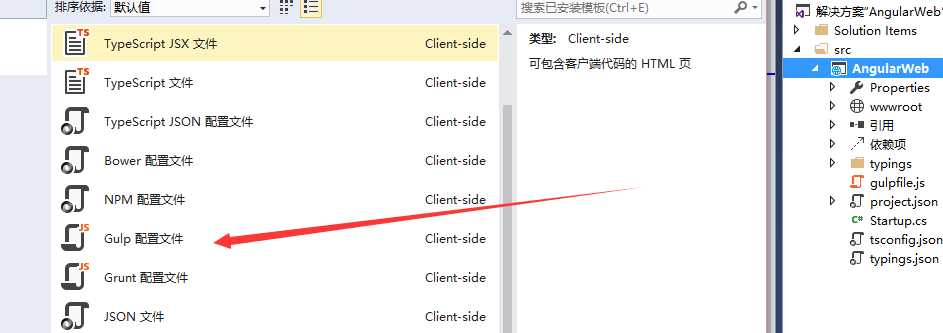
文件名依然是默认,然后在其中输入以下内容,主要就是负责将node_module中我们需要的文件复制到wwwroot下的libs文件夹中:
/// <binding AfterBuild=‘moveToLibs‘ /> var gulp = require(‘gulp‘); gulp.task(‘moveToLibs‘, function (done) { gulp.src([ ‘node_modules/angular2/bundles/js‘, ‘node_modules/angular2/bundles/angular2.*.js*‘, ‘node_modules/angular2/bundles/angular2-polyfills.js‘, ‘node_modules/angular2/bundles/http.*.js*‘, ‘node_modules/angular2/bundles/router.*.js*‘, ‘node_modules/es6-shim/es6-shim.min.js*‘, ‘node_modules/angular2/es6/dev/src/testing/shims_for_IE.js‘, ‘node_modules/systemjs/dist/*.*‘, ‘node_modules/jquery/dist/jquery.*js‘, ‘node_modules/bootstrap/dist/js/bootstrap*.js‘, ‘node_modules/rxjs/bundles/Rx.js‘ ]).pipe(gulp.dest(‘./wwwroot/libs/‘)); gulp.src([ ‘node_modules/bootstrap/dist/css/bootstrap.css‘ ]).pipe(gulp.dest(‘./wwwroot/libs/css‘)); });
这样我们需要用到gulp的部分就结束了。
为了网站能够正常使用,所以我们还需要对项目本身进行一些调整,首先我们打开project.json文件,在其中加入一个新的模块,并且加上一些自动化脚本:
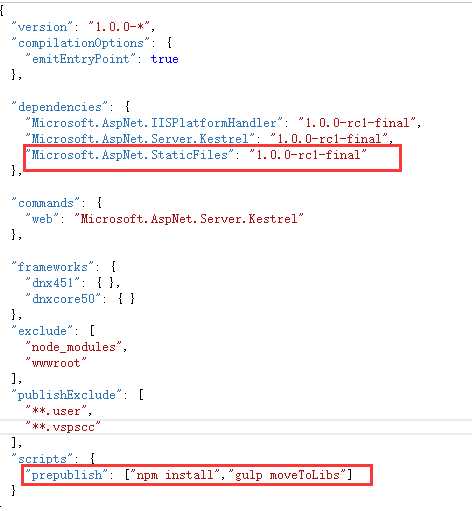
这样我们的项目就配置完成了,读者可以生成下项目,如果没有错误我们就继续往下走,如果读者出现了无法解决的问题可以在下方留言。
如果读者完成了上面的初始化工作,我们就可以完成一个小的工程来验证我们的环境是否单间成功了,首先我们打开wwwroot文件夹,在其中新一个app文件夹。
在app文件夹中新建该文件,然后在其中输入一下内容:
import {Component} from ‘angular2/core‘;
@Component({
selector: ‘my-app‘,
template: ‘<h1>My First Angular 2 App</h1>‘
})
export class AppComponent { }
这样我们就完成了一个组件的开发。
在app文件夹中新建该文件,我们的入口文件夹将使用以下文件,并且其中会使用到我们上面创建的那个组件。
import {bootstrap} from ‘angular2/platform/browser‘;
import {AppComponent} from ‘./app.component‘;
bootstrap(AppComponent);
3.style.css开发
为了能够让我们的结果具有比较良好的样式,所以这里我们在wwwroot下新建该样式文件,然后在其中输入以下内容:
/* Master Styles */ h1 { color: #369; font-family: Arial, Helvetica, sans-serif; font-size: 250%; } h2, h3 { color: #444; font-family: Arial, Helvetica, sans-serif; font-weight: lighter; } body { margin: 2em; } body, input[text], button { color: #888; font-family: Cambria, Georgia; }
我们在wwwroot下新建该文件,我们将在其中使用以上开发的内容,并且显示最终的效果,具体的内容如下所示:
<html> <head> <title>Angular 2 QuickStart</title> <meta name="viewport" content="width=device-width, initial-scale=1"> <link rel="stylesheet" href="styles.css"> <script src="libs/es6-shim.min.js"></script> <script src="libs/system-polyfills.js"></script> <script src="libs/shims_for_IE.js"></script> <script src="libs/angular2-polyfills.js"></script> <script src="libs/system.js"></script> <script src="libs/Rx.js"></script> <script src="libs/angular2.dev.js"></script> <script> System.config({ packages: { app: { format: ‘register‘, defaultExtension: ‘js‘ } } }); System.import(‘app/main‘) .then(null, console.error.bind(console)); </script> </head> <body> <my-app>Loading...</my-app> </body> </html>
如果libs下没有自动将我们需要的js文件复制到其中,我们可以通过cmd调整当项目的根目录下通过“gulp moveToLibs”命令手动执行。
最终效果:
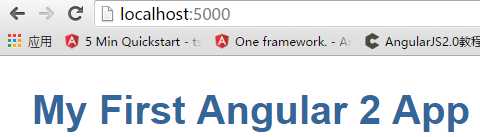
如何在ASP.NET 5上搭建基于TypeScript的Angular2项目
标签:
原文地址:http://www.cnblogs.com/yaozhenfa/p/asp_net_5_typescript_angular2.html