标签:
一、新特性界面搭建的思路:
1 - (BOOL)application:(UIApplication *)application didFinishLaunchingWithOptions:(NSDictionary *)launchOptions { 2 3 // 初始化主窗体 4 self.window = [[UIWindow alloc] initWithFrame:[UIScreen mainScreen].bounds]; 5 6 UIViewController *rootVC = nil; 7 8 // 判断版本号,决定是否进入新特性展示页面 9 // 取出当前的版本号,与旧的版本号相比较(旧的版本号在真正进入程序的时候存起来 =》建议偏好设置保存) 10 // 版本号不一样,说明当前的版本是新版本,进入新特性介绍,并保存版本号 11 12 // 当前版本号,通过info获得 13 NSDictionary *dictInfo = [NSBundle mainBundle].infoDictionary; 14 NSString *curVersion = dictInfo[@"CFBundleShortVersionString"]; 15 16 // 旧版本号,通过读取偏好设置获得 17 NSString *oldVersion = [[NSUserDefaults standardUserDefaults] objectForKey:@"ChaosVersionKey"]; 18 19 if ([curVersion isEqualToString:oldVersion]) { // 版本号相等,进入程序 20 rootVC = [[ChaosTabBarController alloc] init]; 21 22 rootVC.view.backgroundColor = [UIColor yellowColor]; 23 } else { // 有新版本,进入新特性,保存版本号 24 25 NSUserDefaults *userDefaults = [NSUserDefaults standardUserDefaults]; 26 [userDefaults setObject:curVersion forKey:@"ChaosVersionKey"]; 27 28 // 一般使用流式布局--自己用什么布局,最好在内部设置,进行封装 29 // UICollectionViewLayout *layout = [[UICollectionViewLayout alloc] init]; 30 31 rootVC = [[ChaosNewFeatureViewController alloc] init]; 32 33 } 34 35 self.window.rootViewController = rootVC; 36 // 显示窗口 37 [self.window makeKeyAndVisible]; 38 return YES; 39 }
二、UICollectionViewController 的简单使用
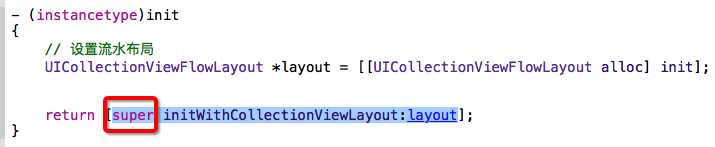
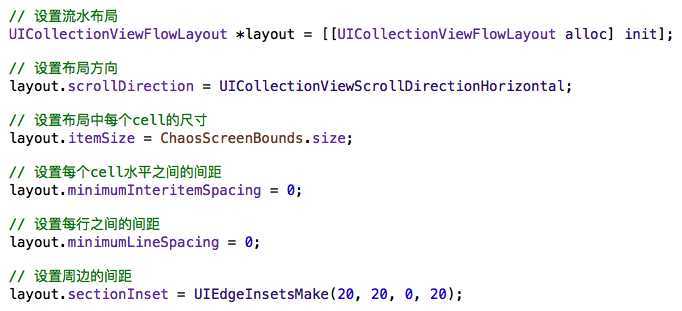
三、self.collectionView 的常用属性 -- 继承自UIScrollView,拥有scrollView的所有属性,做项目名的时候,scrollView忘干净了,这里再整理一次
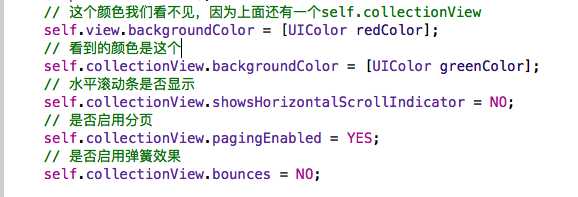
四、数据源方法--与tableView类似
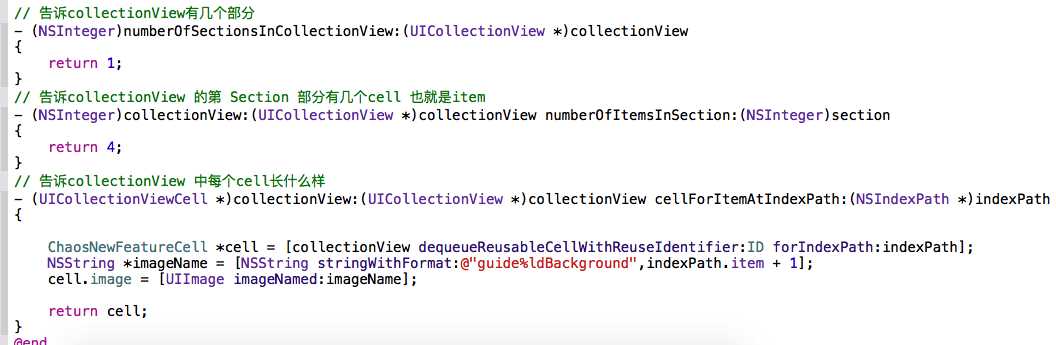
五、新特性界面布局的实现,自定义了cell,cell中只有一个UIImageView属性,为了保证UIImageView只有一个对象,懒加载;还需要一个UIImage让外界来赋值
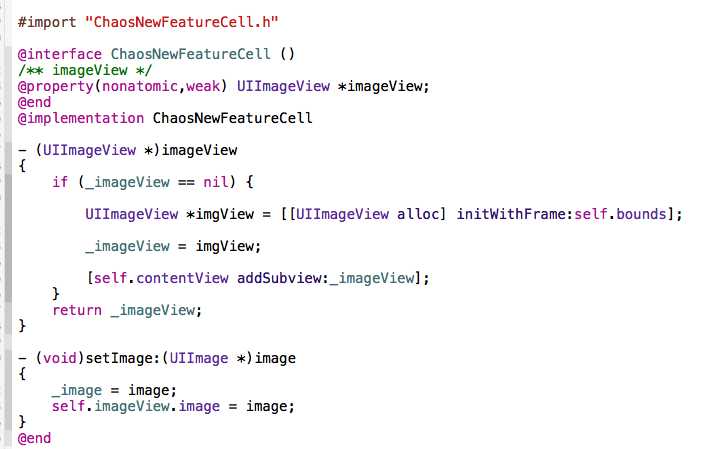
六、布局完成和动画的代码实现,重点是在这两个方法:
- (void)setUpAllChildrenView
// 滚动减速结束的时候调用
- (void)scrollViewDidEndDecelerating:(UIScrollView *)scrollView

1 #import "ChaosNewFeatureViewController.h" 2 #import "ChaosNewFeatureCell.h" 3 4 @interface ChaosNewFeatureViewController () 5 /** lastOffsetX */ 6 @property(nonatomic,assign) CGFloat lastOffsetX; 7 /** guide */ 8 @property(nonatomic,weak) UIImageView *guideView; 9 /** guideLargeText */ 10 @property(nonatomic,weak) UIImageView *guideLargeView; 11 /** guideSmallText */ 12 @property(nonatomic,weak) UIImageView *guideSmallView; 13 @end 14 15 // CollectionViewController的结构层次:首先是控制器的View 上面是collectionView 16 // self.view != self.collectionView 17 18 // 1.初始化的时候必须设置布局参数,通常使用系统提供的流水布局UICollectionViewFlowLayout 19 // 2.cell必须通过注册 20 // 3.自定义cell 21 22 @implementation ChaosNewFeatureViewController 23 24 static NSString * const ID = @"Cell"; 25 26 - (instancetype)init 27 { 28 // 设置流水布局 29 UICollectionViewFlowLayout *layout = [[UICollectionViewFlowLayout alloc] init]; 30 31 // 设置布局方向 32 layout.scrollDirection = UICollectionViewScrollDirectionHorizontal; 33 34 // 设置布局中每个cell的尺寸 35 layout.itemSize = ChaosScreenBounds.size; 36 // 设置每个cell水平之间的间距 37 // layout.minimumInteritemSpacing = 0; 38 // 设置每行之间的间距 39 layout.minimumLineSpacing = 0; 40 // 设置周边的间距 41 // layout.sectionInset = UIEdgeInsetsMake(20, 20, 0, 20); 42 43 return [super initWithCollectionViewLayout:layout]; 44 } 45 46 - (void)viewDidLoad { 47 [super viewDidLoad]; 48 // 这个颜色我们看不见,因为上面还有一个self.collectionView 49 self.view.backgroundColor = [UIColor redColor]; 50 // 看到的颜色是这个 51 self.collectionView.backgroundColor = [UIColor greenColor]; 52 // 水平滚动条是否显示 53 self.collectionView.showsHorizontalScrollIndicator = NO; 54 // 是否启用分页 55 self.collectionView.pagingEnabled = YES; 56 // 是否启用弹簧效果 57 self.collectionView.bounces = NO; 58 59 // 注册cell 60 [self.collectionView registerClass:[ChaosNewFeatureCell class] forCellWithReuseIdentifier:ID]; 61 62 // 添加所有ImageView 63 [self setUpAllChildrenView]; 64 } 65 66 - (void)setUpAllChildrenView 67 { 68 // 添加guide 69 UIImageView *guide = [[UIImageView alloc] initWithImage:[UIImage imageNamed:@"guide1"]]; 70 71 guide.centerX = self.collectionView.centerX; 72 guide.centerY = self.collectionView.centerY; 73 74 _guideView = guide; 75 [self.collectionView addSubview:guide]; 76 77 // 添加guideLine 78 UIImageView *guideLine = [[UIImageView alloc] initWithImage:[UIImage imageNamed:@"guideLine"]]; 79 80 guideLine.x -= 130; 81 82 [self.collectionView addSubview:guideLine]; 83 84 // 添加guideLargeText 85 UIImageView *guideLargeText = [[UIImageView alloc] initWithImage:[UIImage imageNamed:@"guideLargeText1"]]; 86 87 guideLargeText.centerX = self.collectionView.centerX; 88 guideLargeText.centerY = self.collectionView.height * 0.7; 89 90 _guideLargeView = guideLargeText; 91 [self.collectionView addSubview:guideLargeText]; 92 93 // 添加guideSmallText 94 UIImageView *guideSmallText = [[UIImageView alloc] initWithImage:[UIImage imageNamed:@"guideSmallText1"]]; 95 96 guideSmallText.centerX = self.collectionView.centerX; 97 guideSmallText.centerY = self.collectionView.height * 0.8; 98 99 _guideSmallView = guideSmallText; 100 [self.collectionView addSubview:guideSmallText]; 101 } 102 103 // 滚动减速结束的时候调用 104 - (void)scrollViewDidEndDecelerating:(UIScrollView *)scrollView 105 { 106 CGFloat curOffsetX = scrollView.contentOffset.x; 107 108 // 每次移动的距离就是现在的offsetX 与 上次offsetX 的差值,这样的话左右都可以 109 CGFloat delta = curOffsetX - _lastOffsetX; 110 111 // 先让图片移动到两倍的间距,然后以动画形式移动过来 112 _guideView.x += 2 * delta; 113 _guideLargeView.x += 2 * delta; 114 _guideSmallView.x += 2 * delta; 115 116 // 计算当前页数 117 NSInteger pageNO = curOffsetX / self.view.width + 1; 118 // 拼接图片名称 119 NSString *guideImage = [NSString stringWithFormat:@"guide%ld",pageNO]; 120 NSString *largeTextImage = [NSString stringWithFormat:@"guideLargeText%ld",pageNO]; 121 NSString *smallTextImage = [NSString stringWithFormat:@"guideSmallText%ld",pageNO]; 122 // 修改图片 123 _guideView.image = [UIImage imageNamed:guideImage]; 124 _guideLargeView.image = [UIImage imageNamed:largeTextImage]; 125 _guideSmallView.image = [UIImage imageNamed:smallTextImage]; 126 127 // 记录上次的offsetX 128 _lastOffsetX = curOffsetX; 129 130 // 动画 131 [UIView animateWithDuration:0.25 animations:^{ 132 _guideView.x -= delta; 133 _guideLargeView.x -= delta; 134 _guideSmallView.x -= delta; 135 }]; 136 } 137 138 // 告诉collectionView有几个部分 139 - (NSInteger)numberOfSectionsInCollectionView:(UICollectionView *)collectionView 140 { 141 return 1; 142 } 143 // 告诉collectionView 的第 Section 部分有几个cell 也就是item 144 - (NSInteger)collectionView:(UICollectionView *)collectionView numberOfItemsInSection:(NSInteger)section 145 { 146 return 4; 147 } 148 // 告诉collectionView 中每个cell长什么样 149 - (UICollectionViewCell *)collectionView:(UICollectionView *)collectionView cellForItemAtIndexPath:(NSIndexPath *)indexPath 150 { 151 152 ChaosNewFeatureCell *cell = [collectionView dequeueReusableCellWithReuseIdentifier:ID forIndexPath:indexPath]; 153 NSString *imageName = [NSString stringWithFormat:@"guide%ldBackground",indexPath.item + 1]; 154 cell.image = [UIImage imageNamed:imageName]; 155 156 return cell; 157 } 158 @end
iOS彩票项目--第四天,新特性界面搭建,UICollectionViewController的初次使用
标签:
原文地址:http://www.cnblogs.com/gchlcc/p/5379543.html