标签:
KVO,即:Key-Value Observing,它提供一种机制,当指定的对象的属性被修改后,则对象就会接受到通知。简单的说就是每次指定的被观察的对象的属性被修改后,KVO就会自动通知相应的观察者了。
系统框架已经支持KVO,所以程序员在使用的时候非常简单。
1. 注册,指定被观察者的属性,
2. 实现回调方法
3. 移除观察
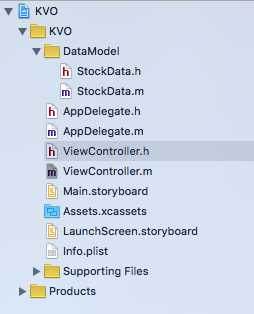
工程程序如下:
StockData.h
#import <Foundation/Foundation.h> @interface StockData : NSObject { NSString * stockName; float price; } @end
StockData.m
#import "StockData.h" @implementation StockData @end
这里定义属性是在ViewController.m文件里定义的,而ViewController.h里没有内容,故而没有列举出来。
ViewController.m
#import "ViewController.h" #import "StockData.h" @interface ViewController () @property(strong,nonatomic) UILabel *myLable; @property(strong,nonatomic) StockData *stockforKVO; @end @implementation ViewController - (void)viewDidLoad { [super viewDidLoad]; self.stockforKVO=[[StockData alloc] init]; [self.stockforKVO setValue:@"searph" forKey:@"stockName"]; [self.stockforKVO setValue:@"10.0" forKey:@"price"]; [self.stockforKVO addObserver:self forKeyPath:@"price" options:NSKeyValueObservingOptionNew|NSKeyValueObservingOptionOld context:nil]; self.myLable = [[UILabel alloc]initWithFrame:CGRectMake(100, 100, 100, 30 )]; self.myLable.textColor = [UIColor redColor]; self.myLable.text = [NSString stringWithFormat:@"%@",[self.stockforKVO valueForKey:@"price"]]; [self.view addSubview:self.myLable]; UIButton * b = [UIButton buttonWithType:UIButtonTypeRoundedRect]; b.frame = CGRectMake(0, 0, 100, 30); b.backgroundColor=[UIColor redColor]; [b addTarget:self action:@selector(buttonAction) forControlEvents:UIControlEventTouchUpInside]; [self.view addSubview:b]; } -(void)buttonAction { // 点击按钮 切换数值 [self.stockforKVO setValue:[NSString stringWithFormat:@"%d",arc4random()%1000] forKey:@"price"]; } -(void)observeValueForKeyPath:(NSString *)keyPath ofObject:(id)object change:(NSDictionary<NSString *,id> *)change context:(void *)context{ if ([keyPath isEqualToString:@"price"]) { self.myLable.text= [NSString stringWithFormat:@"%@",[self.stockforKVO valueForKey:@"price"]]; NSLog(@"旧数据--%@--,新数据--%@--",[change objectForKey:@"old"],[change objectForKey:@"new"]); } } /* -(void)observeValueForKeyPath:(NSString *)keyPath ofObject:(id)object change:(NSDictionary *)change context:(void *)context { if([keyPath isEqualToString:@"price"]) { self.myLable.text=[NSString stringWithFormat:@"%@",[self.stockforKVO valueForKey:@"price"]]; } } */ /** * 移除观察者 */ -(void)dealloc { [self.stockforKVO removeObserver:self forKeyPath:@"price"]; } - (void)didReceiveMemoryWarning { [super didReceiveMemoryWarning]; // Dispose of any resources that can be recreated. } @end
程序解析如下:
//StockData.h
#import <Foundation/Foundation.h> @interface StockData : NSObject { NSString * stockName; float price; } @end
//StockData.m
#import "StockData.h"
@implementation StockData @end
- (void)viewDidLoad { [super viewDidLoad]; self.stockforKVO=[[StockData alloc] init]; [self.stockforKVO setValue:@"searph" forKey:@"stockName"]; [self.stockforKVO setValue:@"10.0" forKey:@"price"]; [self.stockforKVO addObserver:self forKeyPath:@"price" options:NSKeyValueObservingOptionNew|NSKeyValueObservingOptionOld context:nil]; self.myLable = [[UILabel alloc]initWithFrame:CGRectMake(100, 100, 100, 30 )]; self.myLable.textColor = [UIColor redColor]; self.myLable.text = [NSString stringWithFormat:@"%@",[self.stockforKVO valueForKey:@"price"]]; [self.view addSubview:self.myLable]; UIButton * b = [UIButton buttonWithType:UIButtonTypeRoundedRect]; b.frame = CGRectMake(0, 0, 100, 30); b.backgroundColor=[UIColor redColor]; [b addTarget:self action:@selector(buttonAction) forControlEvents:UIControlEventTouchUpInside]; [self.view addSubview:b]; }
3.当点击button的时候,调用buttonAction方法,修改对象的属性
-(void)buttonAction { // 点击按钮 切换数值 [self.stockforKVO setValue:[NSString stringWithFormat:@"%d",arc4random()%1000] forKey:@"price"]; }
4. 实现回调方法
-(void)observeValueForKeyPath:(NSString *)keyPath ofObject:(id)object change:(NSDictionary<NSString *,id> *)change context:(void *)context{ if ([keyPath isEqualToString:@"price"]) { self.myLable.text= [NSString stringWithFormat:@"%@",[self.stockforKVO valueForKey:@"price"]]; NSLog(@"旧数据--%@--,新数据--%@--",[change objectForKey:@"old"],[change objectForKey:@"new"]); } } /* -(void)observeValueForKeyPath:(NSString *)keyPath ofObject:(id)object change:(NSDictionary *)change context:(void *)context { if([keyPath isEqualToString:@"price"]) { self.myLable.text=[NSString stringWithFormat:@"%@",[self.stockforKVO valueForKey:@"price"]]; } } */
/** * 移除观察者 */ -(void)dealloc { [self.stockforKVO removeObserver:self forKeyPath:@"price"]; }
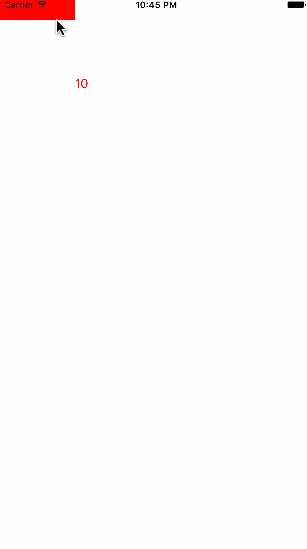
标签:
原文地址:http://www.cnblogs.com/bolin-123/p/5380521.html