标签:
前言:
UITableView是ios开发中最常用的控件之一,几乎所有的应用都要用到,tableview继承UIScrollView,因此它不仅可以显示多行数据,而且具有scrollview的一些操作功能,比如滑动,自动偏移等等,因此非常强大。 而且tableview采用了数据源模式,因此只需要更改它的数据源,即可实现tableview显示数据的变化,而且tableviewcell还具有复用性。 所以tableview是一个在显示大量数据时及其好的选择。
1.
tableview采用的是代理模式,有UITableViewDelegate和UITableViewDataSource两个协议,其中数据源协议DataSource中有2个回调方法是必须实现的,
@protocol UITableViewDataSource<NSObject> @required - (NSInteger)tableView:(UITableView *)tableView numberOfRowsInSection:(NSInteger)section; - (UITableViewCell *)tableView:(UITableView *)tableView cellForRowAtIndexPath:(NSIndexPath *)indexPath;
开发者只需要实现数据源的回调和设置好相应的代理,UITableView会自动生成表视图,并将数据显示出来。而开发修改表视图也只需要修改数据源即可。
2.
表视图的实现有2种,一种是直接建立tableviewcontroller,系统会自动生成一个填满界面的tableview,并自动生成相应的一些代理回调方法。另一种是自己在viewcontroller中添加一个tableview。需要注意的是,如果controller是放在一个导航控制器中,不论哪种形式都会显示导航栏,然后tableview才会在剩下的部分进行布局。本文自己添加一个tableview到界面中。
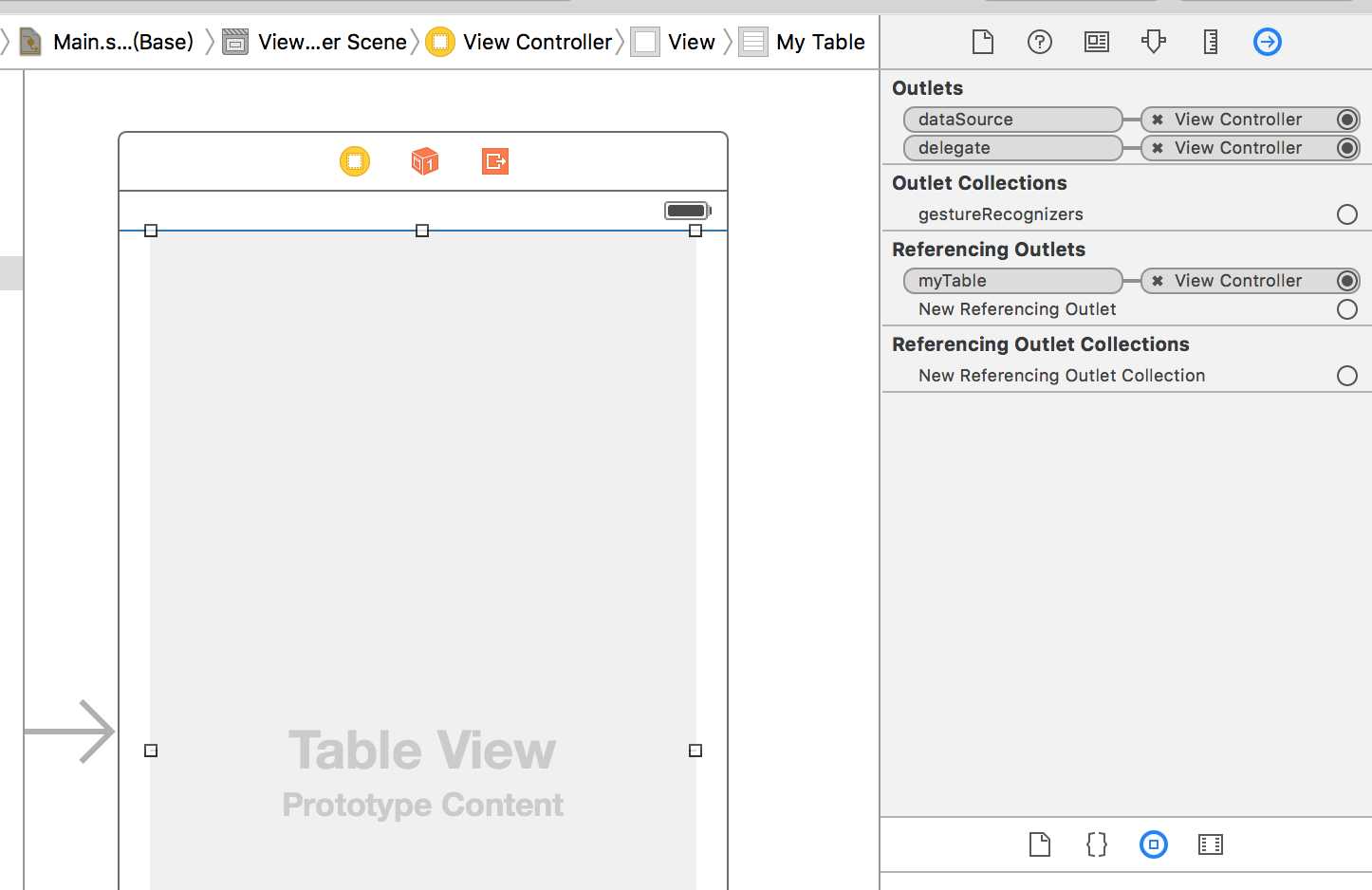
使用StoryBoard拖动一个tableview,然后右上角设置代理。
然后我们就可以来实现tableview了,首先我们实现一个显示全国各省市的tableview;
// // ViewController.m // Blog // // Created by 曹文文 on 16/4/11. // Copyright © 2016年 Joey. All rights reserved. // #import "ViewController.h" @interface ViewController ()<UITableViewDataSource,UITableViewDelegate> @property (weak, nonatomic) IBOutlet UITableView *myTable; @property (nonatomic,strong) NSArray *titlesArr;//节头标题数组 @property (nonatomic,strong) NSArray *cityArr; //数据源数组 @end @implementation ViewController - (void)viewDidLoad { [super viewDidLoad]; [self initDataSource]; } //设置数据源 -(void)initDataSource{ NSBundle *bundle=[NSBundle mainBundle]; _cityArr=[NSArray arrayWithContentsOfFile:[bundle pathForResource:@"city" ofType:@"plist"]]; _titlesArr=@[@"A",@"B",@"C",@"D",@"E",@"F",@"G",@"H",@"J",@"K",@"L",@"M",@"N",@"P",@"Q",@"R",@"S",@"T",@"W",@"X",@"Y",@"Z"]; } #pragma mark DataSource //设置节数 -(NSInteger)numberOfSectionsInTableView:(UITableView *)tableView{ return _cityArr.count; } //设置每一节的行数 -(NSInteger)tableView:(UITableView *)tableView numberOfRowsInSection:(NSInteger)section{ NSArray *citys=_cityArr[section]; return citys.count; } //设置cell数据源 -(UITableViewCell*)tableView:(UITableView *)tableView cellForRowAtIndexPath:(NSIndexPath *)indexPath{ //设置cell重用标识,因为tableviewcell是可以重用的 static NSString *identifier=@"identifier"; //创建一个cell并且使其可以重用 UITableViewCell *cell=[tableView dequeueReusableCellWithIdentifier:identifier]; //如果cell是空的那么需要为其开辟一个内存空间 if (cell==nil) { cell=[[UITableViewCell alloc]initWithStyle:UITableViewCellStyleDefault reuseIdentifier:identifier]; } //这里可以设置cell的一些数据 NSArray *citys=_cityArr[indexPath.section]; cell.textLabel.text=citys[indexPath.row]; return cell; } //设置每一节标题 -(NSString*)tableView:(UITableView *)tableView titleForHeaderInSection:(NSInteger)section{ return _titlesArr[section]; } //设置表视图右边索引 - ( NSArray *)sectionIndexTitlesForTableView:(UITableView *)tableView{ return _titlesArr; } @end
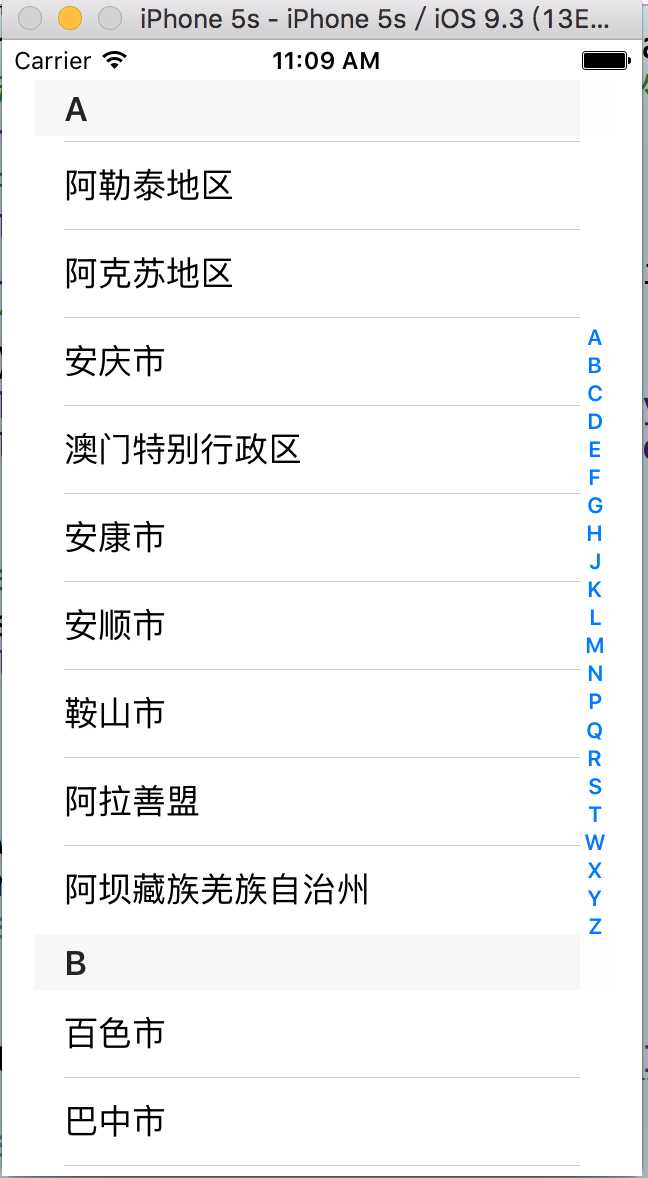
3.
系统提供了4种tableview的cell样式,分别为default,subtitle,value1,value2。
default :默认样式,只能显示一行文字在textlabel中 subtitle:可以显示2行文字,多一行detailTextLabel,且默认字体比textlabel小。
value1:相比subtit多了左侧图片 value2:textlabel个detailTextLabel显示在同一行。
但是这些并不够用,我们往往需要自定义cell。 在自定义时,我们往往选择XIB进行界面的布局,这样更加形象化和方便添加约束。
首先我们新建一个UITableviewcell的文件,并生成XIB。(如果自定义的cell中并不涉及数据,那么只需要一个XIB即可);
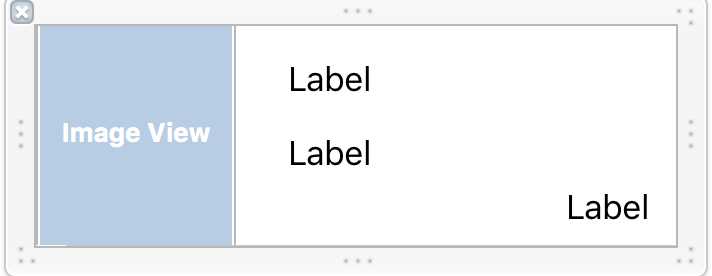
设置好约束,然后Control拖到.h 文件中,并写一个setData方法,在setdata方法中对控件进行传值。
-(void)setData:(CellitemModel *)model{ self.title.text=model.title; self.subtitle.text=model.subtitle; [self.image sd_setImageWithURL:[NSURL URLWithString:model.imagePath]]; NSDate *date=[[NSDate alloc]init]; NSDateFormatter *form=[[NSDateFormatter alloc]init]; [form setDateFormat:@"YYYYMMdd"]; NSString * locationString=[form stringFromDate:date]; self.time.text=locationString; }
好吧,我因为后天接口不对应,自己加的图片和时间。大概就是这么个意思,利用oc的kvc模式,可以轻松的实现赋值。
这个model是自己生成的,用于存储数据,实现方式如下:
#import <Foundation/Foundation.h> //每个cell所需数据,要一一对应 @interface CellitemModel : NSObject @property (nonatomic,strong)NSString *title; @property (nonatomic,strong)NSString *subtitle; @property (nonatomic,strong)NSString *imagePath; @end //用于存储多组数据的数组 @interface CellcontentModel : NSObject @property (nonatomic,strong) NSMutableArray *contents; @end
别忘记在.m中写个懒加载,为contents开辟内存空间,在以后的使用时就不必再写了
#import "CellitemModel.h" @implementation CellitemModel @end @implementation CellcontentModel -(NSMutableArray *)contents { if (_contents==nil) { _contents=[NSMutableArray new]; } return _contents; } @end
然后有了view有了model,就需要在controller中将这些东西用起来。
@interface ViewController ()<UITableViewDataSource,UITableViewDelegate> @property (weak, nonatomic) IBOutlet UITableView *myTable; @property (nonatomic,strong) NSArray *titlesArr;//节头标题数组 @property (nonatomic,strong) NSArray *cityArr; //数据源数组 @property (nonatomic,strong) CellcontentModel *model; @end @implementation ViewController - (void)viewDidLoad { [super viewDidLoad]; [self requestData]; } //网络请求 -(void)requestData{ _model=[CellcontentModel new]; NSURLSession *session=[NSURLSession sharedSession]; NSURLRequest *request=[NSURLRequest requestWithURL:[NSURL URLWithString:@"http://115.28.26.84:8091/getServerTxt.aspx?path=PointInfo.txt"]]; NSURLSessionDataTask *Task=[session dataTaskWithRequest:request completionHandler:^(NSData * _Nullable data, NSURLResponse * _Nullable response, NSError * _Nullable error) { if (error) { NSLog(@"%@",error); } else { NSArray *arr=[NSJSONSerialization JSONObjectWithData:data options:NSJSONReadingMutableLeaves error:nil]; for (int i=0; i<arr.count; i++) { NSDictionary *dic=arr[i]; CellitemModel *model=[CellitemModel new]; model.title=[dic objectForKey:@"name"]; model.subtitle=[dic objectForKey:@"details"]; model.imagePath=@"http://awb.img1.xmtbang.com/wechatmsg/article/20140513/1174568b31b846e7b10f5785f1432216.jpg"; [_model.contents addObject:model]; } //在网络请求结束时候刷新列表,数据才会显示出来 [_myTable reloadData]; } } ]; [Task resume]; } #pragma mark DataSource //设置节数 -(NSInteger)numberOfSectionsInTableView:(UITableView *)tableView{ return 1; } //设置每一节的行数 -(NSInteger)tableView:(UITableView *)tableView numberOfRowsInSection:(NSInteger)section{ return _model.contents.count; } //设置cell数据源 -(UITableViewCell*)tableView:(UITableView *)tableView cellForRowAtIndexPath:(NSIndexPath *)indexPath{ static NSString *identifier=@"identifier"; //将自定义的cell用于重用 CustomCell *cell=(CustomCell*)[tableView dequeueReusableCellWithIdentifier:identifier]; if (cell==nil) { //获取自定义的cell这个对象,并存在于一个数组中,这个方法在有多个简单自定义cell时尤其好用,他们可以在同一个xib中,只需要一个数组即可 NSArray *nibArr=[[NSBundle mainBundle]loadNibNamed:@"CustomCell" owner:self options:nil]; if (nibArr) { cell=[nibArr firstObject]; } } //执行自定义cell的setdata方法,将数据传入,每次生成一个cell都会执行一遍。 [cell setData:_model.contents[indexPath.row]]; return cell; } -(CGFloat)tableView:(UITableView *)tableView heightForRowAtIndexPath:(NSIndexPath *)indexPath{ return 180; }
效果图如下:
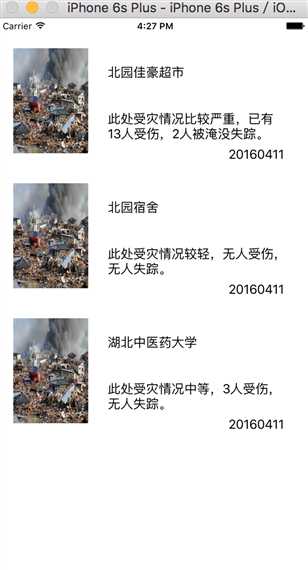
4.tableview的操作
tableviewcell有一个系统默认的select事件。 还有很多实用的交互功能。
tableviewcell的删除操作:
-(BOOL)tableView:(UITableView *)tableView canEditRowAtIndexPath:(NSIndexPath *)indexPath{ return YES; } -(NSString*)tableView:(UITableView *)tableView titleForDeleteConfirmationButtonForRowAtIndexPath:(NSIndexPath *)indexPath{ return @"快删除!"; } -(CGFloat)tableView:(UITableView *)tableView heightForRowAtIndexPath:(NSIndexPath *)indexPath{ return 180; } -(void)tableView:(UITableView *)tableView commitEditingStyle:(UITableViewCellEditingStyle)editingStyle forRowAtIndexPath:(NSIndexPath *)indexPath{ if (editingStyle==UITableViewCellEditingStyleDelete) { [_model.contents removeObjectAtIndex:indexPath.row]; [_myTable deselectRowAtIndexPath:indexPath animated:YES]; } }
效果:
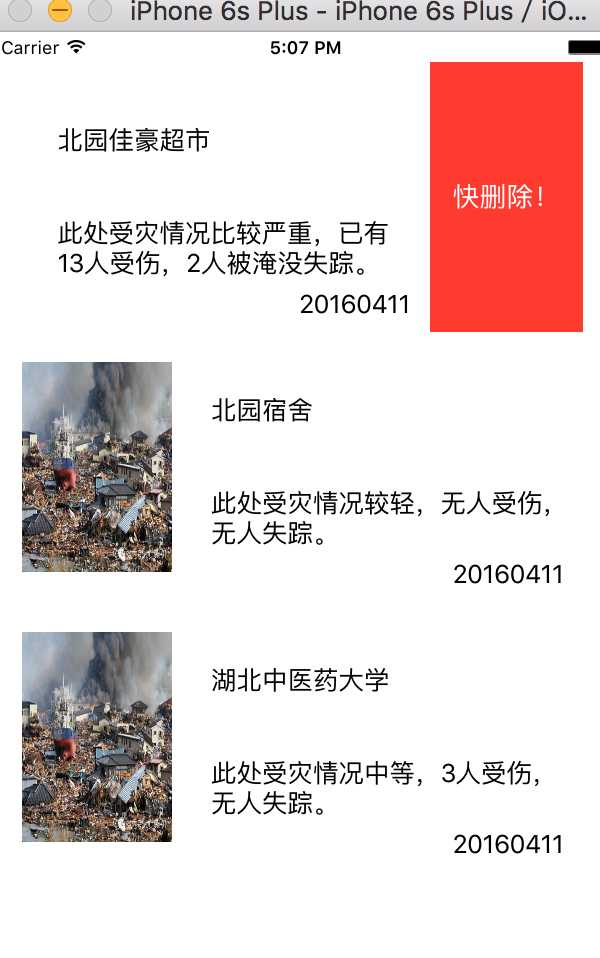
表视图的添加功能:
-(void)initnavgationbar{ //点击后取消编辑状态 _cancel=[[UIBarButtonItem alloc]initWithTitle:@"done" style:UIBarButtonItemStylePlain target:self action:@selector(Cancel)]; //点击后进入编辑状态 _Addbar=[[UIBarButtonItem alloc]initWithTitle:@"add" style:UIBarButtonItemStylePlain target:self action:@selector(Addcell)]; self.navigationItem.leftBarButtonItem=_Addbar; } -(void)Addcell{ [_myTable setEditing:YES]; self.navigationItem.leftBarButtonItem=_cancel; } -(void)Cancel{ [_myTable setEditing:NO]; self.navigationItem.leftBarButtonItem=_Addbar; } -(UITableViewCellEditingStyle)tableView:(UITableView *)tableView editingStyleForRowAtIndexPath:(NSIndexPath *)indexPath{ return UITableViewCellEditingStyleInsert; } -(BOOL)tableView:(UITableView *)tableView canEditRowAtIndexPath:(NSIndexPath *)indexPath{ return YES; } -(NSString*)tableView:(UITableView *)tableView titleForDeleteConfirmationButtonForRowAtIndexPath:(NSIndexPath *)indexPath{ return @"快删除!"; } -(CGFloat)tableView:(UITableView *)tableView heightForRowAtIndexPath:(NSIndexPath *)indexPath{ return 180; } -(void)tableView:(UITableView *)tableView commitEditingStyle:(UITableViewCellEditingStyle)editingStyle forRowAtIndexPath:(NSIndexPath *)indexPath{ if (editingStyle==UITableViewCellEditingStyleDelete) { [_model.contents removeObjectAtIndex:indexPath.row]; [_myTable deselectRowAtIndexPath:indexPath animated:YES]; } else if(editingStyle==UITableViewCellEditingStyleInsert){ CellitemModel *model=[CellitemModel new]; model.title=@"博客园"; model.subtitle=@"tableview实用大全"; [_model.contents insertObject:model atIndex:indexPath.row]; [self.myTable reloadData]; } }
效果图:
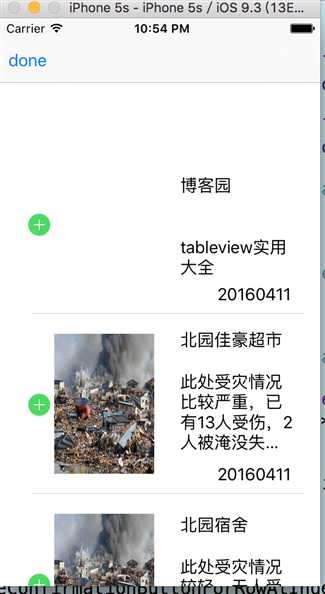
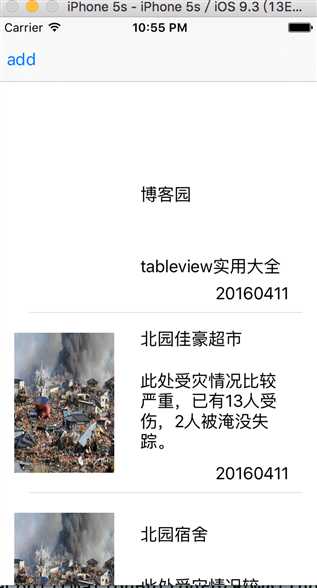
tableview实现排序:
-(void)initnavgationbar{ _cancel=[[UIBarButtonItem alloc]initWithTitle:@"done" style:UIBarButtonItemStylePlain target:self action:@selector(Cancel)]; _Addbar=[[UIBarButtonItem alloc]initWithTitle:@"add" style:UIBarButtonItemStylePlain target:self action:@selector(Addcell)]; self.navigationItem.leftBarButtonItem=_Addbar; } -(void)Addcell{ [_myTable setEditing:YES animated:YES]; self.navigationItem.leftBarButtonItem=_cancel; } -(void)Cancel{ [_myTable setEditing:NO animated:NO]; self.navigationItem.leftBarButtonItem=_Addbar; } -(BOOL)tableView:(UITableView *)tableView canMoveRowAtIndexPath:(NSIndexPath *)indexPath{ if (indexPath.row==0) { return NO; } return YES; } -(BOOL)tableView:(UITableView *)tableView canEditRowAtIndexPath:(NSIndexPath *)indexPath{ return YES; } //移动行的方法 -(void)tableView:(UITableView *)tableView moveRowAtIndexPath:(NSIndexPath *)sourceIndexPath toIndexPath:(NSIndexPath *)destinationIndexPath{ //改变数据源 NSMutableArray *datasource=[NSMutableArray arrayWithArray:_model.contents]; CellitemModel *model=[CellitemModel new]; model=[datasource objectAtIndex:sourceIndexPath.row]; [datasource removeObjectAtIndex:sourceIndexPath.row]; [datasource insertObject:model atIndex:destinationIndexPath.row]; _model.contents=[NSMutableArray arrayWithArray:datasource]; } -(NSIndexPath*)tableView:(UITableView *)tableView targetIndexPathForMoveFromRowAtIndexPath:(NSIndexPath *)sourceIndexPath toProposedIndexPath:(NSIndexPath *)proposedDestinationIndexPath{ //如果目标为第一行,即超出了节的限制,那么返回相应节的第二行 if(proposedDestinationIndexPath.row==0) { return [NSIndexPath indexPathForRow:1 inSection:proposedDestinationIndexPath.section]; } return proposedDestinationIndexPath; } //将删除或添加的效果去掉 -(UITableViewCellEditingStyle)tableView:(UITableView *)tableView editingStyleForRowAtIndexPath:(NSIndexPath *)indexPath{ return UITableViewCellEditingStyleNone; } //编辑时不会向右缩进 -(BOOL)tableView:(UITableView *)tableView shouldIndentWhileEditingRowAtIndexPath:(NSIndexPath *)indexPat{ return NO; }
实现的效果:
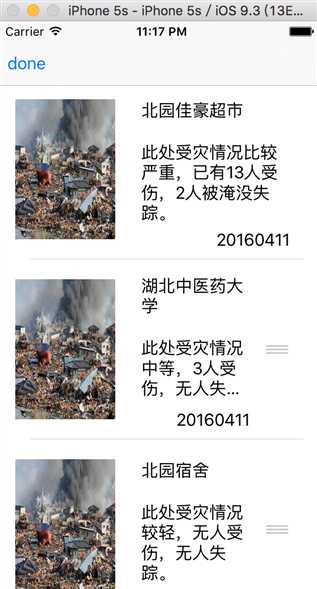
tableview的多选功能,主要方式是需要给自定义的cell添加一个BOOL型属性,来判断是否被选中,然后对cell进行背景色的变化,和添加动画和复选框来表示出来。
标签:
原文地址:http://www.cnblogs.com/JoeyCao/p/5380742.html