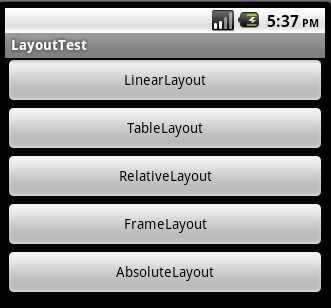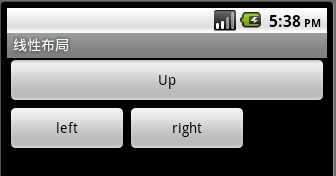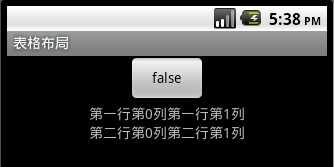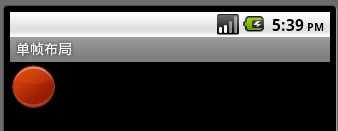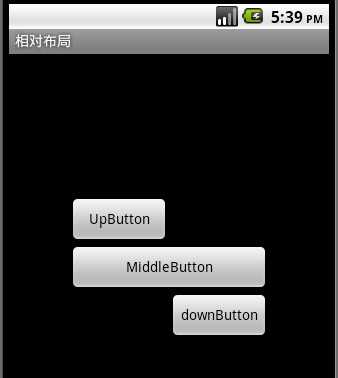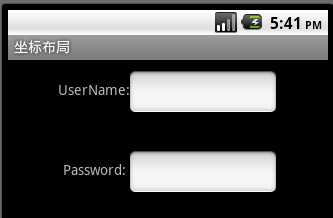一、LinearLayout
线性布局,这个东西,从外框上可以理解为一个div,它首先是一个一个从上往下罗列在屏幕上。每一个LinearLayout里面又可分为垂直布局(android:orientation="vertical")和水平布局(android:orientation="horizontal" )。当垂直布局时,每一行就只有一个元素,多个元素依次垂直往下;水平布局时,只有一行,每一个元素依次向右排列。
linearLayout中有一个重要的属性 android:layout_weight="1",这个weight在垂直布局时,代表行距;水平的时候代表列宽;weight值越大就越大。
TextView占一定的空间,没有赋值也有一定的宽高。
二、FrameLayout
FrameLayout是最简单的一个布局对象。它被定制为你屏幕上的一个空白备用区域,之后你可以在其中填充一个单一对象 — 比如,一张你要发布的图片。所有的子元素将会固定在屏幕的左上角;你不能为FrameLayout中的一个子元素指定一个位置。后一个子元素将会直接在前一个子元素之上进行覆盖填充,把它们部份或全部挡住。
三、AbsoluteLayout
AbsoluteLayout 这个布局方式很简单,主要属性就两个 layout_x 和 layout_y 分别定义 这个组件的绝对位置。 即,以屏幕左上角为(0,0)的坐标轴的x,y值,当向下或向右移动时,坐标值将变大。AbsoluteLayout 没有页边框,允许元素之间互相重叠。通常别的开发者不推荐使用 AbsoluteLayout ,因为它使界面代码太过刚性,以至于在不同的设备上可能不能很好地工作。
四、RelativeLayout
相对布局可以理解为某一个元素为参照物,来定位的布局方式。
android:layout_方向 = id 表示 在这个id对应的控件的方向上(上|下)
android:layout_align方向 = id 表示和这个控件的(上下左右)对齐
android: layout_to方向Of = id 表示在这个控件的 左或者右
android:layout_below="@id/la1"/ 将当前控件放置于id为la1 的控件下方。
android:layout_alignParentRight="true 使当前控件的右端和父控件的右端对齐。这里属性值只能为true或false,默认
android:layout_marginLeft="10dip" 使当前控件左边空出相应的空间。
android:layout_toLeftOf="@id/true" 使当前控件置于id为true的控件的左边。
android:layout_alignTop="@id/ok" 使当前控件与id为ok的控件上端对齐。
五、TableLayout
表格布局类似Html里面的Table。每一个TableLayout里面有表格行TableRow,TableRow里面可以具体定义每一个元素。每个TableRow 都会定义一个 row 。TableLayout 容器不会显示row 、cloumns 或cell 的边框线。每个 row 拥有0个或多个的cell ;每个cell 拥有一个View 对象。表格由列和行组成许多的单元格。表格允许单元格为空。
每一个布局都有自己适合的方式,另外,这五个布局元素可以相互嵌套应用,做出美观的界面。
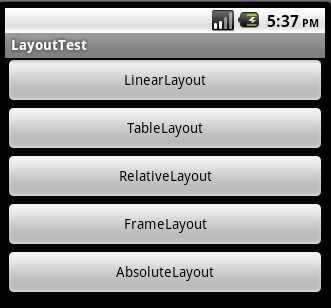
1 线性布局(LinearLayout)
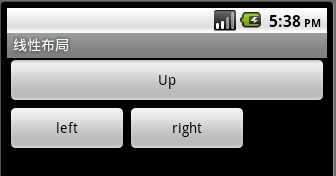
<?xml version="1.0" encoding="utf-8"?>
<LinearLayout xmlns:android="http://schemas.android.com/apk/res/android"
android:orientation="vertical"
android:layout_width="fill_parent"
android:layout_height="fill_parent">
<Button android:text="Up"
android:id="@+id/Button03"
android:layout_width="fill_parent"
android:layout_height="wrap_content"></Button>
<LinearLayout xmlns:android="http://schemas.android.com/apk/res/android"
android:orientation="horizontal"
android:layout_width="fill_parent"
android:layout_height="fill_parent">
<Button android:text="left"
android:id="@+id/Button01"
android:width="120px"
android:layout_width="wrap_content"
android:layout_height="wrap_content"></Button>
<Button
android:text="right"
android:id="@+id/Button02"
android:width="120px"
android:layout_width="wrap_content"
android:layout_height="wrap_content"></Button>
</LinearLayout>
</LinearLayout>
2、 表格布局(TableLayout)
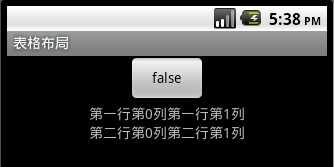
<?xml version="1.0" encoding="utf-8"?>
<TableLayout
xmlns:android="http://schemas.android.com/apk/res/android"
android:id="@+id/TableLayout01"
android:layout_width="fill_parent" android:layout_height="fill_parent">
<TableRow android:gravity="center">
<Button
android:text="@+id/Button01"
android:id="@+id/Button01"
android:layout_width="wrap_content"
android:layout_height="wrap_content">
</Button>
</TableRow>
<TableRow android:gravity="center">
<TextView android:text="第一行第0列"
android:layout_width="wrap_content"
android:layout_height="wrap_content"></TextView>
<TextView android:text="第一行第1列"
android:layout_width="wrap_content"
android:layout_height="wrap_content"></TextView>
</TableRow>
<TableRow android:gravity="center">
<TextView android:text="第二行第0列"
android:layout_width="wrap_content"
android:layout_height="wrap_content"></TextView>
<TextView android:text="第二行第1列"
android:layout_width="wrap_content"
android:layout_height="wrap_content"></TextView>
</TableRow>
</TableLayout>
3、 单帧布局(FrameLayout)
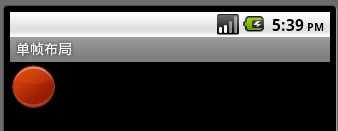
<?xml version="1.0" encoding="utf-8"?>
<FrameLayout
xmlns:android="http://schemas.android.com/apk/res/android"
android:layout_width="wrap_content"
android:layout_height="wrap_content">
<ImageView
android:id="@+id/ImageView01"
android:src="@drawable/circle_blue"
android:layout_width="wrap_content"
android:layout_height="wrap_content">
</ImageView>
<ImageView
android:id="@+id/ImageView02"
android:src="@drawable/circle_green"
android:layout_width="wrap_content"
android:layout_height="wrap_content">
</ImageView>
<ImageView
android:id="@+id/ImageView03"
android:src="@drawable/circle_red"
android:layout_width="wrap_content"
android:layout_height="wrap_content">
</ImageView>
</FrameLayout>
4、 相对布局(RelativeLayout)
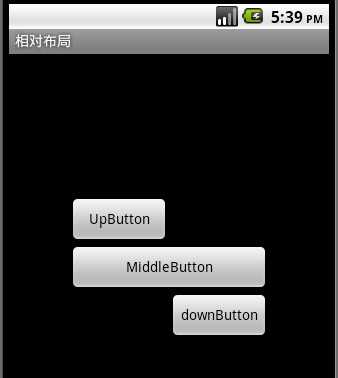
常用属性:android:layout_centerInParent=”true/false”
android:layout_above, android:layout_below
android:layout_alignleft, android:layout_alignright.
<?xml version="1.0" encoding="utf-8"?>
<RelativeLayout xmlns:android="http://schemas.android.com/apk/res/android"
android:layout_width="fill_parent" android:layout_height="fill_parent">
<Button
android:id="@+id/btnmiddle"
android:text="MiddleButton"
android:layout_width="200px"
android:layout_height="wrap_content"
android:layout_centerInParent="true">
</Button>
<Button
android:id="@+id/btnup"
android:text="UpButton"
android:layout_width="100px"
android:layout_height="wrap_content"
android:layout_above="@id/btnmiddle"
android:layout_alignLeft="@id/btnmiddle">
</Button>
<Button
android:id="@+id/btndown"
android:text="downButton"
android:layout_width="100px"
android:layout_height="wrap_content"
android:layout_below="@id/btnmiddle"
android:layout_alignRight="@id/btnmiddle">
</Button>
</RelativeLayout>
5、 绝对布局(AbsoluteLayout)
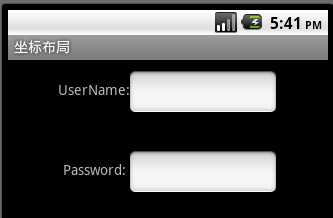
常用属性:android:layout_x,android:layout_y.
在我进行android开发的学习过程中,用的比较多的是相对布局和线性布局,而很少用到绝对布局和框架布局。在进行计算器app的编写过程中,表格布局很方便地帮助了我进行布局,所以熟练掌握这5种基本布局,能在android开发中很大地提高效率。现在重新温习android布局,感觉挺有收获。