标签:
|
Install Oracle Database 12c.
Before Installing, Change some settings for requirements of installing Oracle database. |
|
| [1] | |
| [2] | Install some packages first. |
| [root@dlp ~]#
yum -y install binutils compat-libcap1 compat-libstdc++-33 compat-libstdc++-33.i686 gcc gcc-c++ glibc glibc.i686 glibc-devel glibc-devel.i686
ksh libgcc libgcc.i686 libstdc++ libstdc++.i686 libstdc++-devel libstdc++-devel.i686 libaio libaio.i686 libaio-devel libaio-devel.i686 ibXext ibXext.i686 libX11 libX11.i686 libxcb libxcb.i686 libXi libXi.i686 make sysstat
|
| [3] | Edit Kernel parameters. |
|
[root@dlp ~]#
vi /etc/sysctl.conf
# comment out
#
net.bridge.bridge-nf-call-ip6tables = 0#
net.bridge.bridge-nf-call-iptables = 0#
net.bridge.bridge-nf-call-arptables = 0# add follows to the end
kernel.shmmni=4096
kernel.sem=250 32000 100 128 fs.file-max=6815744 fs.aio-max-nr=1048576 net.ipv4.ip_local_port_range=9000 65500 net.core.rmem_default=262144 net.core.rmem_max=4194304 net.core.wmem_default=262144 net.core.wmem_max=1048576 sysctl -p
net.ipv4.ip_forward = 0 net.ipv4.conf.default.rp_filter = 1 net.ipv4.conf.default.accept_source_route = 0 kernel.sysrq = 0 kernel.core_uses_pid = 1 net.ipv4.tcp_syncookies = 1 kernel.msgmnb = 65536 kernel.msgmax = 65536 kernel.shmmax = 68719476736 kernel.shmall = 4294967296 kernel.shmmni = 4096 kernel.sem = 250 32000 100 128 fs.file-max = 6815744 fs.aio-max-nr = 1048576 net.ipv4.ip_local_port_range = 9000 65500 net.core.rmem_default = 262144 net.core.rmem_max = 4194304 net.core.wmem_default = 262144 net.core.wmem_max = 1048576 |
| [4] | Create user and groups for Oracle Database. |
| [root@dlp ~]#
i=54321; for group in oinstall dba backupdba oper dgdba kmdba; do
[root@dlp ~]#
groupadd -g $i $group; i=`expr $i + 1` done useradd -u 1200 -g oinstall -G dba,oper,backupdba,dgdba,kmdba -d /home/oracle oracle
[root@dlp ~]# passwd oracle
Changing password for user oracle. New password: Retype new password: passwd: all authentication tokens updated successfully. [root@dlp ~]# mkdir -p /u01/app/oracle
[root@dlp ~]# chown -R oracle:oinstall /u01/app
[root@dlp ~]# chmod -R 775 /u01
[root@dlp ~]#
vi /etc/pam.d/login
# near line 14: add
session required pam_selinux.so open session required pam_namespace.so session required pam_limits.so session optional pam_keyinit.so force revoke session include system-auth -session optional pam_ck_connector.so [root@dlp ~]#
vi /etc/security/limits.conf
# add follows to the end
oracle soft nproc 2047 oracle hard nproc 16384 oracle soft nofile 1024 oracle hard nofile 65536 oracle soft stack 10240 oracle hard stack 32768 |
| [5] | Switch to a user "Oracle" and configure some settings. |
|
Install Oracle Database 12c.
|
|
| [1] | Login and work with "oracle" user which you create in previous section. |
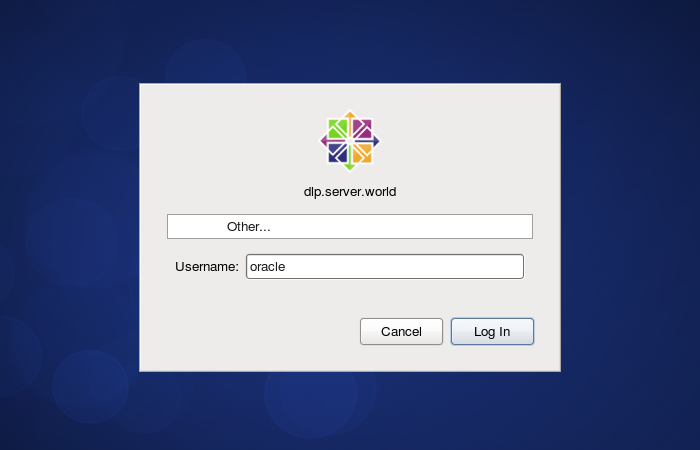 |
| [2] |
Download Oracle Databse 12c for Linux and upload on your server.
http://www.oracle.com/technology/software/products/database/index.html |
| [3] | After uploading Oracle files, move to a tmp directory and run an Installer like follows. |
| [oracle@dlp ~]$
cd tmp
[oracle@dlp tmp]$ unzip linuxamd64_12102_database_1of2.zip
[oracle@dlp tmp]$ unzip linuxamd64_12102_database_2of2.zip
[oracle@dlp tmp]$ ./database/runInstaller
|
| [4] | Oracle Installer starts like follows. First, Set your email address and password for receiving some infomation from Oracle like security issues and so on. |
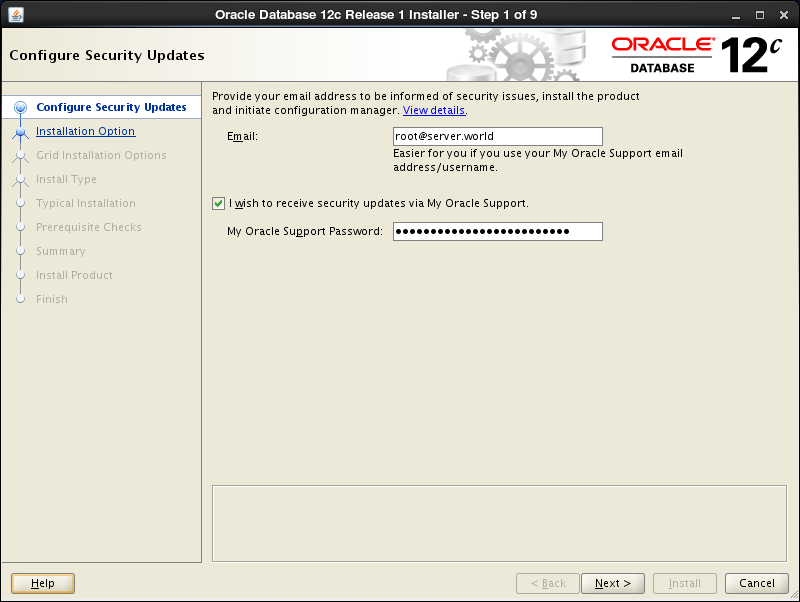 |
| [5] | On this example, Select "Install database software only". |
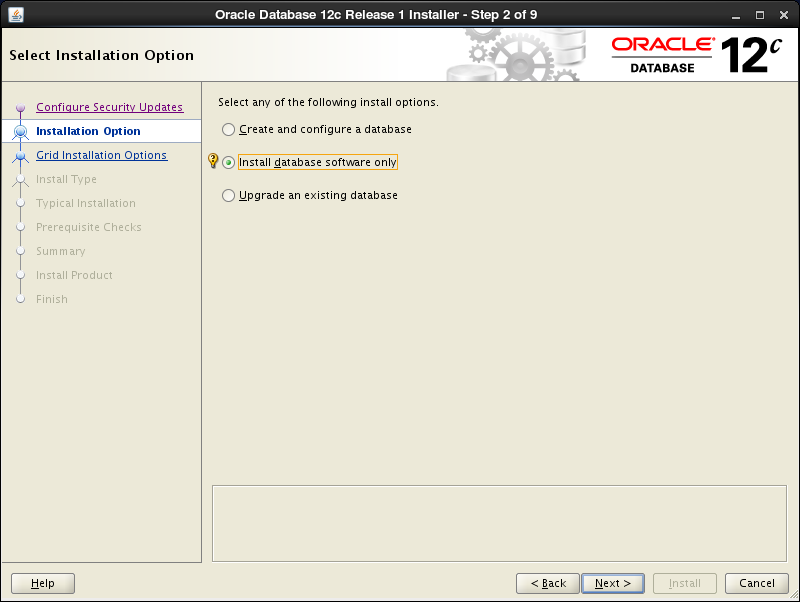 |
| [6] | On this example, Select "Single Instance Database ***". |
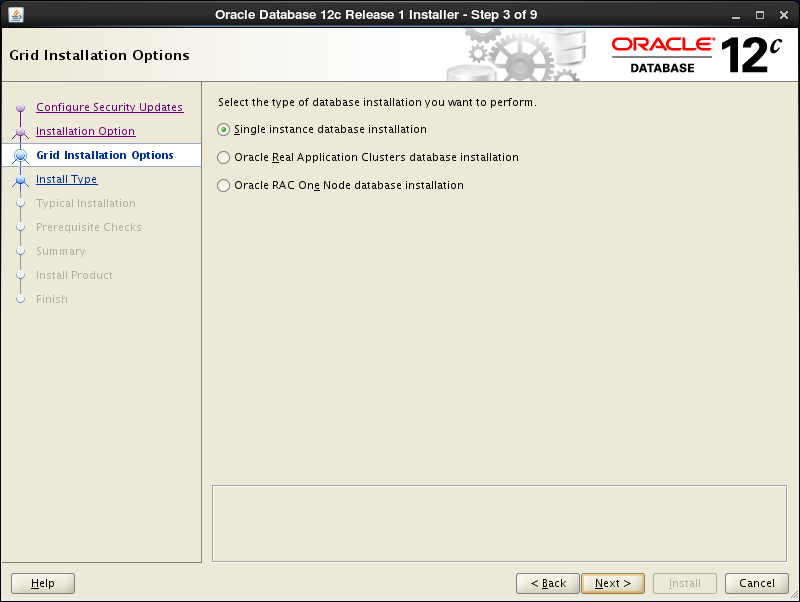 |
| [7] | Select your language. |
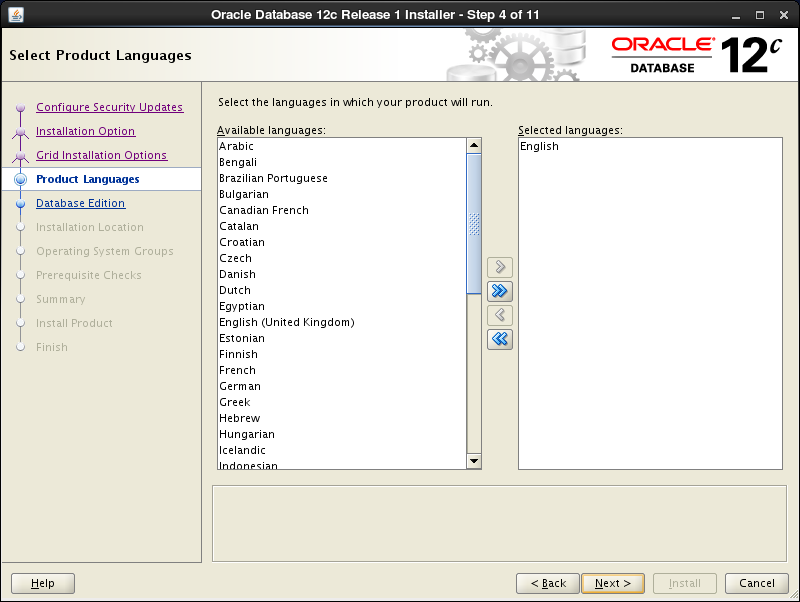 |
| [8] | Select which edition you install. |
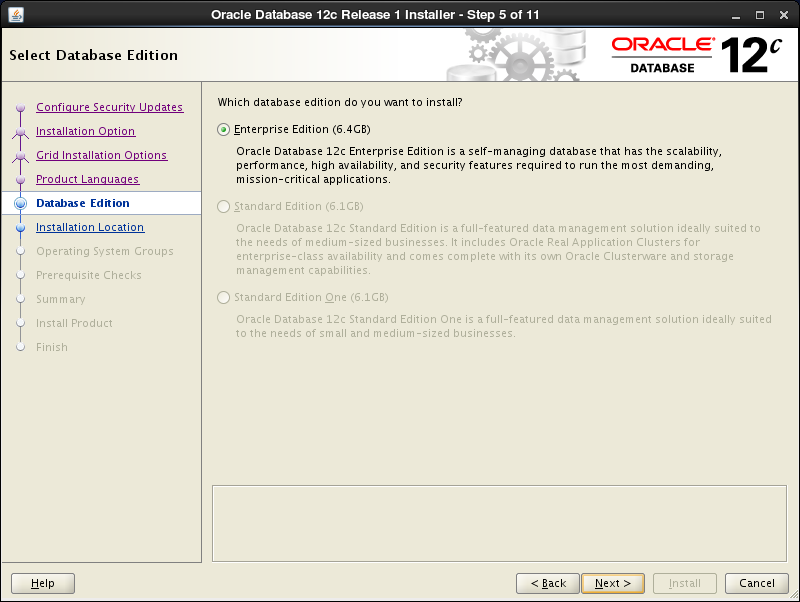 |
| [9] | Specify the base directory and files for Oracle. On this example, keep default and proceed to next. |
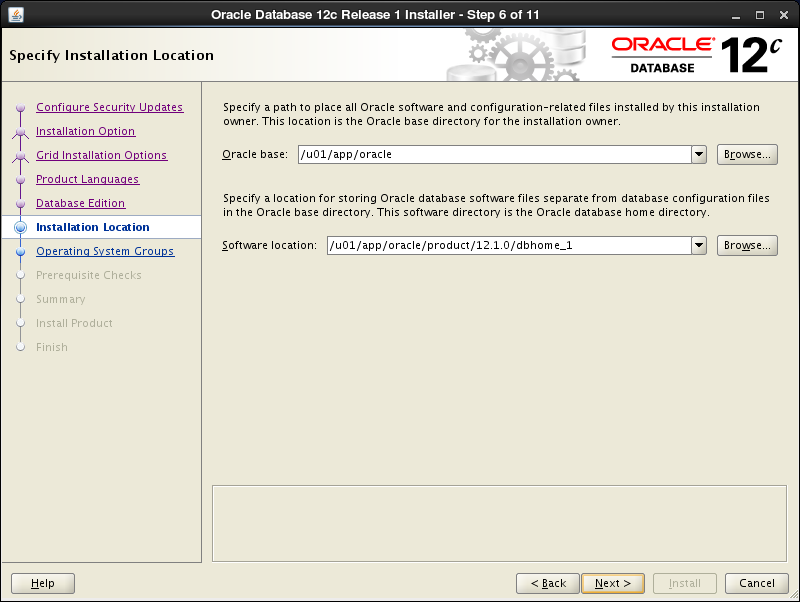 |
| [10] | Specify the installed directory. On this example, keep default and proceed to next. |
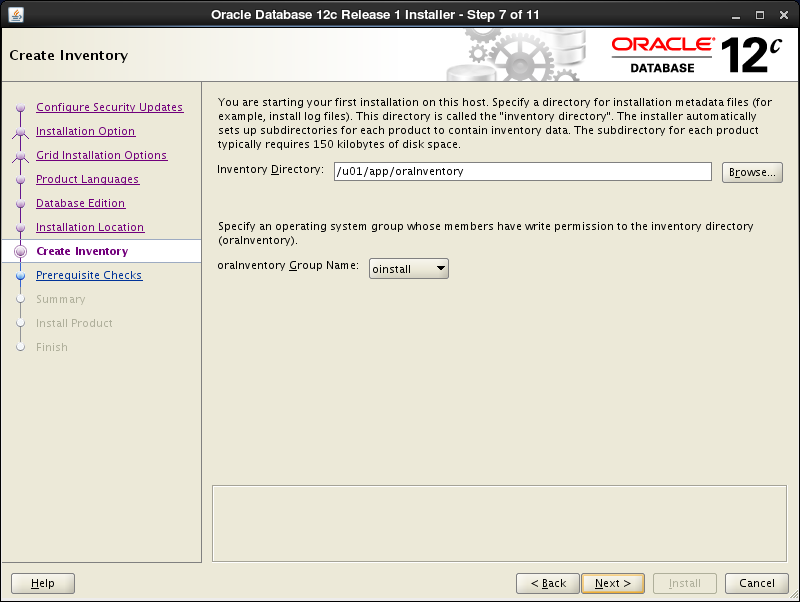 |
| [11] | Specify the priviledged group. On this example, keep default and proceed to next. |
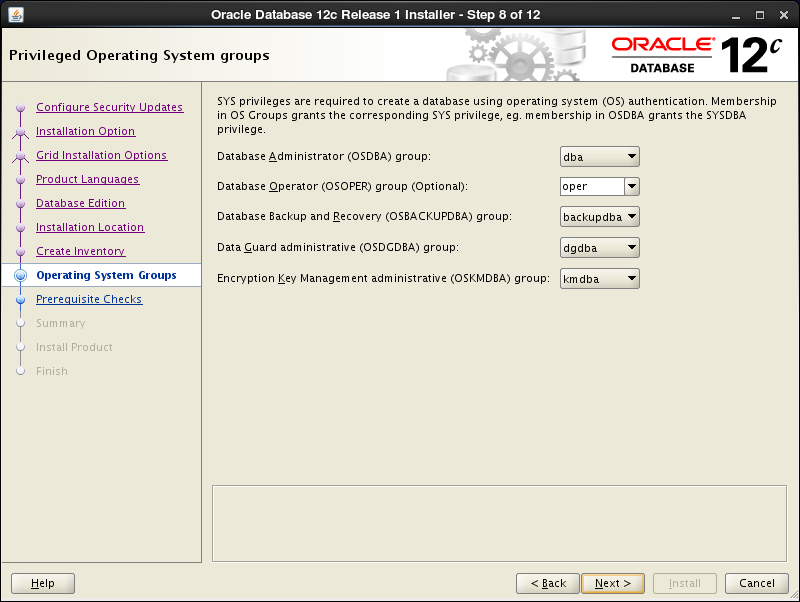 |
| [12] | The summary is shown for configuration. Click "Finish" if it‘s OK all. |
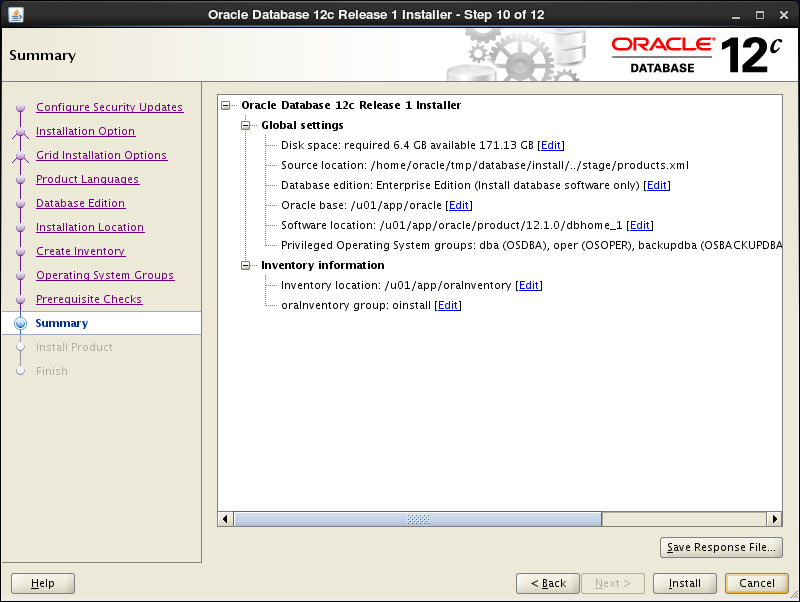 |
| [13] | Installation starts. |
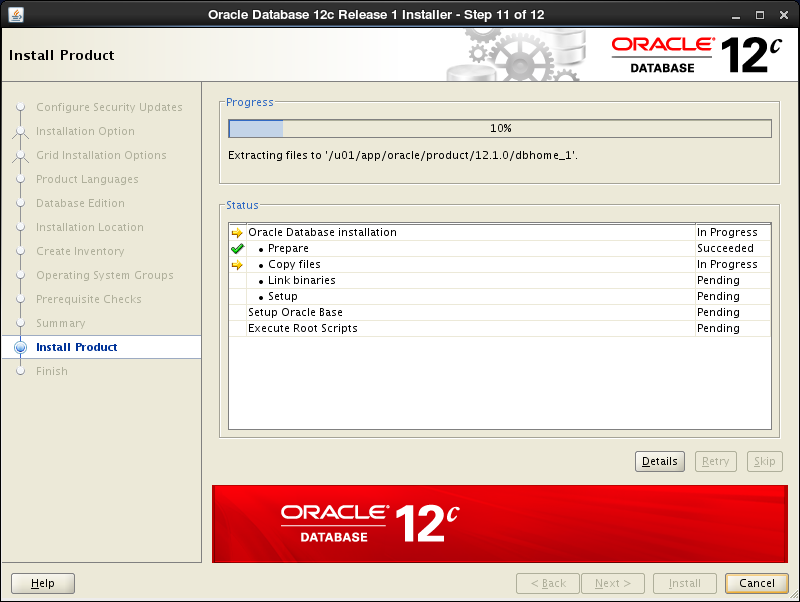 |
| [14] | Following screen is shown, then open a terminal and execute follwong commands with the root user. |
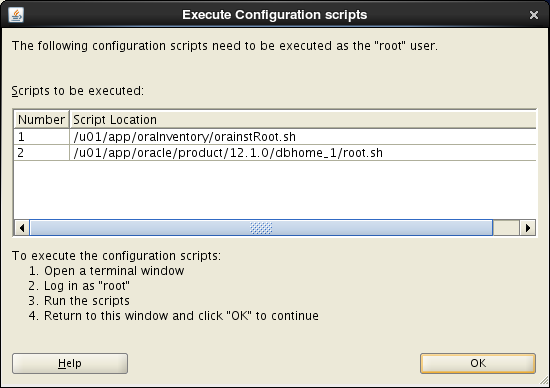 |
| [root@dlp ~]#
/u01/app/oraInventory/orainstRoot.sh
Changing permissions of /u01/app/oraInventory. Adding read,write permissions for group. Removing read,write,execute permissions for world. Changing groupname of /u01/app/oraInventory to oinstall. The execution of the script is complete. [root@dlp ~]#[root@dlp ~]# /u01/app/oracle/product/12.1.0/dbhome_1/root.sh
Performing root user operation.
The following environment variables are set as:
ORACLE_OWNER= oracle
ORACLE_HOME= /u01/app/oracle/product/12.1.0/dbhome_1
Enter the full pathname of the local bin directory: [/usr/local/bin]:
# Enter
Copying dbhome to /usr/local/bin ... Copying oraenv to /usr/local/bin ... Copying coraenv to /usr/local/bin ... Creating /etc/oratab file... Entries will be added to the /etc/oratab file as needed by Database Configuration Assistant when a database is created Finished running generic part of root script. Now product-specific root actions will be performed. |
| [15] | Installation completed. Click "Close" button. |
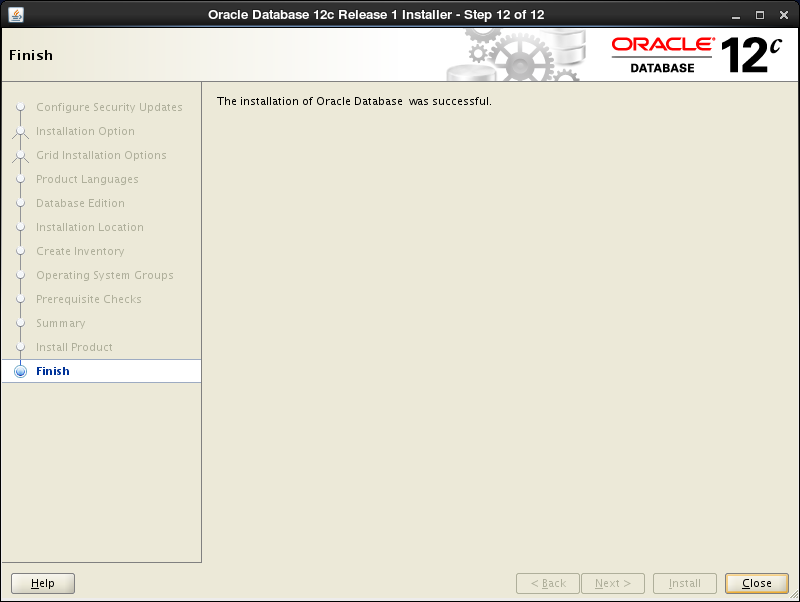 |
| [16] | Configure some settings for Oracle user. |
|
Create Oracle Net Listener that is a network service on Oracle.
|
|
| [1] | Login with the "oracle" user and input a command "netca" like follows. |
| [oracle@dlp ~]$ netca |
| [2] | Check a box "Listener Configuration" and go next. |
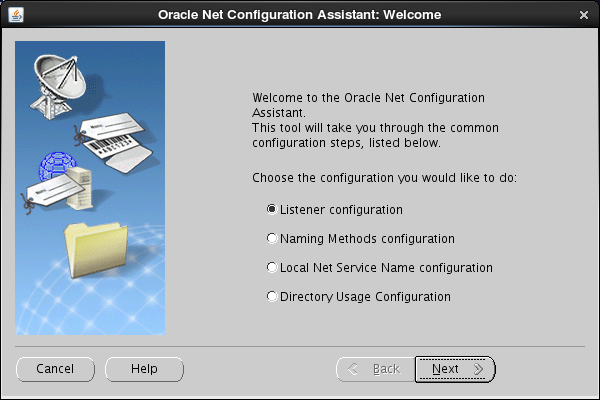 |
| [3] | Go next. |
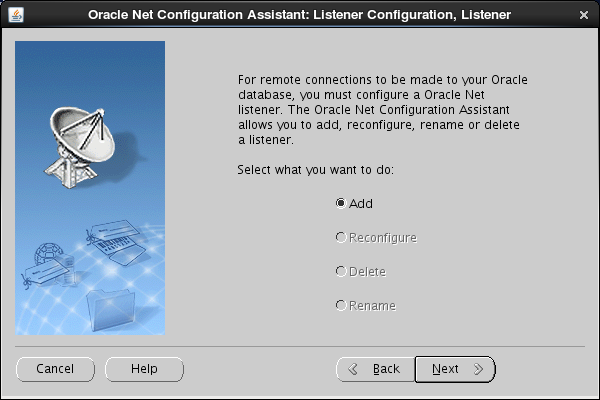 |
| [4] | Set Listner‘s name. Input any one you like. |
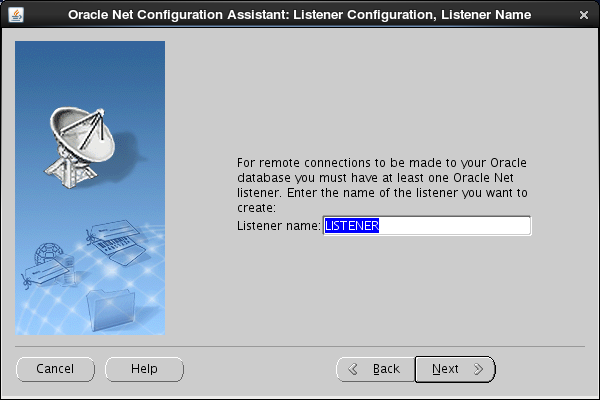 |
| [5] | This example goes next with keeping default "TCP". |
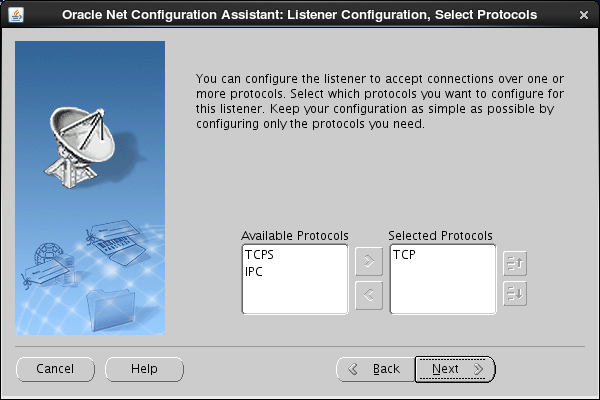 |
| [6] | Set a port. This example goes next with keeping default. |
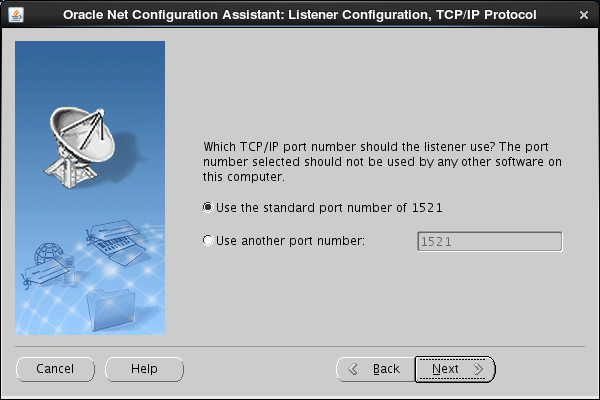 |
| [7] | If you‘d like to create more Listeners, Answer "Yes". This example selects "No". |
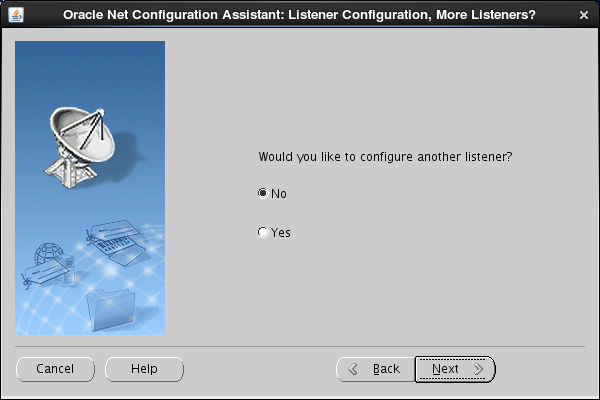 |
| [8] | Configuration completed. |
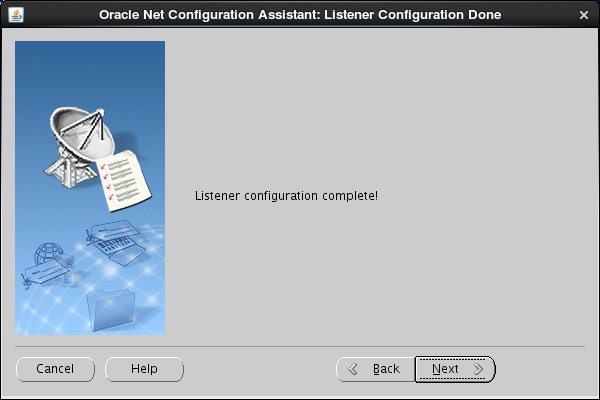 |
| [9] | Click "Finish" to quit. After finishing, Confirm the status by "netstat" comand. Then you‘ll see "tnslsnr" listens 1521 port. |
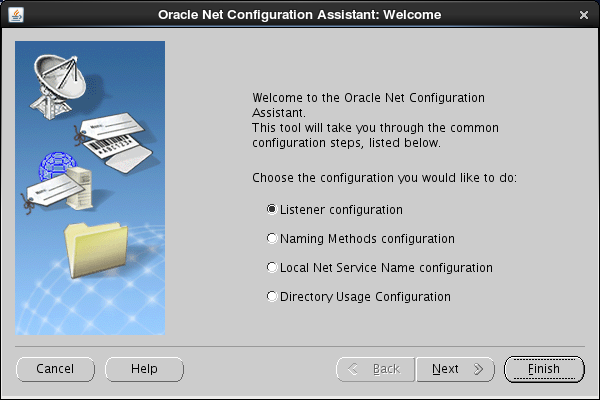
|
Create a Database.
|
|
| [1] | Login with the "oracle" user and input a command "dbca" like follows. |
| [oracle@dlp ~]$ dbca |
| [2] | Select "Create Database" and go next. |
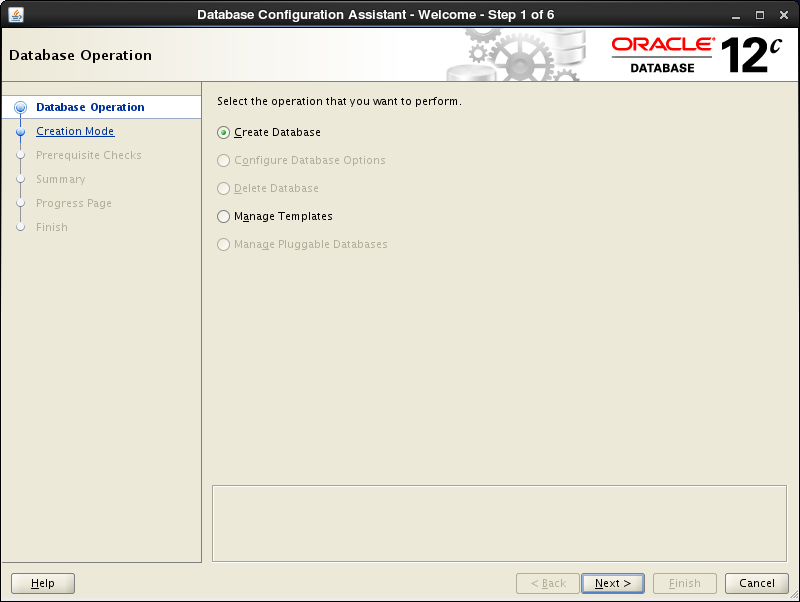 |
| [3] | On this example, select "Advanced Mode" and go next. |
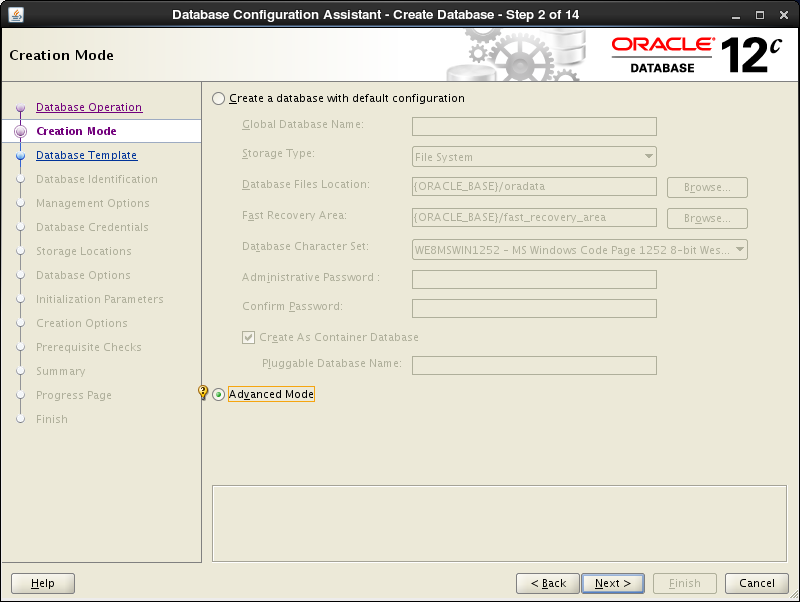 |
| [4] | This example selects "General Purpose ***" and go next. |
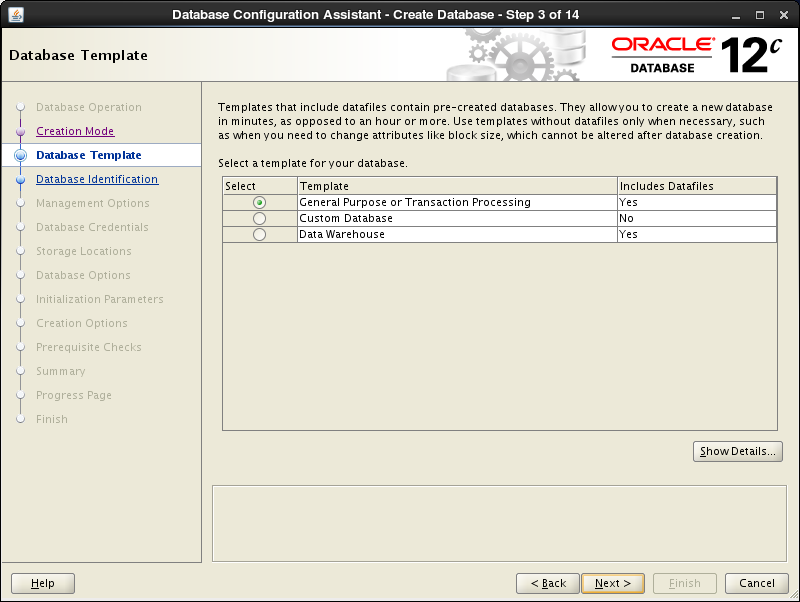 |
| [5] | Set Grobal Database name and SID like follows. Input any one you like. |
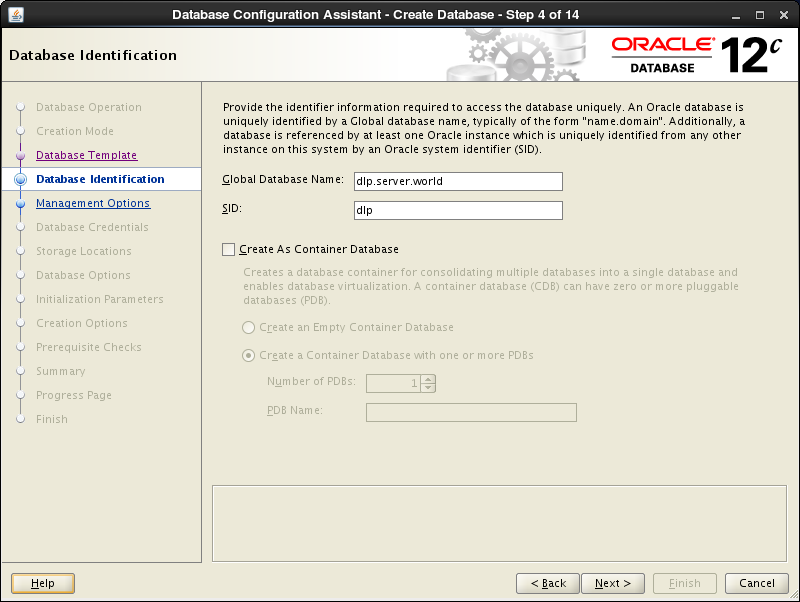 |
| [6] | This example goes next with keeping default. |
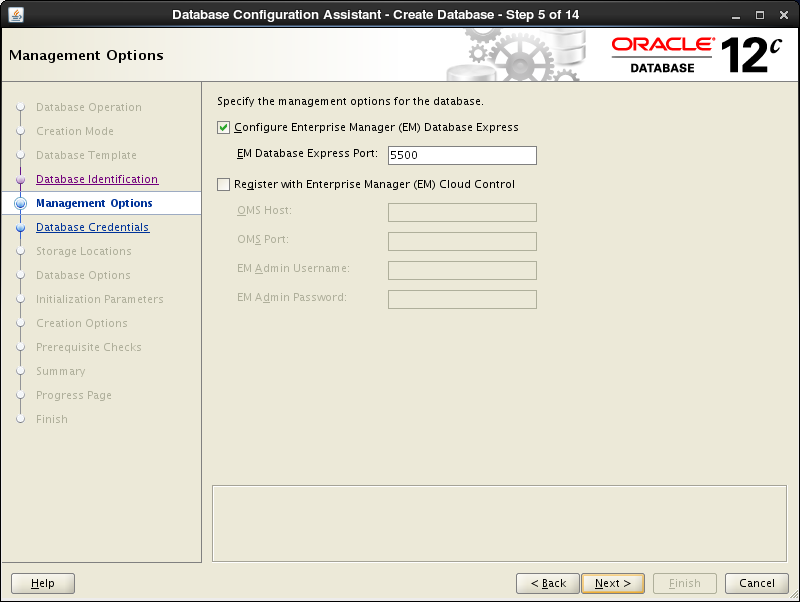 |
| [7] | Set passwords. Please set a password for a user for security. |
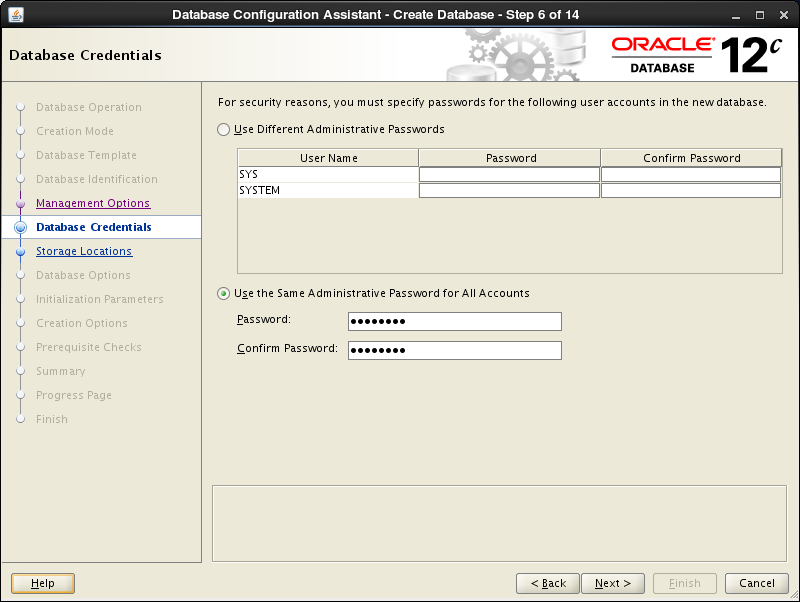 |
| [8] | Configure Listener. On this example, keep default and go next. |
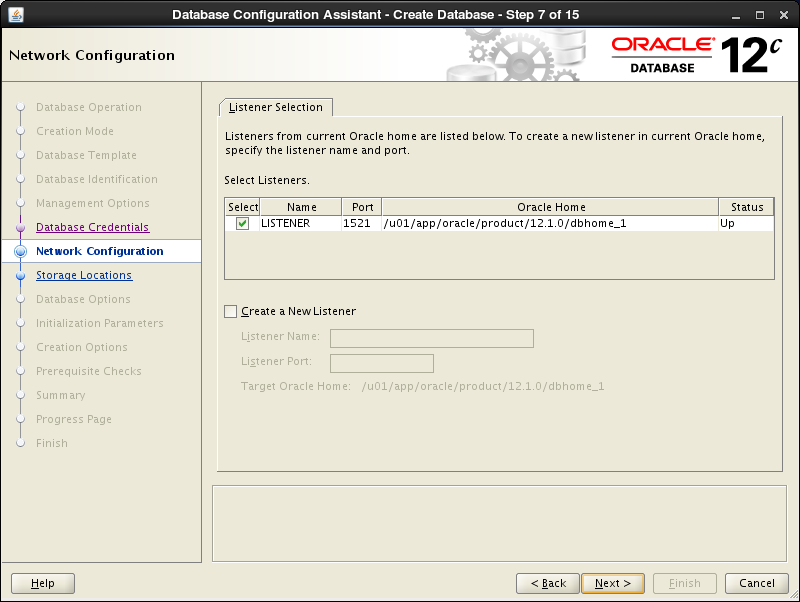 |
| [9] | Configure Storage settings. On this example, keep default and go next. |
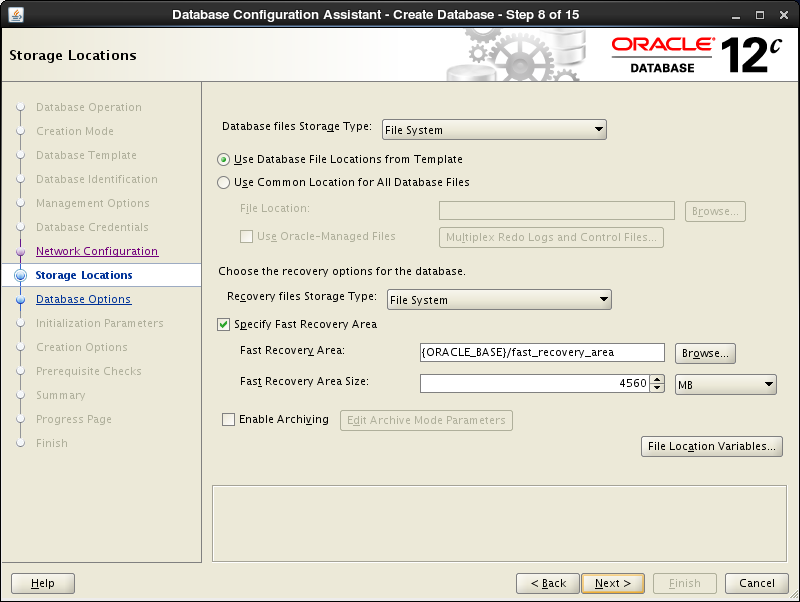 |
| [10] | Configure sample schema and scripts. If you‘d like to add them, Set them. |
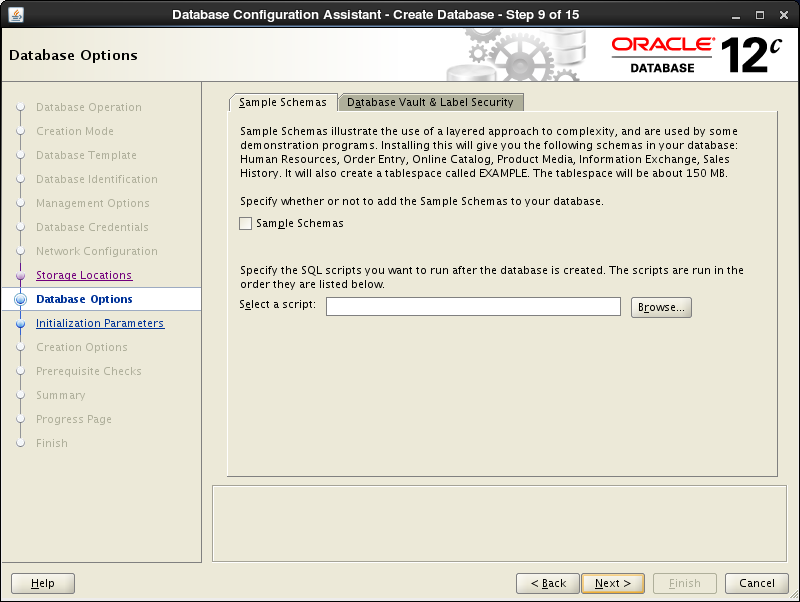 |
| [11] | Configure memory settings. After setting, go to next tab. |
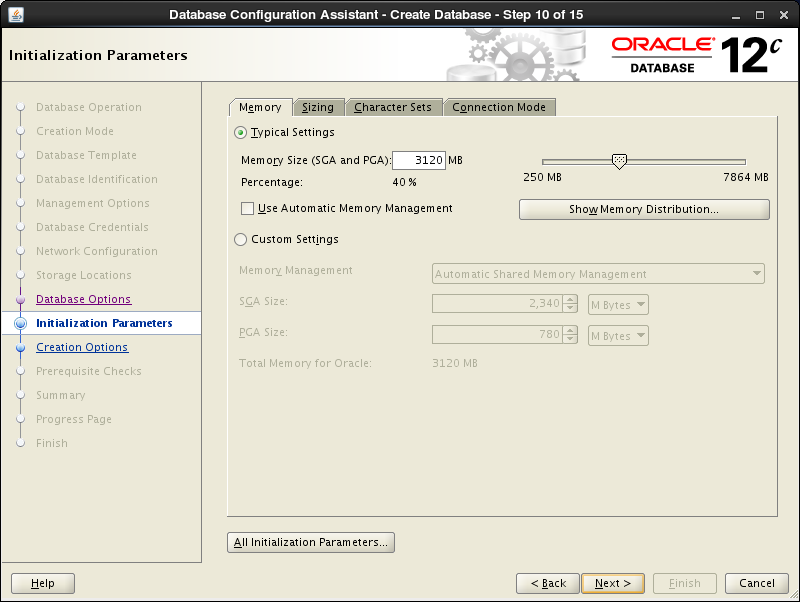 |
| [12] | Specify max processes. |
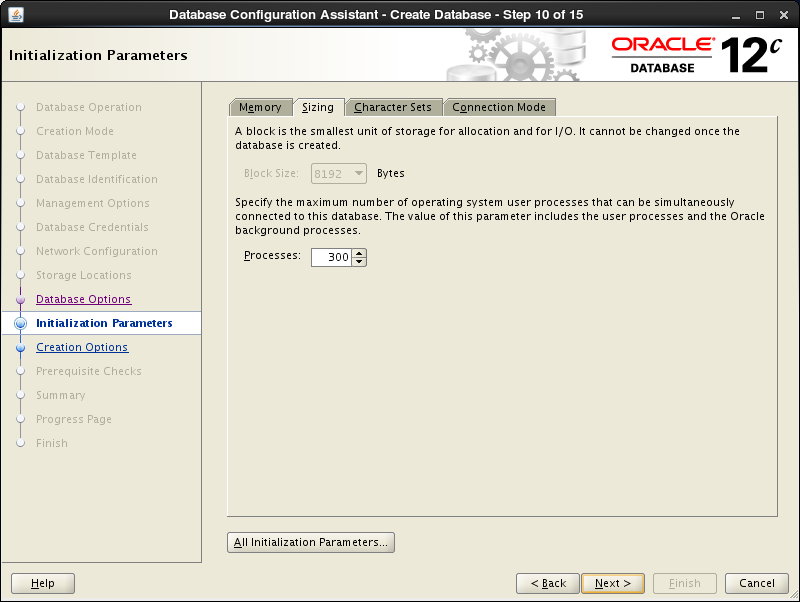 |
| [13] | Set Character setting. |
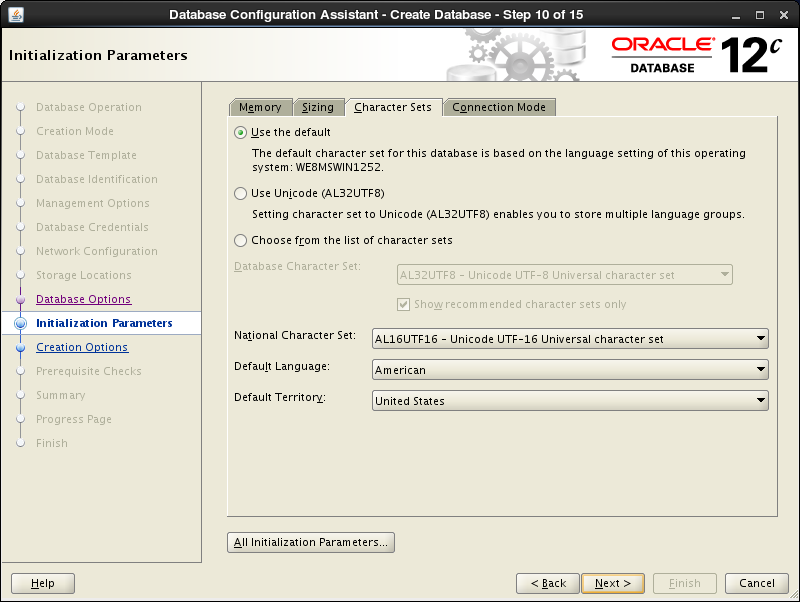 |
| [14] | Select a connection mode. If your server does not have many clients, Select Dedicated server mode. If your server has many clients, Select Shared server mode. |
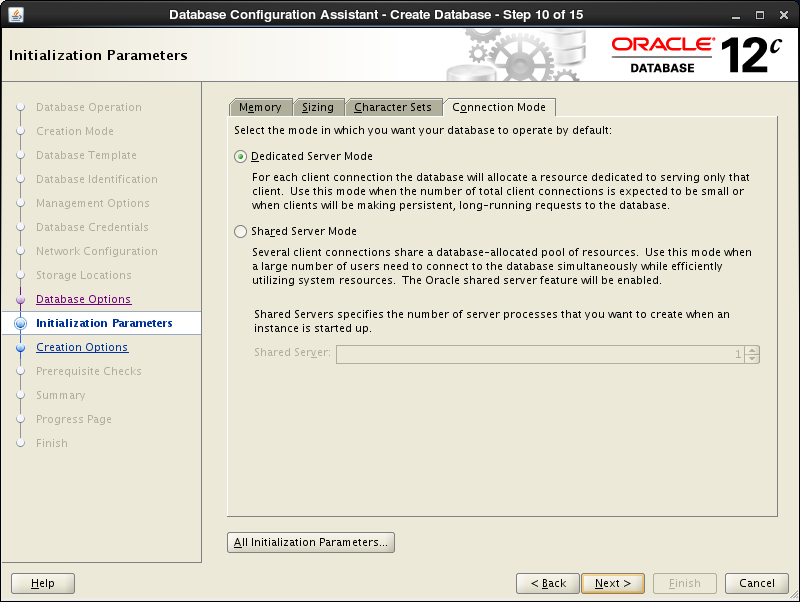 |
| [15] | Go next. |
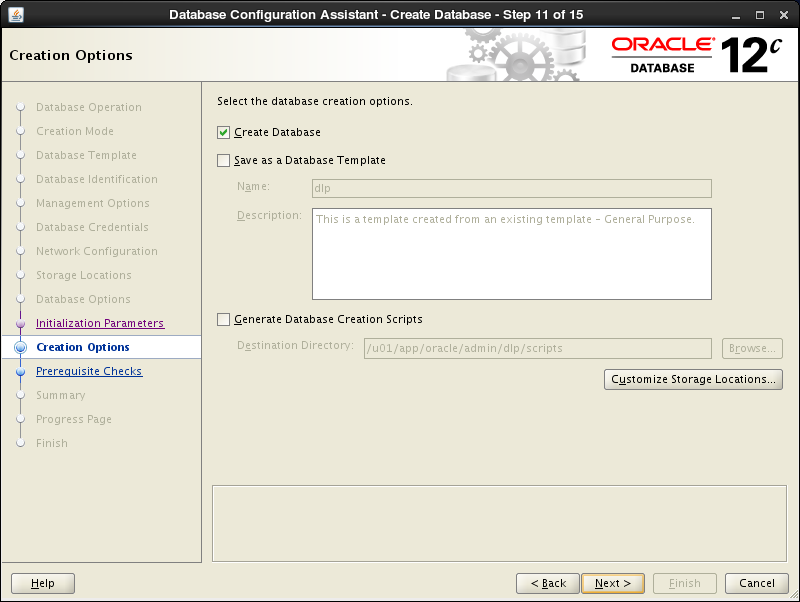 |
| [16] | Configuration completed. Click "Finish" button to finish. |
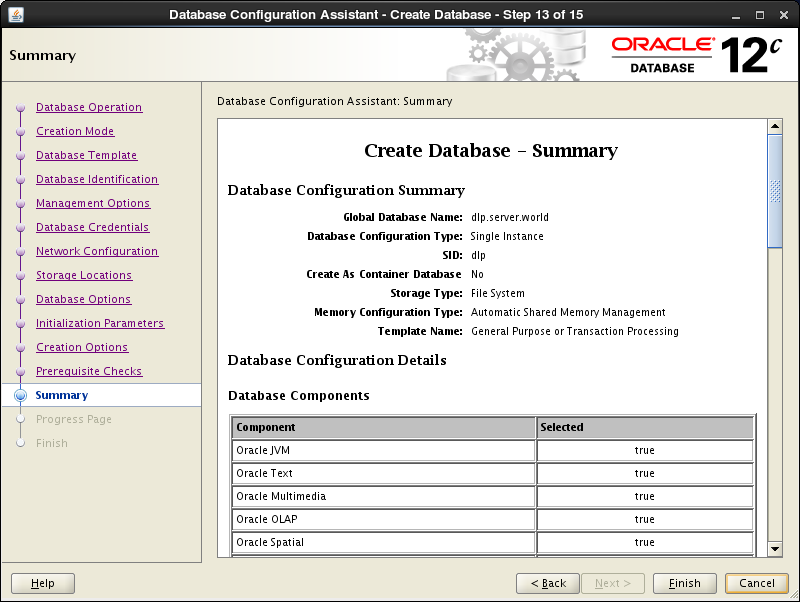 |
| [17] | Database creation starts. |
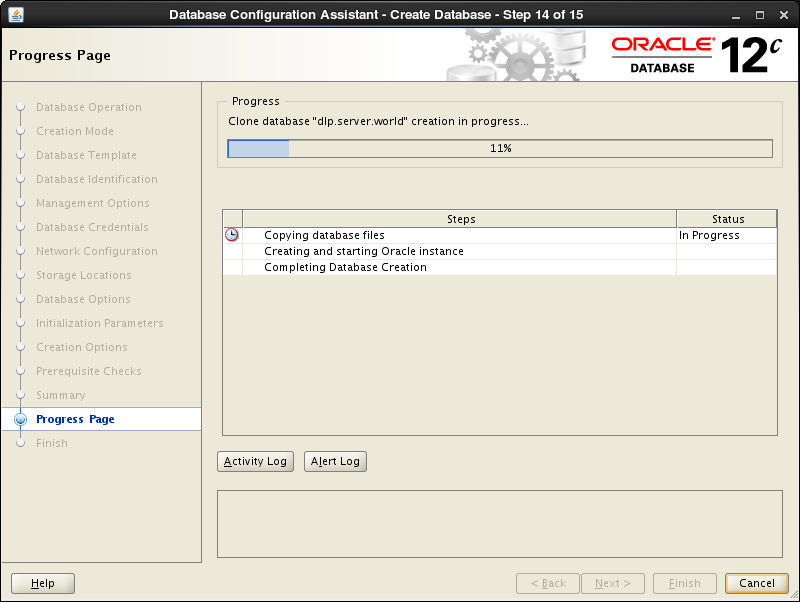 |
| [18] | After completing to create a database, Click "Close" to finish. |
 |
| [19] | Access to the URL that is shown on finished screen above with web browser, then follwing screen is shown. Input a user name and password that you configured on the section [7]. |
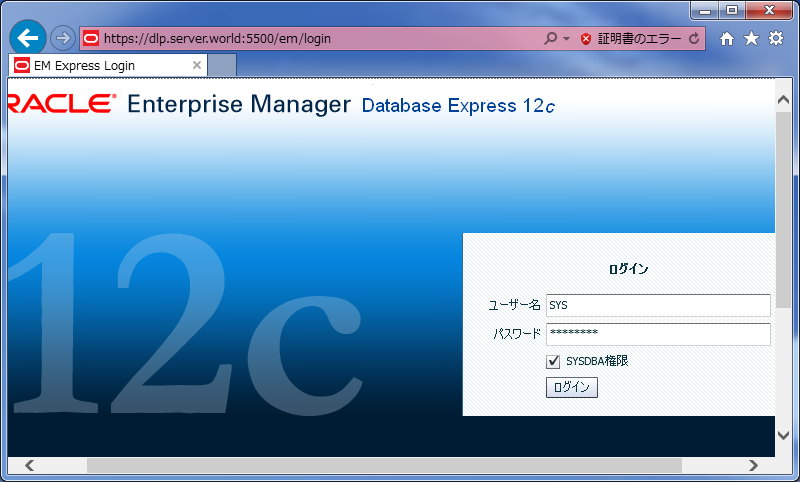 |
| [20] | Just logined. It‘s possible to manage the database on here. |
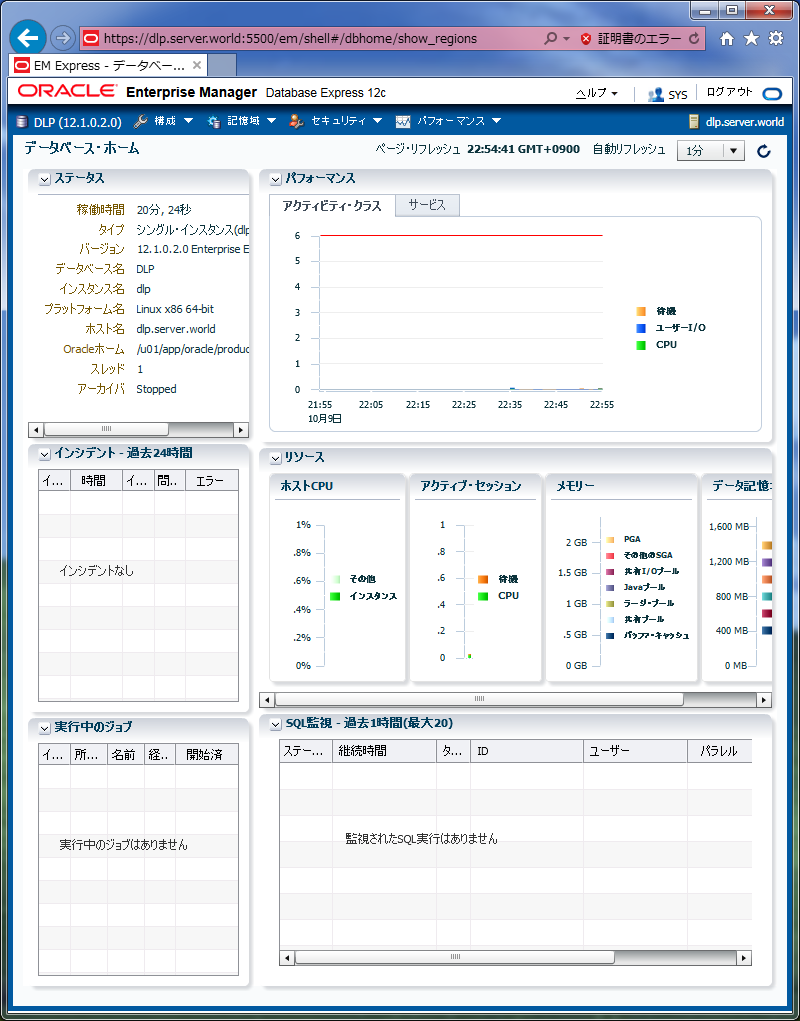
|
Create an init Script to make Oracle start automatically on system booting.
|
|
| [1] | Set environment variables for "oracle" user like follows. |
|
[oracle@dlp ~]$
vi /etc/oratab
# end line: change
dlp:/u01/app/oracle/product/12.1.0/dbhome_1: Y
[oracle@dlp ~]$
vi ~/.bash_profile
# add follows to the end
export ORACLE_SID=dlp
|
| [2] | Create an init Script with the root user. |
#!/bin/bash
# oracle: Start/Stop Oracle Database 12c R1
#
# chkconfig: 345 90 10
# description: The Oracle Database is an Object-Relational Database Management System.
#
# processname: oracle
. /etc/rc.d/init.d/functions
LOCKFILE=/var/lock/subsys/oracle
ORACLE_HOME=/u01/app/oracle/product/12.1.0/dbhome_1
ORACLE_USER=oracle
case "$1" in
‘start‘)
if [ -f $LOCKFILE ]; then
echo $0 already running.
exit 1
fi
echo -n $"Starting Oracle Database:"
su - $ORACLE_USER -c "$ORACLE_HOME/bin/lsnrctl start"
su - $ORACLE_USER -c "$ORACLE_HOME/bin/dbstart $ORACLE_HOME"
touch $LOCKFILE
;;
‘stop‘)
if [ ! -f $LOCKFILE ]; then
echo $0 already stopping.
exit 1
fi
echo -n $"Stopping Oracle Database:"
su - $ORACLE_USER -c "$ORACLE_HOME/bin/lsnrctl stop"
su - $ORACLE_USER -c "$ORACLE_HOME/bin/dbshut"
rm -f $LOCKFILE
;;
‘restart‘)
$0 stop
$0 start
;;
‘status‘)
if [ -f $LOCKFILE ]; then
echo $0 started.
else
echo $0 stopped.
fi
;;
*)
echo "Usage: $0 [start|stop|status]"
exit 1
esac
exit 0
标签:
原文地址:http://blog.csdn.net/hanzheng260561728/article/details/51325380