标签:
自定义UIImageView控件
一、实现思路
// // YYViewController.m // // // Created by apple on 14-6-22. // Copyright (c) 2014年 itcase. All rights reserved. // #import "YYViewController.h" @interface YYViewController () @end @implementation YYViewController - (void)viewDidLoad { [super viewDidLoad]; //系统的UIImageview的使用 // 1.创建一个UIImageView UIImageView *iv=[[UIImageView alloc]init]; // 2.设置图片 iv.image=[UIImage imageNamed:@"me"]; // 3.设置frame iv.frame=CGRectMake(100, 100, 100, 100); // 4.把创建的自定义的view添加到界面上 [self.view addSubview:iv]; } @end
实现效果:
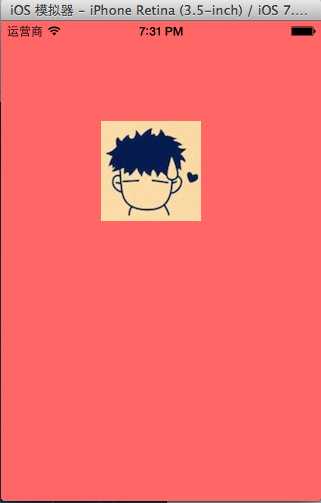
使用Quartz2D自定义View,代码如下:
新建一个自定义的类,让其继承自UIView,YYimageView.h文件代码如下:
1 // 2 // YYimageView.h 3 // 4 // 5 // Created by apple on 14-6-22. 6 // Copyright (c) 2014年 itcase. All rights reserved. 7 // 8 9 #import <UIKit/UIKit.h> 10 11 @interface YYimageView : UIView 12 @property(nonatomic,strong)UIImage *image; 13 @end
在自定义类的实现中,重写DrawRect:方法绘制并渲染图形。YYimageView.m文件代码如下:
1 // 2 // YYimageView.m 3 // 4 // 5 // Created by apple on 14-6-22. 6 // Copyright (c) 2014年 itcase. All rights reserved. 7 // 8 9 #import "YYimageView.h" 10 11 @implementation YYimageView 12 13 //重写drawRect:方法 14 - (void)drawRect:(CGRect)rect 15 { 16 [self.image drawInRect:rect]; 17 } 18 19 @end
在主控制器中,模仿系统自带的UIImageView的使用过程,实现同样的效果。
1 // 2 // YYViewController.m 3 // 4 // 5 // Created by apple on 14-6-22. 6 // Copyright (c) 2014年 itcase. All rights reserved. 7 // 8 9 #import "YYViewController.h" 10 #import "YYimageView.h" 11 12 @interface YYViewController () 13 14 @end 15 16 @implementation YYViewController 17 18 - (void)viewDidLoad 19 { 20 [super viewDidLoad]; 21 22 // //系统的UIImageview的使用 23 //// 1.创建一个UIImageView 24 // UIImageView *iv=[[UIImageView alloc]init]; 25 //// 2.设置图片 26 // iv.image=[UIImage imageNamed:@"me"]; 27 //// 3.设置frame 28 // iv.frame=CGRectMake(100, 100, 100, 100); 29 //// 4.把创建的自定义的view添加到界面上 30 // [self.view addSubview:iv]; 31 32 33 //自定义UIImageView 34 //1.创建 35 //2.设置图片 36 //3.设置frame 37 //4.把创建的自定义的view添加到界面上 38 YYimageView *yyiv=[[YYimageView alloc]init]; 39 yyiv.image=[UIImage imageNamed:@"me"]; 40 yyiv.frame=CGRectMake(100, 100, 100, 100); 41 [self.view addSubview:yyiv]; 42 43 } 44 @end
三、完善
存在的问题?
在界面上,添加一个按钮,要求点击按钮,能够实现图片的切换。
1 // 2 // YYViewController.m 3 // 4 // 5 // Created by apple on 14-6-22. 6 // Copyright (c) 2014年 itcase. All rights reserved. 7 // 8 9 #import "YYViewController.h" 10 #import "YYimageView.h" 11 12 @interface YYViewController () 13 @property(nonatomic,strong)UIImageView *imageView; 14 @end 15 16 @implementation YYViewController 17 18 - (void)viewDidLoad 19 { 20 [super viewDidLoad]; 21 22 //系统的UIImageview的使用 23 // 1.创建一个UIImageView 24 UIImageView *iv=[[UIImageView alloc]init]; 25 // 2.设置图片 26 iv.image=[UIImage imageNamed:@"me"]; 27 // 3.设置frame 28 iv.frame=CGRectMake(100, 100, 100, 100); 29 // 4.把创建的自定义的view添加到界面上 30 [self.view addSubview:iv]; 31 self.imageView=iv; 32 33 34 //自定义UIImageView 35 //1.创建 36 //2.设置图片 37 //3.设置frame 38 //4.把创建的自定义的view添加到界面上 39 // YYimageView *yyiv=[[YYimageView alloc]init]; 40 // yyiv.image=[UIImage imageNamed:@"me"]; 41 // yyiv.frame=CGRectMake(100, 100, 100, 100); 42 // [self.view addSubview:yyiv]; 43 44 //添加一个button按钮,当点击button按钮的时候,切换图片 45 UIButton *btn=[[UIButton alloc]initWithFrame:CGRectMake(100, 300, 100, 50)]; 46 [btn setTitleColor:[UIColor blackColor] forState:UIControlStateNormal]; 47 [btn setTitle:@"点击切换" forState:UIControlStateNormal]; 48 [btn addTarget:self action:@selector(btnClick) forControlEvents:UIControlEventTouchUpInside]; 49 [self.view addSubview:btn]; 50 51 } 52 53 -(void)btnClick 54 { 55 UIImage *image=[UIImage imageNamed:@"psb.jpeg"]; 56 self.imageView.image=image; 57 } 58 @end
点击按钮后,实现图片的切换。

完善后的代码如下:
主控制器中,YYViewController.m文件的代码:
1 // 2 // YYViewController.m 3 // 4 // 5 // Created by apple on 14-6-22. 6 // Copyright (c) 2014年 itcase. All rights reserved. 7 // 8 9 #import "YYViewController.h" 10 #import "YYimageView.h" 11 12 @interface YYViewController () 13 @property(nonatomic,strong)UIImageView *imageView; 14 @property(nonatomic,strong)YYimageView *yyimageView; 15 @end 16 17 @implementation YYViewController 18 19 - (void)viewDidLoad 20 { 21 [super viewDidLoad]; 22 23 // //系统的UIImageview的使用 24 //// 1.创建一个UIImageView 25 // UIImageView *iv=[[UIImageView alloc]init]; 26 //// 2.设置图片 27 // iv.image=[UIImage imageNamed:@"me"]; 28 //// 3.设置frame 29 // iv.frame=CGRectMake(100, 100, 100, 100); 30 //// 4.把创建的自定义的view添加到界面上 31 // [self.view addSubview:iv]; 32 // self.imageView=iv; 33 34 35 //自定义UIImageView 36 //1.创建 37 //2.设置图片 38 //3.设置frame 39 //4.把创建的自定义的view添加到界面上 40 YYimageView *yyiv=[[YYimageView alloc]init]; 41 yyiv.image=[UIImage imageNamed:@"me"]; 42 yyiv.frame=CGRectMake(100, 100, 100, 100); 43 [self.view addSubview:yyiv]; 44 self.yyimageView=yyiv; 45 46 //添加一个button按钮,当点击button按钮的时候,切换图片 47 UIButton *btn=[[UIButton alloc]initWithFrame:CGRectMake(100, 300, 100, 50)]; 48 [btn setTitleColor:[UIColor blackColor] forState:UIControlStateNormal]; 49 [btn setTitle:@"点击切换" forState:UIControlStateNormal]; 50 [btn addTarget:self action:@selector(btnClick) forControlEvents:UIControlEventTouchUpInside]; 51 [self.view addSubview:btn]; 52 53 } 54 55 -(void)btnClick 56 { 57 NSLog(@"按钮被点击了"); 58 UIImage *image=[UIImage imageNamed:@"psb.jpeg"]; 59 // self.imageView.image=image; 60 self.yyimageView.image=image; 61 } 62 @end
YYimageView.m文件的代码:
1 // 2 // YYimageView.m 3 // 4 // 5 // Created by apple on 14-6-22. 6 // Copyright (c) 2014年 itcase. All rights reserved. 7 // 8 9 #import "YYimageView.h" 10 11 @implementation YYimageView 12 13 //重写drawRect:方法 14 - (void)drawRect:(CGRect)rect 15 { 16 [self.image drawInRect:rect]; 17 } 18 19 //重写set方法 20 -(void)setImage:(UIImage *)image 21 { 22 _image=image; 23 [self setNeedsDisplay]; 24 } 25 @end
绘制基本图形
一、简单说明
图形上下文(Graphics Context):是一个CGContextRef类型的数据
图形上下文的作用:保存绘图信息、绘图状态
决定绘制的输出目标(绘制到什么地方去?)(输出目标可以是PDF文件、Bitmap或者显示器的窗口上)

相同的一套绘图序列,指定不同的Graphics Context,就可将相同的图像绘制到不同的目标上。
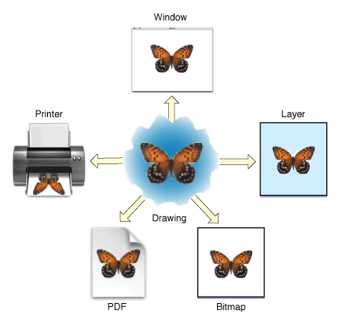
Quartz2D提供了以下几种类型的Graphics Context:
Bitmap Graphics Context
PDF Graphics Context
Window Graphics Context
Layer Graphics Context
Printer Graphics Context
只要上下文不同,绘制的地方就不同。
本文说明如何把图片绘制到Bitmap上面去,即要求生成一张图片,图片上面保存了绘图信息。
Bitmap就是图片,相当于系统的UIimage。一个UIImage就是一个Bitmap
二、怎么把图片绘制到Bitmap上?
注意:不能在drawRect:方法中直接获取Bitmap的上下文,需要我们自己进行创建。
代码示例:
8 9 #import "YYViewController.h" 10 11 @interface YYViewController () 12 @property (weak, nonatomic) IBOutlet UIImageView *iv; 13 @end 14 15 @implementation YYViewController 16 17 - (void)viewDidLoad 18 { 19 [super viewDidLoad]; 20 21 //加载图片 22 //0.创建一个Bitmap上下文 23 //c语言的方法 24 // CGBitmapContextCreate(<#void *data#>, <#size_t width#>, <#size_t height#>, <#size_t bitsPerComponent#>, <#size_t bytesPerRow#>, <#CGColorSpaceRef space#>, <#CGBitmapInfo bitmapInfo#>) 25 //oc中封装的方法 26 //方法1 27 // UIGraphicsBeginImageContext(<#CGSize size#>); 28 //方法2 29 UIGraphicsBeginImageContextWithOptions( CGSizeMake(200, 200), NO, 0); 30 //1.获取bitmap上下文 31 CGContextRef ctx = UIGraphicsGetCurrentContext(); 32 //2.绘图(画一个圆) 33 CGContextAddEllipseInRect(ctx, CGRectMake(0, 0, 100, 100)); 34 //3.渲染 35 CGContextStrokePath(ctx); 36 //4.获取生成的图片 37 UIImage *image=UIGraphicsGetImageFromCurrentImageContext(); 38 //5.显示生成的图片到imageview 39 self.iv.image=image; 40 //6.保存绘制好的图片到文件中 41 //先将图片转换为二进制数据,然后再将图片写到文件中 42 // UIImageJPEGRepresentation(image, 1); //第二个参数为保存的图片的效果 43 NSData *data=UIImagePNGRepresentation(image); 44 [data writeToFile:@"/Users/apple/Desktop/abc.png" atomically:YES]; 45 } 46 47 - (void)didReceiveMemoryWarning 48 { 49 [super didReceiveMemoryWarning]; 50 // Dispose of any resources that can be recreated. 51 } 52 53 @end
程序执行效果:
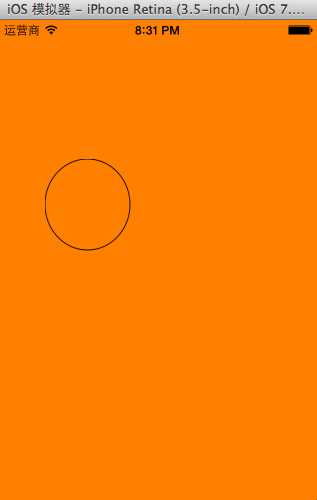
程序执行完毕后,会在指定的位置创建一个abc.png的图片
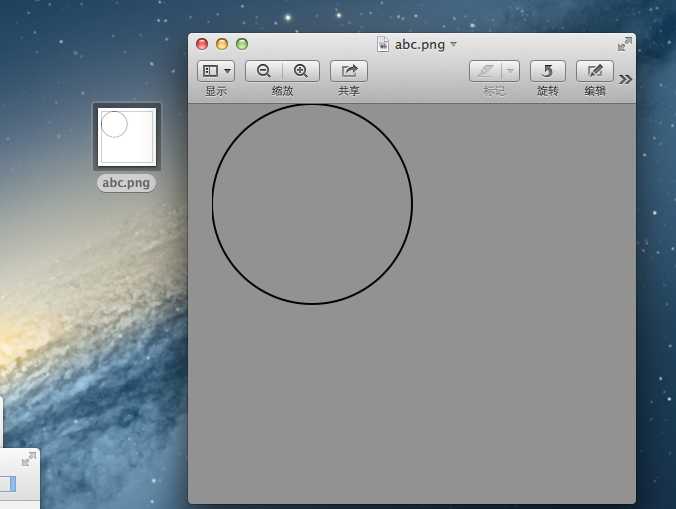
补充说明:
//方法1 UIGraphicsBeginImageContext(<#CGSize size#>);
//方法2 UIGraphicsBeginImageContextWithOptions(CGSize size, BOOL opaque, CGFloat scale)
CGSize size:指定将来创建出来的bitmap的大小
BOOL opaque:默认为YES,不透明,位图中没有绘制的区域会以黑色显示;NO代表透明,位图中没有绘制的区域会以透明显示;主要是用 于绘图时进行性能优化的开关。创建出来的bitmap就对应一个UIImage对象
iOS--Quartz2D使用(自定义UIImageView控件、绘制基本图形)
标签:
原文地址:http://blog.csdn.net/nvermore_/article/details/51315852