标签:style blog http color 使用 os strong io
【本文介绍】
本文将介绍如何使用图形工具navicat for oracle连接本地数据库 以及远程访问 服务器数据库。
【下载地址】
http://www.navicat.com.cn/download/navicat-for-oracle
【11G版本访问本地数据库】
安装navicat for oracle——打开连接——弹出新建连接——输入如图所示 , 其中有几个地方需要注意的
(1)端口:因为是本地服务器,所以可用填入 loaclhost 或者是 127.0.0.1
(2)Service Name/SID : 这里我们填入SID,相应下面应选择SID,如果忘了,可用通过:登陆服务器——输入命令select instance_name from v$instance; 查看。
(3)用户名和密码:如果是新的数据库,还没新建用户,则可用先登陆系统用户,系统用户有:
用户名:system 默认密码: manager
用户名:sys 默认密码:change_on_install as sysdba

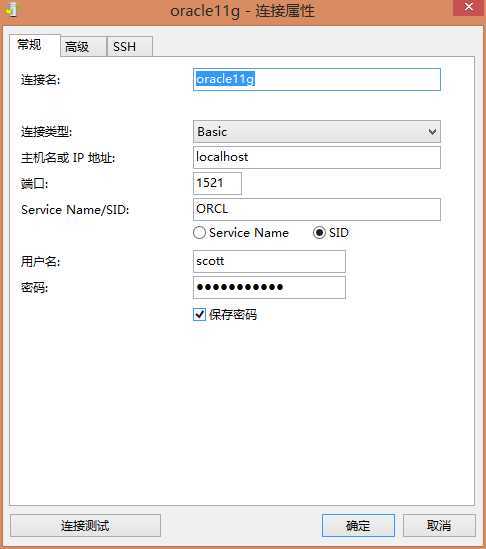
【10G版本访问本地数据库】
10G版本(小于10G版本的应该都会,没试过)用navicat for oracle在连接到数据库时会报错:
Cannot load OCI DLL, 126: Instant Client package is required for Baic and TNS connection
For more information: http://wiki.navicat.com/wiki/index.php/Instant_client_required
其意思大概是:我们安装了64位的Oracle,但由于Navicat仅支持32位。解决方法如下:
(1)下载instantclient-basic-nt-11.2.0.3.0.zip,地址为:http://www.oracle.com/technetwork/topics/winsoft-085727.html
(2)把解压出来的文件合并到 oracle安装目录下的product下面,如...\product\instantclient_11_2
(3)打开navicat for oracle,工具——选项——其他——OCI,
设置OCI library 为:...\product\instantclient_11_2\oci.dll
设置SQL *plus为 :...\product\11.2.0\dbhome_1\BIN\sqlpuls.exe
按确定。
(4)重复11G的连接方法既可。
【访问远程服务器上的数据库】
如同11G本地的访问方法,只需清楚服务器的IP 和 SID 和 端口 既可。
如果忘了可用登陆远程服务器后进行以下操作获取:
(1)IP:运行——cmd——ipconfig , 如图1
(2)SID :运行——cmd——登陆数据库(根据用户名和密码)——输入命令select instance_name from v$instance; 如图2
(3)端口:务端默认的端口号一般是389,客户端默认的端口号一般都是1521。如果不是可用 通过以下方式查看:
A:listener.ora配置文,其位置例如在:C:\app\Administrator\product\11.2.0\dbhome_1\hs\admin\listener.ora , 如图3
B:启动oracle数据库服务后,打开任务管理器——服务——找到OracleOraDb11g_home1TNSListener——看其PID(如8172)
运行——cmd——输入netstat -ano 找到PID为(如8172)的进程,查看其”本地地址“,最后几位就是端口号。如图4
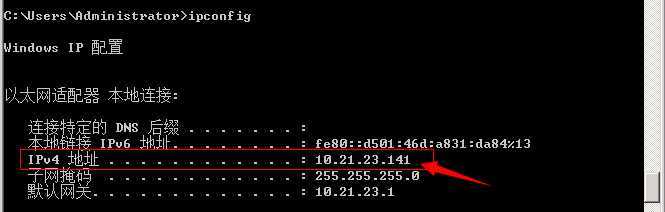
图1
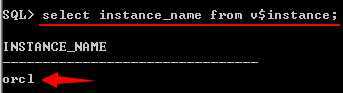
图2
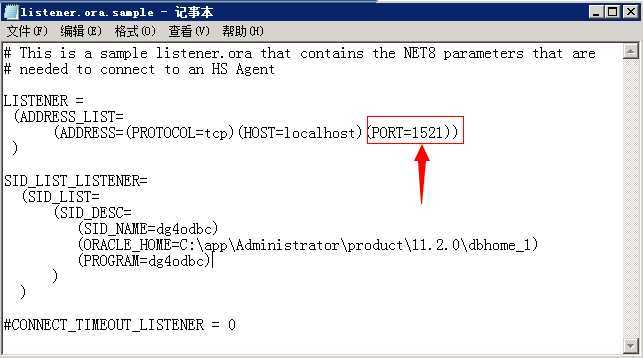
图3
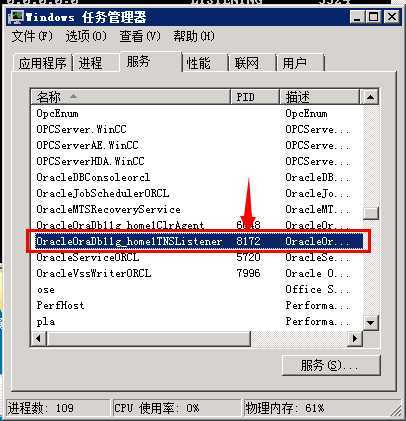
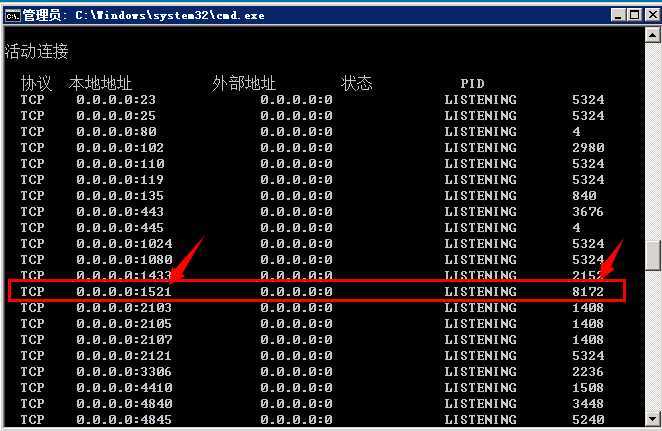
图4
oracle入门(2)—— 使用图形工具navicat for oracle,布布扣,bubuko.com
oracle入门(2)—— 使用图形工具navicat for oracle
标签:style blog http color 使用 os strong io
原文地址:http://www.cnblogs.com/xiaoMzjm/p/3884470.html