标签:
昨晚新版本终于发布了,但是还是记得有测试反馈app启动好长时间也没进入app主页,所以今天准备加个班总结一下App启动那些事!
当启动应用时,后台没有该应用的进程,这时系统会重新创建一个新的进程分配给该应用,这个启动方式就是冷启动。冷启动因为系统会重新创建一个新的进程分配给它,所以会先创建和初始化Application类,再创建和初始化MainActivity类(包括一系列的测量、布局、绘制),最后显示在界面上。
当启动应用时,后台已有该应用的进程(例:按back键、home键,应用虽然会退出,但是该应用的进程是依然会保留在后台,可进入任务列表查看),所以在已有进程的情况下,这种启动会从已有的进程中来启动应用,这个方式叫热启动。热启动因为会从已有的进程中来启动,所以热启动就不会走Application这步了,而是直接走MainActivity(包括一系列的测量、布局、绘制),所以热启动的过程只需要创建和初始化一个MainActivity就行了,而不必创建和初始化Application,因为一个应用从新进程的创建到进程的销毁,Application只会初始化一次。
通过上面的两种启动方式可以看出app启动流程为:
Application的构造器方法——>attachBaseContext()——>onCreate()——>Activity的构造方法——>onCreate()——>配置主题中背景等属性——>onStart()——>onResume()——>测量布局绘制显示在界面上
基于上面的启动流程我们尽量做到如下几点
Application的创建过程中尽量少的进行耗时操作
如果用到SharePreference,尽量在异步线程中操作
减少布局的层次,并且生命周期回调的方法中尽量减少耗时的操作
其实显示黑屏或者白屏实属正常,这是因为还没加载到布局文件,就已经显示了window窗口背景,黑屏白屏就是window窗口背景。
示例:
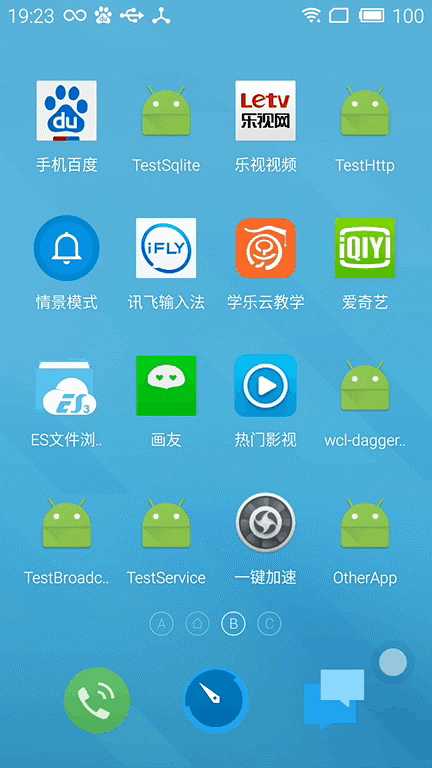
通过设置设置Style
(1)设置背景图Theme
通过设置一张背景图。 当程序启动时,首先显示这张背景图,避免出现黑屏
<style name="AppTheme" parent="Theme.AppCompat.Light.DarkActionBar"> <item name="android:screenOrientation">portrait</item> <item name="android:windowBackground">>@mipmap/splash</item> <item name="android:windowIsTranslucent">true</item> <item name="android:windowNoTitle">true</item> </style>
(2)设置透明Theme
通过把样式设置为透明,程序启动后不会黑屏而是整个透明了,等到界面初始化完才一次性显示出来
<style name="AppTheme" parent="Theme.AppCompat.Light.DarkActionBar"> <item name="android:windowNoTitle">true</item> <item name="android:windowBackground">@android:color/transparent</item> <item name="android:windowIsTranslucent">true</item> <item name="android:screenOrientation">portrait</item> </style>
两者对比:
Theme1 程序启动快,界面先显示背景图,然后再刷新其他界面控件。给人刷新不同步感觉。
Theme2 给人程序启动慢感觉,界面一次性刷出来,刷新同步。
(3)修改AndroidManifest.xml
<application android:name=".App" android:allowBackup="true" android:icon="@mipmap/ic_launcher" android:label="@string/app_name" android:supportsRtl="true"> <activity android:name=".MainActivity" android:theme="@style/AppTheme"> <intent-filter> <action android:name="android.intent.action.MAIN" /> <category android:name="android.intent.category.LAUNCHER" /> </intent-filter> </activity> //...... </application>
解决后示例:
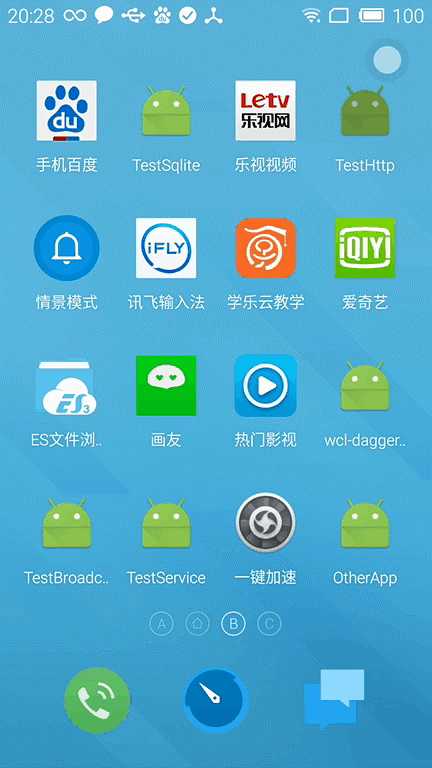
android:theme="@android:style/Theme.Dialog" //Activity显示为对话框模式
android:theme="@android:style/Theme.NoTitleBar" //不显示应用程序标题栏
android:theme="@android:style/Theme.NoTitleBar.Fullscreen" //不显示应用程序标题栏,并全屏
android:theme="Theme.Light " //背景为白色
android:theme="Theme.Light.NoTitleBar" //白色背景并无标题栏
android:theme="Theme.Light.NoTitleBar.Fullscreen" //白色背景,无标题栏,全屏
android:theme="Theme.Black" //背景黑色
android:theme="Theme.Black.NoTitleBar" //黑色背景并无标题栏
android:theme="Theme.Black.NoTitleBar.Fullscreen" //黑色背景,无标题栏,全屏
android:theme="Theme.Wallpaper" //用系统桌面为应用程序背景
android:theme="Theme.Wallpaper.NoTitleBar" //用系统桌面为应用程序背景,且无标题栏
android:theme="Theme.Wallpaper.NoTitleBar.Fullscreen" //用系统桌面为应用程序背景,无标题栏,全屏
android:theme="Theme.Translucent" //透明背景
android:theme="Theme.Translucent.NoTitleBar" //透明背景并无标题
android:theme="Theme.Translucent.NoTitleBar.Fullscreen" //透明背景并无标题,全屏
android:theme="Theme.Panel " //面板风格显示
android:theme="Theme.Light.Panel" //平板风格显示
标签:
原文地址:http://www.cnblogs.com/whoislcj/p/5648031.html