标签:
1. Sharing Simple Data 共享简单的数据,如文本,图片,URI
2. Sharing Files 共享文件
3. Sharing Files with NFC无线传输
在写博客之前,假设 “我”是服务端App,我的“女神”是客户端App
情书是“我”想传递的数据
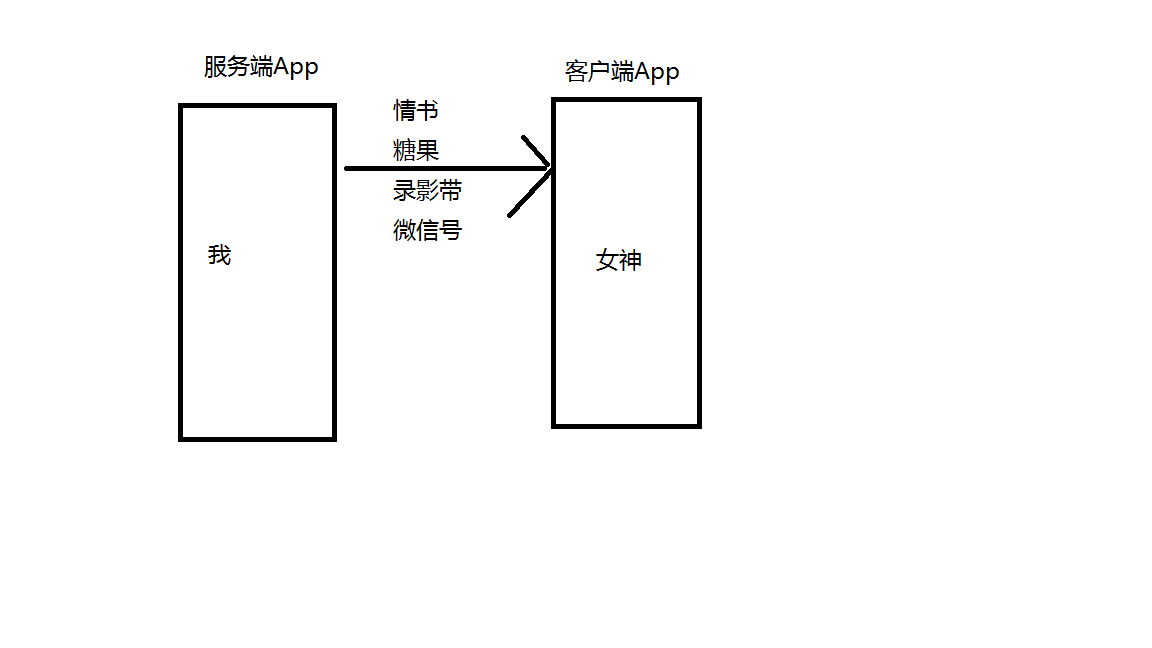
那么我该如何做呢?
对女神爱在心中口难开怎么办?如何示爱这是穷学生最纠结的心病
在Android 开发中,当我们的App想对其他App “暗送秋波”传达点数据的时候,急需一个玩意来推动一把,专业点说,就是触发,那么究竟什么能触发数据的传送呢?
答案是:包含ACTION_SEND的Intent
你可以理解为,情书写好了,需要同桌帮忙传递(SEND)
示爱短信编辑ok,需要按下发送(SEND)按钮
数据只是载体,SEND(传递)是一种行为方式
给女神写一封情书,是年少时最懵懂的念想
那么在App之间,向心仪的那个App分享文本内容,自然是最基本的功能!
Intent sendIntent = new Intent();
sendIntent.setAction(Intent.ACTION_SEND);
sendIntent.putExtra(Intent.EXTRA_TEXT, "You are my girl");
sendIntent.setType("text/plain");
startActivity(sendIntent);会发生什么?
写一个button自己观察结果吧!
Intent好比一个信封:
setAction()中定义了它的行为->发送出去
putExtra() 中定义信中的内容:少年们最热诚的心->你是我的女孩!(跟我走)
setType() 中定义了它所携带的数据类型,好比邮戳,告诉邮递员这是一封信(text文本内容),请送到能读懂它的人手中,亦或者是一部热烈纷呈的成人动作片(视频内容)->它包含多少宅男年少的梦想
当然,有时候,女神不止一个
Intent提供了createChooser()可以满足你向众多女神群发信息的功能,
Intent sendIntent = new Intent();
sendIntent.setAction(Intent.ACTION_SEND);
sendIntent.putExtra(Intent.EXTRA_TEXT, "This is my the best love.");
sendIntent.setType("text/plain");
startActivity(Intent.createChooser(sendIntent, getResources().getText(R.string.send_to)));通过createChooser()可以弹出一个列表内容的dialog来展示一些可以接收该数据的App,

当然Intent不仅仅只有SEND功能,它还包裹 EXTRA_EMAIL, EXTRA_CC, EXTRA_BCC, EXTRA_SUBJECT 等系统定义好的行为
这年头,做什么都要速度,发送信件这种文本信息似乎已经过时,情书未到,女神已经被隔壁班拿着Iphone 7的小帅哥抢走了-——人家可是天天跟女神打电话的!
痛定思痛,我们也决定要使用高科技传递信息->Binary 字节信息
Uri uriImage=Uri.parse(ContentResolver.SCHEME_ANDROID_RESOURCE + "://"
+ getResources().getResourcePackageName(R.drawable.ic_launcher) + "/"
+ getResources().getResourceTypeName(R.drawable.ic_launcher) + "/"
+ getResources().getResourceEntryName(R.drawable.ic_launcher));
Intent shareIntent = new Intent();
shareIntent.setAction(Intent.ACTION_SEND);
shareIntent.putExtra(Intent.EXTRA_STREAM, uriImage);
shareIntent.setType("image/jpeg");
// startActivity(Intent.createChooser(shareIntent, getResources().getText(R.string.send_to)));
startActivity(Intent.createChooser(shareIntent, "Share images to.."));这里行为仍然是setAction中定义的Intent.ACTION_SEND
数据类型是image/jpeg
数据的内容换成了Intent.EXTRA_STREAM
发送Intent的方式也变了:createChooser来之定义可以接收到我们发出数据的 App
ArrayList<Uri> imageUris = new ArrayList<Uri>();
imageUris.add(imageUri1); // Add your image URIs here
imageUris.add(imageUri2);
Intent shareIntent = new Intent();
shareIntent.setAction(Intent.ACTION_SEND_MULTIPLE);
shareIntent.putParcelableArrayListExtra(Intent.EXTRA_STREAM, imageUris);
shareIntent.setType("image/*");
startActivity(Intent.createChooser(shareIntent, "Share images to.."));跟之前两例代码的区别,仅仅在于setAction中定义新的行为:”Intent.ACTION_SEND_MULTIPLE“
setType中定义更大的范围”image/*“
总结:在这一节中,作为懵懂少年,我们通过Intent:
1. 用setType()定义了数据类型”image/*”, “text/plain”
2. 用setAction()定义了Intent的行为Intent.ACTION_SEND,
Intent.ACTION_SEND_MULTIPLE
3. 用putExtra()封装了数据的格式Intent.EXTRA_TEXT,EXTRA_EMAIL, EXTRA_CC, EXTRA_BCC, EXTRA_SUBJECT.
4. 最后通过startActivity将Intent“扔了出去”
关于URI是如何定义的,可以看这里URI的使用
作为校园的女神,公司的最闪亮的星星,自然会有不少男生追求,那么如何过滤掉不合适的追求呢?
通过上一节的内容,我们知道,情书的发出,需要定义ACTION_SEND 的行为,相应的,我们作为接收者,也需要定义类似的属性:
<activity android:name=".ui.MyActivity" >
<intent-filter>
<action android:name="android.intent.action.SEND" />
<category android:name="android.intent.category.DEFAULT" />
<data android:mimeType="image/*" />
</intent-filter>
<intent-filter>
<action android:name="android.intent.action.SEND" />
<category android:name="android.intent.category.DEFAULT" />
<data android:mimeType="text/plain" />
</intent-filter>
<intent-filter>
<action android:name="android.intent.action.SEND_MULTIPLE" />
<category android:name="android.intent.category.DEFAULT" />
<data android:mimeType="image/*" />
</intent-filter>
</activity>在Manifest文件里,对应的我们所期望的接收数据的Activity 下,我们通过来过滤那些“示爱信息”
<action > 要求 信息必须是SEND类型的,即发送方Intent的行为必须是ACTION_SEND,这样我们才会接受这个Intent
<category>一般为DEFAULT
<data> 定义了能接收数据类型image/* , text/plain
首先我们知道数据是通过Intent传输的,自然少不了对Intent的研究,在Activity中回调getIntent获得Intent对象,就可以操作发送过来的数据啦!
通常从其他地方发送过来的Intent不止一个怎么办?
不用怕,通过Intent的属性来区分:
比如下面的例子,就通过Intent.getAction和Intent.getType来 分类讨论
void onCreate (Bundle savedInstanceState) {
...
// Get intent, action and MIME type
Intent intent = getIntent();
String action = intent.getAction();
String type = intent.getType();
if (Intent.ACTION_SEND.equals(action) && type != null) {
if ("text/plain".equals(type)) {
handleSendText(intent); // Handle text being sent
} else if (type.startsWith("image/")) {
handleSendImage(intent); // Handle single image being sent
}
} else if (Intent.ACTION_SEND_MULTIPLE.equals(action) && type != null) {
if (type.startsWith("image/")) {
handleSendMultipleImages(intent); // Handle multiple images being sent
}
} else {
// Handle other intents, such as being started from the home screen
}
...
}
void handleSendText(Intent intent) {
String sharedText = intent.getStringExtra(Intent.EXTRA_TEXT);
if (sharedText != null) {
// Update UI to reflect text being shared
}
}
void handleSendImage(Intent intent) {
Uri imageUri = (Uri) intent.getParcelableExtra(Intent.EXTRA_STREAM);
if (imageUri != null) {
// Update UI to reflect image being shared
}
}
void handleSendMultipleImages(Intent intent) {
ArrayList<Uri> imageUris = intent.getParcelableArrayListExtra(Intent.EXTRA_STREAM);
if (imageUris != null) {
// Update UI to reflect multiple images being shared
}
}通过Google的代码,我们至少学会了两点:
分类讨论的思想,通过if-else if语句描述不同的情况处理办法,而具体情况的划分,是通过Intent的“ACTION”和“TYPE”类型来区分的
函数分装,当有几行代码描述一种行为的时候,就提取出来,作为一个函数,描述一种功能,比如:handleSendText,handleSendImage这样有意义的命名
值得警惕的地方:一定要额外小心 来自外部的信息,对于陌生的信息非常危险,因为陌生的东西往往是不可控的,比如有可能传递过来的是一张非常大的图片。
对于图片,或者其他URI数据,你必须使用子线程去处理他们的细节,而不是简单的接收,展示,保存等
切记不要再主线程处理某些数据类型,比如大图,或者数据流
在使用ActionBar的时候,如果加上ActionProvider效果会更棒!
android:actionProviderClass 属性代表了被声明的item具有的功能
<menu xmlns:android="http://schemas.android.com/apk/res/android">
<item
android:id="@+id/menu_item_share"
android:showAsAction="ifRoom"
android:title="Share"
android:actionProviderClass=
"android.widget.ShareActionProvider" />
...
</menu>别高兴的太早,你还需要告诉provider 你希望去分享,把数据发送出去
为了真正实现 ShareActionProvider功能,你需要提供一个intent,关于intent如何定义,在本文第一节已经有写过:ACTION_SEND和额外的信息 EXTRA_TEXT,EXTRA_STREAM
那么如何把这个Intent发送出去?
private ShareActionProvider mShareActionProvider;
...
@Override
public boolean onCreateOptionsMenu(Menu menu) {
// Inflate menu resource file.
getMenuInflater().inflate(R.menu.share_menu, menu);
// Locate MenuItem with ShareActionProvider
MenuItem item = menu.findItem(R.id.menu_item_share);
// Fetch and store ShareActionProvider
mShareActionProvider = (ShareActionProvider) item.getActionProvider();
// Return true to display menu
return true;
}
// Call to update the share intent
private void setShareIntent(Intent shareIntent) {
if (mShareActionProvider != null) {
mShareActionProvider.setShareIntent(shareIntent);
}
}总结:
这个示例告诉我们,不仅仅只有startActivity才能发送Intent嘛!
ShareActionProvider的setShareIntent()也可以!
什么情况需要共享?
比如图片工具美图秀秀,我之前独立开发的图简(PhotoStars),都需要获取本地相册中的图片,这就要求相册的图片“共享”
接下来,我们将通过使用FileProvider提供的getUriForFile()方法来生成文件的URI索引
很遗憾,Android系统不想让开发者这么轻易的去使用它;
对于FileProvider 使用的前提是在清单文件中去配置
<manifest xmlns:android="http://schemas.android.com/apk/res/android"
package="com.example.myapp">
<application
...>
<provider
android:name="android.support.v4.content.FileProvider"
android:authorities="com.example.myapp.fileprovider"
android:grantUriPermissions="true"
android:exported="false">
<meta-data
android:name="android.support.FILE_PROVIDER_PATHS"
android:resource="@xml/filepaths" />
</provider>
...
</application>
</manifest>对于meta-data标签下的android:resource属性,很多人看起来费解,接下来将去解释它
重点内容特别的共享路径
在res/xml目录下创建filepaths.xml文件,它就是我们打算共享出去的文件,接下来的小例子展示了如何共享位于我们App内部存储的文件filepaths.xml
<paths>
<files-path path="images/" name="myimages" />
</paths>接着如何用代码获得这个URI呢?
content://com.example.myapp.fileprovider/myimages/default_image.jpg关于标签的细节,可以查询 FileProvide的文档去复习。
在上一步中我们为即将共享的文件,设置好了URI作为外部访问该文件的路径。
1. 那么我们的App该如何接收来自其他App的请求呢?
<font size=3>答案是在我们的App中提供一个选择列表,当其他客户端App通过startActivityForResult() 启动 一个ACTION设置为ACTION_PICK的Intent,我们在App中响应该Intent即可
关于如何请求服务端App共享文件,在下一节会分析。
2. 在Activity中创建文件选择列表
在写Activity代码之前,首先得再manifest中声明Activity的intent-filter属性
<manifest xmlns:android="http://schemas.android.com/apk/res/android">
...
<application>
...
<activity
android:name=".FileSelectActivity"
android:label="@File Selector" >
<intent-filter>
<action
android:name="android.intent.action.PICK"/>
<category
android:name="android.intent.category.DEFAULT"/>
<category
android:name="android.intent.category.OPENABLE"/>
<data android:mimeType="text/plain"/>
<data android:mimeType="image/*"/>
</intent-filter>
</activity>老生常谈了:
intent-filter定义的是当前activity可以接收的intent类型
intent-filte指定:
必须是action定义为PICK
共享的数据格式MIME定义为文本 text/plain 或图像 iamge/
3. 在activity中加入代码
首先写一个类继承Activity,用于显示我们App内部存储区域中files/image/目录下能够分享的文件,这里的示例通过
public class MainActivity extends Activity {
// The path to the root of this app‘s internal storage
private File mPrivateRootDir;
// The path to the "images" subdirectory
private File mImagesDir;
// Array of files in the images subdirectory
File[] mImageFiles;
// Array of filenames corresponding to mImageFiles
String[] mImageFilenames;
// Initialize the Activity
@Override
protected void onCreate(Bundle savedInstanceState) {
...
// Set up an Intent to send back to apps that request a file
mResultIntent =
new Intent("com.example.myapp.ACTION_RETURN_FILE");
// Get the files/ subdirectory of internal storage
mPrivateRootDir = getFilesDir();
// Get the files/images subdirectory;
mImagesDir = new File(mPrivateRootDir, "images");
// Get the files in the images subdirectory
mImageFiles = mImagesDir.listFiles();
// Set the Activity‘s result to null to begin with
setResult(Activity.RESULT_CANCELED, null);
/*
* Display the file names in the ListView mFileListView.
* Back the ListView with the array mImageFilenames, which
* you can create by iterating through mImageFiles and
* calling File.getAbsolutePath() for each File
*/
...
}
...
}
注释已经写的很明白了,这里总结两点Google代码的规范:
1. 变量命名都用mXX的格式,小写m开头,后面都是有意义的名称比如Image,ImagesDir,ImageFiles等
2. 写一段代码之前,思路想清楚, 从注释就可以看出,写出那段示例的人 思路很清晰,一步一步写出来的
4. 响应文件的选择
一旦用户选中了listview中的某一个item,就会触发onItemClick(),通过getUriForFile(),我们就可以把File以URI的形式告诉给其他App,以URI的形式获取指定文件
protected void onCreate(Bundle savedInstanceState) {
...
// Define a listener that responds to clicks on a file in the ListView
mFileListView.setOnItemClickListener(
new AdapterView.OnItemClickListener() {
@Override
/*
* When a filename in the ListView is clicked, get its
* content URI and send it to the requesting app
*/
public void onItemClick(AdapterView<?> adapterView,
View view,
int position,
long rowId) {
/*
* Get a File for the selected file name.
* Assume that the file names are in the
* mImageFilename array.
*/
File requestFile = new File(mImageFilename[position]);
/*
* Most file-related method calls need to be in
* try-catch blocks.
*/
// Use the FileProvider to get a content URI
try {
fileUri = FileProvider.getUriForFile(
MainActivity.this,
"com.example.myapp.fileprovider",
requestFile);
} catch (IllegalArgumentException e) {
Log.e("File Selector",
"The selected file can‘t be shared: " +
clickedFilename);
}
...
}
});
...
}在这段Google的代码里,又有很多地方值得我们学习
在这里进行了异常判断,在获取URI的时候,有可能该文件不存在,所以要进行catch捕获—>在写代码的时候,尽可能的考虑出错的情况,进行合理的处理,比如加上判断,或者异常捕获,来提高代码质量,养成代码检查的好习惯,而不是等待bug出现了采取埋头苦恼着错误原因!
学会了FileProvider.getUriForFile()的用法,可以将“某些特殊的文件”转换成URI
5. 获得权限
现在我们已经生成URI了,下一步要做的是允许其他App可以接触这个文件
protected void onCreate(Bundle savedInstanceState) {
...
// Define a listener that responds to clicks in the ListView
mFileListView.setOnItemClickListener(
new AdapterView.OnItemClickListener() {
@Override
public void onItemClick(AdapterView<?> adapterView,
View view,
int position,
long rowId) {
...
if (fileUri != null) {
// Grant temporary read permission to the content URI
mResultIntent.addFlags(
Intent.FLAG_GRANT_READ_URI_PERMISSION);
}
...
}
...
});
...
}总结:
设置标记的方式 可以i安全的获得我们App中的文件,并不需要Context.grantUriPermission() 去获得权限,通过它获得的权限有可能被Context.revokeUriPermission()撤销掉
优秀的代码习惯:,在使用fileUri之前,先判断是否为空
学会了Intent.addFlags的用法,
6.共享文件至客户端App
在这一步我们要做的就是 setResult(),它将把Intent中的数据返回给之前通过startAcitivtyForResult启动的Activity
protected void onCreate(Bundle savedInstanceState) {
...
// Define a listener that responds to clicks on a file in the ListView
mFileListView.setOnItemClickListener(
new AdapterView.OnItemClickListener() {
@Override
public void onItemClick(AdapterView<?> adapterView,
View view,
int position,
long rowId) {
...
if (fileUri != null) {
...
// Put the Uri and MIME type in the result Intent
mResultIntent.setDataAndType(
fileUri,
getContentResolver().getType(fileUri));
// Set the result
MainActivity.this.setResult(Activity.RESULT_OK,
mResultIntent);
} else {
mResultIntent.setDataAndType(null, "");
MainActivity.this.setResult(RESULT_CANCELED,
mResultIntent);
}
}
});在这一节
1.发送请求
通过startActivityFctivityorResult传递Intent,来启动其他App请求共享文件
public class MainActivity extends Activity {
private Intent mRequestFileIntent;
private ParcelFileDescriptor mInputPFD;
...
@Override
protected void onCreate(Bundle savedInstanceState) {
super.onCreate(savedInstanceState);
setContentView(R.layout.activity_main);
mRequestFileIntent = new Intent(Intent.ACTION_PICK);
mRequestFileIntent.setType("image/jpg");
...
}
...
protected void requestFile() {
/**
* When the user requests a file, send an Intent to the
* server app.
* files.
*/
startActivityForResult(mRequestFileIntent, 0);
...
}
...
}2.如何使用文件
当服务端App返回文件的带有Uri的Intent时,这个Intent会传送至onActivityResult(),我们可以通过FileDescriptor使用这个文件
/*
* When the Activity of the app that hosts files sets a result and calls
* finish(), this method is invoked. The returned Intent contains the
* content URI of a selected file. The result code indicates if the
* selection worked or not.
*/
@Override
public void onActivityResult(int requestCode, int resultCode,
Intent returnIntent) {
// If the selection didn‘t work
if (resultCode != RESULT_OK) {
// Exit without doing anything else
return;
} else {
// Get the file‘s content URI from the incoming Intent
Uri returnUri = returnIntent.getData();
/*
* Try to open the file for "read" access using the
* returned URI. If the file isn‘t found, write to the
* error log and return.
*/
try {
/*
* Get the content resolver instance for this context, and use it
* to get a ParcelFileDescriptor for the file.
*/
mInputPFD = getContentResolver().openFileDescriptor(returnUri, "r");
} catch (FileNotFoundException e) {
e.printStackTrace();
Log.e("MainActivity", "File not found.");
return;
}
// Get a regular file descriptor for the file
FileDescriptor fd = mInputPFD.getFileDescriptor();
...
}
}请求文件并对该文件操作的时候,我们想获取该文件的信息,比如大小和类型,怎么办?
1.恢复文件的MIME Type
我们只需要通过 ContentResolver.getType()来获取
...
/*
* Get the file‘s content URI from the incoming Intent, then
* get the file‘s MIME type
*/
Uri returnUri = returnIntent.getData();
String mimeType = getContentResolver().getType(returnUri);
...
2.恢复文件名和大小
FileProvider 提供了query()返回Cursor对象,其中包含文件名和大小,问题很清楚了,那么我们只需要了解Cursor对象的api即可!
官方文档的解释:
DISPLAY_NAME
The file’s name, as a String. This value is the same as the value returned by File.getName().
SIZE
The size of the file in bytes, as a long This value is the same as the value returned by File.length()
那么使用方法就显而易见了:
...
/*
* Get the file‘s content URI from the incoming Intent,
* then query the server app to get the file‘s display name
* and size.
*/
Uri returnUri = returnIntent.getData();
Cursor returnCursor =
getContentResolver().query(returnUri, null, null, null, null);
/*
* Get the column indexes of the data in the Cursor,
* move to the first row in the Cursor, get the data,
* and display it.
*/
int nameIndex = returnCursor.getColumnIndex(OpenableColumns.DISPLAY_NAME);
int sizeIndex = returnCursor.getColumnIndex(OpenableColumns.SIZE);
returnCursor.moveToFirst();
TextView nameView = (TextView) findViewById(R.id.filename_text);
TextView sizeView = (TextView) findViewById(R.id.filesize_text);
nameView.setText(returnCursor.getString(nameIndex));
sizeView.setText(Long.toString(returnCursor.getLong(sizeIndex)));
...总结:
1. 使用了FileProvider的query()和URI 来获取Cursor对象
2. 复习了Cursor对象,以及通过Cursor获取信息
我们已经不满足于跟地球上的女神示爱了,接下来我们打算去跟月球上的嫦娥通信
那么在移动设备之间,该如何共享文件呢?
答案是通过NFC无线通信技术。
Android无线传输技术有几大特征
只有在Android4.1 API 16 及以上才可以传输大文件
想传输存储卡中的文件,你得了解如何使用存储卡(External Storage)
传输的文件必须是可读的,通过File.setReadable(true,false).来设置权限
必须将文件转换成URI的形式,FileProvider.getUriForFile可以为文件生成URI,接着我们就可以传输了
1.Manifest声明
<uses-permission android:name="android.permission.NFC" />
<uses-permission
android:name="android.permission.READ_EXTERNAL_STORAGE" />2. 指定NFC特性
<uses-feature
android:name="android.hardware.nfc"
android:required="true" />3.检查设备是否支持 无线传输
<uses-feature android:name="android.hardware.nfc" android:required="false" />如果android:required 设置false,我们就必须检查设备是否支持NFC
那么代码如何写呢?
通过PackageManager.hasSystemFeature( FEATURE_NFC)返回true或false来进行后续的操作
下面是Google的代码示例
public class MainActivity extends Activity {
...
NfcAdapter mNfcAdapter;
// Flag to indicate that Android Beam is available
boolean mAndroidBeamAvailable = false;
...
@Override
protected void onCreate(Bundle savedInstanceState) {
...
// NFC isn‘t available on the device
if (!PackageManager.hasSystemFeature(PackageManager.FEATURE_NFC)) {
...
/*
* Disable NFC features here.
* For example, disable menu items or buttons that activate
* NFC-related features
*/
...
// Android Beam file transfer isn‘t supported
} else if (Build.VERSION.SDK_INT <
Build.VERSION_CODES.JELLY_BEAN_MR1) {
// If Android Beam isn‘t available, don‘t continue.
mAndroidBeamAvailable = false;
/*
* Disable Android Beam file transfer features here.
*/
...
// Android Beam file transfer is available, continue
} else {
mNfcAdapter = NfcAdapter.getDefaultAdapter(this);
...
}
}
...
}这一节
Build类来判断系统版本,比如Build.VERSION.SDK_INT, Build.VERSION_CODES.JELLY_BEAN_MR1
PackageManager.hasSystemFeature(PackageManager.FEATURE_NFC)来判断系统特性
4.创建提供文件的回调方法
一旦我们确定手机设备支持无线传输,我们需要在activity中加入回调函数,实现 NfcAdapter.CreateBeamUrisCallback接口和 createBeamUris()
public class MainActivity extends Activity {
...
// List of URIs to provide to Android Beam
private Uri[] mFileUris = new Uri[10];
...
/**
* Callback that Android Beam file transfer calls to get
* files to share
*/
private class FileUriCallback implements
NfcAdapter.CreateBeamUrisCallback {
public FileUriCallback() {
}
/**
* Create content URIs as needed to share with another device
*/
@Override
public Uri[] createBeamUris(NfcEvent event) {
return mFileUris;
}
}
...
}我们实现上述接口后,通过 setBeamPushUrisCallback().可以将回调提供给无线传输的文件。
public class MainActivity extends Activity {
...
// Instance that returns available files from this app
private FileUriCallback mFileUriCallback;
...
@Override
protected void onCreate(Bundle savedInstanceState) {
...
// Android Beam file transfer is available, continue
...
mNfcAdapter = NfcAdapter.getDefaultAdapter(this);
/*
* Instantiate a new FileUriCallback to handle requests for
* URIs
*/
mFileUriCallback = new FileUriCallback();
// Set the dynamic callback for URI requests.
mNfcAdapter.setBeamPushUrisCallback(mFileUriCallback,this);
...
}
...
}6.指定传输的文件
最后通过Uri.fromFile(File)将文件转换出Uri,插入Uri数组中
/*
* Create a list of URIs, get a File,
* and set its permissions
*/
private Uri[] mFileUris = new Uri[10];
String transferFile = "transferimage.jpg";
File extDir = getExternalFilesDir(null);
File requestFile = new File(extDir, transferFile);
requestFile.setReadable(true, false);
// Get a URI for the File and add it to the list of URIs
fileUri = Uri.fromFile(requestFile);
if (fileUri != null) {
mFileUris[0] = fileUri;
} else {
Log.e("My Activity", "No File URI available for file.");
}作为客户端,我们需要做三件事
1.声明权限
这里需要注意的是 ,在intent-filter中定义action为VIEW
<activity
android:name="com.example.android.nfctransfer.ViewActivity"
android:label="Android Beam Viewer" >
...
<intent-filter>
<action android:name="android.intent.action.VIEW"/>
<category android:name="android.intent.category.DEFAULT"/>
...
</intent-filter>
</activity>定义请求文件的权限
<uses-permission android:name="android.permission.READ_EXTERNAL_STORAGE" />如果你还想往自己的存储区存储点东西,那么你需要加上 WRITE_EXTERNAL_STORAGE 权限
WRITE_EXTERNAL_STORAGE 包含了READ_EXTERNAL_STORAGE的声明
此外,在高于Android 4.2.2 API17的版本, 文件可读权限 READ_EXTERNAL_STORAGE 是默认存在的,意思就是 不需要加入该权限,我们的App也可以读取一些本地存储的数据
2. 获得文件的目录
在拿到该文件之前,我们不确定该文件是通过带有ACTION_VIEW的Intent传输过来的,还是通过NFC无线传输过来的,这将决定我们如何处理该Intent,所以我们需要检查Intent的约束和来源
通过Uri.getScheme()可以完成上述需求
public class MainActivity extends Activity {
...
// A File object containing the path to the transferred files
private File mParentPath;
// Incoming Intent
private Intent mIntent;
...
/*
* Called from onNewIntent() for a SINGLE_TOP Activity
* or onCreate() for a new Activity. For onNewIntent(),
* remember to call setIntent() to store the most
* current Intent
*
*/
private void handleViewIntent() {
...
// Get the Intent action
mIntent = getIntent();
String action = mIntent.getAction();
/*
* For ACTION_VIEW, the Activity is being asked to display data.
* Get the URI.
*/
if (TextUtils.equals(action, Intent.ACTION_VIEW)) {
// Get the URI from the Intent
Uri beamUri = mIntent.getData();
/*
* Test for the type of URI, by getting its scheme value
*/
if (TextUtils.equals(beamUri.getScheme(), "file")) {
mParentPath = handleFileUri(beamUri);
} else if (TextUtils.equals(
beamUri.getScheme(), "content")) {
mParentPath = handleContentUri(beamUri);
}
}
...
}
...
}3. Get the directory from a file URI
...
public String handleFileUri(Uri beamUri) {
// Get the path part of the URI
String fileName = beamUri.getPath();
// Create a File object for this filename
File copiedFile = new File(fileName);
// Get a string containing the file‘s parent directory
return copiedFile.getParent();
}
...
4. Get the directory from a content URI
对于content URI,我们需要使用MediaStore 来处理,MediaStore用起来有些复杂,请自行查阅API
5. 决定内容 提供者
...
public String handleContentUri(Uri beamUri) {
// Position of the filename in the query Cursor
int filenameIndex;
// File object for the filename
File copiedFile;
// The filename stored in MediaStore
String fileName;
// Test the authority of the URI
if (!TextUtils.equals(beamUri.getAuthority(), MediaStore.AUTHORITY)) {
/*
* Handle content URIs for other content providers
*/
// For a MediaStore content URI
} else {
// Get the column that contains the file name
String[] projection = { MediaStore.MediaColumns.DATA };
Cursor pathCursor =
getContentResolver().query(beamUri, projection,
null, null, null);
// Check for a valid cursor
if (pathCursor != null &&
pathCursor.moveToFirst()) {
// Get the column index in the Cursor
filenameIndex = pathCursor.getColumnIndex(
MediaStore.MediaColumns.DATA);
// Get the full file name including path
fileName = pathCursor.getString(filenameIndex);
// Create a File object for the filename
copiedFile = new File(fileName);
// Return the parent directory of the file
return new File(copiedFile.getParent());
} else {
// The query didn‘t work; return null
return null;
}
}
}
...跟Google 学代码 :Building Apps with Content Sharing(跟女神去表白)
标签:
原文地址:http://blog.csdn.net/chivalrousman/article/details/51863586