标签:
注意点: background:blue;
与
background-color:blue;
不一样!
一、关于background设置:
1)background:blue;
2)background-image:url(图片名称);
当背景既有颜色,又有图片时,哪个在后面哪个就生效,如下例所示;
此处写了“新宋体”的这张图片作为本文涉及到的背景图片。
以图片为背景时,若图片小于页面大小,则图片会一直重复直到铺满为止;
 字在后面时,字生效
字在后面时,字生效
1 <!DOCTYPE html> 2 <html lang="en"> 3 <head> 4 <meta charset="UTF-8"> 5 <title>CSS设置背景图片</title> 6 </head> 7 <style type="text/css"> 8 #picture 9 { 10 width:600px; 11 height :400px; 12 background: blue; 13 background-image: url(ziti.png); 14 } 15 </style> 16 <body> 17 <div id="picture"> 18 19 </div> 20 </body> 21 </html>
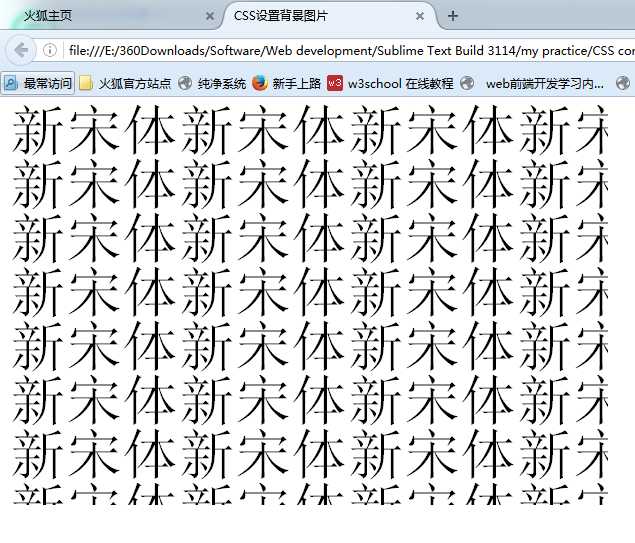
 颜色在后面时,颜色生效
颜色在后面时,颜色生效
1 <!DOCTYPE html> 2 <html lang="en"> 3 <head> 4 <meta charset="UTF-8"> 5 <title>CSS设置背景图片</title> 6 </head> 7 <style type="text/css"> 8 #picture 9 { 10 width:600px; 11 height :400px; 12 background-image: url(ziti.png); 13 background: blue; 14 } 15 </style> 16 <body> 17 <div id="picture"> 18 19 </div> 20 </body> 21 </html>
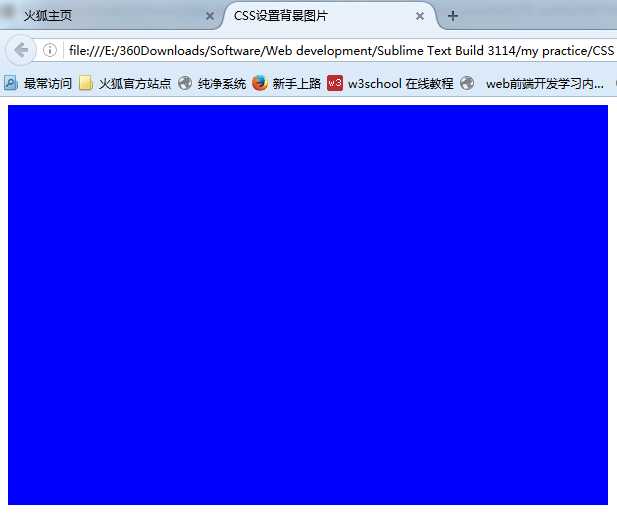
二、当使用以下两种时:
1)background-color:red;
2)background-image:url(图片名称);
当背景颜色既设置颜色,又设置图片时,图片优先显示。(有些网站不仅设置图片背景,还同时设置背景色~好处,额,我在知乎看到好多~大概是说让用户体验更优,减少错误率)
如下例所示:
 虽然background-color写在后面,但图片优先显示
虽然background-color写在后面,但图片优先显示
1 <!DOCTYPE html> 2 <html lang="en"> 3 <head> 4 <meta charset="UTF-8"> 5 <title>CSS设置背景图片</title> 6 </head> 7 <style type="text/css"> 8 #picture 9 { 10 width:600px; 11 height :400px; 12 background-image: url(ziti.png); 13 background-repeat: no-repeat; 14 background-position: center; 15 background-color: red; 16 } 17 </style> 18 <body> 19 <div id="picture"> 20 21 </div> 22 </body> 23 </html>
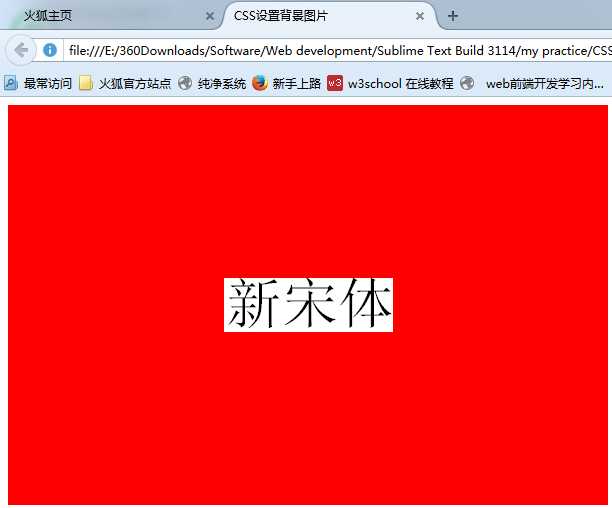
三、想要解除重复属性,或者控制其在x或者y方向上重复时,可在<style></style>中用 background-repeat:no-repeat;不重复
repeat-x; 在水平方向铺满
repeat-y; 在竖直方向铺满
效果如下:

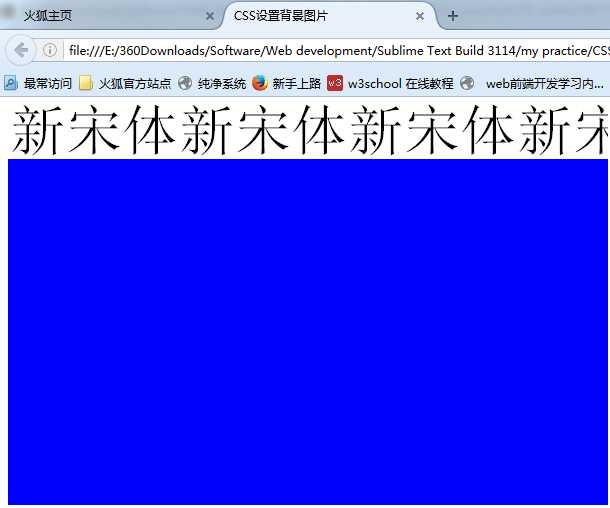
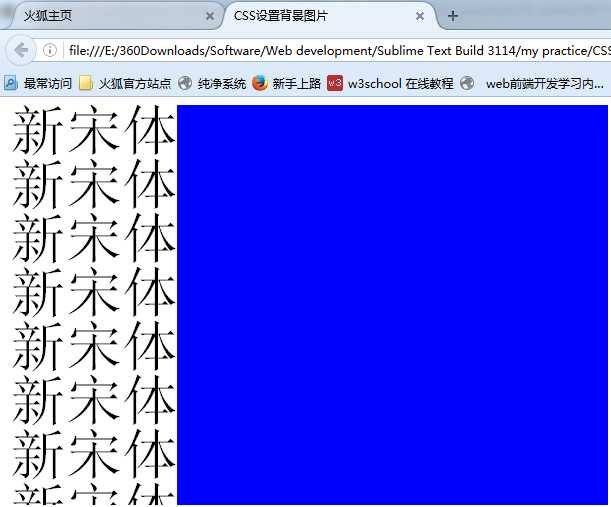
四、一般情况下,背景图片默认从左上角开始铺,使用background-position 属性可定义其位置,如:右边,中间等。
另外,还可以使用background-position 属性对图片位置进行精确的控制,详见下一篇学习笔记 :)
五、background-attachment:fixed; 在页面很大时,可使该图片不随着滚动条的移动而消失在视野中,它会一直显示在页面已经定义好的地方。
标签:
原文地址:http://www.cnblogs.com/Christeen/p/5668818.html