Windows has the capabilities to turn off a device when going to sleep mode, in order to save energy. The setting to save energy is embedded in the device properties by its manufacturer. Few day back, we have seen that on some computers running Windows 8or later, when the system goes to sleep or hibernate mode, the network connectivity is lost. And when the computer is waked up, system regains the lost connectivity.
During this transition period, if you’re having a download progressing in the background, it would not work since network connectivity was lost. If it has pause and resumesupport, then when system wakes up, it will proceed from the point where it was stopped. But if it doesn’t has pause and resume support, the download will be restarted when system regains connectivity, which is odd. So if you want that the network connectivity shouldn’t be lost when system goes to sleep or hibernate mode, then you can try these simple steps to fix it:
FIX : Network Connection Lost When Windows 8 Goes To Sleep
1. Press  + R and put devmgmt.msc in Run dialog box and hit Enter to open Device Manager.
+ R and put devmgmt.msc in Run dialog box and hit Enter to open Device Manager.
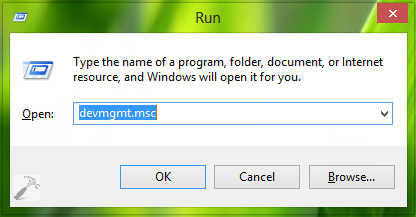
2. Moving on, in the Device Manager window, click on Network Adapters. Now here, find the wireless driver/adapter for your system and right click over it. Select Properties.
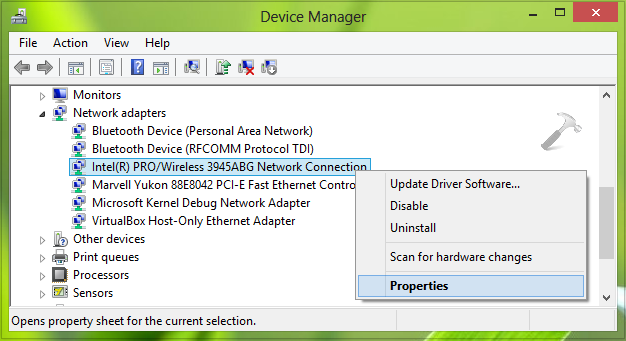
3. Finally, in the Properties window, switch to Power Management tab and uncheck the option Allow the computer to turn off this device to save power. Click OK.
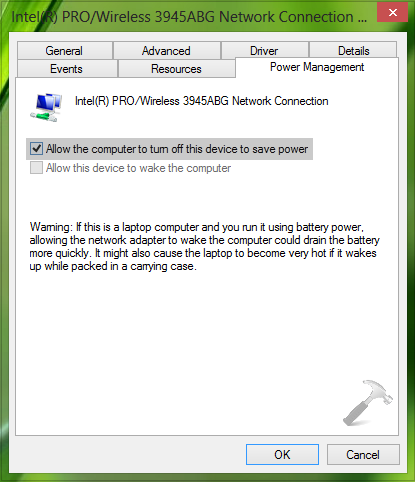
Follow this procedure also for the Ethernet driver/adapter installed on your system. Close the Device Manager, restart the machine to make changes effective.
That’s it! Go here if your WiFi Connectivity Lost After Screen Times Out In Windows Phone 8.
