标签:

#import <UIKit/UIKit.h> @interface NameAndColorCellTableViewCell : UITableViewCell @property(copy,nonatomic) NSString *name; @property(copy,nonatomic) NSString *color; @end

// // NameAndColorCellTableViewCell.m // Tabel Cells // // Created by Jierism on 16/7/21. // Copyright © 2016年 Jierism. All rights reserved. // #import "NameAndColorCellTableViewCell.h" @interface NameAndColorCellTableViewCell () // 定义两个属性变量 @property(strong,nonatomic) UILabel *nameLabel; @property(strong,nonatomic) UILabel *colorLabel; @end @implementation NameAndColorCellTableViewCell - (void)awakeFromNib { [super awakeFromNib]; // Initialization code } - (void)setSelected:(BOOL)selected animated:(BOOL)animated { [super setSelected:selected animated:animated]; // Configure the view for the selected state } - (instancetype)initWithStyle:(UITableViewCellStyle)style reuseIdentifier:(NSString *)reuseIdentifier { self = [super initWithStyle:style reuseIdentifier:reuseIdentifier]; if (self) { // 初始化代码 // 往表单元里面添加子视图 // 这里在每个表单元里添加了四个Label CGRect nameLabelRect = CGRectMake(0, 5, 70, 15); UILabel *nameMaker = [[UILabel alloc] initWithFrame:nameLabelRect]; nameMaker.textAlignment = NSTextAlignmentRight; // 右对齐 nameMaker.text = @"Name:"; nameMaker.font = [UIFont boldSystemFontOfSize:12]; [self.contentView addSubview:nameMaker]; CGRect colorLabelRect = CGRectMake(0, 26, 70, 15); UILabel *colorMaker = [[UILabel alloc] initWithFrame:colorLabelRect]; colorMaker.textAlignment = NSTextAlignmentRight; colorMaker.text = @"Color:"; colorMaker.font = [UIFont boldSystemFontOfSize:12]; [self.contentView addSubview:colorMaker]; CGRect nameValueRect = CGRectMake(80, 5, 200, 15); self.nameLabel = [[UILabel alloc] initWithFrame:nameValueRect]; [self.contentView addSubview:_nameLabel]; CGRect colorValueRect = CGRectMake(80, 25, 200, 15); self.colorLabel = [[UILabel alloc] initWithFrame:colorValueRect]; [self.contentView addSubview:_colorLabel]; } return self; } // 重写了Name和Color的set方法,当传递一个新的值时,更新标签的额内容 - (void) setName:(NSString *)n { if (![n isEqualToString:_name]) { _name = [n copy]; self.nameLabel.text = _name; } } - (void)setColor:(NSString *)c { if (![c isEqualToString:_color]) { _color = [c copy]; self.colorLabel.text = _color; } } @end

#import <UIKit/UIKit.h> @interface ViewController : UIViewController<UITableViewDataSource> @end

// // ViewController.m // Tabel Cells // // Created by Jierism on 16/7/20. // Copyright © 2016年 Jierism. All rights reserved. // #import "ViewController.h" #import "NameAndColorCellTableViewCell.h" static NSString *CellTableIdentifier = @"CellTableIdentifier"; @interface ViewController () // 定义一个数组和输出接口 @property (copy,nonatomic) NSArray *computers; @property (weak,nonatomic) IBOutlet UITableView *tableView; @end @implementation ViewController - (void)viewDidLoad { [super viewDidLoad]; // Do any additional setup after loading the view, typically from a nib. // 往数组里定义字典 self.computers = @[@{@"Name" : @"MacBook Air",@"Color" : @"Sliver"}, @{@"Name" : @"MacBook Pro",@"Color" : @"Sliver"}, @{@"Name" : @"iMac",@"Color" : @"Sliver"}, @{@"Name" : @"Mac Mini",@"Color" : @"Sliver"}, @{@"Name" : @"Mac Pro",@"Color" : @"Black"},]; [self.tableView registerClass:[NameAndColorCellTableViewCell class] forCellReuseIdentifier:CellTableIdentifier]; } - (void)didReceiveMemoryWarning { [super didReceiveMemoryWarning]; // Dispose of any resources that can be recreated. } // DataSource方法 // 返回数组元素个数的行数,这里return的数不能大于元素的个数,否则崩溃 - (NSInteger)tableView:(UITableView *)tableView numberOfRowsInSection:(NSInteger)section { return [self.computers count]; } - (UITableViewCell *)tableView:(UITableView *)tableView cellForRowAtIndexPath:(NSIndexPath *)indexPath { NameAndColorCellTableViewCell *cell = [tableView dequeueReusableCellWithIdentifier:CellTableIdentifier forIndexPath:indexPath]; NSDictionary *rowData = self.computers[indexPath.row]; cell.name = rowData[@"Name"]; cell.color = rowData[@"Color"]; return cell; } @end
以上代码手动实现了在表单元中添加了4个Label,并显示相关内容,运行效果如图
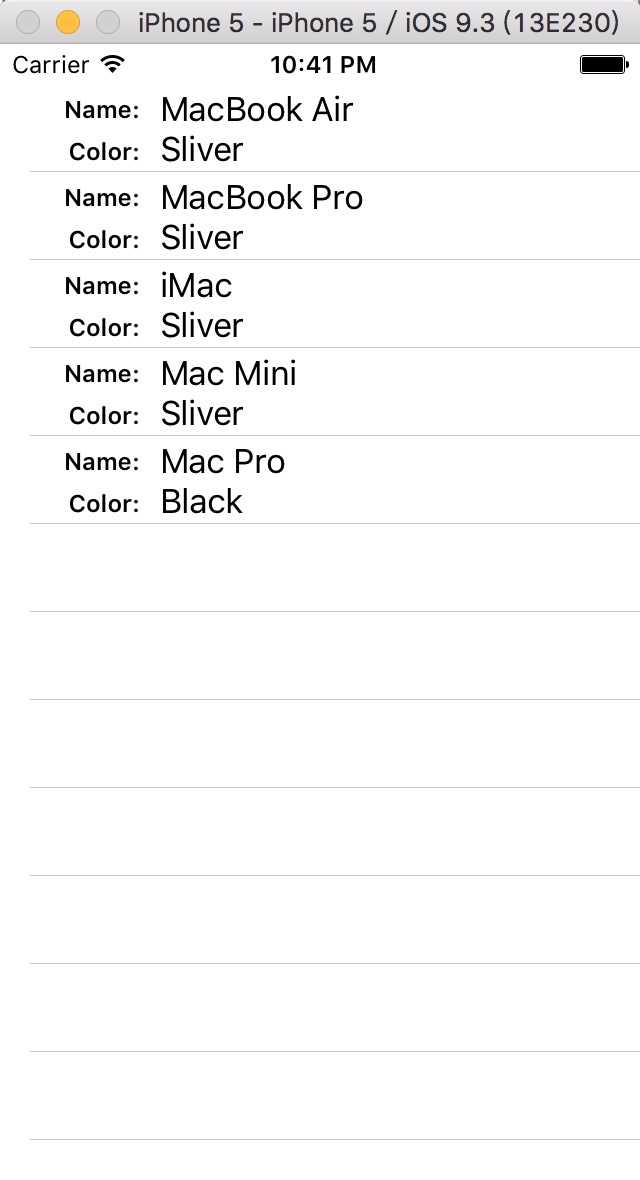
这个效果还有另外一种实现方法,就是使用storyboard,用nib实现。不过之前与一位师兄交流中得知,以后工作中用代码实现视图布局比较多,因为会解决很多问题。在这之前自己做的都是使用storyboard,虽然现在觉得使用起来会省事,但是到了开发大型的APP的时候who know,right?所以,自己还需要提升用代码实现布局的能力。
标签:
原文地址:http://www.cnblogs.com/jierism/p/5701883.html