标签:

// // ViewController.m // Simple Table // // Created by Jierism on 16/7/20. // Copyright © 2016年 Jierism. All rights reserved. // #import "ViewController.h" @interface ViewController ()<UITableViewDelegate,UITableViewDataSource> // 声明一个数组,用来储存表单元的内容 @property(copy,nonatomic) NSArray *dwarves; @end @implementation ViewController - (void)viewDidLoad { [super viewDidLoad]; // Do any additional setup after loading the view, typically from a nib. // 初始化表单元的内容 self.dwarves = @[@"SLEEPY",@"SNEEZY",@"BASHFUL",@"HAPPY",@"DOC",@"GRUMPY",@"DOPEY",@"THORIN",@"DORIN", @"NORI",@"ORI",@"BALIN",@"DWALIN",@"FILI",@"KILI",@"OIN",@"GLOIN",@"BIFUR",@"BOFUR"]; } - (void)didReceiveMemoryWarning { [super didReceiveMemoryWarning]; // Dispose of any resources that can be recreated. } // 返回数组的元素个数,即cell的行数 - (NSInteger)tableView:(UITableView *)tableView numberOfRowsInSection:(NSInteger)section { return [self.dwarves count]; } - (UITableViewCell *)tableView:(UITableView *)tableView cellForRowAtIndexPath:(NSIndexPath *)indexPath { // 声明一个静态字符串实例,作为键使用,用来表示某种表单元 // 比较复杂的表需要根据它们的内容和位置使用不同的类型的表单元,这样就需要不同的表单元标识符来区分每一种表单元类型 static NSString *SimpleTableIdentifier = @"SimpleTableIdentifier"; // 生成表单元 UITableViewCell *cell = [tableView dequeueReusableCellWithIdentifier:SimpleTableIdentifier]; // 当视图中没有表单元时,生成表单元,数目为数组的元素个数 if (cell == nil) { cell = [[UITableViewCell alloc] initWithStyle:UITableViewCellStyleDefault // 设置cell的样式,这里为默认 reuseIdentifier:SimpleTableIdentifier]; } // 在每个表单元前面插入一个图像 UIImage *image = [UIImage imageNamed:@"star"]; // 普通状态时显示这个 cell.imageView.image = image; UIImage *highlightedImage = [UIImage imageNamed:@"star2"]; // 被点击时显示这个 cell.imageView.highlightedImage = highlightedImage; cell.textLabel.text = self.dwarves[indexPath.row]; cell.textLabel.font = [UIFont boldSystemFontOfSize:50]; // 改变字体大小 // 设置每行的细节文本,当cell的样式设置为非默认才会显示 if (indexPath.row < 7) { cell.detailTextLabel.text = @"Mr.Disney"; // 前面7行的内容是Mr.Disney }else{ cell.detailTextLabel.text = @"Mr.Tolkien"; // 后面的内容是 Mr.Tolkien } return cell; } // 设置行单元级缩进 - (NSInteger)tableView:(UITableView *)tableView indentationLevelForRowAtIndexPath:(NSIndexPath *)indexPath { return indexPath.row % 4; } // 设置行不能被选中,这里指定第一行 - (NSIndexPath *)tableView:(UITableView *)tableView willSelectRowAtIndexPath:(NSIndexPath *)indexPath { if (indexPath.row == 0) { return nil; }else{ return indexPath; } } // 警告显示 - (void)tableView:(UITableView *)tableView didSelectRowAtIndexPath:(NSIndexPath *)indexPath { NSString *rowValue = self.dwarves[indexPath.row]; NSString *message = [[NSString alloc] initWithFormat:@"You selected %@",rowValue]; UIAlertController *controller = [UIAlertController alertControllerWithTitle:@"Row Selected!" message:message preferredStyle:UIAlertControllerStyleAlert]; UIAlertAction *cancelAction = [UIAlertAction actionWithTitle:@"Yes I did" style:UIAlertActionStyleDefault handler:nil]; [controller addAction:cancelAction]; [self presentViewController:controller animated:YES completion:nil]; [tableView deselectRowAtIndexPath:indexPath animated:YES]; } // 修改行的高度,这里指定除了第一行是120以外,其他行均为70r - (CGFloat)tableView:(UITableView *)tableView heightForRowAtIndexPath:(NSIndexPath *)indexPath { return indexPath.row == 0 ? 120:70; } @end
以上代码实现了一个简单的表视图,运行效果如下图
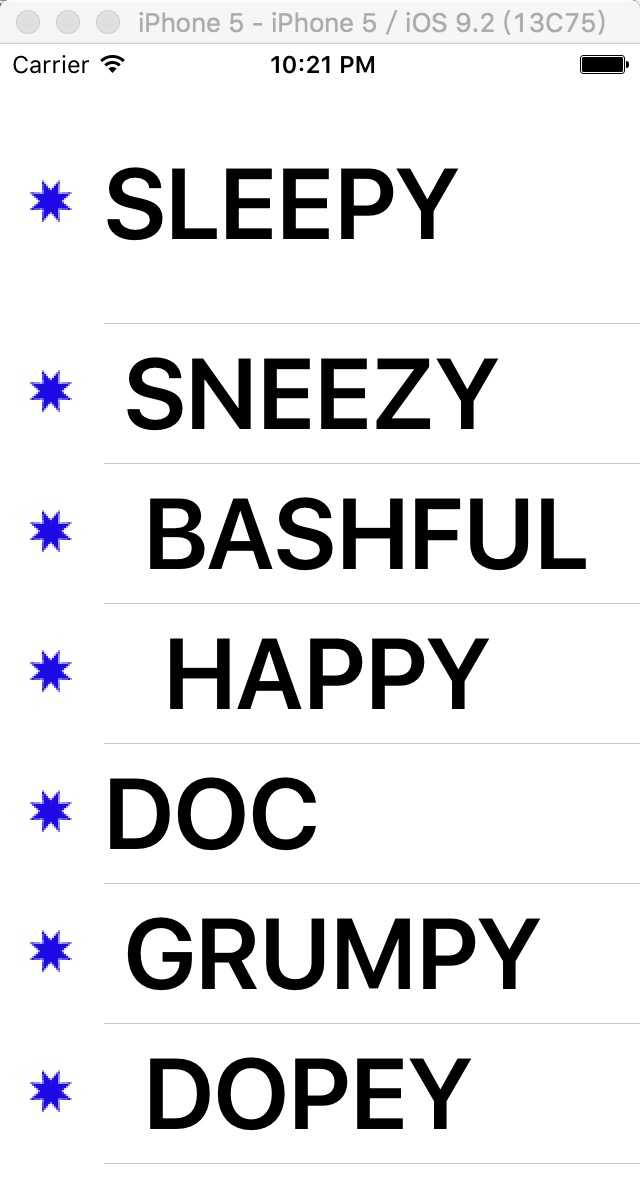
选中一个cell,图标发生变化,并显示警告弹窗,如图
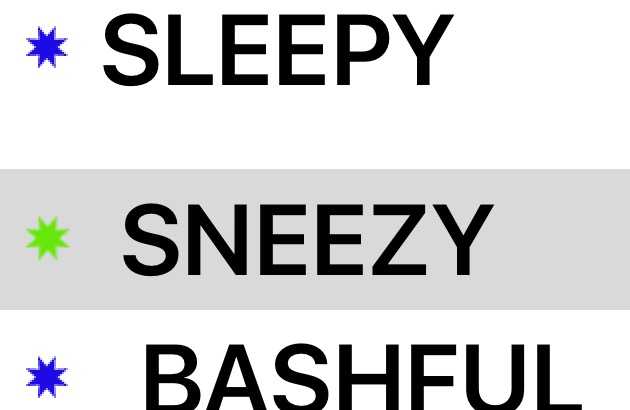
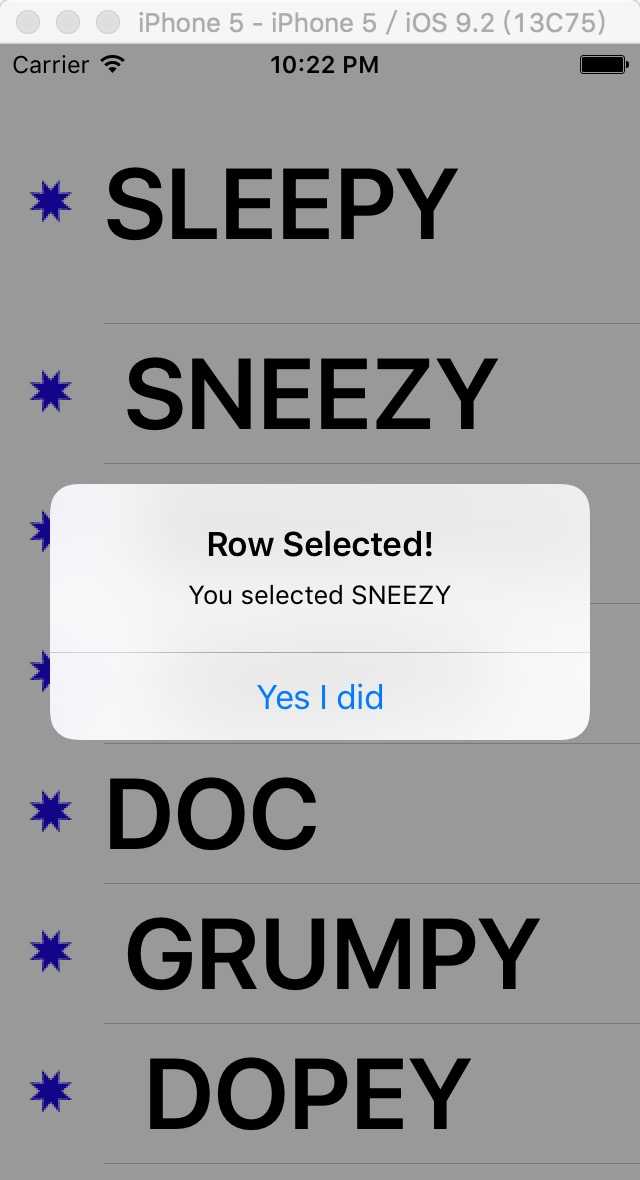
其中这段代码,只有当cell设置为Default以外的任意一种style才会显示
// 设置每行的细节文本,当cell的样式设置为非默认才会显示 if (indexPath.row < 7) { cell.detailTextLabel.text = @"Mr.Disney"; // 前面7行的内容是Mr.Disney }else{ cell.detailTextLabel.text = @"Mr.Tolkien"; // 后面的内容是 Mr.Tolkien } return cell;
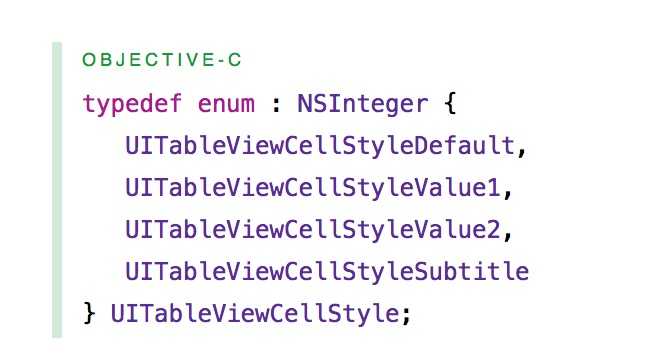
UITableViewCellStyleValueSubtitle运行效果:
(ps:为了能看清楚效果,我把字体改小了)
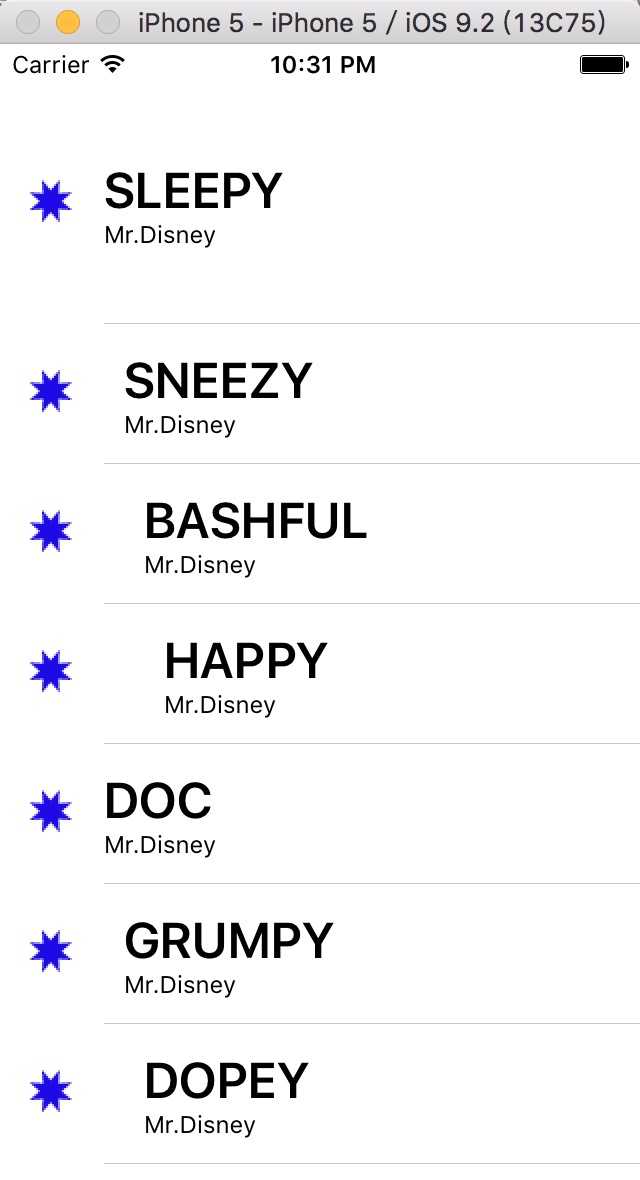
UITableViewCellStyleValue1运行效果:
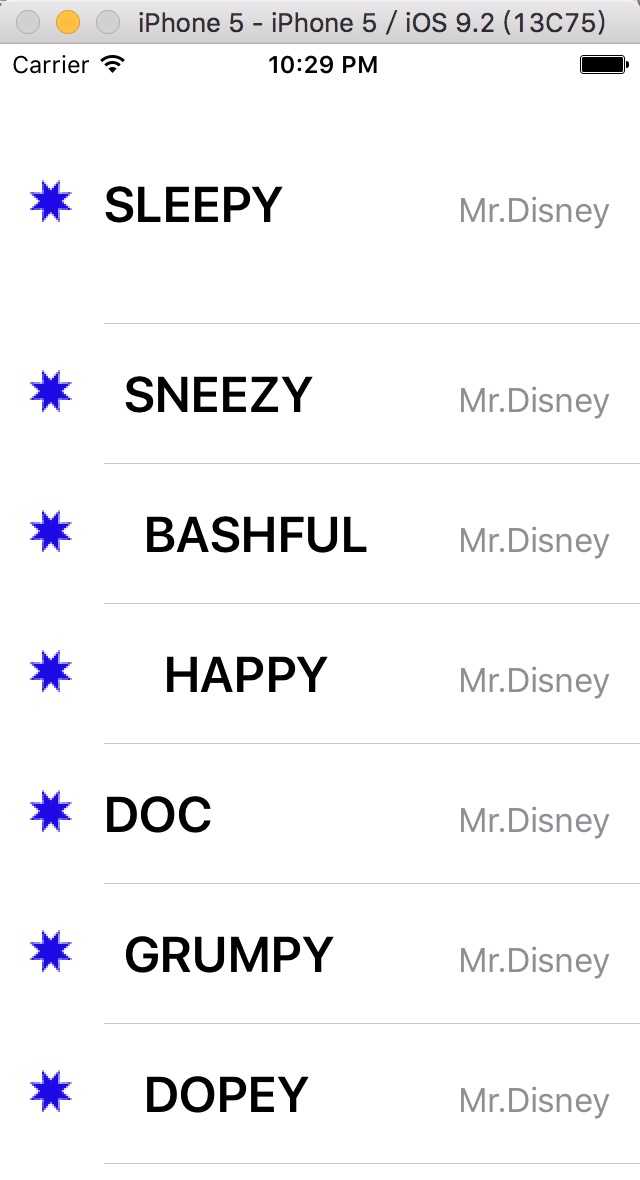
UITableViewCellStyleValue2运行效果:
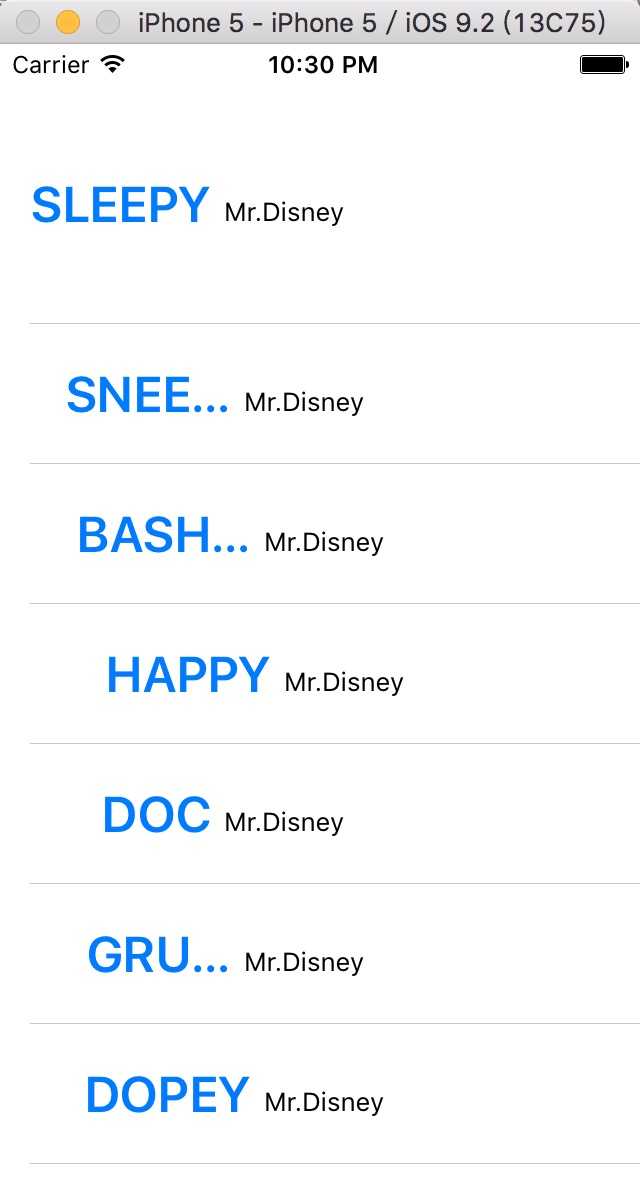
标签:
原文地址:http://www.cnblogs.com/jierism/p/5701817.html