标签:
Eclipse插件开发学习笔记【3】--- 添加视图和透视图
一、添加视图
视图是Eclipse插件开发中一个重要的扩展点,我们需要做的是在Eclipse插件项目中插入一个视图。
首先,新建一个插件项目,命名为addView,选择Hello Word模板,其他默认设置。
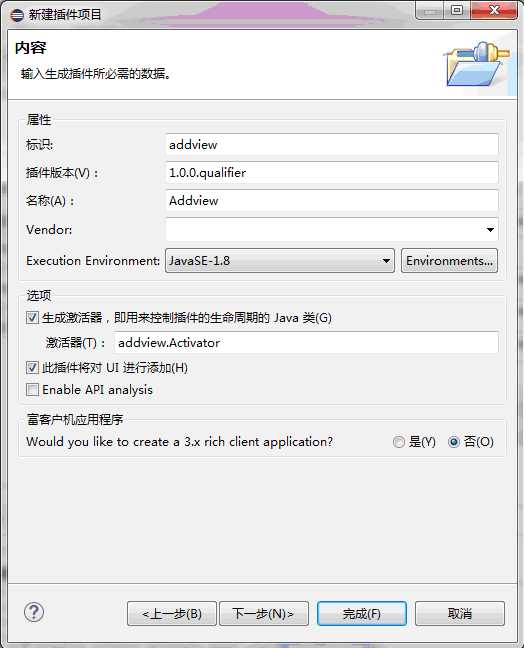
包结构如图所示:
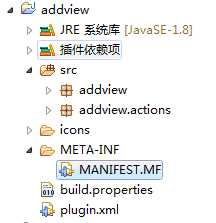
双击plugin.xml文件,选择扩展选项卡,点击添加org.eclipse.ui.views扩展点。
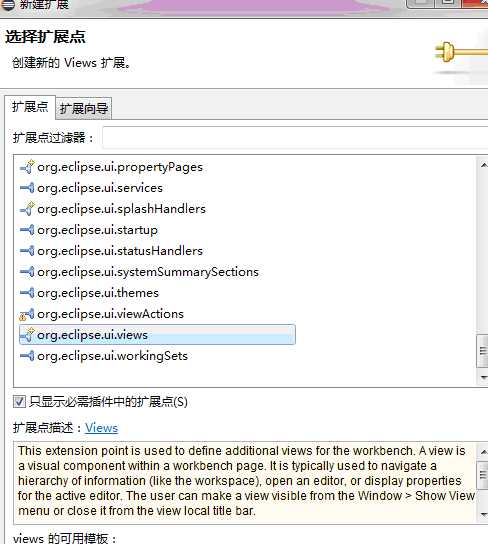
右键新建一个category和view属性如图所示:
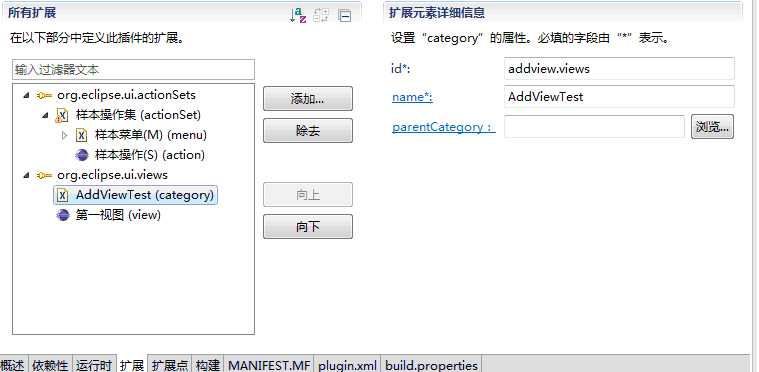
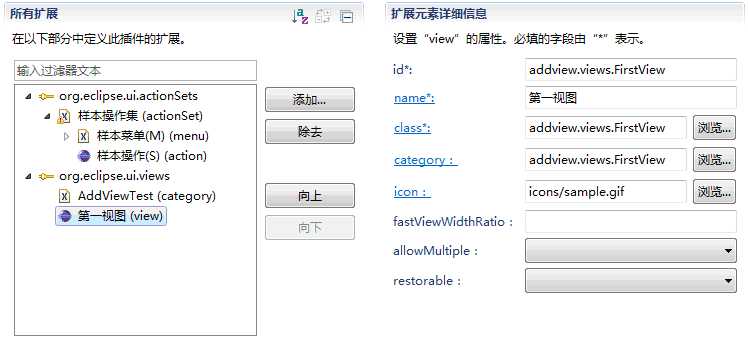
右键src添加类,输入类名FirstView,继承超类ViewPart,包addperspective.views,点击完成:
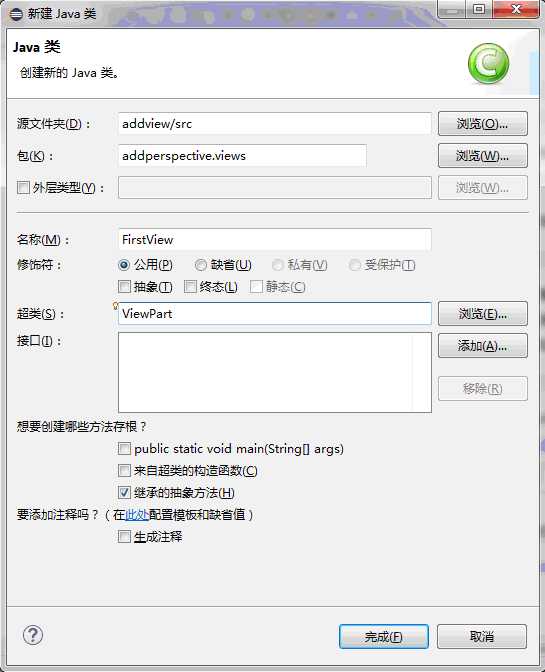
在createPartControl中添加Text对象,具体代码如下:
package addperspective.views;
import org.eclipse.swt.widgets.Composite;
import org.eclipse.swt.widgets.Text;
import org.eclipse.ui.part.*;
import org.eclipse.swt.layout.FillLayout;
import org.eclipse.swt.SWT;
public class FirstView extends ViewPart {
/**
* The constructor.
*/
public FirstView() {
}
/**
* This is a callback that will allow us
* to create the viewer and initialize it.
*/
public void createPartControl(Composite parent) {
Composite topCom = new Composite(parent, SWT.NONE);
topCom.setLayout(new FillLayout());
Text text = new Text(topCom, SWT.BORDER|SWT.MULTI);
text.setText("第一个窗口");
}
/**
* Passing the focus request to the viewer‘s control.
*/
public void setFocus() {
}
}
点击运行,效果如图:
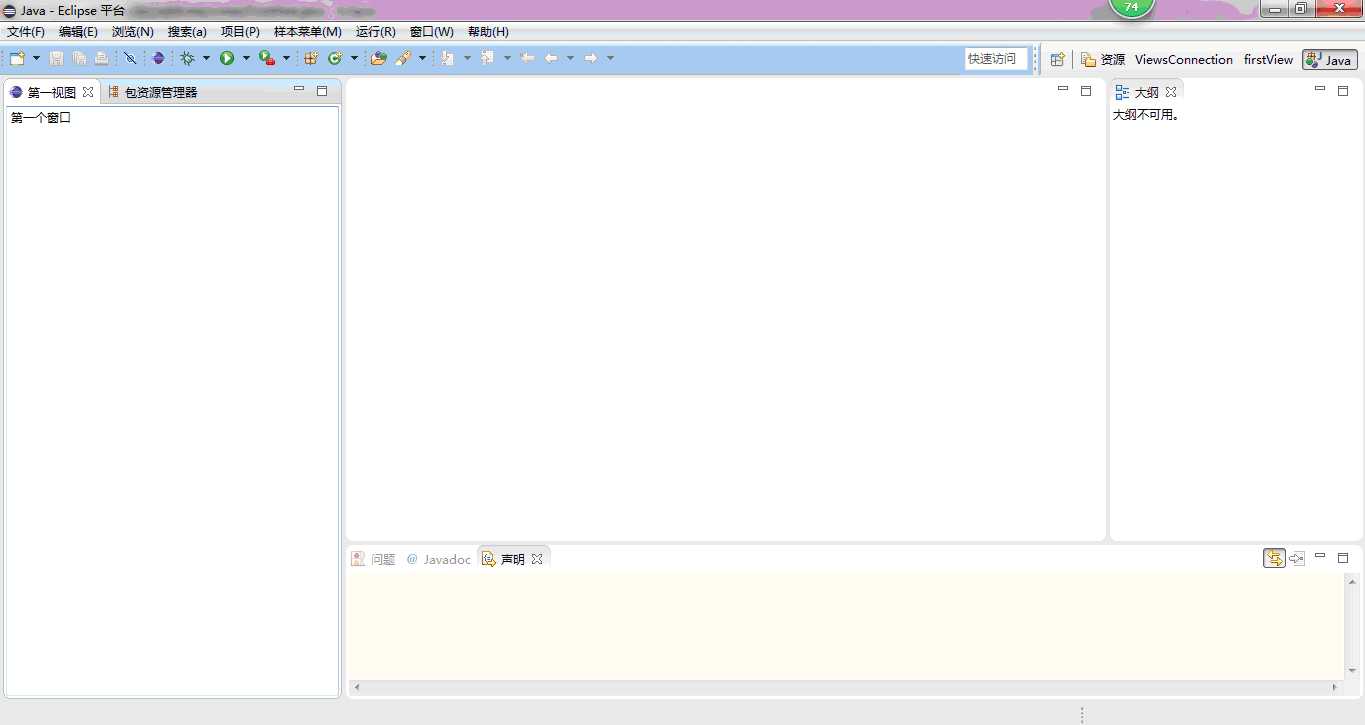
此时的视图,只是单纯的视图,需要单独选择显示时才会显示。后面就将它建造在一个透视图里。
二、添加透视图
首先新建一个插件项目,命名为addperspective,选择Hello Word 模板,其他默认设置。
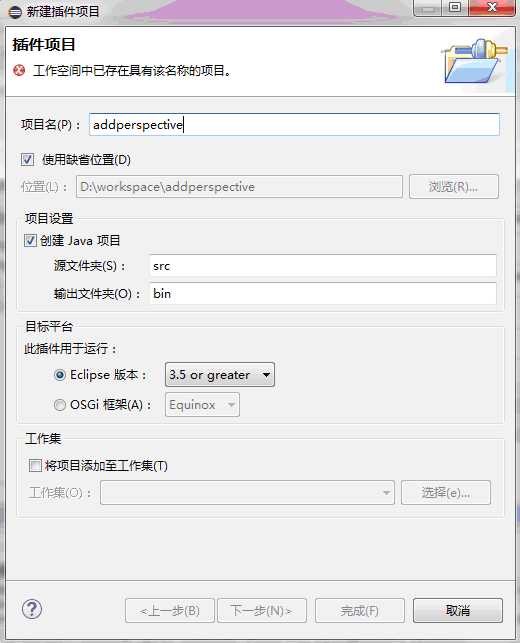
创建两个个view过程与上节相同,不再赘述,建成后的包结构如图。

双击打开plugin.xml文件,打开扩展选项卡,点击添加,选择org.eclipse.ui.perspectives,更改id、name、class等内容,具体如下:
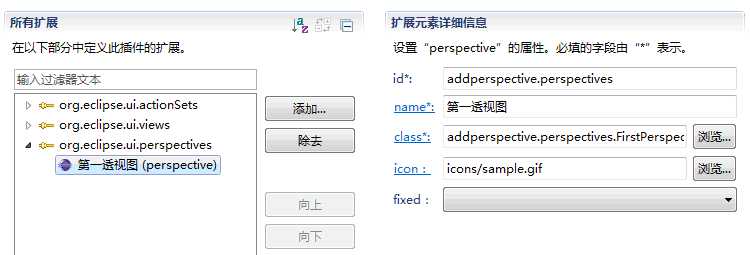
右键src新建类FirstPerspective,实现接口IPerspectiveFactory,包addperspective.views,点击完成。添加视图布局代码如下:
package addperspective.views;
import org.eclipse.ui.IFolderLayout;
import org.eclipse.ui.IPageLayout;
import org.eclipse.ui.IPerspectiveFactory;
public class FirstPerspective implements IPerspectiveFactory {
@Override
public void createInitialLayout(IPageLayout layout) {
// TODO 自动生成的方法存根
String editorArea = layout.getEditorArea();
IFolderLayout left = layout.createFolder("left",IPageLayout.LEFT,0.2f,editorArea);
left.addView("addperspective.views.SecondView");
IFolderLayout buttom = layout.createFolder("buttom",IPageLayout.BOTTOM,0.8f,editorArea);
buttom.addView("addperspective.views.FirstView");
}
}
其中通过IPageLayout的createFolder方法和IForderLayout的addView方法,查找view并设置他的位置和比例。
点击运行,打开第一透视图,效果如下:
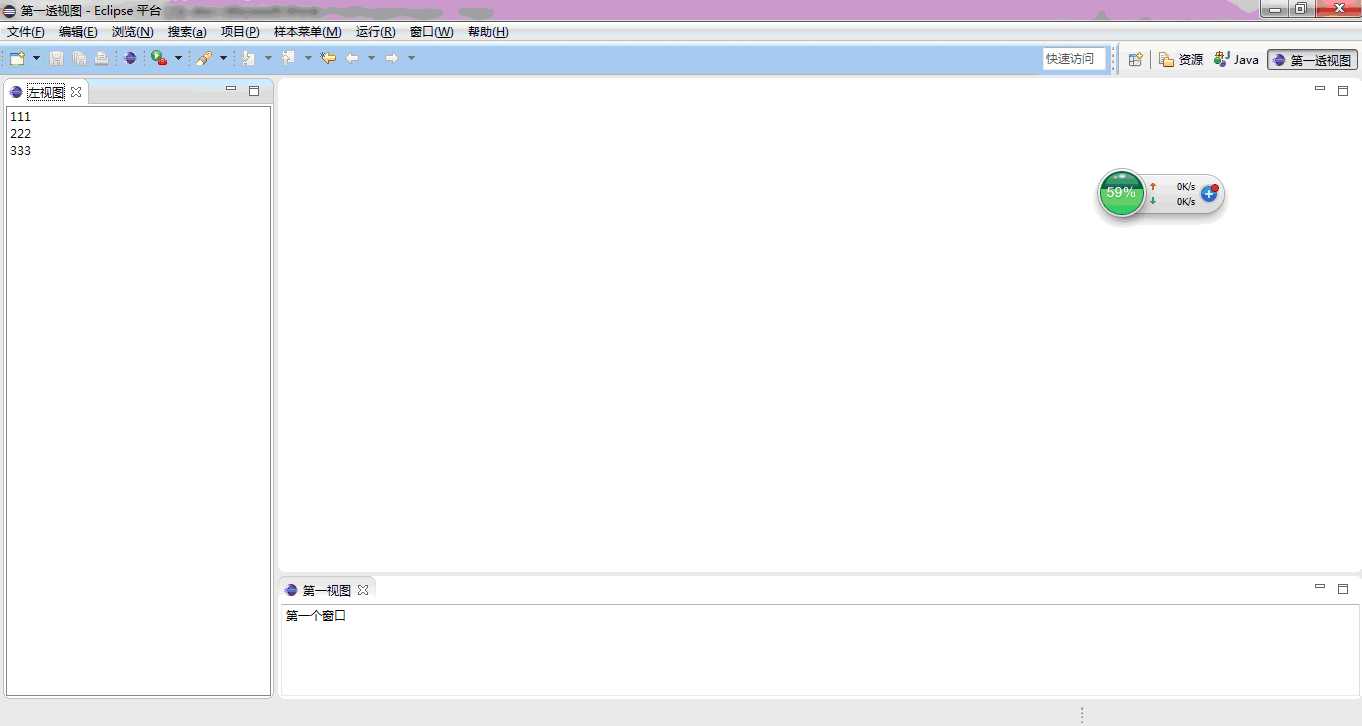
附上第二个view的代码:
package addperspective.views;
import org.eclipse.swt.SWT;
import org.eclipse.swt.events.SelectionAdapter;
import org.eclipse.swt.events.SelectionEvent;
import org.eclipse.swt.layout.FillLayout;
import org.eclipse.swt.widgets.Composite;
import org.eclipse.swt.widgets.List;
import org.eclipse.swt.widgets.Text;
import org.eclipse.ui.IViewPart;
import org.eclipse.ui.IWorkbenchPage;
import org.eclipse.ui.part.ViewPart;
public class SecondView extends ViewPart {
@Override
public void createPartControl(Composite parent) {
Composite topCom = new Composite(parent,SWT.NONE);
topCom.setLayout(new FillLayout());
final List list = new List(topCom,SWT.BORDER);
list.add("111");
list.add("222");
list.add("333");
}
@Override
public void setFocus() {
// TODO 自动生成的方法存根
}
}
写在最后:
昨天之所以没有发布博客,是因为碰到了,XX结构不一致的问题。最终发现没有实现插件的Activator类。在此提醒自己一定记住这点。
Eclipse插件开发学习笔记【3】--- 添加视图和透视图
标签:
原文地址:http://www.cnblogs.com/shitoudechunfeng/p/5719675.html