标签:
IDEA社区版相对收费版少了很多功能,其中包括tomcat等web服务器的支持。网上大部分的IDEA web应用发布教程都是基于收费版的,社区版并没有这么直接的工具可以运行或发布web应用。幸运的是经过实践证明可以通过tomcat7-maven-plugin这个maven插件来实现web应用的调式和发布。
检查确认已经安装并配置好了如下组件:
tomcat需要配置以tomcat用户运行,如果没有按一下步骤先配置好tomcat:
新建用户:
sudo useradd tomcat -p tomcat
修改tomcat安装目录的所有者:
chown -R tomcat:tomcat /opt/apache-tomcat
修改tomcat的用户配置文件:/opt/apache-tomcat/conf/tomcat-users.xml
<tomcat-users> <role rolename="tomcat"/> <role rolename="manager"/> <role rolename="manager-gui"/> <role rolename="manager-script" /> <role rolename="admin-gui"/> <user username="tomcat" password="tomcat" roles="tomcat,manager, manager-gui,manager-script,admin-gui" /> </tomcat-users>
知道manager页面可以正常打开:http://localhost:8080/manager
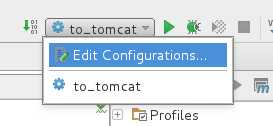
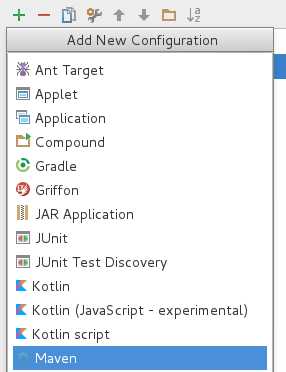
Name:起一个名字
Working directory: 选择你的项目路径
Command line: 填tomcat7:run (如果你安装的是tomcat7的话)
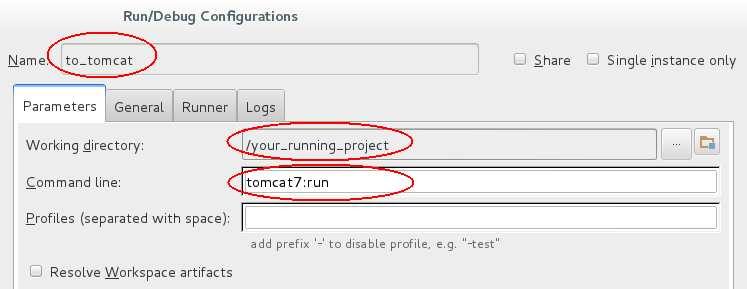
在pom.xml中加入tomcat7-maven-plugin的插件
<build> <pluginManagement> <plugin> <groupId>org.apache.tomcat.maven</groupId> <artifactId>tomcat7-maven-plugin</artifactId> <version>2.2</version> <configuration> <port>8181</port> <server>tomcat7</server> <path>/testing</path> </configuration> </plugin> </plugins> </pluginManagement> </build>
端口:8181
web的路径:/testing
直接点击绿色的三角形或按下快捷键Shift+F10

在浏览器中输入地址:http://localhost:8181/testing/
就可以访问你的web项目了
再编辑项目的pom.xml文件
<build> <pluginManagement> <plugin> <groupId>org.apache.tomcat.maven</groupId> <artifactId>tomcat7-maven-plugin</artifactId> <version>2.2</version> <configuration> <port>8181</port> <server>tomcat7</server> <path>/testing</path> <url>http://localhost:8080/testing</url> <username>tomcat</username> <password>tomcat</password> <update>true</update> </configuration> </plugin> </plugins> </pluginManagement> </build>
增加:
url:你要发布web项目的URL
username/password:此处的用户名和密码应该和运行tomcat的用户名密码一致
update:是否更新
在添加一个server节点:
<servers> <server> <id>tomcat</id> <username>tomcat</username> <password>tomcat</password> </server> </servers>
进入到要发布的项目的根目录,然后执行下面命令:
mvn clean install package tomcat7:redeploy -Dmaven.test.skip=true
-Dmaven.test.skip=true 命令是为了跳过单元测试,如果你的项目不需要跳过可以去掉。
如果出现如下信息,恭喜你,你的web应用发布成功了:
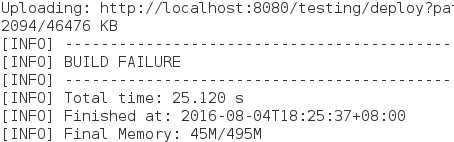
OK!可以在tomcat的webapps目录下找到刚刚发布的网站:testing.war
标签:
原文地址:http://www.cnblogs.com/keitsi/p/5737866.html