标签:
HTML教程
一、HTML基础(人)
1、基础概念:
1.1、自动闭合标签和闭合标签(如出错html编写时不会报错)
自闭合:<mete />
闭合:<table>文字</table>
1.2、注释:<!-- 文字 -->
1.3、标签属性(name):
<table name="name"><table>
2、整体页面设置
Doctype:告诉浏览器使用什么html规范来解析html。现在使用<!Doctype html>.
Meta:提供有关页面的元信息,例:页面编码、刷新等.
<meta http-equiv="Refresh" CONTENT="2"> <!--刷新--> <meta http-equiv="Refresh" content="2 ;url=http://www.baidu.com"/> <!--跳转--> <meta charset="UTF-8"> <!--设置编码-->
关键字和描述:
<!--关键字(用于在百度中搜索关键字)--> < meta name="keywords" content="你好,博客园,飞机" > <!--描述--> < meta name="keywords" content="你好欢迎你,你也可以来博客园" >
2、HTML中头部(head)的应用
2.1网页名标签
Title:网页头部信息
<title>Title</title>
2.2引用标签:
Link:引用外部资源
<link rel="stylesheet" type="text/css" href="css/com.css"> <!--CSS--> <link rel="shortcut icon" href="i_name%20(1).jpg"> <!--图片-->
2.3样式标签
Style:引用页面中的样式
<!DOCTYPE html> <html lang="en"> <head> <meta charset="UTF-8"> <title>我的样式</title> <style> .color{ background-color: black; color: aliceblue; } </style> </head> <body> <!--最常使用且可重复使用--> <div class="color">引用样式</div> <div class="color">不错</div> <div class="color">还是这个样式</div> </body> </html>
2.4脚本标签(后续更新)
3、HTML中主体(body)的应用
2.1标签分为2类(对写CSS样式有用):
块级标签:div、fieldset、h1、hr、p、ol、ul.
内联标签:a、img、lable、span、select、input.
内联标签和块级标签的区别:内联是根据内容有多少就占多少,快级标签是不管多少都会占一行。
2.2常用标签应用:
表单中的标签:form、input、select、lable、textarea
用于格式的标签:<br />、<hr /> 、<h1-6></h1-6>
列表标签:ul、li、ol、dl、dt、dd
表格标签:table(<thead>、<tbody>、<tr>、<td>、<th>)
布局标签:div、span
引用、跳转外部标签:a(文字跳转)、meta(页面跳转)、link(引用外部资源)
2.3各种符号:
网址查看:http://www.cnblogs.com/webd/archive/2010/04/16/1713298.html 例:<a >
2.4标签的应用(id可以在任何标签内且唯一):
1、Div:div用于布局
<body> <div> <div name="upper"> <div name="top"></div> <div upper_nav></div> </div> <div name="middle"></div> <div name="lower"></div> </div> </body>
2、a:引用和跳转
(1)、超链接
<!--超链接--> <a href="http://www.baidu.com">本页面跳转百度</a> <a href="http://www.baidu.com" target="_blank">新页面跳转百度</a>
(2)、锚:定位到id的位置,id位置将会在页面的顶部。id不能重复,可以不写id。
<!--锚--> <a href="#i1">1章</a> <a href="#i2">2章</a> <div id="i1" style="height: 500px">1章内容</div> <div id="i2" style="height: 500px">2章内容</div>
3、p:是段落标签,每一个p标签后都会被认为是段落。
<!--p段落标签--> <p>dddddddddddddddddd<br /></p> <p>dddddddddddddddddd</p>
4、H:h1到h6是从大到小的的字号。
<!--H标签--> <h1>a</h1> <h2>a</h2> <h3>a</h3> <h4>a</h4> <h5>a</h5> <h6>a</h6>
5、列表标签:
<!--无序列表(没有排列限制可以随意加li):--> <ul> <li>无序无序</li> <li>无序无序</li> </ul> <!--有序列表(会按照你写的li前后依次排列):--> <ol> <li>有序有序</li> <li>有序有序</li> </ol> <!--定义列表(默认前后层级关系):--> <dl> <dt>北京</dt> <dd>海淀区</dd> <dd>朝阳区</dd> <dt>重庆</dt> <dd>万州区</dd> <dd>南岸区</dd> </dl>
6、Lable标签:用于鼠标点击文字后跳到文本框中
<!--label标签--> <div> <label for="name2"> 姓名: <input type="text"id="name2"/> </label> <label for="hun"> 婚否: <input type="checkbox"id="hun" /> </label> </div>
7、表格:
7.1、新建表格:
表格由 <table> 标签来定义。每个表格均有若干行(由 <tr> 标签定义),每行被分割为若干单元格(由 <td> 标签定义)字母 td 指表格数据(table data,第一行标题行则通常用<th>来显示。即数据单元格的内容。数据单元格可以包含文本、图片、列表、段落、表单、水平线、表格等等。
<!--新建表格:--> <table border="1"> <!--border为显示边框--> <thead> <tr> <th >第一列</th> <th>第二列</th> <th>第三列</th> </tr> </thead> <tbody> <tr> <td>内容1</td> <td>内容2</td> <td>内容3</td> <td>内容4</td> </tr> <tr> <td>内容1</td> <td>内容2</td> <td>内容3</td> <td>内容4</td> </tr> <tr> <td>内容2</td> <td>内容3</td> <td>内容4</td> </tr> </tbody> </table>
7.2、表格合并:
使用colspan(横向合并)和rowspan(纵向合并)合并表格
(1)横向合并
原图如下:
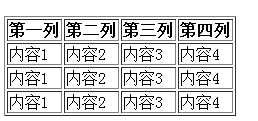
代码:
<table border="1"> <thead> <tr> <th colspan="2">第一列</th> <th>第二列</th> <th>第三列</th> </tr> </thead> <tbody> <tr> <td>内容1</td> <td>内容2</td> <td>内容3</td> <td>内容4</td> </tr> <tr> <td>内容1</td> <td>内容2</td> <td>内容3</td> <td>内容4</td> </tr> <tr> <td>内容1</td> <td>内容2</td> <td>内容3</td> <td>内容4</td> </tr> </tbody> </table>
执行代码后:
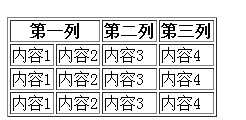
(2)纵向合并
原图如下:
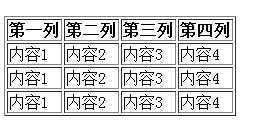
代码:
<table border="1"> <thead> <tr> <th >第一列</th> <th>第二列</th> <th>第三列</th> <th>第四列</th> </tr> </thead> <tbody> <tr> <td>内容1</td> <td>内容2</td> <td>内容3</td> <td>内容4</td> </tr> <tr> <td rowspan="2">内容1</td> <td>内容2</td> <td>内容3</td> <td>内容4</td> </tr> <tr> <td>内容2</td> <td>内容3</td> <td>内容4</td> </tr> </tbody> </table>
执行代码后:
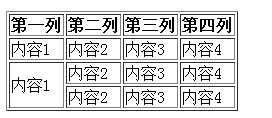
8、ifname标签:一般用来包含网站
<!DOCTYPE html> <html lang="en"> <head> <meta charset="UTF-8"> <title>我的百度</title> </head> <body> <h1>我的百度</h1> <iframe style="width: 100%;height: 2000px"src="http://www.baidu.com"></iframe> </body> </html>
9、表单标签:
Form标签:用于为用户输入创建 HTML 表单
Input标签:用于搜集用户信息
intup标签中的type属性:
text:文本框
password:密码框
radio:单选框
email:邮件地址(由浏览器提供)
chackbox:复选框
file:文件上传
button:按钮
submit:提交按钮
reset:重置按钮
textarea标签:用于写多行文本<textarea></textarea>
select标签:下拉菜单<select></select>

<form> 2 <div style="border: 1px solid red"> 3 <p>用户名<input type="text"/></p> 4 <p>密码:<input type="password" /></p> 5 <p>邮箱:<input type="email"/></p> 6 <p>性别: 7 男<input type="radio" name="ee"> 8 女<input type="radio" name="ee"> 9 </p> 10 <p>爱好: 11 篮球<input type="checkbox" /> 12 游泳<input type="checkbox" /> 13 </p> 14 <p>城市: 15 <!--选择下拉菜单--> 16 <select> 17 <option>上海</option> 18 <option>北京</option> 19 </select> 20 <!--展示所有城市(可以利用size,默认显示10个)--> 21 <select multiple size="10"> 22 <option>上海</option> 23 <option>北京</option> 24 </select> 25 <!--下拉框展示中可以分组查看--> 26 <select> 27 <optgroup label="北京市"> 28 <option>海淀区</option> 29 <option>朝阳区</option> 30 </optgroup> 31 </select> 32 </p> 33 <p>文件上传:<input type="file" /></p> 34 <p>备注:<textarea></textarea></p> 35 <p><input type="button" /></p> 36 <p><input type="submit" /></p> 37 <p><input type="reset" /></p> 38 </div> 39 </form>
10、Form标签生产中应用:
在生产中你的服务器会从表单中去获取你输入的信息,来处理后返还给你处理的结果。你可以用get或post方式来发送。 发送到服务器中是以字典的方式保存的。而服务器取,只需要在字典中取即可。
例1:
<!--利用搜狗搜索框定义的name来让搜狗服务器获取--> <form action="http://www.sogou.com/web?" method="get"> <!--默认用get方式提交--> <input type="text" name="query"/> <!--get和post只是格式不同--> <input type="submit" value="提交"> </form> <!-- 后台:{ ‘query‘="abc" } 取:dic[query]=query的内容 -->
例2:
<!--上传到服务器--> <form action="公司服务器ip" method="get" enctype="multipart/form-data"> 用户: <input type="text" name="user"/> 密码:<input type="password" name="pwd"/> <p>性别: 男<input type="radio" name="gender" value="1"/> <!--在服务器中获取到的信息会是空,需要定义value来确认值--> 女<input type="radio" name="gender" value="0"/> </p> <p>爱好: 游泳<input type="checkbox" name="favor" value="1"/> 篮球<input type="checkbox" name="favor" value="2"/> 羽毛球<input type="checkbox" name="favor" value="3"/> </p> <p>文件: <input type="file"/> <!--文件上传需要"enctype="multipart/form-data""才能上传到服务器--> </p> <p>城市: <select name="city"> <option value="1">上海</option> <option value="2">北京</option> <option value="3">广州</option> </select> <p>备注: <textarea name="extra"></textarea> </p> <input type="submit" value="提交" > <input type="reset" value="取消"> </form>
二、CSS样式(衣服):
1、style和class
1.1、style的三种存放位置(从高到低)
(1)标签属性(在属性中加style)
(2)html头部
(3)单独的CSS文件
优先级:标签属性最高,不管html头部和CSS文件是否存在,绝对以标签属性为准。
html头部和单独的CSS文件是继承关系,如果样式不同便会相互继承,但当 html头部和单独的CSS文件样式相同时html头部优先级比单独的CSS文件高。
<!DOCTYPE html> <html lang="en"> <head> <meta charset="UTF-8"> <title>我的网页</title> <link rel="stylesheet" type="text/css" href="csstest.css"/> <style> .color{ background-color: black; color: aliceblue; } </style> </head> <body> <!--第一种方式--> <!--当前div样式只用着一次,可这样写--> <div style="color: aliceblue">直接设置样式</div> <hr /> <!--第二种方式--> <!--当前div只用于这一个页面,可这样写--> <div class="color">引用样式</div> <hr /> <!--第三种方式--> <!--当前div样式被多个页面引用,可这样写--> <div class="color2">引用样式文件</div> </body> </html>
2、CSS选择器:用于选择不同样式进行引用
<!DOCTYPE html> <html lang="en"> <head> <meta charset="UTF-8"> <title>我的样式</title> <style> /*标签选择器*/ div{ background-color: black; color: aliceblue; } /*id选择器*/ #i1{ background-color: brown; color: aliceblue; } /*class选择器*/ .color{ background-color: green; color: aliceblue; } /*层级选择器*/ .c2 div .c3{ background-color: darkmagenta; color: aliceblue; } /*组合选择器*/ .c4,.c5,.c6{ background-color: darkkhaki; color: aliceblue; } </style> </head> <body> <!--标签选择器(标签名(所有可使用的标签))--> <div>标签选择器</div> <!--id选择器(#表示选择id #i1)--> <div id="i1">id为1的样式</div> <!--class选择器(.表示class本身)--> <div class="color">class选择器</div> <!--层级选择器(.c2 div p .c3{} 空格表示一层)--> <div class="c2"> <div> <p> <div class="c3">层级选择器</div> </p> </div> </div> <!--组合选择器(.c4,.c5,.c6用逗号分隔,用于设置同一个样式)--> <div class="c4">组合选择器1</div> <div class="c5">组合选择器2</div> <div class="c6">组合选择器3</div> </body> </html>
3、DIV样式设置
3.1、基本设置(在style中设置属性)常用:
类型:设置字体颜色等
<style> /*类型设置*/ .type{ font-saze:12px; /*字体大小设置*/ color: red; /*字体颜色*/ text-decoration: none; /*没有下滑线*/ } </style>
背景:设置页面背景等
<style> /*背景设置*/ .background { /*当背景颜色和图片同时设置时,你要知道这是两层,背景颜色在图片的下面*/ background-color: red; /*背景颜色*/ background-image: url("image/111.PNG"); /*背景图片*/ background-repeat: no-repeat; /*背景图片不重复*/ background-position: 22px/*(水平位置)*/ 22px/*垂直位置*/; /*会根据你写X和Y的坐标,去到图片坐标显示的地方*/ height: 139px; /*背景高度*/ width: 100px; /*背景宽度*/ } </style>
区块: 用于块级元素的隐藏和块级元素与块级元素的设置。
<style> /*区块设置*/ .block { display: none; /*设置DIV隐藏位置和内容*/ display: inline; /*把块级标签变为内联标签*/ display: block; /*把内联标签变为块级标签*/ display: inline-block; /*因纯内联标签无法设置高和宽,因此可选用即是内联又是块级标签即可*/ visibility: hidden; /*设置DIV隐藏内容不隐藏位置*/ } </style>
方框:用于设置块级标签,最多的是设置DIV标签的高、宽、内边距、外边距。
<style> /*方框设置*/ .square_frame { margin_top:300px; /*margin为外边距(自己不增加距离)选项:margin_top、margin_bottom、margin_left、margin_right*/ padding_top: 300; /*padding为内边距(自己增加距离),选项和margin一样*/ float:left; /*两个方框同时往左或往右漂,选项:left往左、right往右、none不漂浮*/ clear:both; /*清除漂浮,选项:both清除所有漂浮、left清除左漂浮、right清除右漂浮*/ } </style>
边框:用于设置DIV或span的边框
<style> /*边框设置*/ .cheek { border: 1px solid red; /*用于设置边框属性,选项有三个:边框粗细 类型 颜色*/ } </style>
定位:用于在页面滑动时,固定不随页面滑动的元素。
<style> .position { /*position有3种定位:fixed(固定定位)、absolute(绝对定位)、relative(相对定位)*/ position: fixed ; top:0px ; right: 0px; /*定位有四个方位:top、bottom、left、right*/ /*重复写方位则先上后右*/ position: absolute; bottom:0px ; right: 0px; /*absolute会跟着页面一起滑动*/ position: relative; /*relative必须要和absolute合用*/ } </style>
例子:

<!DOCTYPE html> <html lang="en"> <head> <meta charset="UTF-8"> <title>Title</title> <style> .position { position: absolute; bottom:0px ; right: 0px; } </style> <body> <div style="height: 500px;width:400px;border: 1px solid red;position:relative"> <div style="height: 100px;width: 200px"> <div class="position">类型设置</div> </div> </div> <!--当relative和position一起用时,position只会去找有relative的div--> </body> </html>
鼠标:用于在鼠标箭头放到文字上时的显示。
<style> .mouse { cursor:pointer; /*选项:pointer手指、help帮助、wait等待、move移动、crossair坐标*/ } </style>
3.2、特殊设置:
透明度设置、DIV之间的层叠和DIV圆角:
<!DOCTYPE html> <html lang="en"> <head> <meta charset="UTF-8"> <title>Title</title> <style> .style{ position: fixed; top: 0px; left: 0px; bottom: 0px; right: 0px; background-color: black; opacity: 0.9; /*透明度设置(0到1之间)*/ z-index: 100; /*z-index值比show的z-index小*/ } .show { width: 560px; height: 400px; border: 2px solid black; background-color: cornflowerblue; position: fixed; top:50%; left: 50%; margin-left:-280px ; margin-top:-200px ; z-index: 150; /*z-index值越大越决定那一层在最外边*/ border-radius: 10px; /*设置DIV圆角圆角*/ } </style> </head> <body> <div class="show"> <p style="font-size: 20px;color: white;margin-top: 200px;margin-left: 250px">显示</p> </div> <div class="style"></div> </body> </html>
DIV设置:DIV高度宽度:高度无法设置100%,宽度可设置。
<!--父div可限制子div,在设置时受到父div的限制--> <div style="width: 500px;" style="color: rgb(0, 0, 255);">> <div style="width: 20%;" style="color: rgb(0, 0, 255);">>我只有20</div> <div style="width: 80%;" style="color: rgb(0, 0, 255);">>我有80!</div> </div>
颜色设置:有三种设置
<!--各种颜色代码--> <div style="width: 200px;color: aliceblue">我一样</div> <hr /> <!--RGB--> <div style="width: 200px;color: aliceblue">我还一样</div> <hr /> <!--16进制--> <div style="width: 200px;color: aliceblue">我还是一样</div>
DIV网页菜单设置:

<!DOCTYPE html> <html lang="en"> <head> <meta charset="UTF-8"> <title>Title</title> <!--设置菜单栏有四大样式--> <style> /*html自带边距,去除上边距*/ .body { margin: 0; } /*第一样式nav*/ .nav { height: 44px; background-color: black;/*设置颜色*/ line-height: 44px; /*按照44px进行居中*/ } .w { width: 1024px; /*设置网页整体宽度*/ margin: 0 auto;/*网页自动居中*/ background-color: red; } /*第二样式 ul*/ ul { margin: 0; list-style-type: none;/*设置无序列表前的圆点消失*/ } /*第三样式li*/ ul li { float: left; /*左漂移*/ padding: 0 8px 0 8px;/*设置菜单名的左右边距*/ color: white; } /*第四大样式鼠标*/ ul li:hover/*设置鼠标附加样式*/ { background-color: red; } </style> </head> <body> <div> <div name="header" class="w"> <div name="header_nav" class="nav"> <ul> <li>标题一</li> <li>标题二</li> <li>标题三</li> <li>标题四</li> </ul> </div> </div> <div name="body"></div> <div name="footer"></div> </div> </body> </html>
标签:
原文地址:http://www.cnblogs.com/programmer-tlh/p/5767768.html