标签:
一、背景
1、背景原点(background-origin):
说明:设置元素背景图片的原始起始位置。必须保证背景是background-repeat为no-repeat此属性才会生效。
取值:background-origin: border-box | padding-origin | content-box
1)border-box:从border区域(含border)开始显示背景图像。
2)padding-box:从padding区域(含padding)开始显示背景图像。
3)content-box:从content区域开始显示背景图像。
如下:

<!DOCTYPE html> <html> <head> <meta charset="UTF-8"> <title></title> <style type="text/css"> div{ width: 200px; height: 200px; margin-top: 10px; padding: 20px; background: #ccc url(4.png) no-repeat; border: 10px dashed #000; } .border-box{ background-origin: border-box; -webkit-background-origin: border-box;/*兼容性*/ } .border-padding{ background-origin: padding-box; -webkit-background-origin: padding-box;/*兼容性*/ } .border-content{ background-origin: content-box; -webkit-background-origin: content-box;/*兼容性*/ } </style> </head> <body> <div class="border-box"></div> <div class="border-padding"></div> <div class="border-content"></div> </body> </html>
2、背景的显示区域(background-clip):
说明:设定背景图像向外裁剪的区域。
取值: background-clip: border-box | padding-box | content-box | text
border-box:从border区域(不含border)开始向外裁剪背景。
padding-box:从padding区域(不含padding)开始向外裁剪背景。
content-box:从content区域开始向外裁剪背景。
text:从前景内容的形状(比如文字)作为裁剪区域向外裁剪,如此即可实现使用背景作为填充色之类的遮罩效果。
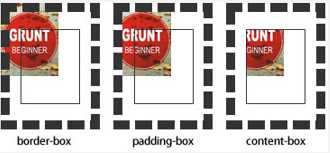

<!DOCTYPE html> <html> <head> <meta charset="UTF-8"> <title></title> <style type="text/css"> div{ width: 200px; height: 200px; margin-left: 10px; padding: 20px; background: #ccc url(4.png) no-repeat; border: 10px dashed #000; } .border-box{ background-clip: border-box; } .padding-box{ background-clip: padding-box; } .content-box{ background-clip: content-box; } .text{ width: auto; height: auto; background-repeat: repeat; -webkit-text-fill-color: transparent;/*会覆盖color所定义的字体颜色,要加前缀webkit*/ background-clip: -webkit-text;/*用背景填充文字*/ font-weight: bold; font-size: 60px; } </style> </head> <body> <div class="border-box"></div> <div class="padding-box"></div> <div class="content-box"></div> <div class="text">从前景内容的形状作为裁剪区域向外裁剪背景</div> </body> </html>
3、背景尺寸(background-size)
说明:设置背景图像的大小。
取值:background-size: auto | <length> | <percentage> | cover | contain
1)auto:默认值,背景图像的真实大小。
2)<length>(长度值):用长度值指定背景图像大小。不允许负值。
3)<percentage>(百分比):用百分比指定背景图像大小。不允许负值。
4)cover:将背景图像等比缩放到完全覆盖容器,背景图像有可能超出容器。
5)contain: 将背景图像等比缩放到宽度或高度与容器的宽度或高度相等,背景图像始终被包含在容器内。
如下:

<!DOCTYPE html> <html> <head> <meta charset="UTF-8"> <title></title> <style type="text/css"> div{ width:300px; height: 300px; margin-left: 10px; border: 1px solid black; background:url(0.png) no-repeat; color: red; float: left;/*定义元素向左浮动,即div向左排列*/ } .cover{ background-size: cover; } .contain{ background-size: contain; } </style> </head> <body> <div>原比例</div> <div class="cover">cover将背景图像等比缩放到完全覆盖容器,背景图像有可能超出容</div> <div class="contain">contain将背景图像等比缩放到宽度或高度与容器的宽度或高度相等,背景图像始终被包含在容器内</div> </body> </html>
4、背景图像的滚动(background-attachment):
说明:设置背景图像是否固定或者随着页面的其余部分滚动。前题有设置background-image。
取值:background-attachment: scroll | fixed | local
1)scroll:背景图片随页面的其余部分滚动。这是默认。
2)fixed:背景图像相对于窗体固定。
3)local:背景图像相对于元素内容固定,也就是说当元素随元素滚动时背景图像也会跟着滚动,因为背景图像总是要跟着内容。
代码如下:
body { background-image:url(‘smiley.gif‘); background-repeat:no-repeat; background-attachment:fixed; }
5、背景样式缩写:
背景样式多个属性的缩写:background: color image repeat attachment position/size origin clip
如下:
缩写
body{background: #aaa url(img) no-repeat scroll 10px 20px/110px 130px content-box padding-box ;}
拆分:
body{ background-color:#aaa; background-image:url(test3.jpg); background-repeat:no-repeat; background-attachment:scroll; background-position:,10px 20px; background-size:110px 130px; background-origin:content-box; background-clip:padding-box; }
5.1、多重背景:
缩写:
body{ background:url(test1.jpg) no-repeat scroll 10px 20px/50px 60px content-box padding-box, url(test1.jpg) no-repeat scroll 10px 20px/70px 90px content-box padding-box, url(test1.jpg) no-repeat scroll 10px 20px/110px 130px content-box padding-box #aaa; }
拆分:
body{ background-image:url(test1.jpg),url(test2.jpg),url(test3.jpg); background-repeat:no-repeat,no-repeat,no-repeat; background-attachment:scroll,scroll,scroll; background-position:10px 20px,10px 20px,10px 20px; background-size:50px 60px,70px 90px,110px 130px; background-origin:content-box,content-box,content-box; background-clip:padding-box,padding-box,padding-box; background-color:#aaa; }
二、样式列表(list-style)
1、项目符号(list-style-type):控制列表每一项的头部图标。
取值:list-style-type:disc | circle | square | decimal | lower-roman | upper-roman | lower-alpha | upper-alpha | none | armenian | cjk-ideographic | georgian | lower-greek | hebrew | hiragana | hiragana-iroha | katakana | katakana-iroha | lower-latin | upper-latin
disc:实心圆(CSS1)
circle:空心圆(CSS1)
square:实心方块(CSS1)
decimal:阿拉伯数字(CSS1)
lower-roman:小写罗马数字(CSS1)
upper-roman:大写罗马数字(CSS1)
lower-alpha:小写英文字母(CSS1)
upper-alpha:大写英文字母(CSS1)
none:不使用项目符号(CSS1)
armenian:传统的亚美尼亚数字(CSS2)
cjk-ideographic:浅白的表意数字(CSS2)
georgian:传统的乔治数字(CSS2)
lower-greek:基本的希腊小写字母(CSS2)
hebrew:传统的希伯莱数字(CSS2)
hiragana:日文平假名字符(CSS2)
hiragana-iroha:日文平假名序号(CSS2)
katakana:日文片假名字符(CSS2)
katakana-iroha:日文片假名序号(CSS2)
lower-latin:小写拉丁字母(CSS2)
upper-latin:大写拉丁字母(CSS2)
如下
.ul1{list-style-type:disc;} .ul2{list-style-type:circle;} .ul3{list-style-type:square;} .ul4{list-style-type:none;} .ul5{list-style-type:decimal;}
2、自定义项目符号(list-style-image):用图片来定义列表的每一项的头部图标。
取值:list-style-image: none | url(ulr)
3、项目标记位置(list-style-position):规定列表中列表项目标记的位置
取值:list-style-position: outside | inside
1)outside:列表项目标记放置在文本以外,且环绕文本不根据标记对齐
2)inside:列表项目标记放置在文本以内,且环绕文本根据标记对齐
三、变形样式(transform)
改变元素的大小,透明,旋转角度,扭曲度等。
取值:transform: none | <transform-function>+
transform-function包含以下几个方法:

标签:
原文地址:http://www.cnblogs.com/lzh739887959/p/5767876.html