标签:
ASP.NET Core开发系列之后台任务利器Hangfire 使用。
Hangfire 是一款强大的.NET开源后台任务利器,无需Windows服务/任务计划程序。
可以使用于ASP.NET 应用也可以使用于控制台。Hangfire 只需简单几句代码即可创建新的不同种类的任务。
目前 Hangfire 已经支持.NET Core ,现在就给大家讲解下在ASP.NET Core 里的使用。
Hangfire GitHub:https://github.com/HangfireIO/Hangfire
官网:http://hangfire.io/
相关文档介绍:http://docs.hangfire.io/en/latest/
首先我们新建一个ASP.NET Core Web Application
选择模板-》空的模板
然后添加引用:
NuGet 命令行执行
Install-Package Hangfire
添加好引用以后我们就可以来使用。
打开Startup.cs
首先在ConfigureServices 方法中注册服务:
public void ConfigureServices(IServiceCollection services) { services.AddHangfire(r=>r.UseSqlServerStorage("Data Source=.;Initial Catalog=HangfireDemo;User ID=sa;Password=123456")); }
这里是配置数据库,数据库需要确保存在,这里配置的是SQL Server数据库,目前官方支持SQL Server。
然后在Configure 方法中加入HangfireServer及HangfireDashboard:
public void Configure(IApplicationBuilder app, IHostingEnvironment env, ILoggerFactory loggerFactory) { loggerFactory.AddConsole(); if (env.IsDevelopment()) { app.UseDeveloperExceptionPage(); } app.UseHangfireServer(); app.UseHangfireDashboard(); app.Run(context => { return context.Response.WriteAsync("Hello from ASP.NET Core!"); }); }
然后选择Kestrel执行,访问地址:http://localhost:5000/hangfire
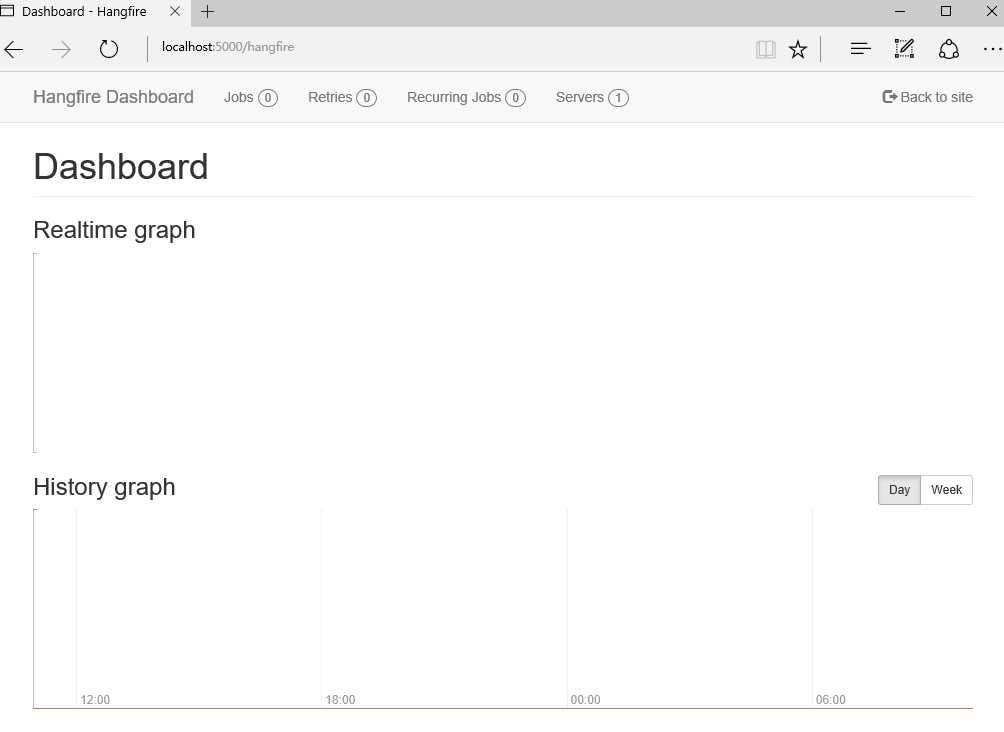
成功运行,下面我们就可以来添加任务了。
app.Map("/index", r => { r.Run(context => { //任务每分钟执行一次 RecurringJob.AddOrUpdate(() => Console.WriteLine($"ASP.NET Core LineZero"), Cron.Minutely()); return context.Response.WriteAsync("ok"); }); }); app.Map("/one", r => { r.Run(context => { //任务执行一次 BackgroundJob.Enqueue(() => Console.WriteLine($"ASP.NET Core One Start LineZero{DateTime.Now}")); return context.Response.WriteAsync("ok"); }); }); app.Map("/await", r => { r.Run(context => { //任务延时两分钟执行 BackgroundJob.Schedule(() => Console.WriteLine($"ASP.NET Core await LineZero{DateTime.Now}"), TimeSpan.FromMinutes(2)); return context.Response.WriteAsync("ok"); }); });
这里创建任务只是为了方便,我们也可以在初始化的时候创建,也可以在controller 中创建。
下面我们来执行。
首先访问 http://localhost:5000/index
然后访问 http://localhost:5000/await
最后访问 http://localhost:5000/one
这样任务也就都执行起来了。
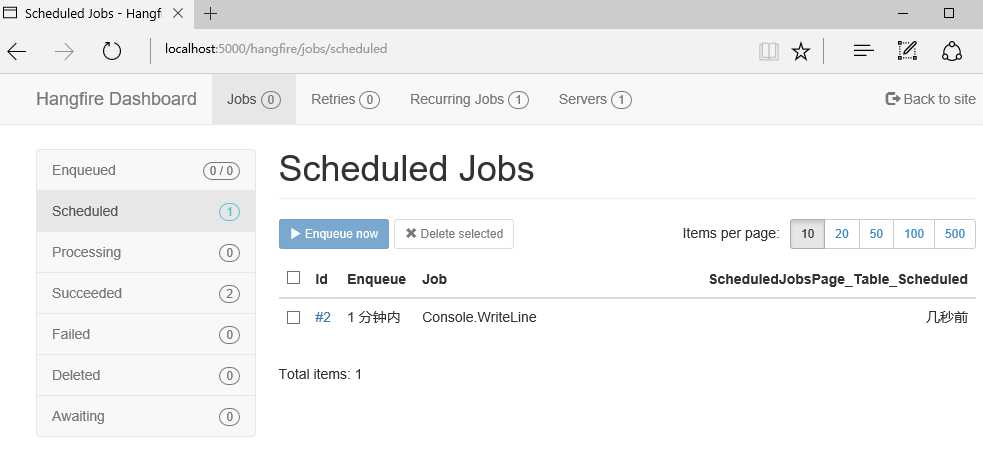
Jobs 也就是查看所有的任务,我们可以在节目界面操作运行及删除,很方便。
我们还可以点击任务,查看任务详情。以及任务执行结果。
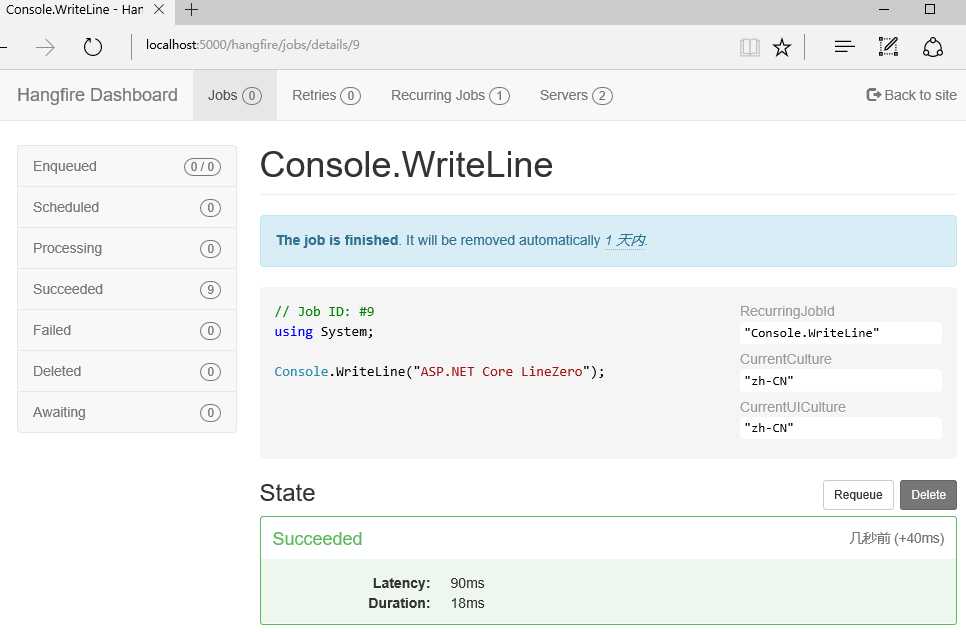
最终运行一段时间,还有图表展示
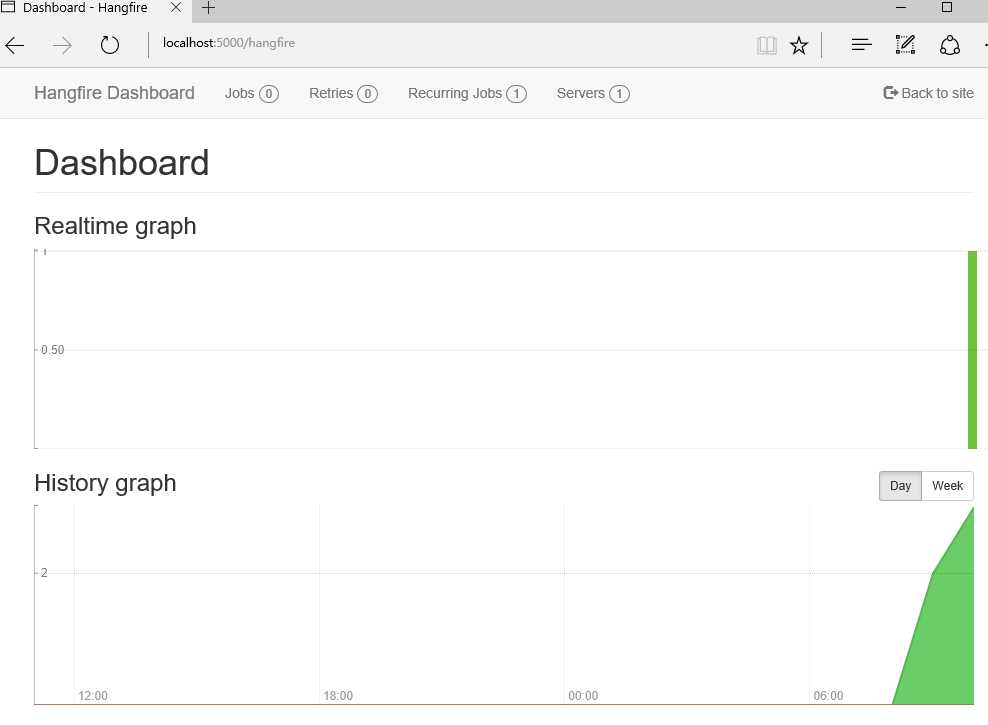
Startup.cs 完整代码:

1 public class Startup 2 { 3 // This method gets called by the runtime. Use this method to add services to the container. 4 // For more information on how to configure your application, visit http://go.microsoft.com/fwlink/?LinkID=398940 5 public void ConfigureServices(IServiceCollection services) 6 { 7 services.AddHangfire(r=>r.UseSqlServerStorage("Data Source=.;Initial Catalog=HangfireDemo;User ID=sa;Password=123456")); 8 } 9 10 // This method gets called by the runtime. Use this method to configure the HTTP request pipeline. 11 public void Configure(IApplicationBuilder app, IHostingEnvironment env, ILoggerFactory loggerFactory) 12 { 13 loggerFactory.AddConsole(); 14 15 if (env.IsDevelopment()) 16 { 17 app.UseDeveloperExceptionPage(); 18 } 19 //GlobalConfiguration.Configuration.UseSqlServerStorage("Data Source=.;Initial Catalog=OrchardCMS;User ID=sa;Password=sa123456"); 20 21 app.UseHangfireServer(); 22 app.UseHangfireDashboard(); 23 24 app.Map("/index", r => 25 { 26 r.Run(context => 27 { 28 //任务每分钟执行一次 29 RecurringJob.AddOrUpdate(() => Console.WriteLine($"ASP.NET Core LineZero"), Cron.Minutely()); 30 return context.Response.WriteAsync("ok"); 31 }); 32 }); 33 34 app.Map("/one", r => 35 { 36 r.Run(context => 37 { 38 //任务执行一次 39 BackgroundJob.Enqueue(() => Console.WriteLine($"ASP.NET Core One Start LineZero{DateTime.Now}")); 40 return context.Response.WriteAsync("ok"); 41 }); 42 }); 43 44 app.Map("/await", r => 45 { 46 r.Run(context => 47 { 48 //任务延时两分钟执行 49 BackgroundJob.Schedule(() => Console.WriteLine($"ASP.NET Core await LineZero{DateTime.Now}"), TimeSpan.FromMinutes(2)); 50 return context.Response.WriteAsync("ok"); 51 }); 52 }); 53 54 55 app.Run(context => 56 { 57 return context.Response.WriteAsync("Hello from ASP.NET Core!"); 58 }); 59 } 60 }
通过Hangfire, 这样我们就可以很方便的在ASP.NET Core 里创建后台任务。而且提供管理界面供我们操作。
如果你觉得本文对你有帮助,请点击“推荐”,谢谢。
ASP.NET Core开发-后台任务利器Hangfire使用
标签:
原文地址:http://www.cnblogs.com/linezero/p/hangfire.html