标签:
大家看到微信首页切换效果有没有觉得很炫,滑动切换,点击底部bar瞬间切换,滑动切换渐变效果,线上效果图:
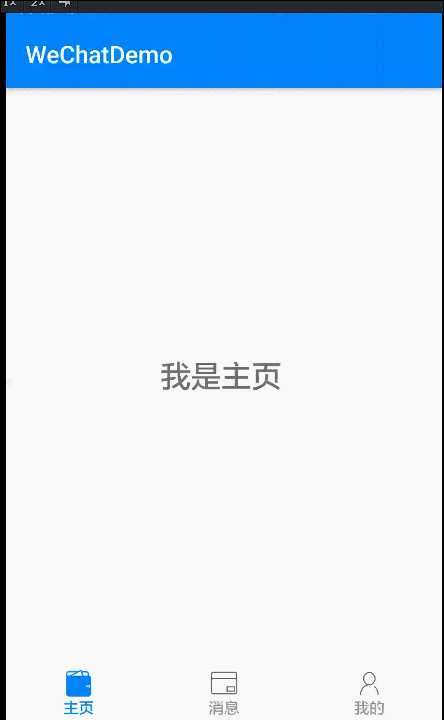
之前也在博客上看到别人的实现,再次基础上,我做了些优化。首先说下实现原理,大神略过,o(╯□╰)o
页面上看到的三个页面是三个Fragment, 左右滑动使用viewpager,相信大家也都是这么再用,那么底部用的是什么技术呢,底部渐变其实就是重写了ImageView,以及在左右滑动时,改变了TextView的颜色值,是不是很简单...下面我们一步一步的来:
1.自定义ImageView:
/** * 初始化资源图片bitmap及相关绘制对象 * @param normal normals * @param selected focus */ public final void init(int normal, int selected, int width, int height) { this.mNormalIcon = createBitmap(normal); this.mSelectedIcon = createBitmap(selected); this.mNormalRect = new Rect(0, 0, width, height); this.mSelectedRect = new Rect(0, 0, width, height); this.mPaint = new Paint(1); }
这里定义了两个Bitmap,分别对应获得焦点和失去焦点时显示的bitmap图像,两个矩阵,在绘制过程中使用到,定义了一个外部调用的方法,在左右滑动过程中,通过偏移值改变透明值,两张图片叠加就是对应的过度效果。
然后通通过滑动过程中不断刷新view完成重新绘制,由此有了重写onDraw方法:
@Override protected void onDraw(Canvas canvas) { super.onDraw(canvas); if (this.mPaint == null) { return; } this.mPaint.setAlpha(255 - this.mSelectedAlpha); canvas.drawBitmap(this.mNormalIcon, null, this.mNormalRect, this.mPaint); this.mPaint.setAlpha(this.mSelectedAlpha); canvas.drawBitmap(this.mSelectedIcon, null, this.mSelectedRect, this.mPaint); }
这里可以看到同伙Paint改变传入的两个bitmap透明度,从而达到渐变效果,其中mSelectedAlpha为外部传入透明值
2.自定义实现底部bar容器,这里通过重写LinearLayout实现(姑且叫做container), 在container中我们要做这么几件事:
1).定义外表调用接口,接收底部显示资源信息:
a.首先是初始化参数:
public void initContainer (String[] titles, int[][] iconsRes, int[] colors, boolean showTransitionColor) { this.mTitles = titles; this.mIconRes = iconsRes; this.mTextNormalColor = getResources().getColor(colors[0]); this.mTextSelectedColor = getResources().getColor(colors[1]); this.mShowTransitionColor = showTransitionColor; }
这里传入了tab显示的文字数组、显示的图片资源数组、默认颜色和获得焦点时颜色值数组(数组大小=2),以及切换时是否显示过渡效果
b.设置布局文件及布局文件里对应的控件ID、显示图片时图片宽高参数,提供了三种方式:
①图文tab:
/** * 设置布局文件及相关控件id * @param layout layout布局文件 id * @param iconId ImageView 控件 id id <=0 时不显示 * @param textId TextView 控件 id id <=0 时不显示 * @param width icon 宽度 * @param height icon 高度 */ public void setContainerLayout (int layout, int iconId, int textId, int width, int height) { mLayoutId = layout; mTextViewId = textId; mIconVIewId = iconId; mIconWidth = width; mIconHeight = height; }
这里的layout及tab的布局文件, iconId对应的是自定义ImageView的资源Id, textId对应的是TextView的Id, 宽高指的是图片显示的宽高
②只有文字tab: 只显示文字tab时传入iconId即可
③只有图片tab: 相应的,是在图文tab提供的方法上,传入文本textId=0即可
c.注入ViewPager:这里需要监听ViewPager的滑动来改变渐变色
2).添加tab到容易container中:
这里需要判断iconId以及TextId是否大于0,=0即不显示,同时为了居中平分底部container长度, 所有tab等分底部container
/** * <p>添加tab view到当前容器</p> */ private void addTabViewToContainer() { final PagerAdapter adapter = mViewPager.getAdapter(); mTabView = new View[adapter.getCount()]; //这里根据adapter判断底部要显示的tab总数 for (int index = 0, len = adapter.getCount(); index < len; index++) { final View tabView = LayoutInflater.from(getContext()).inflate(mLayoutId, this, false); //加载tab布局 mTabView[index] = tabView; /*tabIconView初始化*/ TabIconView iconView = null; if (mIconVIewId > 0) { // 传入的图片资源文件ID不为0时,表示需要显示icon,然后初始化该View iconView = (TabIconView) tabView.findViewById(mIconVIewId); iconView.init(mIconRes[index][0], mIconRes[index][1], mIconWidth, mIconHeight); //这里调了自定义ImageView的init方法 } /*tabTextView初始化*/ TextView textView = null; if (mTextViewId > 0) { textView = (TextView) tabView.findViewById(mTextViewId); textView.setText(mTitles[index]); } /*设置宽度,等分container*/ LayoutParams lp = (LayoutParams) tabView.getLayoutParams(); lp.width = 0; lp.weight = 1; /*添加tab点击事件*/ addTabOnClickListener(tabView, index); /*设置当前状态*/ if (index == mViewPager.getCurrentItem()) { //当先显示tab,设置初始状态为获得焦点状态 if (iconView != null) { iconView.offsetChanged(0); } tabView.setSelected(true); if (textView != null) { textView.setTextColor(mTextSelectedColor); } } addView(tabView); } }
3).监听viewPager的滑动事件,根据偏移值更新container,完成重绘操作
4).在container的onDraw中根据偏移量计算透明值,这里文本偏移值计算用了一个开源的代码
@Override protected void onDraw(Canvas canvas) { super.onDraw(canvas); final int childCount = getChildCount(); if (childCount > 0) { /*当发生偏移时,绘制渐变区域*/ if (mSelectionOffset > 0f && mSelectedPosition < (getChildCount() - 1) && mShowTransitionColor) { /*获取当前tab和下一tab view */ View selectedTab = getChildAt(mSelectedPosition); View nextTab = getChildAt(mSelectedPosition + 1); /*显示tab icon时,刷新各自view 透明度*/ if (mIconVIewId > 0) { View selectedIconView = selectedTab.findViewById(mIconVIewId); View nextIconView = nextTab.findViewById(mIconVIewId); //draw icon alpha if (selectedIconView instanceof TabIconView && nextIconView instanceof TabIconView) { ((TabIconView) selectedIconView).offsetChanged(mSelectionOffset); ((TabIconView) nextIconView).offsetChanged(1 - mSelectionOffset); } } /*显示tab text,刷新各自view 透明度*/ if (mTextViewId > 0) { View selectedTextView = selectedTab.findViewById(mTextViewId); View nextTextView = nextTab.findViewById(mTextViewId); //draw text color Integer selectedColor = (Integer) evaluate(mSelectionOffset, mTextSelectedColor, mTextNormalColor); Integer nextColor = (Integer) evaluate(1 - mSelectionOffset, mTextSelectedColor, mTextNormalColor); if (selectedTextView instanceof TextView && nextTextView instanceof TextView) { ((TextView) selectedTextView).setTextColor(selectedColor); ((TextView) nextTextView).setTextColor(nextColor); } } } } }
3.定义个FragmentAdapter,这个就略过,比较简单了
4.做了以上准备工作,就可以写个测试例子试试效果了,当然这里为了看到效果,我们需要事先准备好几张图片,以及几个fragment
private void initViews() {
//得到apdater TabFragmentAdapter mAdapter = new TabFragmentAdapter(getSupportFragmentManager(), fragments); ViewPager mPager = (ViewPager) findViewById(R.id.tab_pager); mPager.setAdapter(mAdapter);
//如果当前类需要对viewPager做监听 TabContainerView mTabLayout = (TabContainerView) findViewById(R.id.ll_tab_container); mTabLayout.setOnPageChangeListener(this); mTabLayout.initContainer(getResources().getStringArray(R.array.tab_main_title), ICONS_RES, TAB_COLORS, true); int width = getResources().getDimensionPixelSize(R.dimen.tab_icon_width); int height = getResources().getDimensionPixelSize(R.dimen.tab_icon_height); mTabLayout.setContainerLayout(R.layout.tab_container_view, R.id.iv_tab_icon, R.id.tv_tab_text, width, height); // mTabLayout.setSingleTextLayout(R.layout.tab_container_view, R.id.tv_tab_text); // mTabLayout.setSingleIconLayout(R.layout.tab_container_view, R.id.iv_tab_icon); mTabLayout.setViewPager(mPager); mPager.setCurrentItem(getIntent().getIntExtra("tab", 0)); }
ManActivity对应的xml就比较简单了,可以参考源码,最后运行效果,就是上面的贴图了,到此防微信的滑动切换就完成了,源码请访问以下链接:
源码下载:https://github.com/JarekWang/wechathome.git
标签:
原文地址:http://www.cnblogs.com/jarek/p/5857615.html