标签:style blog http color os io 文件 2014
下面是我研究了好几天和同事一起才研究出来的,原创。
1伪静态的定义:
伪静态是相对真实静态来讲的,通常我们为了增强搜索引擎的友好面,都将文章内容生成静态页面,但是有的朋友为了实时的显示一些信息。或者还想运用动态脚本解决一些问题。不能用静态的方式来展示网站内容。但是这就损失了对搜索引擎的友好面。怎么样在两者之间找个中间方法呢,这就产生了伪静态技术。就是展示出来的是以html一类的静态页面形式,但其实是用ASP一类的动态脚本来处理的。
2伪静态的实现:
2.1创建URL重写类URLRewiter.cs 代码如下:

1 using System; 2 using System.Data; 3 using System.Configuration; 4 using System.Web; 5 using System.Web.Security; 6 using System.Web.UI; 7 using System.Web.UI.WebControls; 8 using System.Web.UI.WebControls.WebParts; 9 using System.Web.UI.HtmlControls; 10 namespace WebApplication1 11 { 12 public class URLRewiter : IHttpHandler 13 { 14 public URLRewiter() 15 { 16 // TODO: 在此处添加构造函数逻辑 17 } 18 public void ProcessRequest(HttpContext Context) 19 { 20 try 21 { 22 //取得原始URL屏蔽掉参数 23 string Url = Context.Request.RawUrl; 24 //建立正则表达式 25 System.Text.RegularExpressions.Regex Reg = new System.Text.RegularExpressions.Regex 26 (@"/show-(\d+)\..+", System.Text.RegularExpressions.RegexOptions.IgnoreCase); 27 //用正则表达式进行匹配 28 System.Text.RegularExpressions.Match m = Reg.Match(Url, Url.LastIndexOf("/"));//从最后一个“/”开始匹配 29 if (m.Success)//匹配成功 30 { 31 String RealPath = @"~/aspx/show.aspx?type=" + m.Groups[1]; 32 Context.Server.Execute(RealPath); 33 } 34 else 35 { 36 Context.Response.Redirect(Context.Request.Url.ToString()); 37 } 38 } 39 catch 40 { 41 Context.Response.Redirect(Context.Request.Url.ToString()); 42 } 43 } 44 45 /// <summary> 46 /// 实现“IHttpHandler”接口所必须的成员 47 /// </summary> 48 /// <value></value> 49 /// Author:yoyo 50 /// blog:http://yangmingsheng.cn 51 public bool IsReusable 52 { 53 get { return false; } 54 } 55 } 56 }
2.2Web.Config的修改代码如下:
1 <httpHandlers> 2 <add verb="*" path="*/show-?*.aspx" type="WebApplication1.URLRewiter" /> 3 <add verb="*" path="*/show-?*.html" type="WebApplication1.URLRewiter" /> 4 </httpHandlers>
目前为止在本地浏览已经没有问题:
http://localhost:56321/aspx/show.aspx----可以改为下面的地址效果一样,代表本地已经成功。
http://localhost:56321/aspx/show-9.html
3接下来是IIS的配置。(我的是win7 32位系统 IIS7)
3.1将你的程序发布到iis与平时发布一样,看看能否访问。
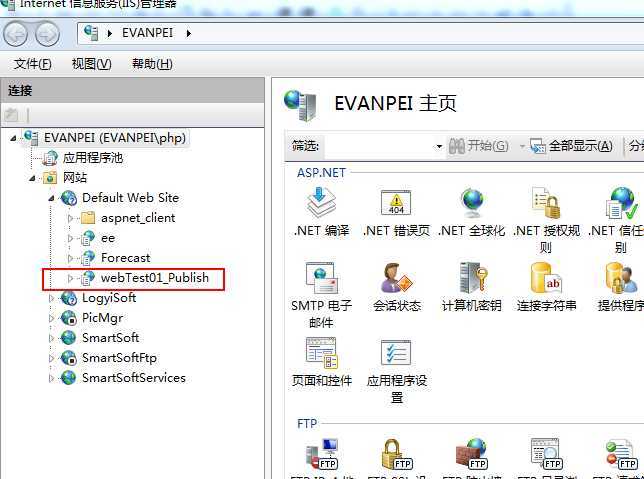
3.2选择你的应用程序,双击中间的【处理程序映像】,进去后点击右边【添加脚本映射】如下图:
请求路径:*.html
可执行文件:C:\Windows\Microsoft.NET\Framework\v2.0.50727\aspnet_isapi.dll(注意64位系统进Framework64文件夹)
名称随意:
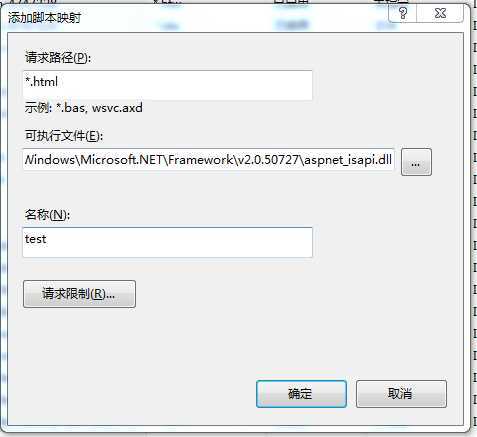
3.3再点击右边的【添加通配符脚本映射】
请求路径不管,可执行文件同【处理程序映像】一样,名称也随意。
4.目前为止已经配置成功,注意上面代码配置的格式是show-9.html,就是减号后面只有一个整数,这个可以修改规则。
谢谢!
标签:style blog http color os io 文件 2014
原文地址:http://www.cnblogs.com/Evan-Pei/p/3906659.html