标签:
搭建QQ聊天通信的程序:(1)基于 networkcomms.net 创建一个WPF聊天客户端服务器应用程序
原文地址(英文):http://www.networkcomms.net/creating-a-wpf-chat-client-server-application/
注意:本教程是相当广泛的,如果你是在短请也看到我们的东西 开始 和 如何在几分钟内创建一个客户端服务器应用程序 教程。
注2:本例中包括,明显延长进一步证明功能,在包中包含的示例 包下载 。
在我们开始之前确保您已经安装了Visual Studio 2010中表达或晚,这应该有 .net4.0 或更高版本。
1 using System; 2 using System.Collections.Generic; 3 using System.Linq; 4 using System.Text; 5 6 //我们需要包括以下三本类的命名空间
7 using NetworkCommsDotNet; 8 using NetworkCommsDotNet.Tools; 9 using ProtoBuf; 10 11 namespace WPFChatExample 12 { 13 /// <summary> 14 /// A wrapper class for the messages that we intend to send and receive. 15 /// The [ProtoContract] attribute informs NetworkComms .Net that we intend to 16 /// serialise(连载) (turn into bytes) this object. At the base level the 17 /// serialisation(连载) is performed by protobuf.net. 18 /// </summary> 19 [ProtoContract] 20 class ChatMessage 21 { 22 /// <summary> 23 /// chatmessage标识源. 24 /// We use this variable as the constructor for the ShortGuid. 25 /// The [ProtoMember(1)] attribute informs the serialiser that when 26 /// an object of type ChatMessage is serialised we want to include this variable 27 /// </summary> 28 [ProtoMember(1)] 29 string _sourceIdentifier; 30 31 /// <summary> 32 /// The source identifier is accessible as a ShortGuid 33 /// </summary> 34 public ShortGuid SourceIdentifier { get { return new ShortGuid(_sourceIdentifier); } } 35 36 /// <summary> 37 /// The name of the source of this ChatMessage. 38 /// We use shorthand declaration, get and set. 39 /// The [ProtoMember(2)] attribute informs the serialiser that when 40 /// an object of type ChatMessage is serialised we want to include this variable 41 /// </summary> 42 [ProtoMember(2)] 43 public string SourceName { get; private set; } 44 45 /// <summary> 46 /// The actual message. 47 /// </summary> 48 [ProtoMember(3)] 49 public string Message { get; private set; } 50 51 /// <summary> 52 /// The index of this message. Every message sent by a particular source 53 /// has an incrementing(增值) index. 54 /// </summary> 55 [ProtoMember(4)] 56 public long MessageIndex { get; private set; } 57 58 /// <summary> 59 /// The number of times this message has been relayed. 60 /// </summary> 61 [ProtoMember(5)] 62 public int RelayCount { get; private set; } 63 64 /// <summary> 65 /// We must include a private constructor to be used by the deserialisation step. 66 /// </summary> 67 private ChatMessage() { } 68 69 /// <summary> 70 /// Create a new ChatMessage 71 /// </summary> 72 /// <param name="sourceIdentifier">The source identifier</param> 73 /// <param name="sourceName">The source name</param> 74 /// <param name="message">The message to be sent</param> 75 /// <param name="messageIndex">The index of this message</param> 76 public ChatMessage(ShortGuid sourceIdentifier, string sourceName, string message, long messageIndex) 77 { 78 this._sourceIdentifier = sourceIdentifier; 79 this.SourceName = sourceName; 80 this.Message = message; 81 this.MessageIndex = messageIndex; 82 this.RelayCount = 0; 83 } 84 85 /// <summary> 86 /// Increment the relay count variable 87 /// </summary> 88 public void IncrementRelayCount() 89 { 90 RelayCount++; 91 } 92 } 93 }

1 using System; 2 using System.Collections.Generic; 3 using System.Linq; 4 using System.Text; 5 using System.Windows; 6 using System.Windows.Controls; 7 using System.Windows.Data; 8 using System.Windows.Documents; 9 using System.Windows.Input; 10 using System.Windows.Media; 11 using System.Windows.Media.Imaging; 12 using System.Windows.Navigation; 13 using System.Windows.Shapes; 14 15 namespace WPFChatExample 16 { 17 /// <summary> 18 /// Interaction logic for MainWindow.xaml 19 /// </summary> 20 public partial class MainWindow : Window 21 { 22 public MainWindow() 23 { 24 InitializeComponent(); 25 } 26 } 27 }
1 //We need to include the following namespaces 2 using System.Net; 3 using NetworkCommsDotNet; 4 using NetworkCommsDotNet.DPSBase; 5 using NetworkCommsDotNet.Tools; 6 using NetworkCommsDotNet.Connections; 7 using NetworkCommsDotNet.Connections.TCP;
1 #region Private Fields 2 /// <summary> 3 /// Dictionary to keep track of which peer messages have already been written to the chat window 4 /// </summary> 5 Dictionary<ShortGuid, ChatMessage> lastPeerMessageDict = new Dictionary<ShortGuid, ChatMessage>(); 6 7 /// <summary> 8 /// The maximum number of times a chat message will be relayed 9 /// </summary> 10 int relayMaximum = 3; 11 12 /// <summary> 13 /// An optional encryption key to use should one be required. 14 /// This can be changed freely but must obviously be the same 15 /// for both sender and receiver. 16 /// </summary> 17 string encryptionKey = "ljlhjf8uyfln23490jf;m21-=scm20--iflmk;"; 18 19 /// <summary> 20 /// A local counter used to track the number of messages sent from 21 /// this instance. 22 /// </summary> 23 long messageSendIndex = 0; 24 #endregion

1 /// <summary> 2 /// Append the provided message to the chatBox text box. 3 /// </summary> 4 /// <param name="message"></param> 5 private void AppendLineToChatBox(string message) 6 { 7 //To ensure we can successfully append to the text box from any thread 8 //we need to wrap the append within an invoke action. 9 chatBox.Dispatcher.BeginInvoke(new Action<string>((messageToAdd) => 10 { 11 chatBox.AppendText(messageToAdd + "\n"); 12 chatBox.ScrollToEnd(); 13 }), new object[] { message }); 14 } 15 16 /// <summary> 17 /// Refresh the messagesFrom text box using the recent message history. 18 /// </summary> 19 private void RefreshMessagesFromBox() 20 { 21 //We will perform a lock here to ensure the text box is only 22 //updated one thread at time 23 lock (lastPeerMessageDict) 24 { 25 //Use a linq expression to extract an array of all current users from lastPeerMessageDict 26 string[] currentUsers = (from current in lastPeerMessageDict.Values orderby current.SourceName select current.SourceName).ToArray(); 27 28 //To ensure we can successfully append to the text box from any thread 29 //we need to wrap the append within an invoke action. 30 this.messagesFrom.Dispatcher.BeginInvoke(new Action<string[]>((users) => 31 { 32 //First clear the text box 33 messagesFrom.Text = ""; 34 35 //Now write out each username 36 foreach (var username in users) 37 messagesFrom.AppendText(username + "\n"); 38 }), new object[] { currentUsers }); 39 } 40 }

1 /// <summary> 2 /// Send any entered message when we click the send button. 3 /// </summary> 4 /// <param name="sender"></param> 5 /// <param name="e"></param> 6 private void SendMessageButton_Click(object sender, RoutedEventArgs e) 7 { 8 SendMessage(); 9 } 10 11 /// <summary> 12 /// Send any entered message when we press enter or return 13 /// </summary> 14 /// <param name="sender"></param> 15 /// <param name="e"></param> 16 private void MessageText_KeyUp(object sender, KeyEventArgs e) 17 { 18 if (e.Key == Key.Enter || e.Key == Key.Return) 19 SendMessage(); 20 } 21 22 /// <summary> 23 /// Toggle encryption 24 /// </summary> 25 /// <param name="sender"></param> 26 /// <param name="e"></param> 27 private void UseEncryptionBox_CheckedToggle(object sender, RoutedEventArgs e) 28 { 29 if (useEncryptionBox.IsChecked != null && (bool)useEncryptionBox.IsChecked) 30 { 31 RijndaelPSKEncrypter.AddPasswordToOptions(NetworkComms.DefaultSendReceiveOptions.Options, encryptionKey); 32 NetworkComms.DefaultSendReceiveOptions.DataProcessors.Add(DPSManager.GetDataProcessor<RijndaelPSKEncrypter>()); 33 } 34 else 35 NetworkComms.DefaultSendReceiveOptions.DataProcessors.Remove(DPSManager.GetDataProcessor<RijndaelPSKEncrypter>()); 36 } 37 38 /// <summary> 39 /// Correctly shutdown NetworkComms .Net when closing the WPF application 40 /// </summary> 41 /// <param name="sender"></param> 42 /// <param name="e"></param> 43 private void Window_Closing(object sender, System.ComponentModel.CancelEventArgs e) 44 { 45 //Ensure we shutdown comms when we are finished 46 NetworkComms.Shutdown(); 47 } 48 49 /// <summary> 50 /// Toggle whether the local application is acting as a server 51 /// </summary> 52 /// <param name="sender"></param> 53 /// <param name="e"></param> 54 private void EnableServer_Toggle(object sender, RoutedEventArgs e) 55 { 56 //Enable or disable the local server mode depending on the checkbox IsChecked value 57 if (enableServer.IsChecked != null && (bool)enableServer.IsChecked) 58 ToggleServerMode(true); 59 else 60 ToggleServerMode(false); 61 }

1 /// <summary> 2 /// Wrap the functionality required to enable/disable the local application server mode 3 /// </summary> 4 /// <param name="enableServer"></param> 5 private void ToggleServerMode(bool enableServer) 6 { 7 if (enableServer) 8 { 9 //Start listening for new incoming TCP connections 10 //Parameters ensure we listen across all adaptors using a random port 11 Connection.StartListening(ConnectionType.TCP, new IPEndPoint(IPAddress.Any, 0)); 12 13 //Write the IP addresses and ports that we are listening on to the chatBox 14 chatBox.AppendText("Listening for incoming TCP connections on:\n"); 15 foreach (IPEndPoint listenEndPoint in Connection.ExistingLocalListenEndPoints(ConnectionType.TCP)) 16 chatBox.AppendText(listenEndPoint.Address + ":" + listenEndPoint.Port + "\n"); 17 } 18 else 19 { 20 NetworkComms.Shutdown(); 21 chatBox.AppendText("Server disabled. No longer accepting connections and all existing connections have been closed."); 22 } 23 }

1 /// <summary> 2 /// Performs whatever functions we might so desire when we receive an incoming ChatMessage 3 /// </summary> 4 /// <param name="header">The PacketHeader corresponding with the received object</param> 5 /// <param name="connection">The Connection from which this object was received</param> 6 /// <param name="incomingMessage">The incoming ChatMessage we are after</param> 7 private void HandleIncomingChatMessage(PacketHeader header, Connection connection, ChatMessage incomingMessage) 8 { 9 //We only want to write a message once to the chat window 10 //Because we allow relaying and may receive the same message twice 11 //we use our history and message indexes to ensure we have a new message 12 lock (lastPeerMessageDict) 13 { 14 if (lastPeerMessageDict.ContainsKey(incomingMessage.SourceIdentifier)) 15 { 16 if (lastPeerMessageDict[incomingMessage.SourceIdentifier].MessageIndex < incomingMessage.MessageIndex) 17 { 18 //If this message index is greater than the last seen from this source we can safely 19 //write the message to the ChatBox 20 AppendLineToChatBox(incomingMessage.SourceName + " - " + incomingMessage.Message); 21 22 //We now replace the last received message with the current one 23 lastPeerMessageDict[incomingMessage.SourceIdentifier] = incomingMessage; 24 } 25 } 26 else 27 { 28 //If we have never had a message from this source before then it has to be new 29 //by definition 30 lastPeerMessageDict.Add(incomingMessage.SourceIdentifier, incomingMessage); 31 AppendLineToChatBox(incomingMessage.SourceName + " - " + incomingMessage.Message); 32 } 33 } 34 35 //Once we have written to the ChatBox we refresh the MessagesFromWindow 36 RefreshMessagesFromBox(); 37 38 //This last section of the method is the relay function 39 //We start by checking to see if this message has already been relayed 40 //the maximum number of times 41 if (incomingMessage.RelayCount < relayMaximum) 42 { 43 //If we are going to relay this message we need an array of 44 //all other known connections 45 var allRelayConnections = (from current in NetworkComms.GetExistingConnection() where current != connection select current).ToArray(); 46 47 //We increment(增量) the relay count before we send 48 incomingMessage.IncrementRelayCount(); 49 50 //We will now send the message to every other connection 51 foreach (var relayConnection in allRelayConnections) 52 { 53 //We ensure we perform the send within a try catch 54 //To ensure a single failed send will not prevent the 55 //relay to all working connections. 56 try { relayConnection.SendObject("ChatMessage", incomingMessage); } 57 catch (CommsException) { /* Catch the comms exception, ignore and continue */ } 58 } 59 } 60 }

1 /// <summary> 2 /// Performs whatever functions we might so desire when an existing connection is closed. 3 /// </summary> 4 /// <param name="connection">The closed connection</param> 5 private void HandleConnectionClosed(Connection connection) 6 { 7 //We are going to write a message to the ChatBox when a user disconnects 8 //We perform the following within a lock so that threads proceed one at a time 9 lock (lastPeerMessageDict) 10 { 11 //Extract the remoteIdentifier from the closed connection 12 ShortGuid remoteIdentifier = connection.ConnectionInfo.NetworkIdentifier; 13 14 //If at some point we received a message with this identifier we can 15 //include the source name in the disconnection message. 16 if (lastPeerMessageDict.ContainsKey(remoteIdentifier)) 17 AppendLineToChatBox("Connection with ‘" + lastPeerMessageDict[remoteIdentifier].SourceName + "‘ has been closed."); 18 else 19 AppendLineToChatBox("Connection with ‘" + connection.ToString() + "‘ has been closed."); 20 21 //Last thing is to remove this entry from our message history 22 lastPeerMessageDict.Remove(connection.ConnectionInfo.NetworkIdentifier); 23 } 24 25 //Refresh the messages from box to reflect this disconnection 26 RefreshMessagesFromBox(); 27 }
下一个方法将用于发送任何消息,我们创建:

1 /// <summary> 2 /// Send our message. 3 /// </summary> 4 private void SendMessage() 5 { 6 //If we have tried to send a zero length string we just return 7 if (messageText.Text.Trim() == "") return; 8 9 //We may or may not have entered some server connection information 10 ConnectionInfo serverConnectionInfo = null; 11 if (serverIP.Text != "") 12 { 13 try { serverConnectionInfo = new ConnectionInfo(serverIP.Text.Trim(), int.Parse(serverPort.Text)); } 14 catch (Exception) 15 { 16 MessageBox.Show("Failed to parse the server IP and port. Please ensure it is correct and try again", "Server IP & Port Parse Error", MessageBoxButton.OK); 17 return; 18 } 19 } 20 21 //We wrap everything we want to send in the ChatMessage class we created 22 ChatMessage messageToSend = new ChatMessage(NetworkComms.NetworkIdentifier, localName.Text, messageText.Text, messageSendIndex++); 23 24 //We add our own message to the message history in-case it gets relayed back to us 25 lock (lastPeerMessageDict) lastPeerMessageDict[NetworkComms.NetworkIdentifier] = messageToSend; 26 27 //We write our own message to the chatBox 28 AppendLineToChatBox(messageToSend.SourceName + " - " + messageToSend.Message); 29 30 //We refresh the MessagesFrom box so that it includes our own name 31 RefreshMessagesFromBox(); 32 33 //We clear the text within the messageText box. 34 this.messageText.Text = ""; 35 36 //If we provided server information we send to the server first 37 if (serverConnectionInfo != null) 38 { 39 //We perform the send within a try catch to ensure the application continues to run if there is a problem. 40 try { TCPConnection.GetConnection(serverConnectionInfo).SendObject("ChatMessage", messageToSend); } 41 catch (CommsException) { MessageBox.Show("A CommsException occurred while trying to send message to " + serverConnectionInfo, "CommsException", MessageBoxButton.OK); } 42 } 43 44 //If we have any other connections we now send the message to those as well 45 //This ensures that if we are the server everyone who is connected to us gets our message 46 var otherConnectionInfos = (from current in NetworkComms.AllConnectionInfo() where current != serverConnectionInfo select current).ToArray(); 47 foreach (ConnectionInfo info in otherConnectionInfos) 48 { 49 //We perform the send within a try catch to ensure the application continues to run if there is a problem. 50 try { TCPConnection.GetConnection(info).SendObject("ChatMessage", messageToSend); } 51 catch (CommsException) { MessageBox.Show("A CommsException occurred while trying to send message to " + info, "CommsException", MessageBoxButton.OK); } 52 } 53 }

1 public MainWindow() 2 { 3 InitializeComponent(); 4 5 //Write the IP addresses and ports that we are listening on to the chatBox 6 chatBox.AppendText("Initialised WPF chat example."); 7 8 //Add a blank line after the initialisation output 9 chatBox.AppendText("\n"); 10 11 //Set the default Local Name box using to the local host name 12 localName.Text = HostInfo.HostName; 13 14 //Configure NetworkComms .Net to handle and incoming packet of type ‘ChatMessage‘ 15 //e.g. If we receive a packet of type ‘ChatMessage‘ execute the method ‘HandleIncomingChatMessage‘ 16 NetworkComms.AppendGlobalIncomingPacketHandler<ChatMessage>("ChatMessage", HandleIncomingChatMessage); 17 18 //Configure NetworkComms .Net to perform an action when a connection is closed 19 //e.g. When a connection is closed execute the method ‘HandleConnectionClosed‘ 20 NetworkComms.AppendGlobalConnectionCloseHandler(HandleConnectionClosed); 21 }
1 <Window x:Class="WPFChatExample.MainWindow" 2 xmlns="http://schemas.microsoft.com/winfx/2006/xaml/presentation" 3 xmlns:x="http://schemas.microsoft.com/winfx/2006/xaml" 4 Title="NetworkComms .Net WPF Chat Example" Height="341" Width="512" Background="#FF7CA0FF" ResizeMode="CanMinimize">
<Button Content="Send" Height="23" HorizontalAlignment="Left" Margin="373,274,0,0" Name="sendMessageButton" VerticalAlignment="Top" Width="117" />
这里以下排版不是很好,太晚了看花眼了,请参照原文(英文)
1 <Button Content="Send" Height="23" HorizontalAlignment="Left" Margin="373,274,0,0" Name="sendMessageButton" VerticalAlignment="Top" Width="117" Click="SendMessageButton_Click"/>
这里以下排版不是很好,太晚了看花眼了,请参照原文(英文)
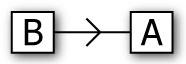
最基本的连接配置。 应用程序B已选定的应用程序服务器。
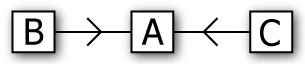
另一个基本的连接配置。 应用程序B已选定的应用程序服务器。 应用C也选择的应用程序服务器。
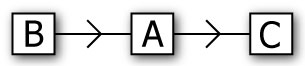
一个更先进的连接配置。 应用程序B已选定的应用程序服务器。 C应用程序已经选择的应用程序服务器。
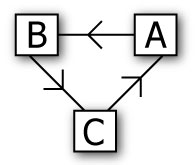
最先进的连接配置使用三个客户。 选择应用程序B作为其服务器应用程序。 C应用程序B已经选定的应用程序服务器。 应用程序选择C应用程序的服务器。

搭建QQ聊天通信的程序:(1)基于 networkcomms.net 创建一个WPF聊天客户端服务器应用程序 (1)
标签:
原文地址:http://www.cnblogs.com/endv/p/5904387.html