标签:
macOS Sierra 10.12、Xcode 8.0,如下图所示:
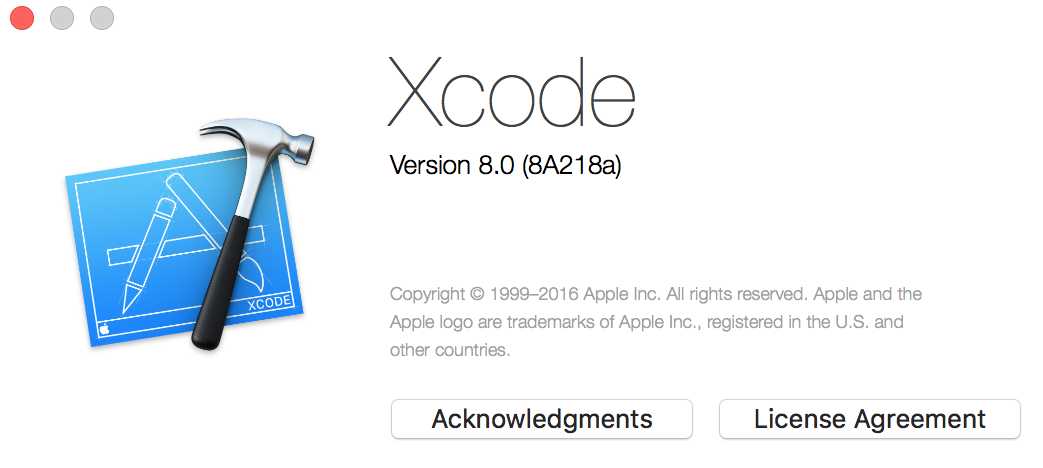
1、建立空白的storyboard用于呈现列表(用 UICollectionView 实现)
2、自定义实现单个项目(UICollectionViewCell)的内容
3、将单个项目注册到列表(UICollectionView)中
4、将列表注册到页面(StoryBoard)中
5、运行查看效果
本项目集成了 Tab Bar 和 Navigation Bar,整个项目(main.storyboard)试图如下所示:
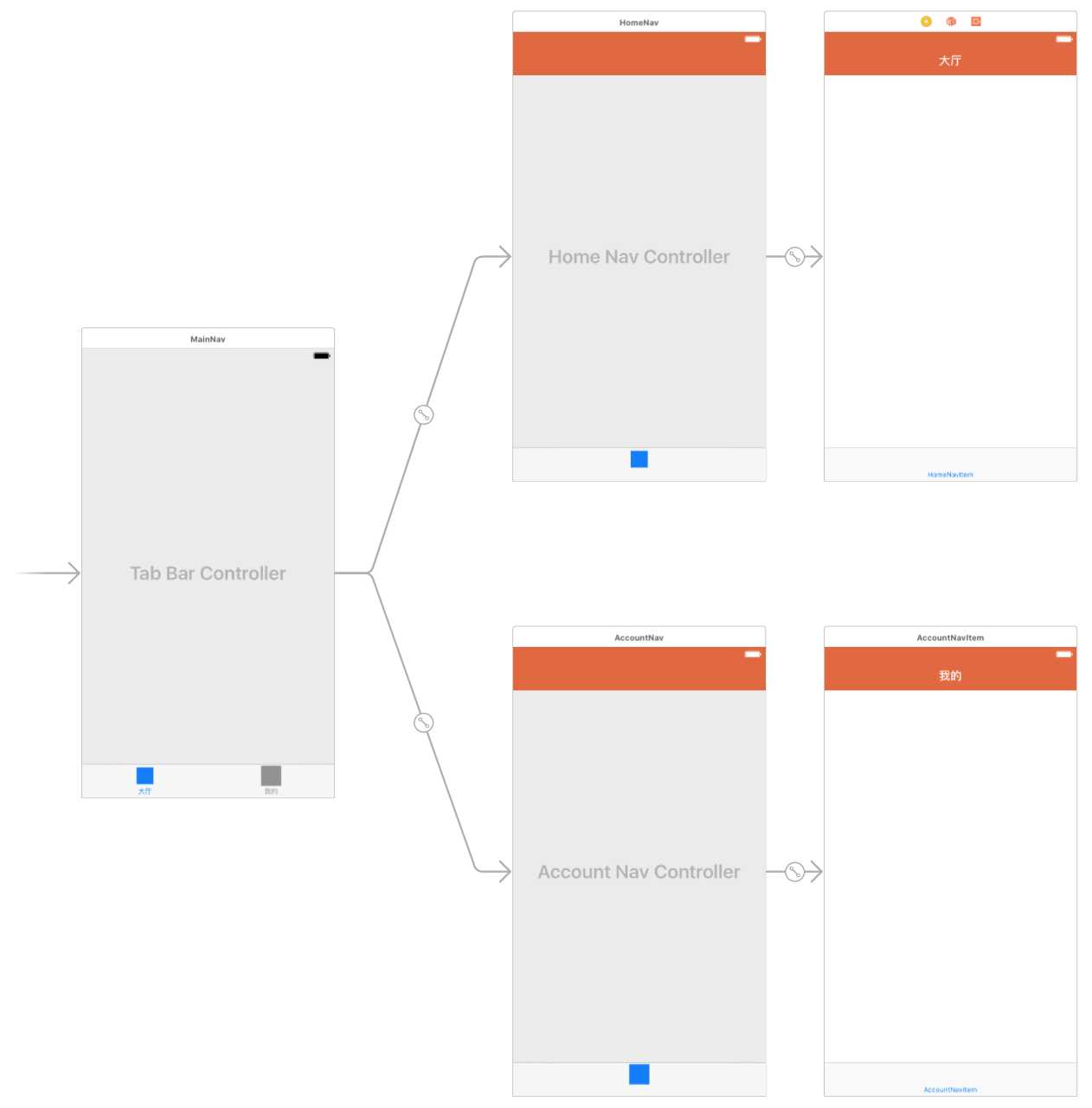
这里在大厅页面(HomeNavItem Scene)呈现列表,如下图所示:
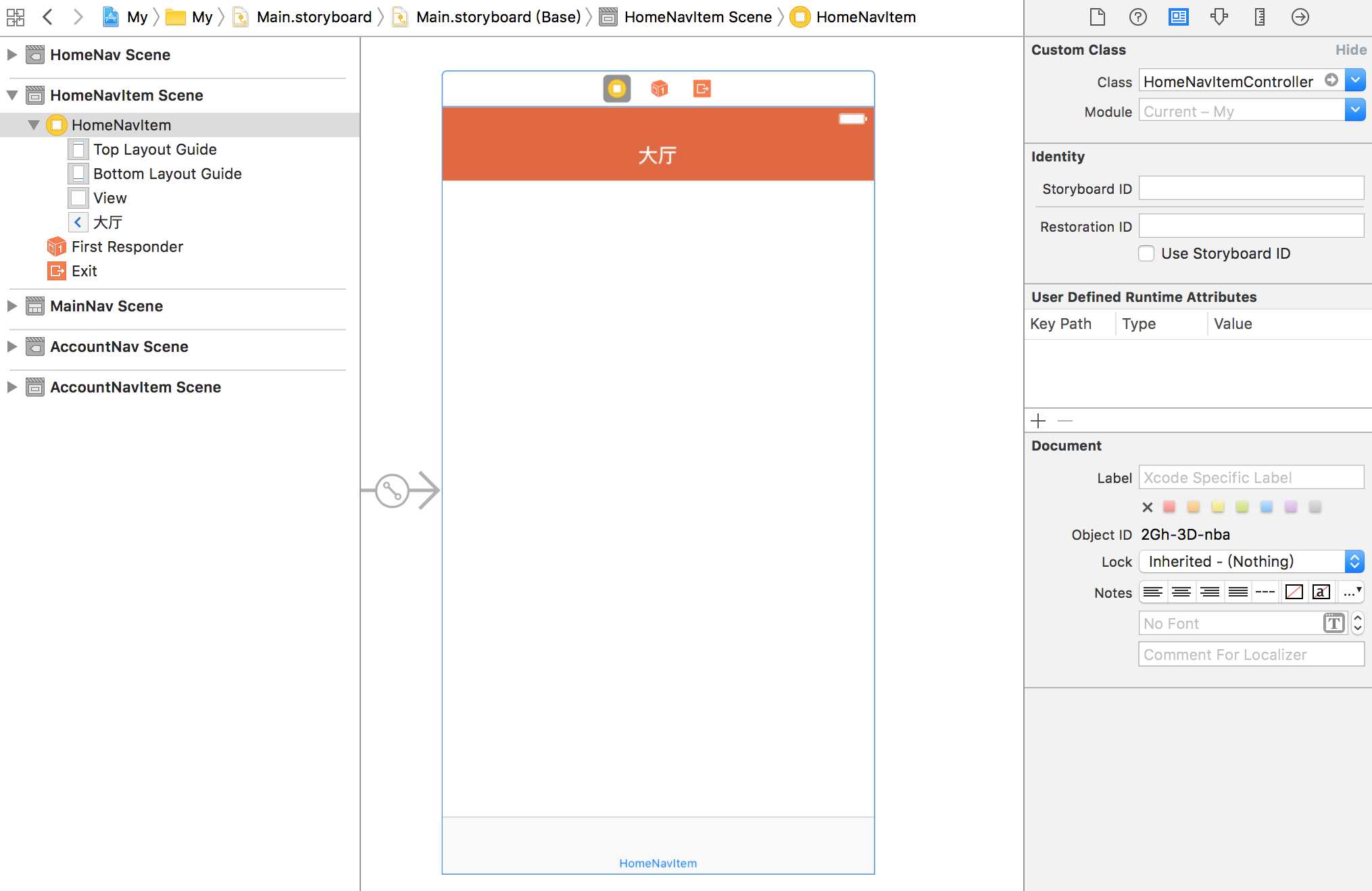
创建 HomeNavItemController.swift,作为上述页面的后台代码,关联方式如上图右上角 Custom Class 所示。
至此,界面端的工作就全部完毕了。
import UIKit; class HomeCollectionViewCell: UICollectionViewCell { var title: UILabel?; // 单元格中的内容,如需其它控件,可自行添加 override init(frame: CGRect) { super.init(frame: frame); // 将 title 注册到单元格 title = UILabel(frame: CGRect(x: 30, y: 0, width: UIScreen.main.bounds.width, height: 50)); title?.textColor = UIColor.black; self.addSubview(title!); self.backgroundColor = UIColor.blue; // 设置整个单元格背景颜色,测试单元格大小 } required init?(coder aDecoder: NSCoder) { fatalError("Cell 初始化失败"); } }
1 import UIKit; 2 3 class HomeNavItemController: UIViewController, UICollectionViewDataSource, UICollectionViewDelegate, UICollectionViewDelegateFlowLayout { 4 5 var colView: UICollectionView?; // 创建一个列表 6 7 // 加载界面 8 override func viewDidLoad() { 9 super.viewDidLoad(); 10 11 let layout = UICollectionViewFlowLayout(); 12 13 colView = UICollectionView(frame: CGRect.init(x: 0, y: 0, width: UIScreen.main.bounds.width, height: self.view.bounds.height), collectionViewLayout: layout); 14 15 colView?.register(HomeCollectionViewCell.self, forCellWithReuseIdentifier: "colCell") 16 17 colView?.delegate = self; 18 colView?.dataSource = self; 19 colView?.backgroundColor = UIColor.white; 20 21 layout.itemSize = CGSize(width: 375, height: 300); 22 23 self.view.addSubview(colView!); 24 } 25 26 override func didReceiveMemoryWarning() { 27 super.didReceiveMemoryWarning(); 28 } 29 30 // Cell 数量 31 func collectionView(_ collectionView: UICollectionView, numberOfItemsInSection section: Int) -> Int { 32 return 10; 33 } 34 35 // Cell 具体内容 36 func collectionView(_ collectionView: UICollectionView, cellForItemAt indexPath: IndexPath) -> UICollectionViewCell { 37 let cell = collectionView.dequeueReusableCell(withReuseIdentifier: "colCell", for: indexPath) as! HomeCollectionViewCell; 38 cell.title!.text = "这里是内容:\(indexPath.row)"; 39 return cell; 40 } 41 }
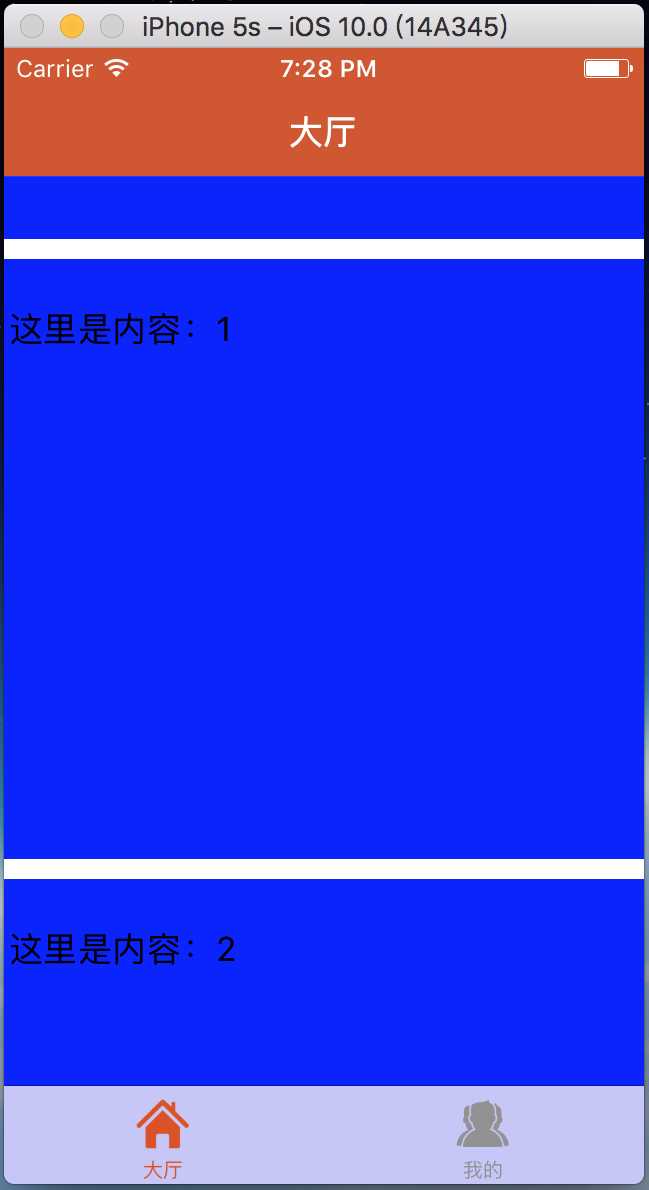
最后,插一句,整个项目的结构图如下所示:
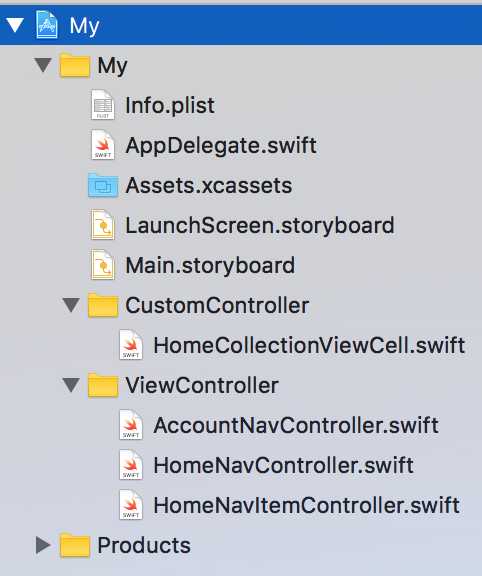
Xcode8+Swift3 纯代码模式实现 UICollectionView
标签:
原文地址:http://www.cnblogs.com/jacksonwj/p/5906565.html