标签:
用uiautomator做安卓的app端的UI testing的环境搭建及编jar包和运行case的步骤如下:
1、新建java工程
2、右键properties,
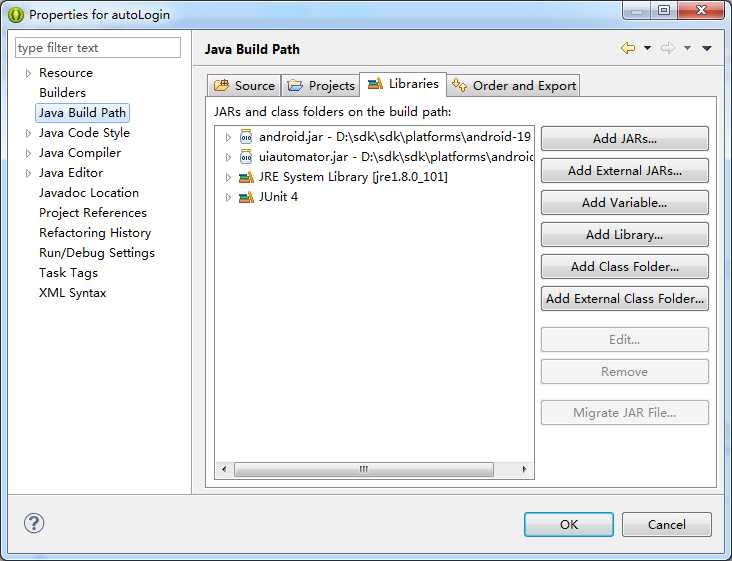
添加junit4的library,并添加android.jar和uiautomator的jar包依赖
3、在工程下新建package,之后新建类,代码如下:
(备注:extends的类需要写清楚是UiAutomatorTestCase ,具体的方法需要以test开头,并且throws UiObjectNotFoundException )
1 package com.ganji.loginhelper; 2 3 4 5 import com.android.uiautomator.core.UiObject; 6 7 import com.android.uiautomator.core.UiObjectNotFoundException; 8 9 import com.android.uiautomator.core.UiScrollable; 10 11 import com.android.uiautomator.core.UiSelector; 12 13 import com.android.uiautomator.testrunner.UiAutomatorTestCase; 14 15 public class Runner extends UiAutomatorTestCase { 16 17 public void testDemo() throws UiObjectNotFoundException { 18 19 // Simulate a short press on the HOME button. 20 21 getUiDevice().pressHome(); 22 23 // We’re now in the home screen. Next, we want to simulate 24 25 // a user bringing up the All Apps screen. 26 27 // If you use the uiautomatorviewer tool to capture a snapshot 28 29 // of the Home screen, notice that the All Apps button’s 30 31 // content-description property has the value “Apps”. We can 32 33 // use this property to create a UiSelector to find the button. 34 35 UiObject allAppsButton = new UiObject(new UiSelector() 36 37 .description("Apps")); 38 39 // Simulate a click to bring up the All Apps screen. 40 41 allAppsButton.clickAndWaitForNewWindow(); 42 43 // In the All Apps screen, the Settings app is located in 44 45 // the Apps tab. To simulate the user bringing up the Apps tab, 46 47 // we create a UiSelector to find a tab with the text 48 49 // label “Apps”. 50 51 UiObject appsTab = new UiObject(new UiSelector() 52 53 .text("Apps")); 54 55 // Simulate a click to enter the Apps tab. 56 57 appsTab.click(); 58 59 // Next, in the apps tabs, we can simulate a user swiping until 60 61 // they come to the Settings app icon. Since the container view 62 63 // is scrollable, we can use a UiScrollable object. 64 65 UiScrollable appViews = new UiScrollable(new UiSelector() 66 67 .scrollable(true)); 68 69 // Set the swiping mode to horizontal (the default is vertical) 70 71 appViews.setAsHorizontalList(); 72 73 // Create a UiSelector to find the Settings app and simulate 74 75 // a user click to launch the app. 76 77 UiObject settingsApp = appViews.getChildByText(new UiSelector() 78 79 .className(android.widget.TextView.class.getName()), 80 81 "Settings"); 82 83 settingsApp.clickAndWaitForNewWindow(); 84 85 // Validate that the package name is the expected one 86 87 UiObject settingsValidation = new UiObject(new UiSelector() 88 89 .packageName("com.android.settings")); 90 91 assertTrue("Unable to detect Settings", 92 93 settingsValidation.exists()); 94 95 UiObject reportBug = new UiObject(new UiSelector().text("Sound")); 96 97 reportBug.clickAndWaitForNewWindow(); 98 99 UiObject soundValidation = new UiObject(new UiSelector() 100 101 .text("Volumes")); 102 103 assertTrue("Unable to detect Sound", 104 105 soundValidation.exists()); 106 107 getUiDevice().pressHome(); 108 109 } 110 111 }
4、之后编译和发布uiautomator测试:
创建一个编译文件:
C:\Users\58>android create uitest-project -n autoLogin -t 15 -p E:\Debin2\autoLogin
Added file E:\Debin2\autoLogin\build.xml
以上是创建成功了,叫做build.xml
这个命令是:
Android create uitest-project -n xxx -t xxx -p xxx
其中-n 后面的xxx代表要project的name
-t 的15是这样获取的:通过android list,能够得到一个列表,因为我用的android.jar和uiautomator.jar是19的,所以查找到对应的是:
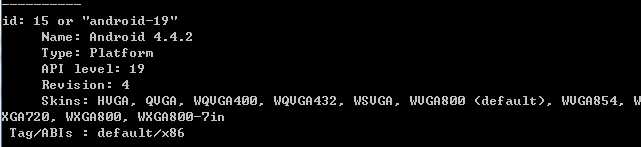
所以我的-t 就写成了15
然后就是-p 后面的参数,是工程所在的位置,因为这个build.xml的生成目录就是这个工程目录
命令行创建提示创建成功之后,即added file xxx这句话出现之后,在工程目录下能够看到这个文件,通过eclipse目录刷新也可以看到:(多了三个文件)
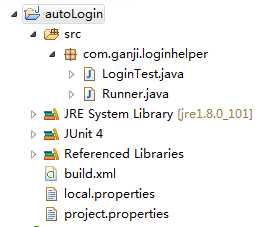
之后如果eclipse中直接有ant的这个打包设置,就可以通过在build.xml上右键Run As选择ant build,然而我的eclipse中没有配置成功,但是没关系,只要在命令行里面能运行成功就可以。
build.xml的文件打开后,能看到default后面本来是"help"的,改成build
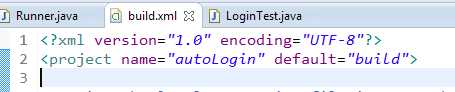
然后我的机器中没有安装ant,去官网下载ant的文件,之后安装成功,需要进行环境变量的配置,主要包含三个地方:
ANT_HOME D:\Program Files\apache-ant-1.9.7-bin\apache-ant-1.9.7
path D:\Program Files\apache-ant-1.9.7-bin\apache-ant-1.9.7\bin
classpath D:\Program Files\apache-ant-1.9.7-bin\apache-ant-1.9.7\lib
然后在cmd下直接运行ant 和ant -version,如果提示正确,不是出现ant不是可用的命令这句话,就说明环境变量配置成功了
接下来是比较容易出现问题的地方:
进入到工程目录下,
命令行输入:ant + build.xml

应该是没有后面的后缀名,直接ant build
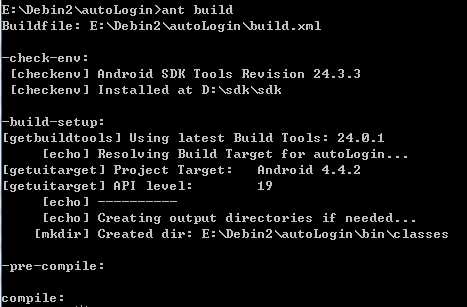
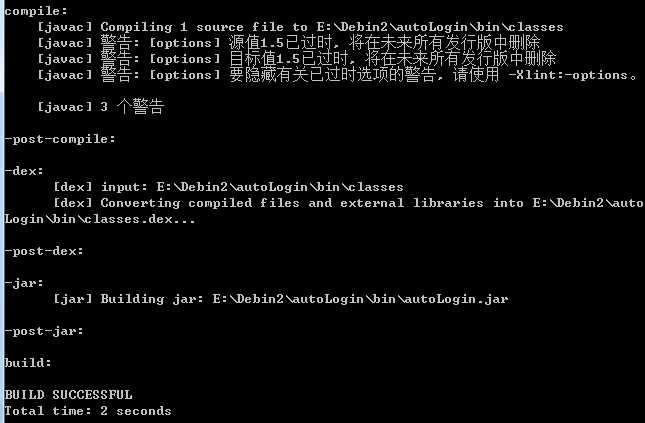
然后能看到已经build成功了,并且在工程目录的bin文件夹下,文件名叫做:autoLogin.jar
5、接下来就是将jar包push到手机中,然后运行程序了
push进入的手机的目录是/data/local/tmp,
执行case的命令是:adb shelle uiautomator runtest autoLogin.jar -c com.ganji.loginhelper.Runner
runtest后面是之前push进去的jar包,-c后面是要执行的class(class前面要加包名的,即xx.xx.package.classname)
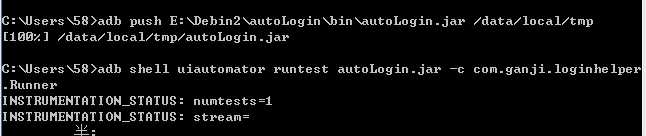
然后就会有跑case之后的信息打出来,完成,后面就是怎么写case实现自己想要的测试效果啦~~~
标签:
原文地址:http://www.cnblogs.com/keke-xiaoxiami/p/5909860.html