标签:
很多时候,我们需要让元素居中显示:1. 一段文本的水平居中,2. 一张图片的水平居中,3. 一个块级元素的水平居中;4. 单行文本的竖直居中,5. 不确定高度的一段文本竖直居中,6. 确定高度的块级元素竖直居中等等。现在分别对其进行总结下(这篇文章也在 imooc 里发表过手记,可是因为板式的原因不太容易读懂。):
1. 让元素水平居中,使用 text-align: center;
<div class="text-center">水平居中</div>
.text-center {
width: 200px;
height: 100px;
text-align: center; /* 让文本水平居中 */
color: #fff;
background-color: #f54;
}

2. 让图片水平居中,父元素使用 text-align: center;
<div class="img-center">
<img src="fenjing.jpg" alt="蓝天白云青山绿水">
</div>
.img-center {
width: 200px;
height: 120px;
text-align: center; /* 让图片水平居中 */
background-color: #f54;
}

说明:
图片是行内元素,从一开始我视频学习的时候,有一个老师好像说过图片是行内块级元素(inline-block),听起来好像很有道理的,因为图片可以使用 text-align: center; 将其水平居中显示,并且还能设置宽和高,很长时间以来没有怀疑过!后来喜欢上了“溯本求源”,才发现了原来不是那么回事:
在 ie, edge, chrome, firefox, opera 中对于 img 的默认显示方式是: display: inline;
ie:
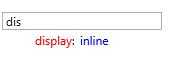
edge:
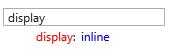
chrome:
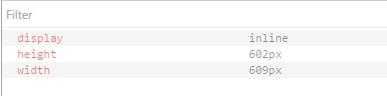
firefox:

opera:
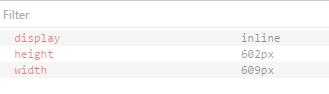
img 是 inline,还是比较容易想得通,像文本一样可以通过 text-align: center; 设置为水平居中
3. 块级元素水平居中,使用 margin-right: auto; margin-left: auto;
<div class="parent-box">
<div class="child-box">块级元素水平居中</div>
</div>
.parent-box {
width: 250px;
height: 150px;
background-color: #f98;
}
.child-box {
width: 200px;
height: 100px;
background-color: #f00;
margin-left: auto;
margin-right: auto;
}
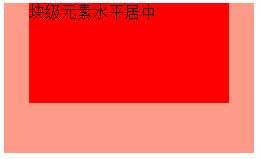
4. 单行文本的垂直居中,让 line-height 和 height 相等。
<div class="text-middle">单行文本竖直居中</div>
.text-middle {
width: 200px;
height: 100px;
line-height: 100px;
background-color: #f00;
color: #fff;
}

注意:
这里说的 height 和 line-height 相等,有一个注意事项:
当 box-sizing: content-box; 时(这也是默认的值)。将 height 和 line-height 的值设置为一样就行了;当 box-sizing: border-box; 时, line-height 的值要从 height 里减去 padding-top, padding-bottom, border-top, border-bottom 四个的值,也就是和分配给内容的有效高度相等。
5. 不确定高度的一段文本竖直居中,这里不适用高度,使用 padding-top: ...; padding-bottom: ...; padding-top 和 padding-bottom 值相同.
<div class="text-middle-padding">不确定高度的一段文本竖直居中</div>
.text-middle-padding {
width: 150px;
padding-top: 30px;
padding-bottom: 30px;
color: #fff;
background-color: #f00;
}

说明:对于高度确定的元素,它的文本的行数不确定的情况下,怎么让文本垂直居中呢?在后面会提到。
6. 确定高度的块级元素竖直居中,使用 position: absolute; top: 50%; margin-top: ...;(margin-top的值为自身高度的值的一半的负值);
<div class="parent-box">
<div class="child-box">确定高度的块级元素竖直居中</div>
</div>
.parent-box {
position: relative;
width: 250px;
height: 150px;
background-color: #f00;
}
.child-box {
position: absolute;
top: 50%;
width: 200px;
height: 100px;
margin-top: -50px;
background-color: #f54;
}

7. 绝对定位实现水平垂直居中,使用 position: absolute; top: 0; right: 0; bottom: 0; left: 0; margin: auto;
<div class="parent-box">
<div class="child-box">绝对定位实现水平垂直居中居中</div>
</div>
.parent-box {
position: relative;
width: 250px;
height: 150px;
background-color: #f00;
}
.child-box {
position: absolute;
top: 0;
right: 0;
bottom: 0;
left: 0;
width: 200px;
height: 100px;
margin: auto;
background-color: #f54;
}

说明:对于块儿级元素的垂直居中,推荐这么做,这也是我比较喜欢的方法。
需要注意的地方是,对父元素要使用 position: relative; 对子元素要使用 position: absolute; top: 0; right: 0; bottom: 0; left: 0; margin: auto; 缺一不可。如果只需要垂直居中,right: 0; 和 left: 0; 可以省略不写,margin: auto; 可以换成 margin-top: auto; margin-bottom: auto;;如果只需要水平居中,top: 0; bottom: 0; 可以省略不写,margin: auto; 可以换成 margin-rihgt: auto; margin-left: auto; 。
8. 平移实现水平垂直居中法:通过使用 transform: translate(-50%,-50%); 添加厂商前缀 -webkit- 兼容 Safari 和 Chrome
<div class="parent-box">
<div class="child-box">平移实现水平垂直居中法</div>
</div>
.parent-box {
width: 200px;
height: 200px;
background-color: #f00;
}
.child-box {
position: relative;
top: 50%;
left: 50%;
width: 150px;
height: 150px;
background-color: #f54;
-webkit-transform: translate(-50%,-50%);
transform: translate(-50%,-50%);
}

9. 让浏览器计算子元素的宽高并让其水平垂直居中:通过使用定位position: absolute; top:...; right: ...; bottom: ...; left: ...; 四个方向上的值缺一不可。
<div class="parent-box">
<div class="child-box">让浏览器计算子元素的宽高并让其水平垂直居中</div>
</div>
.parent-box {
position: relative;
width: 200px;
height: 200px;
background-color: #f00;
}
.child-box {
position: absolute;
top: 20%;
right: 20%;
bottom: 20%;
left: 20%;
background-color: #f54;
}

对于子元素,上下左右的定位值可以用 px 作为单位,也可以用 % 作为单位。
10. css3伸缩布局实现元素水平垂直居中,通过使用 display:flex; align-items: center; justify-content: center;
<div class="parent-box">
<div class="child-box">我是子元素,这里使用了 css3 的弹性伸缩布局</div>
</div>
.parent-box {
width: 400px;
height: 150px;
display: flex;
justify-content: center; /* 让子元素水平居中 */
align-items: center; /* 让子元素垂直居中 */
border: 1px solid #999;
}
.child-box {
background-color: #fe5454;
color: #fff;
}
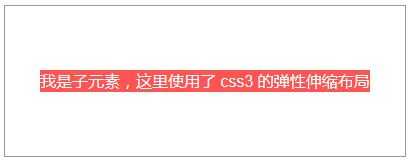
说明:
ie 10 及以上版本浏览器支持,chrome, firefox, opera, edge 均支持,不需要添加厂商前缀。
另外:这里也解释了第5点中“对于高度确定的元素,它的文本的行数不确定的情况下,怎么让文本垂直居中呢?”的问题,使用这里提到的 css3 弹性布局方式。对付元素使用 display: flex; justify-content: center; align-items: center; 来解决。
注意:
1. 如果不添加 justify-content: center; 子元素不会水平居中;
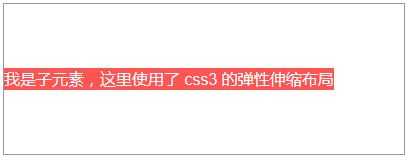
2. 如果不添加 align-items: center; 子元素会铺满父元素的高度,而不是我们希望的只有包含住文本的高度!
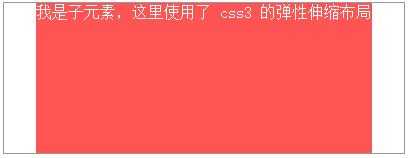
记忆方法:
我们知道:text-align: justify; 能将文本按照两端对其的方式对文本进行布局,这个处理的是水平方向上的问题。联想记忆,justify-content 也是处理水平方向上的事情,所以 justify-contnet: center; 就是让元素水平居中了。
扩展:
需求:我们经常做分页时,需要将分页的列表项置于水平居中的位置,就像下面的 dom 一样:
<ul class="pagination">
<li><a href="#">«</a></li>
<li><a href="#">1</a></li>
<li><a href="#">2</a></li>
<li><a href="#">3</a></li>
<li><a href="#">4</a></li>
<li><a href="#">5</a></li>
<li><a href="#">»</a></li>
</ul>
解决方法:
可以为父元素 ul 添加 text-align: center; 同时给子元素 li 添加 display: inline-block;
完整的代码:
<ul class="pagination">
<li><a href="#">«</a></li>
<li><a href="#">1</a></li>
<li><a href="#">2</a></li>
<li><a href="#">3</a></li>
<li><a href="#">4</a></li>
<li><a href="#">5</a></li>
<li><a href="#">»</a></li>
</ul>
ul.pagination {
margin-top: 20px;
text-align: center;
font-size: 0; /* 设置 font-size 的大小为 0,目的是让显示方式为 inline-block 的子元素去除外边距(外边距是由于 html 的空格所导致的) */
}
ul.pagination li { display: inline-block; }
ul.pagination li a {
display: inline-block;
padding: 7px 14px;
border-width: 1px 0 1px 1px;
border-style: solid;
border-color: #f1f2f3;
font-size: 15px; /* 这里一定要设置 font-size,别指望去继承了,因为如果不设置,将会继承 ul 的大小 0 */
transition: all .3s ease 0;
}
ul.pagination li:first-child a {
border-top-left-radius: 5px;
border-bottom-left-radius: 5px;
}
ul.pagination li:last-child a {
border-right: 1px solid #f1f2f3;
border-top-right-radius: 5px;
border-bottom-right-radius: 5px;
}
ul.pagination li a:hover {
background-color: #fe5454;
color: #fff;
border-color: #fe5454;
}
标签:
原文地址:http://www.cnblogs.com/libin-1/p/5918477.html